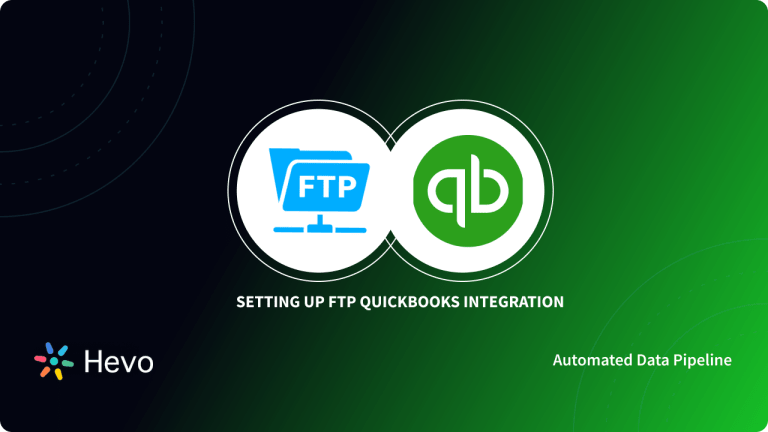In recent years, there has been a cultural shift in the accounting and finance fields as the industry adapts to emerging technologies such as big data analytics and Artificial Intelligence as an enabler in predicting and achieving outcomes.
Accountants are already accustomed to using data analytic outputs to assess business performance and the advances in big data, data analytics, and data visualization have created opportunities for CPAs and finance professionals to offer higher-quality services to their business clients.
In this post, you will learn how to execute a Sisense QuickBooks integration. If you are one of the millions of people who rely on QuickBooks to track your expenses, prepare for taxes, or invoice your customers, you will be in a position to visually analyze your QuickBooks KPIs on a system that is designed for this purpose. Read along to learn more about the Sisense QuickBooks integration!
With Hevo, you can effortlessly export your Quickbooks data to any destination, such as BigQuery, Redshift, Snowflake, and many more. Our no-code platform ensures smooth and efficient data integration and transformation.
- Seamless Export: Transfer Quickbooks data to your target destination in 2 Steps.
- Flexible Transformations: Use drag-and-drop tools or custom Python scripts for data preparation.
- Real-Time Data Ingestion: Keep your data current with real-time synchronization.
Join over 2000 satisfied customers, including companies like Cure.Fit and Pelago, who trust Hevo for their data management needs.
Get Started with Hevo for FreeTable of Contents
Prerequisites
Before you start establishing the Sisense QuickBooks connection, make sure you have performed the following tasks:
- Ensure that you have Java 6 (J2SE) or above installed on your PC.
- Ensure that you have Sisense v7.2 and above.
- Ensure that you have QuickBooks Online Edition.
What is Sisense?
Sisense is a leading data and analytics platform that lets you join, analyze, and visualize data to make more intelligent business decisions and craft effective strategies. Ranked as the No. 1 Business Intelligence company in terms of customer success. According to Sisense’s CEO, Amir Orad, there are currently 2,000+ global companies that use Sisense to innovate and disrupt markets. Some of the companies that use Sisense include Air Canada, Comcast, Expedia, GitLab, Nasdaq, Philips, Rolls Royce, Skullcandy, and Rolls Royce.
In 2021, Sisense appeared on Forbes’ Cloud 100, The World’s Best Cloud Companies, marking the fifth year in a row that they’ve made the list. With Sisense, you can create automatic, customized, and extendable insights that you can then share with both internal and external audiences such as employees, customers, suppliers, distributors, and board, among other partners.
This is made possible by extracting insights from disparate data sources (such as databases, SaaS apps, etc), and then delivering (embedding) them into customer-facing applications, on any device, anywhere in the world. This feature empowers everyday business users in your organization to break the barrier to analytics adoption. It allows them to independently and instinctively manage, analyze and visualize complex data quickly and cost-effectively without the need to learn how to use a new BI tool.
Key Features of Sisense
Sisense offers the following unique features to its users:
- Sisense Fusion Analytics – Explore your data in a visual way to get a deeper understanding of it including creating reports, dashboards, and embedding analytics into your applications.
- Sisense Fusion Embed – This feature uses iFrames, the SisenseJS library, and the Sisense Embed SDK to integrate your dashboards into the business applications that your team uses in their workflows.
- Sisense Elasticube – Elasticube is Sisense’s proprietary analytical database. It provides an easy and clear way to import, store, and merge your data from multiple sources to support data analysis.
- Sisense Live – You can run queries directly from the data source using Sisense Live. Live queries are especially useful when you need near real-time data updates in your dashboard.
- Multiple Deployment Options – There are three deployment options available in Sisense. You can choose Sisense’s Cloud Managed service or deploy Sisense in your cloud environment of choice, or on-premise.
What is QuickBooks?
QuickBooks is arguably one of the most popular accounting software solutions for small businesses that might not have accounting expertise in their workforce, but are looking to keep track of finances. The QuickBooks software comes in 2 forms, QuickBooks Online and QuickBooks desktop. The Online version can be accessed via any internet-connected device. The desktop-based version can be deployed locally or on a remote virtual machine.
QuickBooks can save businesses time and money by eliminating the need for paper records and reducing bookkeeping fees. It can do almost everything that your business needs to track and manage its finances. It has modules that handle invoicing, payroll, accounting, inventory, tax filing, budgeting, bank account reconciliation, payment processing, tracking expenses, and much more.
Plans start at $15 per month and there is a free trial available.
Key Features of Quickbooks
The software offers a variety of features such as:
- Payment Processing: By signing up for QuickBooks Payments account, you can offer your customers different options to make payments. They can pay you digitally using credit cards, debit cards, ACH bank transfers, and Apple Pay. They can also pay you on-site with Apple Pay, credit or debit cards.
- Live Bookkeeping: The Live Bookkeeping service allows you to get professional assistance from a QuickBooks-certified bookkeeper who will reconcile your books and bring your existing financials up to date so that you can focus on what you do best.
- Invoicing: You can streamline the way you get paid using QuickBooks’ invoices and quotes that allow you to customize just about anything. This includes fonts, logos, color schemes, payment schedules, VAT, discounts, and shipping costs. QuickBooks can also send automatic reminders to ensure that you receive payments faster.
- Integrated Payroll: You can simplify how you pay your employees, contractors, and vendors using QuickBooks Payroll. This feature also calculates, files, and pays your state and federal taxes automatically.
- Inventory Management: QuickBooks offers stock management software that lets you organize and track your inventory so that you can maintain stock at optimum levels. This feature makes it easy for you to search for the products you have on hand, and their value and alerts you when levels are low. It also provides insights into what you buy and sell.
QuickBooks also integrates with advanced analytics tools, including Tableau and Power BI .
Importance of Sisense QuickBooks Integration
Analytics is what gives us the power to make smarter, faster decisions, and often mission-critical ones. This is most evident in the accounting field, where Accountants are recognising that they can use data analytics to analyze invoices, profit & loss, track overall accounting performance and do much more.
These, in turn, can be represented in pictorial or graphic formats using charts, pivot tables, KPI widgets, and tabular view components, to create visually appealing reports and dashboards that communicate hindsight and insights to the organization and support informed data-driven decisions.
Applying analytics to big data provides opportunities to correlate your QuickBooks data along with data from other sources to drill into your business processes and gain valuable insights into your financials, identify process improvements that can increase efficiency, and better manage risk.
When paired with pipelines like Stripe QuickBooks integration or warehouse connections such as QuickBooks to MS SQL Server, the integration becomes even more powerful.
What are the Steps to Set up the Sisense QuickBooks Integration?
One of the simplest ways to integrate Sisense with QuickBooks is by using the certified Sisense QuickBooks data connector. When using the connector, data flows from the QuickBooks API into Sisense via the Sisense JDBC connector. JDBC or Java Database Connectivity is a Java-based API that defines how a client can access a data source.
This code-free solution abstracts the process of accessing QuickBooks data from Sisense. The connector provides full read access to QuickBooks thus enabling you to import Customers, Employees, Vendors, Transactions, Invoices, Sales Receipts, Inventory, and other tables into the Sisense Elasticube database. Support for the connector is provided by Sisense.
You can set up the Sisense QuickBooks integration using the following steps:
- Step 1: Download the Sisense QuickBooks JDBC Driver
- Step 2: Install the Sisense QuickBooks JDBC Driver
- Step 3: Connecting to QuickBooks Online
- Step 4: Add QuickBooks Tables to your ElastiCube
- Step 5: Visualize your QuickBooks Data
Step 1: Download the Sisense QuickBooks JDBC Driver
The first thing you need to do is to download the Sisense QuickBooks Online JDBC driver on your PC.
Step 2: Install the Sisense QuickBooks JDBC Driver
- To install the driver, open File Explorer and find the zipped file that you’ve just downloaded.
- Right-click the zipped file and in the drop-down menu, click “Extract All” to unzip the file.
- Next, double-click the setup.jar file.
- Follow the guided instructions on the installation wizard to complete the installation process. The driver will be installed in the following directory by default:
C:Program FilesCDataCData JDBC Driver for <Driver Name> 2019libStep 3: Connecting to QuickBooks Online
To read and extract data from the QuickBooks Online REST API securely, you need to create a connection string that will be used to authenticate the Sisense client.
To create the connection string:
- Open the lib folder used by the connector. The folder can be accessed on the following path:
C:Program FilesCDataCData JDBC Driver for <Driver Name> 2019lib- After opening the lib folder, double-click the JAR file to launch the Connection String Builder.
- A new window will pop-up. Click in the Value column of the Initiate OAuth property and select GETANDREFRESH.
- After that, click the Test Connection button at the bottom. This will launch a new tab on your browser prompting you to Sign in to QuickBooks to authorize the API.
- Once you Sign in successfully, close the Authorization Successful! message.
- Go back to the Connection String Builder window and click OK in the Test Connection Successful message to close it.
- Click Copy to Clipboard to copy the connection string.
Step 4: Add QuickBooks Tables to your ElastiCube
Prior to creating your reports and dashboards in Sisense, you first need to create an ElastiCube.
- Open the Sisense service.
- Click Data in the top menu.
- Click the + ElastiCube button to create a new ElastiCube.
- Add a name and click Save. The Model Editor will appear.
- In the Model Editor, click the + Data button. The Add Data dialog box is displayed.
- Select Generic JDBC to open the JDBC config settings.
- In Connection String, paste the string that you copied in your clipboard in the previous step. Here is an example of the connection string:
jdbc:box:Initiate OAuth="GETANDREFRESH";_persist_oauthexpiresin=3199;_persist_token_timestamp=1650326405;_persist_oauthaccesstoken=nvbNfHVDVpnBZc5gwQQlo7WRHNtoibbGZL;_persist_oauthrefreshtoken=bodsHX5Vrd9C0cPhE4ZgtVcFiUmkJSkl3htjPL0nKDBdiajkeGP5Am2KNaDuiwXx;- In the JDBC JARs Folder field, enter the name of the directory where the connector JAR file is located.
- In Driver’s Class Name field, enter the following class name:
cdata.jdbc.quickbooksonline.QuickBooksOnlineDriver- Leave the User Name and Password blank and click Next.
- A list of QuickBooks tables will be displayed. Select the tables that you want to work with and click Done. The tables will be added to your ElastiCube instance.
Step 5: Visualize your QuickBooks Data
Now that you have added the QuickBooks tables to your ElastiCube, you are ready to start performing ad hoc analytics on your data models using the Sisense QuickBooks connection. To do so:
- Navigate to the Analytics page in Sisense.
- Click + above the Dashboards to create a new dashboard or select an existing one.
- In the page that appears, select the name of the ElastiCube (data set) that you created in the previous step.
- Click Title and enter a name for the dashboard.
- Click Create.
That’s it! Your Sisense QuickBooks integration is in place.
Use Cases for Data Analytics in Finance and Accounting
- Auditors are using data analytics to enable continuous auditing (CA) practices such as continuous monitoring of key performance indicators (KPIs), transactions, and activities. This minimizes the risk of financial loss due to fraud, transaction errors, and non-compliance.
- Financial planners and analysts often analyze data sets attempting to discover how financial statement data and non-financial metrics can be correlated to financial performance. These insights can help chart the best course of action for their companies.
- CFOs and finance leaders use big data analytics to explore behavioral patterns in consumers and market trends to inform investment decisions and to identify new revenue streams.
- Accountants are using analytics to achieve automation for greater efficiency and productivity in the office. By adopting BI tools, accountants spend less time on manual or repetitive processes, clearing more time for them to focus on helping their clients reach their financial goals.
- Tax accountants use data science to find solutions to complex taxation questions related to investment scenarios. In turn, investment decisions can be accelerated allowing businesses to respond faster to opportunities than the market.
Read More About:
Conclusion
Many businesses that use QuickBooks want to benefit from Sisense’s ability to digest volumes of finance and accounting data, typically based on historical enterprise financial transactions, to get a broader and deeper perspective on the business’s financials, optimize business processes, and make data-driven decisions.
This article introduced you to Sisense and QuickBooks along with their key features. It also explained the importance and use cases of connecting these 2 tools. The article further discussed the 5 easy steps using which you can set up the Sisense QuickBooks integration.
QuickBooks is great for managing data accounts within businesses. However, at times, you need to transfer this data from multiple sources to your Data Warehouse for analysis. Building an in-house solution for this process could be an expensive and time-consuming task. Hevo Data, on the other hand, offers a No-code Data Pipeline that can automate your data transfer process, hence allowing you to focus on other aspects of your business like Analytics, Customer Management, etc. This platform allows you to transfer data from 100+ sources to Cloud-based Data Warehouses like Snowflake, Google BigQuery, Amazon Redshift, etc. It will provide you with a hassle-free experience and make your work life much easier.
Want to take Hevo for a spin? Sign Up for a 14-day free trial and experience the feature-rich Hevo suite firsthand.
Share your views on Sisense QuickBooks integration in the comments section!