Snowflake is a Data Warehouse that has become an industry-leading Cloud-Based SaaS (Software-as-a-service) Data Platform.
- However, in order to analyze Snowflake data and create data visualizations, it is essential to establish connections between Snowflake and Statistical Computing Programming Languages like R.
- R is a free software environment and programming language for statistical computing and graphics. R is used by Data Miners and Statisticians for Data Analysis and developing graphical representations.
- Snowflake R integration allows users to use high-performance R statistical functions to analyze Snowflake data.
Table of Contents
Introduction to Snowflake
- Snowflake is a Cloud Data Warehousing solution provided as a SaaS offering. It is built on Amazon Web Service, Microsoft Azure, or Google Cloud infrastructure that provides an unbounded platform for storing and retrieving data.
- Snowflake Data Warehouse uses a different proprietary SQL Database Engine with a unique architecture designed for the cloud.
You can take a look at the Snowflake Architecture and Key Features in detail to get a better understanding of the Snowflake Data Warehouse.
Hevo is designed to empower businesses by automating data workflows. With its integration capabilities for Snowflake, Hevo not only simplifies data loading but also enhances the overall ETL performance, making data management hassle-free. Know why Hevo is the Best:
- Schema Management: Hevo eliminates the tedious task of schema management by automatically detecting and mapping incoming data to the destination schema.
- Cost-Effective Pricing: Transparent pricing with no hidden fees, helping you budget effectively while scaling your data integration needs.
- Minimal Learning Curve: Hevo’s simple, interactive UI makes it easy for new users to get started and perform operations.
Prerequisites
Before setting up the Snowflake R/RStudio integration, ensure you have the following in place:
- A Snowflake account with appropriate access permissions.
- Configured network settings to allow connections to Snowflake.
- Basic understanding of SQL and R programming for executing queries and analyzing data.
How to Connect R to Snowflake using ODBC Driver?
- Step 1: Install R/RStudio
- Step 2: Downloading and Installing the ODBC Driver
- Step 3: Configuring the ODBC Driver
- Step 4: Connect to Snowflake from R
Step 1 – Install R/RStudio
To establish a Snowflake R connection, you must install R/RStudio first. Follow the below-mentioned steps to install R on your Windows platform.
- Go to www.r-project.org and click on the “download R” link.
- Select a CRAN location (a mirror site) and click the corresponding link.
- Click on the “Download R for Windows” link located at the top.
- Click on the “install R for the first time” link located at the top.
- Click “Download R for Windows” to save and download the file.
- After downloading the file, open the .exe file and follow the installation instructions.
Now that R is installed, you need to download and install RStudio. Follow the below-mentioned steps to install RStudio on your Windows platform.
- Go to www.posit.co and click on the “Download RStudio” button.
- Click on “Download RStudio Desktop”.
- Select the recommended version for your system and save the file.
- After downloading the file, open the .exe file and follow the installation instructions.
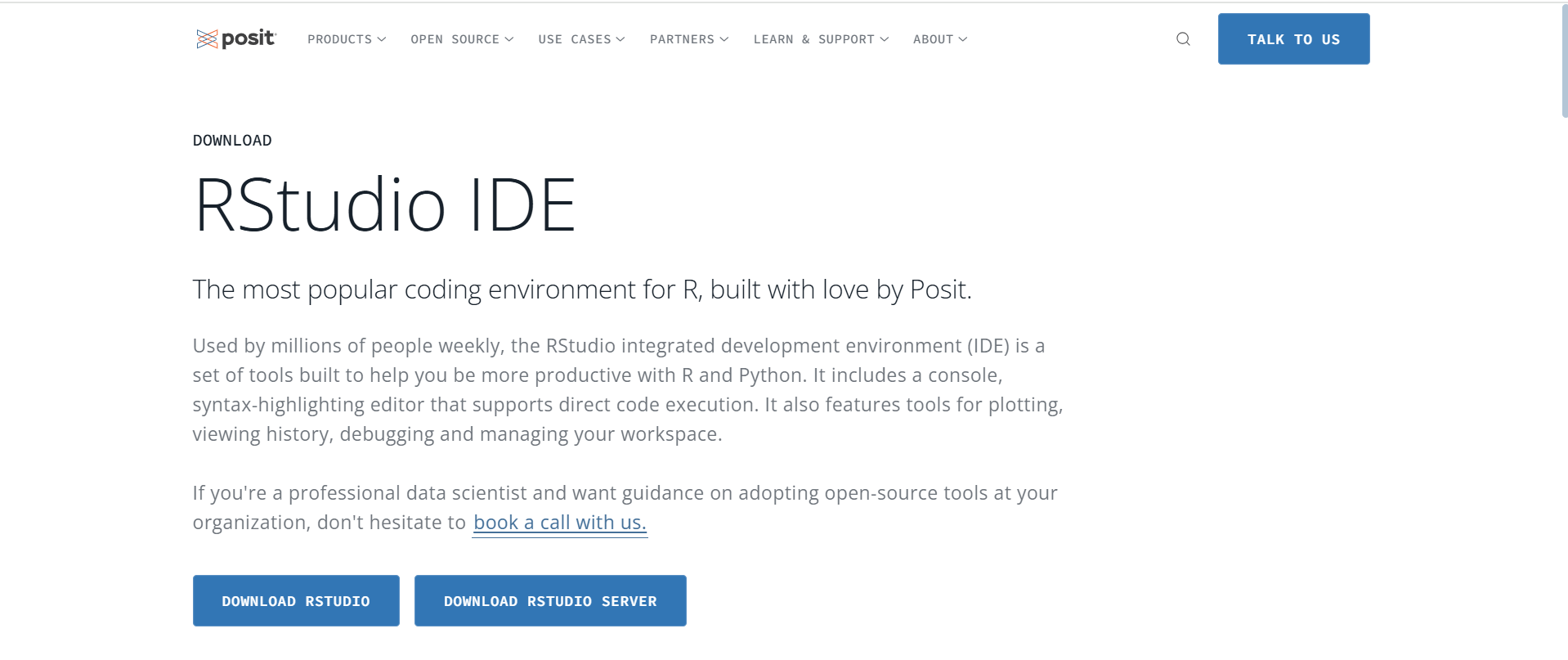
Step 2 – Downloading and Installing the ODBC Driver
You can download the installer for the latest version of the Snowflake ODBC Driver from the Snowflake Client Repository.
After downloading the appropriate installer for the ODBC Driver, double-click on the downloaded .msi file. The driver will be installed in C:Program Files.
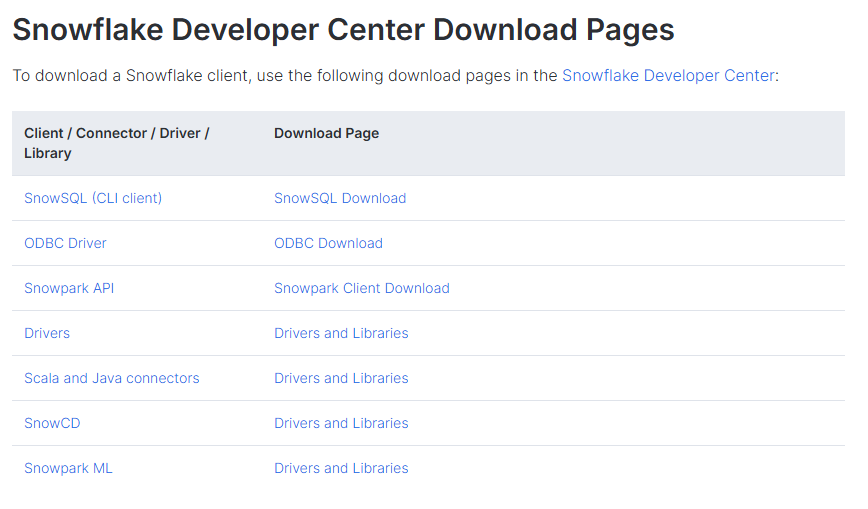
Step 3 – Configuring the ODBC Driver
To configure the ODBC driver on a Windows platform, you need to create a DSN for the driver. To do so, follow the instructions.
- The first step is to launch the Windows Data Source Administration Tool. You can run a search for “ODBC Data Sources” on your Windows platform.
- Click on “ODBC Data Sources” to launch the ODBC Data Source Administration Tool.
- From the setup window, navigate to the “Drivers” tab and make sure that the Snowflake ODBC Driver (SnowflakeDSIIDriver) is installed.
- Now, to create a new DSN, navigate to the “User DSN” or “System DSN” tab and click on the “Add” button.
- From the list of installed drivers, you can select “SnowflakeDSIIDriver”.
- Now, you need to specify the connection parameters for the ODBC Driver. You can enter the parameters for the DSN in the fields provided in the “Snowflake Configuration” dialog box.
- To create a DSN, only “Data Source”, “User” and “Server” parameters are required. Apart from these, all other parameters in the dialog box are optional. If you’re using a proxy, you also need to specify the proxy-related parameters. You can refer to the ODBC Configuration and Connection Parameters guide for detailed information on ODBC Data Source parameters.
- After specifying the required parameters, click on “OK” to create the DSN.
Similarly, you can refer to the official guide in order to configure the ODBC Driver on macOS and Linux.
Step 4 – Connect to Snowflake from R
After setting up the connection you will be able to connect to Snowflake data in R. You can use the below sample code on RStudio to establish the Snowflake R connection.
install.packages(c("DBI", "dplyr","dbplyr","odbc"))
library(DBI)
library(dplyr)
library(dbplyr)
library(odbc)
myconn <- DBI::dbConnect(odbc::odbc(), "SNOWFLAKE_DSN_NAME", uid="USERNAME", pwd='Snowflak123')
mydata <- DBI::dbGetQuery(myconn,"SELECT * FROM Products")
head(mydata)Make sure to replace “SNOWFLAKE_DSN_NAME”, “uid”, and “pwd” with the values you entered while configuring the ODBC Driver. A sample connection object called “myconn” is created to feed the queries.
A Snowflake-native app to monitor Fivetran costs.
Data Analysis with Snowflake R
1. Schema Discovery
The ODBC Driver models Snowflake APIs as Relational Tables, Views, and Stored Procedures. You can use the following command to retrieve the list of tables.
sqlTables(myconn)2. Execute SQL Queries
You can use the “sqlQuery” function in order to execute any SQL query supported by the Snowflake API.
products <- sqlQuery(myconn, "SELECT Id, ProductName FROM Products", believeNRows=FALSE, rows_at_time=1)You can also use the “view” command to view the results in a data viewer window.
View(products)3. Plot Snowflake Data
As discussed, Snowflake R integration lets you visualize Snowflake Data with graphical representations in R. You can analyze Snowflake data with any of the Data Visualization packages available in the CRAN repository. You can use the built-in “barplot” function to create simple bar plots.
par(las=2,ps=10,mar=c(5,15,4,2))
barplot(products$ProductName, main="Snowflake Products", names.arg = products$Id, horiz=TRUE)Benefits of Snowflake R/RStudio Integration
- Seamless Data Access: Easily connect to Snowflake and access large datasets directly from R for advanced analysis.
- Scalable Computing: Leverage Snowflake’s cloud-based architecture to handle data of any size without performance issues.
- Enhanced Analytics: Perform statistical analysis and machine learning in R using data stored in Snowflake.
- Streamlined Workflow: Integrate data storage and analysis in a single workflow, reducing the need for manual data transfers.
- Collaboration: Share insights and results with teams through reproducible R scripts and Snowflake’s centralized data repository.
Use Cases of Snowflake R Integration
- Data Analysis: Perform advanced statistical analysis on large datasets stored in Snowflake using R’s rich library ecosystem.
- Machine Learning: Train and deploy machine learning models directly on Snowflake data with R.
- Data Visualization: Create dynamic visualizations and dashboards in R by pulling real-time data from Snowflake.
- ETL Automation: Automate data processing and transformation workflows using R scripts and Snowflake’s scalable infrastructure.
- Financial Modeling: Analyze financial data stored in Snowflake for forecasting, budgeting, and decision-making in R.
Also, check out how you connect R and PostgreSQL and also integrate R and Tableau effortlessly for other use cases of R Programming.
Conclusion
This article provided you with a step-by-step guide to establish a Snowflake R connection for enhanced Data Analysis and Visualization.
You can leverage the Snowflake R integration for a variety of tasks such as Data Cleaning, Data Analysis, Data Reporting, etc.
Hevo offers an entirely Automated, Hassle-Free Data Integration with 150+ Data Sources (including 60+ free sources) to deliver your data in real time without any loss from source to Snowflake. It empowers you to leverage & mine your extracted data to run Predictive Analytics and gain actionable insights with ease!
Want to take Hevo for a spin? Sign Up for a 14-day free trial and experience the feature-rich Hevo suite firsthand. Check out the pricing details to understand which plan fulfills all your business needs.
FAQ on Connect Snowflake R/RStudio Integration
1. Can you use R for data mining?
Yes, you can use R for data mining and a wide range of data analysis tasks.
2. Can we write function in Snowflake?
Yes, you can write user-defined functions (UDFs) in Snowflake using JavaScript or SQL.
3. What is the best file format for Snowflake?
In Snowflake, the choice of file format depends on your specific use case, data characteristics, and performance requirements.
4. Can you use R on Snowflake?
Yes, you can use R with Snowflake for data analysis, data mining, and other statistical computations.
5. Is Snowflake a tool or database?
Snowflake is more than just a traditional database or tool; it is a comprehensive data platform designed to meet the evolving needs of modern data analytics.












