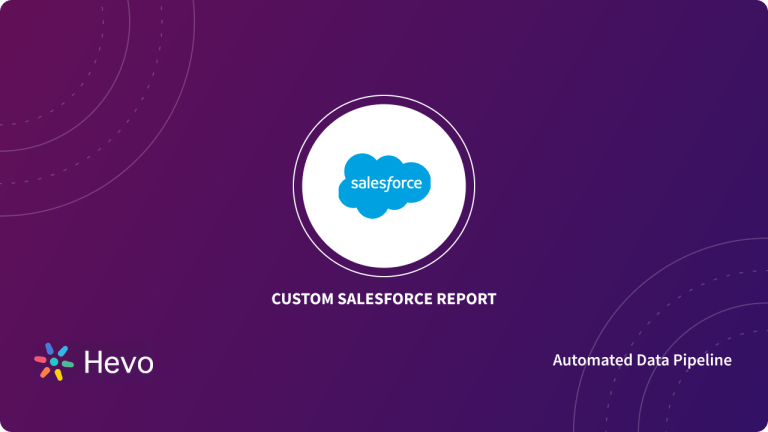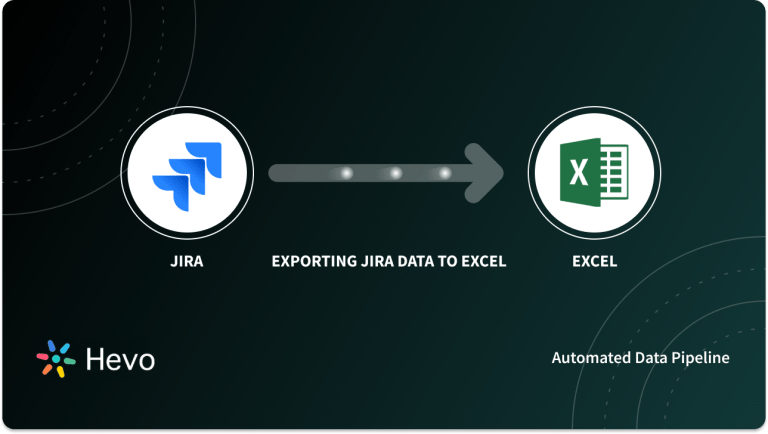Salesforce is the most widely used cloud-based CRM platform. It stores all your leads, customer data, vendor data, sales and invoices, contact data, etc. Often, to get usable insights from all this data, you need to combine it with some other data and import it all from Salesforce to a BI tool.
The most basic BI tool most of us are familiar with is Excel. In this post, we will discuss the method for Salesforce ETL using Salesforce Excel connector, its limitations, and challenges.
Table of Contents
Salesforce Overview
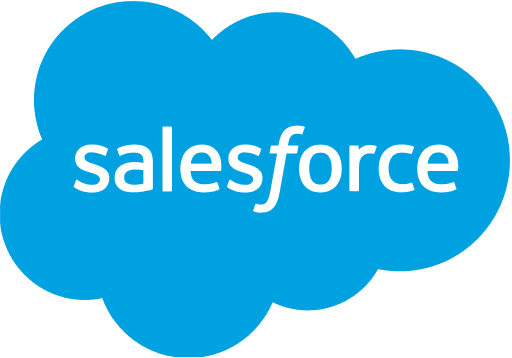
Salesforce is a leading cloud-based Customer Relationship Management (CRM) platform that helps businesses manage customer data, sales processes, marketing campaigns, and customer service operations. It offers a comprehensive suite of tools to facilitate automation, analytics, and personalized customer experiences across various channels.
Features of Salesforce
- Manage sales processes, track leads, opportunities, and sales performance.
- Automation tools for sales activities and forecasting.
- Tools for customer support, case management, and service requests.
- Omnichannel support with integrated phone, chat, email, and social media.
- Marketing automation for email campaigns, social media, and ads.
- Personalization features and customer journey tracking.
Are you looking for ways to connect your Salesforce? Hevo has helped customers across 45+ countries migrate data seamlessly. Hevo streamlines the process of migrating data by offering:
- Seamlessly data transfer between Salesforce, Amazon S3, and 150+ other sources.
- Risk management and security framework for cloud-based systems with SOC2 Compliance.
- In-Built transformations like drag-and-drop to analyze your CRM data.
Don’t just take our word for it—try Hevo and experience why industry leaders like Whatfix say,” We’re extremely happy to have Hevo on our side.”
Get Started with Hevo for FreeMethod 1: Using XL-Connector
- Install any one of the two versions of the plugin– XL Connector or XL Connector 365 as per your choice.
- Once installed, restart Excel or refresh in case of Excel 365.
- If installed correctly, you should see the XL-Connector or XL-Connector 365 widget appear.

- Click on XL-Connector 365 -> Home to open the Login Window.
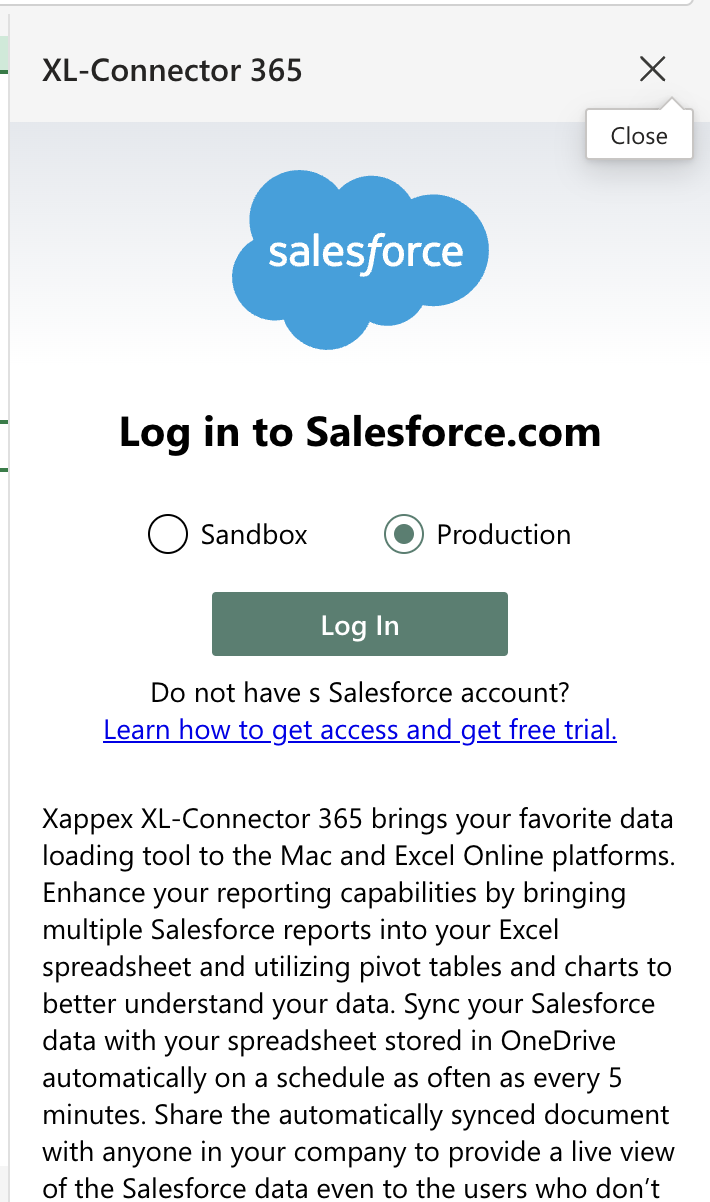
- Enter your details to Login and Connect. And you are done!
Method 2: Using Excel’s built-in Connector
To import Salesforce data into Excel, you can use the Salesforce Excel connector.
Step 1: Open Excel and go to the Data Tab → New query → From Other sources.
Step 2: Next, select → Salesforce objects → choose one option from Production or Custom → enter your Salesforce credentials, if asked for.
You will have 2 options here.
Step 3: Navigator allows users to select SF objects OR use the “Load To” option to load to a table or create a connection.
Option 1 :
If you just want to copy data and do some Excel calculations on it, create a new table. This new table will hold all the data snapshots, selected from SF, as it was at that moment in time.
Option 2 :
Else, if you want to load the latest updated data from SF and create graphs/calculations on it, create a connection. A connection will fetch you the latest data from SF, every time it’s accessed. Hence, your graph will be drawn from the latest data as it is fetched from Salesforce.
There are some limitations and challenges in the above approach using the excel salesforce connector.
Learn more about Salesforce Connect.
Limitations
The main limitations of Salesforce to Excel Connector are,
- Most versions of MS Office require you to install Force.com Office Toolkit and then install Excel Connector XLA.
- Excel and any other MS Office tool like Access or PowerPoint, use an ODBC Driver to access Salesforce, and for that driver to work, you will need to get API access enabled on your Salesforce account.
- Tools like Excel and Access have a maximum size limit, if your Salesforce data is substantial or if your Salesforce objects are big, they might not be accommodated in Excel.
- Also, in this case, linking to the data instead of importing, might be slow as advanced Pipeline capabilities are simply absent from these tools.
- These tools were not designed for ETL purposes. So the back-and-forth movement of live data could be slow, at times.
Nevertheless, if your data volume is not big and your data does not change very often, the above approach is good for you.
But if you want to integrate data from multiple sources and use it to get a comprehensive picture of what’s going on, you will need a proper ETL tool.
To get a bird’s eye view of all your processes and formulate the best strategy moving ahead, you will also need a modern BI tool.
Benefits of Salesforce Excel Connection
- Excel’s advanced tools (e.g., pivot tables, charts, formulas) enable deeper analysis of Salesforce data, providing custom reports and insights beyond Salesforce’s built-in reporting.
- By connecting Salesforce with Excel, users can pull real-time data into their spreadsheets, ensuring reports and analyses reflect the latest updates without manual imports.
- Manage large datasets more efficiently in Excel by performing bulk updates, edits, and calculations on Salesforce data, and then uploading the modified data back into Salesforce.
- Excel integrates well with other systems (e.g., accounting software, ERPs), allowing Salesforce data to be combined with data from other sources for broader insights.
Conclusion
Salesforce Excel Connector helps to migrate data from Salesforce to Excel. You can carry out this in three steps mentioned in the blog. The connector has several limitations including linking to the data instead of importing might be slow as advanced pipeline capabilities are absent in the tool.
Other limitations include size limit issues. Because, the tools like Excel and Access have a maximum size limit. If your Salesforce data is substantial or if your Salesforce objects are big, they might not be accommodated in Excel. So, before looking into how to install Salesforce Excel Connector, understand if that would be a good fit for your requirement.
Also, if you have multiple data sources, its better to go for a no-code data pipeline platform for data integration. Hevo Data is one of them that can fetch data updated to the last minute in real-time and supports fast pre-processing. The data from your multiple data sources (Including Free Sources like Salesforce), would arrive at the Hevo pipeline at varying speeds and at different times. Hevo is designed to easily manage these gushes and trickles of your various data streams and supports 128-bit SSL encryption.
Visit our Website to Explore HevoFrequently Asked Questions
1. Does Salesforce have an Excel plugin?
Yes, Salesforce offers an official Excel plugin called Salesforce Connector for Excel, previously known as Excel Connector. It allows you to interact with Salesforce data directly within Excel.
2. How do I connect Salesforce to Excel?
The Salesforce Office Toolkit or the Salesforce Connector for Excel is commonly used. Another option is using third-party tools like Data Loader, XL-Connector, or Cozyroc for better data management.
3. What is the best Excel connector for Salesforce?
-Install Salesforce Connector for Excel.
-Log into Salesforce through the plugin.
-Choose the Salesforce objects and fields to import into Excel.