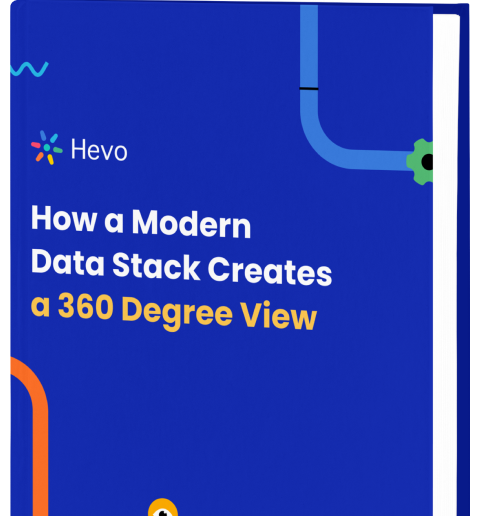Key Takeaways
Key TakeawaysTo connect Tableau to CSV files for data visualization, follow these straightforward steps:
Step 1: Open Tableau Desktop
Launch Tableau Desktop on your computer.
Step 2: Access the Text File Connector
In the left-hand pane under “Connect,” click on “More” under the “To a File” section.
Step 3: Select the CSV File
Choose “Text File” from the options presented. Navigate to your desired CSV file, select it, and click “Open.”
Step 4: Configure CSV File Properties
In the “Text File Properties” dialog:
Ensure the “First row contains field names” option is checked.
Specify the delimiter used in your CSV file (commas, semicolons, etc.).
Set the appropriate text qualifier (e.g., double quotes).
Choose the correct character set (e.g., UTF-8).
Tableau is a Business Intelligence solution that helps companies view and understand their data. Tableau is regarded as an industry leader in analytics, with a user-friendly platform and numerous integrations. Tableau comes with an extensive set of features and tools that help in making the most of business data. Tableau presents the Data Visualization in an easy-to-understand format of dashboards and worksheets.
By producing a Comma-Separated Values (CSV) file with user information and then importing it, you may automate the process of adding users. You can include attributes in the CSV file to apply to the users at the same time you import them, such as license level and publishing access.
This article will show you about Tableau CSV Import. It will also provide some pointers that can help you use Tableau CSV efficiently.
Table of Contents
What is Tableau?
Tableau is a prominent Business Intelligence and Data Analytics tool that was created to assist organizational decision-makers in visualizing, analyzing, and understanding complicated business data so that data-driven decisions may be made. It may be used to make a variety of interactive displays as well as retrieve data. Tableau began as a computer science project at Stanford in 2003, with the purpose of enhancing the flow of any data research by utilizing basic graphics to make data more accessible and obvious to humans.
VizQL, a crucial Tableau technology, enables users to visualize data by transforming drag-and-drop actions into data queries through a user-friendly interface. Tableau’s co-founders Chris Stolte, Pat Hanrahan, and Christian Chabot invented and patented it.
Tableau and other Business Intelligence products are used by businesses of all sizes and types to analyze their data. Large organizations like Unilever, which sells 400+ different kinds of products in 190+ countries, as well as small local enterprises like Marination, an Asian-Hawaiian food truck cafe in Seattle, use Tableau Visualizations.
Tableau Public is a free version that complements Tableau Desktop, Tableau Server, Tableau Online, and Tableau Reader, the company’s paid products and services.
Hevo is the perfect ETL tool for seamlessly integrating your Tableau data. It automates the data transfer and transformation process to your destination.
Here’s how Hevo can be of help:
- Real-Time Data Synchronization: Updates data in real-time to reflect changes across all systems.
- Error Detection and Handling: Monitors pipelines for errors, providing alerts and automated corrections.
- Automated Data Transformation: Applies consistent rules for data cleaning, normalization, and enrichment.
Join our 2000+ happy customers like Thoughspot, and Hornblower and empower your data management with us.
Get Started with Hevo for FreeKey Features of Tableau
- It can link to any Cloud-based platform, including Salesforce and Google Analytics, as well as SQL databases (MySQL, PostgreSQL, MariaDB, MongoDB, etc).
- Tableau provides a user-friendly drag-and-drop interface.
- It can connect to both On-premises and Cloud-based data.
- Tableau offers a variety of visualization choices for researching and recognizing Data Trends.
- Tableau allows you to create Interactive Dashboards that you can share with internal and external stakeholders.
- Tableau makes it simple to combine data from multiple sources.
- Tableau allows you to ask questions about your data in natural language.
For further information on Tableau, check out the official website here.
What are CSV Files?
A Comma Separated Values (CSV) file is a plain text file that contains a list of data separated by commas. These files are frequently used to transfer data between apps. CSV files are frequently supported by databases.
These files are also known as Comma Delimited Files or Character Separated Values. They usually employ the comma character to split (or delimit) data, but other characters, such as semicolons, are occasionally used. The concept is that you can export complex data from one application to a CSV file, which you can then input into another application.
Structure of a CSV file:
The structure of a CSV file is quite straightforward. It’s a comma-separated list of data. Consider the following scenario: you have a few contacts in a contact manager that you want to export as a CSV file. You’d get a text file that looked like this:
Name,Email,Phone Number,Address
Bob Smith,bob@example.com,123-456-7890,123 Fake Street
Mike Jones,mike@example.com,098-765-4321,321 Fake AvenueThat’s all there is to a CSV file. They can be far more intricate, with thousands of lines, many items per line, or enormous strings of text. Some CSV files don’t contain headers at all, while some use quote marks to enclose each piece of data, but that’s the basic pattern.
What are the Text File Data Sources Supported by Tableau?
This article explains how to set up the data source and connect Tableau to text file data. Tableau can connect to text files with delimited characters (*.txt, *.csv, *.tab, *.tsv).
- *.txt: TXT is a Text File Extension that is supported by a number of text editors. Text is a computer-readable sequence of characters and the words they make.
- *.csv: A delimited text file that utilizes a comma to separate values is known as a Comma Separated Values file. A data record is represented by each line in the file. Each record has one or more fields, which are separated by commas. The name for this file format comes from the use of the comma as a field separator.
- *.tab: A text file with tabs that segregate information with one record per line is known as a Tab Ddelimited text file. When uploading data to a system, a tab-delimited file is frequently utilized. Microsoft Excel is the most popular program for creating these files.
- *.tsv: A Tab-Separated Values (TSV) file is a basic text format for storing data in a tabular structure, such as a database table or spreadsheet data, as well as a method of sharing data between databases. Each row of the table corresponds to one line of the text file.
What are the Requirements for using Tableau CSV Files?
Make sure the CSV file you’re using to import users complies with the following formatting requirements:
- There are no column headings in the file. Tableau Server considers each line in the file to be a user.
- The file is in UTF-8 format, and the byte-order mark (BOM) is included.
- BIG-5 and other character encodings have been changed to UTF-8. This can be done by opening the file in a text editor and selecting Save As command.
- If a user’s name contains an @ character that isn’t a domain separator, you must use the hexadecimal format to refer to the symbol: x40.
For example, user@fremont@mycompany.com should be userx40fremont@mycompany.com
How to do Tableau CSV Import?
Step 1: Locate the Tableau Text File Connector
When you open your Tableau Desktop application, you’ll notice options to connect to a file or a server. To connect to a file, click more under To file, as shown below.
Step 2: Choose the Tableau CSV Connector
When you select the more option, a new window will appear, where you may select the file type you want to attach. You wish to connect to a CSV file, thus choose that format.
Step 3: Import the Desired CSV File from your System
Once you’ve chosen the file type and clicked “Open,” your data will be imported into Tableau Desktop, where you can utilize it for interactive visualizations.
Step 4: Configure the Tableau CSV Text File Properties
Select whether the first row contains column names by clicking the table drop-down arrow on the canvas. By default, this option is selected. You can also have Tableau generate names for you when you connect. These names can be modified at a later time. You can additionally set the following text file properties by selecting Text file properties:
- Choose the character that will be used to divide the columns. Choose from a list of characters or type in a custom character by selecting Other.
- Choose the text qualifier that encloses the text file’s values.
- Choose a character set that describes the encoding of the text file. The encodings that are accessible are determined by the operating system you are using. ANSI is shown as windows-1252 on Windows, but OEM is listed as 437.
- Choose the locale that will be used to parse the file. Tableau will use this option to determine which decimal and thousands separator to use.
How to Add Users using Tableau CSV Files?
The steps below explain how to add users to a site or a server. The photos depict the process of adding users to a site.
- Choose one of the following options:
- Select Users, then Add Users at the site level to add users.
- On a single-site server, click Users, then Add Users to add users at the server level.
- On a multi-site server, open the list of sites and click Manage All Sites to add users at the server level. Add Users after selecting Users.
- Click Import From File, navigate to the file using Browse, and then click Import Users.
The results of the import operation are displayed in Tableau.
- After that, click Done.
Example for Importing Tableau CSV in Server
Importing at the server level in multi-site environments
You can import a Tableau CSV file from two locations if the server is running multiple sites and you are the server administrator. Each location has distinct capabilities when it comes to current user accounts.
- In a multi-site context, the Server Users page appears. This page is only accessible to server admins. Tableau CSV user imports from a site’s Users page are performed by server and site administrators on a single-site server.
If you wish to update current user accounts as well as add new ones, you can import the CSV file from here. If you import a file with a new password for each existing user, for example, those users’ passwords will be reset.
- The Site Users section of the website.
CSV imports allow server administrators to create new user accounts. If there are any existing users in the CSV file, the Password and Display Name entries must either match or be left blank. The import will fail if new passwords or full names are used.
Importing to a single-site environment
CSV user imports from a site’s Users page are performed by server and site administrators on a single-site server.
How to Boost Performance for Large CSV Files Imported via Tabcmd?
A server administrator can enable server options that aid in the performance of tabcmd commands while importing big CSV files. This can be done with the tsm configuration set command, which has the following options:
- vizportal.csv_user_mgmt.index_site_users
- vizportal.csv_user_mgmt.bulk_index_users
- searchserver.index.bulk_query_user_groups
In other words, instead of indexing users, one by one, as they are added to the server’s database, these options index them after the CSV file, is parsed. This minimizes the number of database calls and the amount of RAM needed to process the file. The tabcmd createsiteusers, deletesiteusers, addusers, and removeusers commands all require these tsm configuration set settings.
See tsm configuration set Options for descriptions of these options.
Conclusion
As organizations expand their businesses, managing large volumes of data becomes crucial for achieving the desired efficiency. Tableau CSV powers stakeholders and management to collaborate on their workflow and build a quality Report, meeting the requirements with ease. In case you want to export data from a source of your choice such as Tableau into your desired Database/destination then Hevo Data is the right choice for you!
Hevo Data, a No-code Data Pipeline provides you with a consistent and reliable solution to manage data transfer between a variety of sources like Tableau and a wide variety of Desired Destinations, with a few clicks. Hevo Data with its strong integration with 150+ sources (including 40+ free sources) allows you to not only export data from your desired data sources & load it to the destination of your choice, but also transform & enrich your data to make it analysis-ready so that you can focus on your key business needs and perform insightful analysis using BI tools.
Want to take Hevo for a spin? Sign Up for a 14-day free trial and experience the feature-rich Hevo suite first hand. You can also have a look at the unbeatable pricing that will help you choose the right plan for your business needs.
Share your experience of learning about the Tableau CSV! Let us know in the comments section below!
FAQs
1. Can you use CSV in Tableau?
Yes, Tableau can connect to CSV files as a data source. To do this, you can drag and drop a CSV file into Tableau, or use the Connect pane to browse and load a CSV file from your computer or a network location. Tableau treats CSV files as flat files and allows you to perform various analyses on the data.
2. Can Tableau export to CSV?
Yes, Tableau can export data to CSV through worksheet exports, copying data, or exporting to Excel and saving as CSV.
3. Can Tableau Prep connect to CSV?
Yes, Tableau Prep can connect to CSV files. When using Tableau Prep Builder, you can choose a CSV file as an input by clicking on File under the input options, then selecting the CSV file you want to work with. Tableau Prep can clean, shape, and combine CSV files with other data sources before exporting them to Tableau or another format.