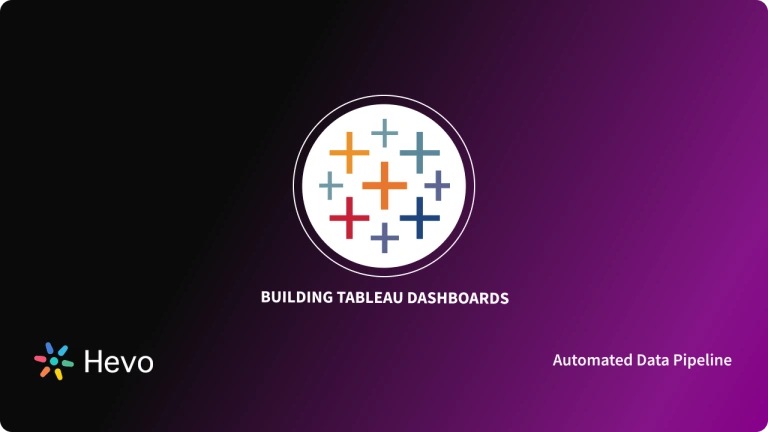Data analysis gives an organization useful insights to identify the best and worst-performing assets, understand customers better, improve efficiency, and help the organization survive in a competitive market. All departments in an organization require analysis, and Tableau is a collaborative business intelligence software that allows you to visualize your data and derive meaningful insights.
All the data related to the organization needs to be extracted from external sources and loaded into Tableau for analysis. This is done by creating a Tableau Extract. The data in external sources keeps changing, and these changes need to be reflected in the Tableau Extracts. For this, Tableau Extract Refresh is used. In this article, you will learn about Tableau Incremental Refresh and Tableau Full Refresh in detail.
Table of Contents
Understanding Tableau
Tableau is a BI and data analysis software used by organizations to visualize data and derive insights from it. Tableau has helped healthcare, communication & media, education, and many other industries to reduce their analysis time and make their business decisions more data-driven. Tableau helps its customers to seek answers to their questions by analyzing their business data. Tableau ensures robustness and security for your sensitive data.
Understanding Tableau Extracts
Tableau Extracts are used to improve server performance. The data from the external data source is compressed and stored as a Tableau Extract. Tableau runs queries on top of the Tableau Extract to create visualizations. A Tableau Extract can store data in a normalized or denormalized format. Normalized data will require complicated join queries whereas data is easy to fetch from the denormalized format.
With Hevo, you can effortlessly export your data to any destination, such as BigQuery, Redshift, Snowflake, and many more. Our no-code platform ensures smooth and efficient data integration and transformation.
- Seamless Export: Transfer yourAnalytics data to your target destination in 2 Steps.
- Flexible Transformations: Use drag-and-drop tools or custom Python scripts for data preparation.
- Real-Time Data Ingestion: Keep your data current with real-time synchronization.
Join over 2000 satisfied customers, including companies like Cure.Fit and Pelago, who trust Hevo for their data management needs.
Get Started with Hevo for FreeUnderstanding the Need for Tableau Incremental Refresh
Tableau extract refresh can be an incremental refresh or a full refresh. Tableau has set full extract refresh as the default option for a Tableau extract refresh. In a full extract refresh, the entire Tableau extract data is replaced with the data in the external data source. This means that every time a full refresh is performed on a large external data source, millions of rows of data need to be extracted and loaded, which is time-consuming and expensive. This brings you to the need for Tableau incremental refresh.
In a Tableau incremental refresh, you can configure the refresh to add only the rows that may have changed since the last refresh. This type of refresh is extremely useful because organizations use sales, marketing, and other data that keeps increasing gradually over time. A Tableau incremental refresh can help update this change in data in real time.
Prerequisites
To perform Tableau Extracts incrementally, you need to be equipped with the following skills:
- Good working knowledge of Tableau.
- A working Tableau account.
- Admin privileges associated with Tableau.
You also need to take care of the file format before using Extract Refresh. If you perform an Extract Refresh on a .tde Extract using version 2020.4, Tableau changes the Extract to .hyper Extract automatically. Even though there are many benefits of upgrading to a .hyper Extract, you will be unable to open the Extract with previous versions of Tableau Desktop.
Steps to Set up Tableau Incremental Refresh
To set up a Tableau Incremental Refresh you need to follow the given steps below:
- Step 1: Selecting the Data Source
- Step 2: Configuring the Tableau Extract Data
- Step 3: Selecting the Tableau Incremental Refresh
- Step 4: Starting the Data Extraction
Step 1: Selecting the Data Source
Open your Tableau workbook and log in to your account. Go to the data drop-down menu on the top. Then click on Extract Data.
Step 2: Configuring the Tableau Extract Data
The Extract Data dialogue box appears. Select all rows as the number of rows to extract. Incremental Refresh in Tableau can only be configured when you are extracting all rows from the external data source. You cannot increment a sample of rows from the source.
Step 3: Selecting the Tableau Incremental Refresh
Select the Incremental Refresh option and then choose a column in the database that will be used to identify new rows. Any additions or changes in rows of that particular column will help identify the change in the rows. For example, if you select a Date field column, Refreshing Extract will add all rows whose date is after that last time you Refreshed the Extract. Also, you can use an ID column that increments as rows are added to the database.
Step 4: Starting the Data Extraction
After finishing the above-given steps, click on Extract. Now your Extracts will start getting updated with Tableau Incremental Refresh.
The steps explained above can be used to define a brand new Tableau Extract or edit an existing Tableau Extract for an Incremental Refresh. If you are modifying an existing Extract, the last Refresh made is displayed to assure that you are updating the Extract with the correct data.
Also, you will be able to take a glance at the Extract Refresh history by following the steps given on the official website. The Extract History dialogue box will show the date and time for each Refresh.
Limitations of Refreshing Tableau Extracts
- If the schema of the external data source changes (for example let’s assume that a brand new column is added), you should do a Full Extract Refresh to start doing Incremental Refreshes again.
- Since a Tableau Incremental Refresh detects a change in a particular column (column that was used to configure Incremental Refresh), it may not recognize the change when the data is added to other columns.
- Sometimes, the data schema in an external source needs updating as per the organization’s needs and this would result in improper configurations of Extracts. As a result, the Extract Refresh will not work properly.
Conclusion
In this article, you have learned about Tableau Incremental Refresh and Tableau Full Refresh. Though configuring Extract Refresh may save your time it is not very efficient. Sometimes a lot of discrepancies are found and also every time the schema changes you have to manually re-configure everything to make sure your Tableau Extracts contain up-to-date data.