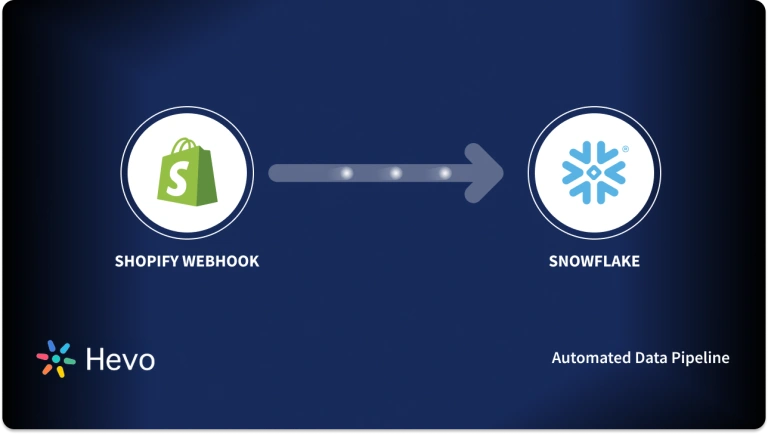Today’s Digital Shopping ecosystem is constantly growing in popularity and businesses are driven to tools and platforms that make their E-Commerce journey easier. Every company is on the lookout for lucrative methods to enhance their Customer Experience and Boost their Sales Growth. This is where Wix Shopify Integration comes in handy.
Wix is one of the popular Cloud-Based Website-Building tools with millions of users across the world. It provides small companies and individuals with the tools and capabilities to create attractive and professional-looking websites without the need for coding skills. On the other hand, Shopify is a leading E-Commerce platform for setting up an online store and sell your products and services. It works with businesses of all sizes and allows them to promote and sell their products through numerous channels such as Social Media, Websites, and many more.
This article will guide you through the process of setting up Wix Shopify Integration using 4 simple steps. It will provide you with a brief overview of Wix and Shopify with their key features. You will also explore the key benefits of setting up Wix Shopify Integration in further sections. Let’s get started.
Table of Contents
Prerequisites
- An active Wix account.
- An active Shopify account.
- Working knowledge of HTML (Hypertext Markup Language).
- Working knowledge of Website Builder tools.
Introduction to Wix
Wix is an easy-to-use Website Builder tool that allows you to easily build an online presence using a drag-and-drop interface with no need for coding or FTP (File Transfer Protocol) expertise. Wix features an intuitive design panel that allows users to create websites using more than 500 templates. Each template includes a full demo so you can get a sense of the theme before you begin editing. In addition, the template preview displays how your site would appear on a smartphone screen as well. From personal online portfolios to small business websites, Wix is a good fit.
In case, the clients are not satisfied with Wix’s template-based website creation, the company also provides a development platform. Wix Velo has an interactive built-in IDE (Integrated Development Environment) that allows users to personalize every aspect of their websites. It also offers a variety of professional features, such as Mailboxes, Contact Management, Chat Support, and a Custom Domain Name, among others.
Key Features of Wix
Wix has gained significant popularity in recent years. Some of the key features of Wix include:
- Reliable Hosting: Wix not only allows you to design a great website but also offers free domain names. You can also trust their reliable Hosting services as well as track your website’s performance from a single dashboard.
- SEO Optimized Content: The ability to insert SEO-Optimized content is a significant benefit of using Wix to build a website. The SEO functionality widget is available for purchase on Wix’s marketplace.
- E-Commerce Modules: Wix’s E-Commerce module allows online businesses to create a visually appealing e-store for their products. The platform provides them with three different types of product catalogs as well as shopping cart functionality to enhance the buyer’s experience.
- No Connectivity Issues: Wix can easily be integrated with a variety of third-party solutions, including top Marketplaces, Sales Applications, and Marketing Solutions.
Hevo Data simplifies the integration between Shopify and your desired destinations or warehouses, ensuring seamless data flow. This enables better data analysis, empowering you to make informed decisions and optimize your business operations without the need for complex coding or manual intervention.
This is how Hevo can come to your rescue:
- Integrates effortlessly: You can integrate your data from 150+ sources seamlessly.
- Complete & Accurate Data Transfer: Hevo’s robust infrastructure ensures reliable data transfer with zero data loss.
- Schema Management: It takes away the tedious task of schema management & automatically detects the schema of incoming data and maps it to the destination schema
Streamline your data management with Hevo. Join our 2000+ happy customers. Check out what Hornblower and Deliverr have to say about us.
Get Started with Hevo for freeIntroduction to Shopify
Shopify is an E-Commerce platform that enables anyone to create an online store and sell their products. Shopify also offers a Point of Sale (POS) application that allows you to pay for products in person. It enables merchants to build a multi-channel experience that promotes their brand. You may also establish a website and utilize their shopping cart solution to sell, ship, and manage your products using the subscription-based platform.
Shopify operates on a monthly subscription basis, utilizing the Software as a Service (SaaS) paradigm. Moreover, it is a Cloud-Based solution, so you don’t have to worry about Software Updates or Web Server Maintenance. This allows you to access and manage your business from any location with just an internet connection.
Key Features of Shopify
Shopify provides a wide array of features for a better user experience. Some of the key features of Shopify include:
- Ease of Use: Shopify comes with an easy-to-use drag-and-drop editor that allows you to change the design of your online store’s homepage without having to know how to code.
- Mobile-Friendly Design: Shopify offers a Mobile-Friendly design that helps customers shop at E-Commerce sites using their smartphones and tablets. You may log in to your Shopify account and start managing your store from your mobile device by simply downloading the Shopify app.
- Social Media Integration: Shopify allows you to sell not only online, but also through Social Media, Online Marketplaces, Physical Locations, and Pop-Up Stores. You can also link Shopify with Facebook and Instagram to reach your target audience and increase your Marketing and Sales.
- Built-in Payment Tools: You may allow your customers to make payments in a variety of ways using Shopify. PayPal, Amazon Pay, Google Pay, and Apple Pay are some of the online payment methods available in Shopify.
Steps to Set Up Wix Shopify Integration
Now that you have a basic grasp of both technologies let’s try to understand the procedure to set up Wix Shopify Integration using the Shopify Buy Button. The Shopify Buy Button is a customizable UI (User Interface) library for integrating E-Commerce into your Wix website. Below are the steps you can follow to set up Wix Shopify Integration:
- Step 1: Create a Shopify Buy Button and Copy the Embedded HTML Code
- Step 2: Select the Wix Website where you want to Add Shopify Buy Button
- Step 3: Add the Embedded HTML Code and Update it
- Step 4: Complete the Set Up of Wix Shopify Integration
Step 1: Create a Shopify Buy Button and Copy the Embedded HTML Code
The first step in setting up Wix Shopify Integration is to log in to your Shopify account. To create a Shopify Buy Button, follow the procedures mentioned below:
- Go to your Shopify admin page and click on Create Buy Button to create a Buy button for the product or collection you want to sell on Wix as shown below.
- Select and copy the HTML embedded code for the Buy Button as shown below.
- Store the copied HTML embedded codes in a code editor or directly into the Wix website editor to keep them safe.
However, if you want to add more than one button to your Wix website, you may do so by repeating the same step.
Step 2: Select the Wix Website where you want to Add Shopify Buy Button
After the first step is completed, you can follow the below mentioned procedure to select your Wix website.
- Log in to your Wix account as shown below.
- Go to the My Sites section and select the site you want to update as shown below.
- Click on Edit Site to modify your website as shown below.
Step 3: Add the Embedded HTML Code and Update it
Once you have selected the Wix website where you want to add the Shopify Buy Button, now you need to add the copied embedded HTML code to your Wix website by following the procedures mentioned below:
- Select the + button on your Wix Website Editor and then choose More as shown below.
- Select the HTML code that you previously copied in Step 1.
- Select the Enter Code.
- Paste the HTML code for your Buy Buttons in the Add your code here section on the HTML Settings window, then click Update as shown below.
In case you want to make other modifications, they can be made in the Page Edit screen.
Step 4: Complete the Set Up of Wix Shopify Integration
Once you have updated your Wix website with the HTML code for the Shopify Buy Button, you may now click on Save.
With this, you have successfully set up your Wix Shopify Integration. It’s as simple as that.
Key Benefits of Setting Up Wix Shopify Integration
Most companies seek to integrate Wix and Shopify to boost their Sales and make the best out of it. Wix Shopify Integration has numerous benefits. Some of the key benefits of setting up Wix Shopify Integration include:
- Wix Shopify Integration can create a Connected User Experience. It allows customers to buy products in a hassle-free manner without disrupting their experience.
- Wix Shopify Integration allows you to track your website’s performance using Shopify’s statistics for the Buy Button Sales channel. By default, you may analyze your total sales, average order value, and best-selling products for your Buy buttons.
- Wix Shopify Integration opens up new methods to sell your products on your Wix site that will help you gain more traffic. As a result, you won’t need to redirect customers to your Shopify site to make a purchase.
Conclusion
In this article, you learned how to set up Wix Shopify Integration. It also gave an overview of Wix and Shopify and their key features. You also learned about the key benefits of implementing this integration. You may now build your Wix Shopify Integration to get the benefits of both tools in a single platform.
Businesses can use automated platforms like Hevo Data to set the integration and handle the ETL process. It helps you directly transfer data from Shopify, Data Warehouse, Business Intelligence tools, or any other desired destination in a fully automated and secure manner without having to write any code and will provide you with a hassle-free experience. Sign up for a 14-day free trial and experience the feature-rich Hevo suite firsthand.
FAQs
1. Is it better to use Wix or Shopify?
Shopify is better for dedicated e-commerce stores with advanced features, scalability, and payment integrations. Wix is more suitable for users seeking a website builder with e-commerce capabilities on a smaller scale and less complexity.
2. Is Wix worth it for e-commerce?
Wix can be a good option for small-scale e-commerce businesses with basic needs. It offers easy-to-use design tools and affordable plans but lacks some advanced features and scalability compared to Shopify.
3. Can I transfer my Shopify store to Wix?
Transferring a Shopify store to Wix is possible but requires manually moving product listings, images, and other data.