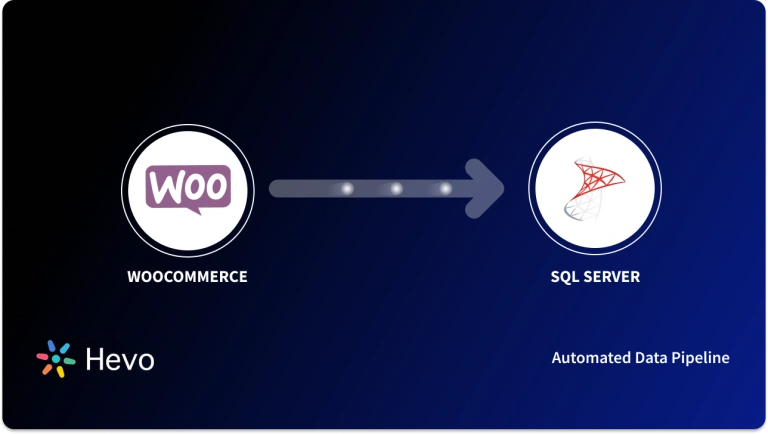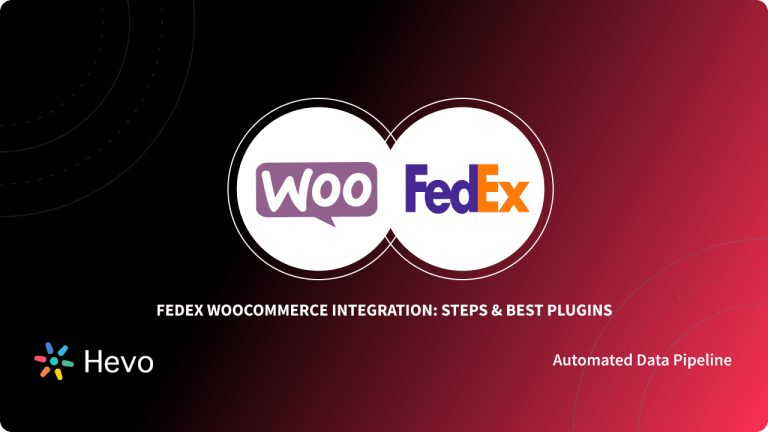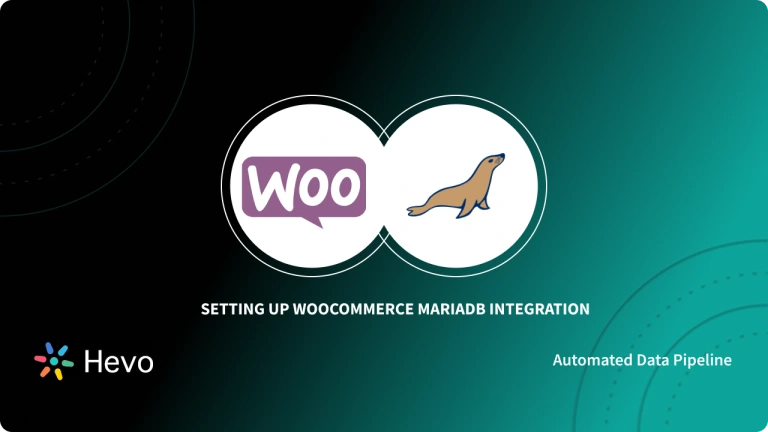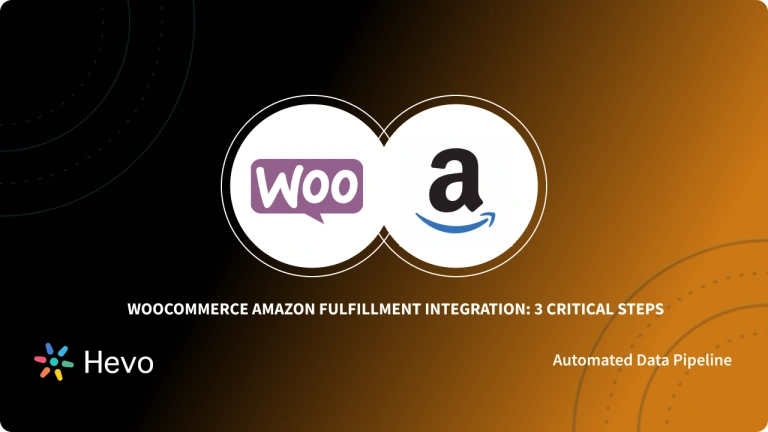Incorporating PayPal payment services into your checkout process serves as a positive for both small businesses and large corporations worldwide. PayPal is easy to use and gives customers an extra level of security and fraud prevention. With the pandemic having pushed people to lean further towards contactless payments, offering a recognized solution like PayPal Payment Gateway on your store’s website also establishes credibility on your brand.
WooCommerce is a widely used WordPress plugin that is utilized by the majority of WordPress-hosted E-commerce websites, and being able to host a secure payment system like PayPal removes a huge worry from your list. WooCommerce PayPal can make your life easier by allowing for simple installation and integration.
While there are other methods for achieving WooCommerce PayPal integration, we will focus on the simplest of them in this post. We’ll be utilizing the PayPal WooCommerce Plugin- PayPal Payments App, which is available for free on the WooCommerce Extensions Store.
Table of Contents
What is WooCommerce?

WooCommerce is the most popular Open-source E-commerce solution for WordPress-powered websites. It is utilized in about 5.1 million E-commerce sites worldwide. WooCommerce is especially welcoming to novice E-commerce retailers because it blends simplicity with amazing power, flexibility, and functionality.
WooCommerce lets retailers create beautiful and enticing storefronts with themes that can be customized to suit their brand’s aesthetic. It features built-in tools and popular integrations to help you efficiently manage your business operations. Some of the popular and widely used marketing and payment tools can be set up while installing WooCommerce or from the WooCommerce extension store. These include:
- Mailchimp for WooCommerce that allows retailers to automate emails, send promos, and build mailing lists.
- Facebook for WooCommerce that brings products to social media.
- Google Ads for WooCommerce that allows retailers to show their products on any Google platform, such as Search, YouTube, Gmail, and more.
- Payment Processing integration from 100+ payment gateways like Stripe, PayPal, and Square.
In addition to this, WooCommerce has a strong, enthusiastic community devoted to assisting online retailers in their success. You can join WooCommerce Meetups all over the world for free. These gatherings are a terrific chance to learn from others, share your knowledge, and meet like-minded people.
Offer your customers a secure and smooth checkout experience, and streamline your store’s payments like never before. Set it up today With Hevo, you can:
- Automate Data Extraction: Effortlessly pull data from WooCommerce(and other 60+ free sources).
- Transform Data effortlessly: Use Hevo’s drag-and-drop feature to transform data with just a few clicks.
- Seamless Data Loading: Quickly load your transformed data into your desired destinations.
Try Hevo and join a growing community of 2000+ data professionals who rely on us for seamless and efficient migrations.
Get Started with Hevo for FreeAdvantages of Using WooCommerce
- WooCommerce is open-source and free, meaning that any developer can audit, modify, or extend the code according to their store requirements.
- WooCommerce is the icing on your SEO cake, and the reason for this is that WordPress allows you to maintain your content and see if it is in accordance with your objective SEO. Within the SEO benefits of WordPress, WooCommerce is a cherry on top, a bonus that allows you to manage shop operations with increased control over data, shipping, and payment services.
- WooCommerce works from mobile. That’s right. Retailers can manage their online stores from the free WooCommerce mobile app available on both Android and iOS.
- WooCommerce is secure and pledges to keep your data private. When migrating to a new platform, you may export all of your content and move your site wherever you choose. There are no limitations.
What is PayPal?
PayPal is an online Payment Processing Service, used by over 361 million users worldwide. The service acts as an intermediary between a seller and a buyer and requires both to have a PayPal account to transfer and accept payments.
In the Online Payment category, PayPal has a market share of about 66.0%, among the 998,642 companies that use online payment processing services (Source: Enlyft).
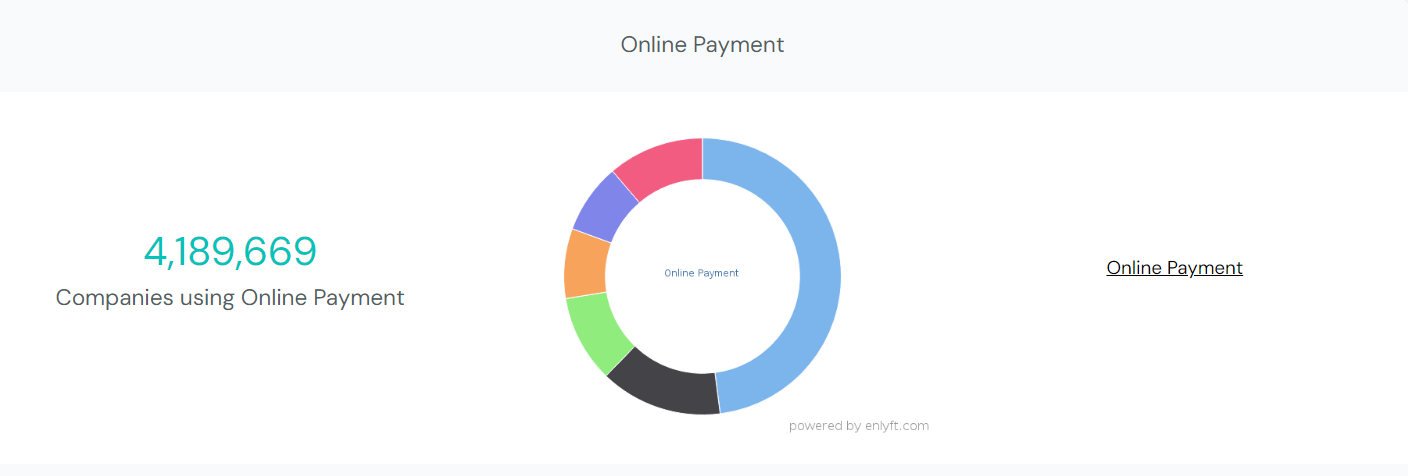
PayPal makes the very intricate process of shopping and entering your personal information of credit card/debit card, addresses a lot more safe, faster and easier. You can send money throughout the world with confidence thanks to 24/7 transaction monitoring, strong encryption technology, and fraud prevention.
Advantages of Using PayPal
- PayPal comes with a history of trustworthiness. So for retailers planning to sell their products online, it’s highly recommended to enable a safe and fast transaction gateway that can make the customer checkout experience a seamless job.
- PayPal supports multiple currencies, 25 to be precise and works in more than 150 countries.
- With PayPal, it’s simple to set up and configure your bank account, be it an individual or business.
- PayPal can accept payments through QR codes, meaning there’s no need for you or your customers to handle cash or cards.
- PayPal features PayPal Invoicing through which you can generate professional-looking invoices in minutes. The online invoices make it as easy for your customers to pay as it is for you to create and track.
Perks of Using WooCommerce PayPal Payments
WooCommerce PayPal Payments is a must-have payment method for your E-commerce website which offers support for more than 150 countries and 25 currencies. Moreover, with PayPal WooCommerce Plugin:
- Your online stores can reach a much wider audience.
- Is a simple process, and requires setting up a PayPal business account and downloading the PayPal Payments extension.
- Shoppers from smartphones are automatically sent to a mobile version of your website for a fast and easy checkout experience.
- PayPal checkout and fund transfer are quick. Unlike another service, PayPal immediately credits the seller’s account with the money after the purchase is made.
- Express Checkout gives customers another way to pay, and it complements existing PayPal payments.
- Smart Payment Buttons provide seamless integration with PayPal including PayPal wallet, Venmo, and PayPal Credit options.
- You only pay a low transaction fee and a fixed percentage on each sale when you receive payment.
- There are no setup costs or monthly fees.
How to Setup WooCommerce PayPal Integration?
WooCommerce PayPal Payments is a full-stack solution that enables robust and flexible payment processing capabilities for your online store. Using such capability, customers can make payments more conveniently, securely and the best part- fast. Customers will be able to speed up the checkout process by using the shipping information and bank account credentials already recorded in their PayPal account.
If a customer does not wish to pay for your products through PayPal, you may enable a “Pay with Credit/Debit Card” option in your PayPal settings. This removes the need for the consumer to join up for a PayPal account and allows them to pay in the ways that they want.
Requirements for WooCommerce PayPal Payments Configuration
You will need the following requirements to set up WooCommerce PayPal Payments:
- WordPress Version 5.3 or newer (installed).
- WooCommerce Version 3.9 or newer (installed and activated).
- PHP Version 7.1 or newer.
- PayPal business account.
Installing WooCommerce PayPal Integration
To set up your Paypal Payments in WooCommerce, follow the steps provided below:
Step 1: Create your Paypal Business Account
If you are a merchant, you’ll be required to possess a PayPal business account to receive payments and manage orders from your customers.
If you already have a PayPal individual account, you can easily upgrade it to a PayPal Business account by visiting your Account Summary > Upgrade to a business account option. More information and instructions can be found here- How do I upgrade or downgrade my PayPal account?
For new users, the signup process is quick and simple. All you need to do is visit PayPal and sign up for a Business account.
PayPal will ask you for your following business details:
- Your legal first and last name
- Legal business name
- Business phone number
- Business address
- Business type
- Primary currency
After filling in your business details, the next important steps are:
- Verifying your email address,
- Submitting your identity proof and
- Linking a bank account to your PayPal business account in order to be able to receive and send payments. PayPal will send you 2 small deposits and after having received them, you can confirm your business’ bank account from Wallet > Ready to confirm > Confirm.
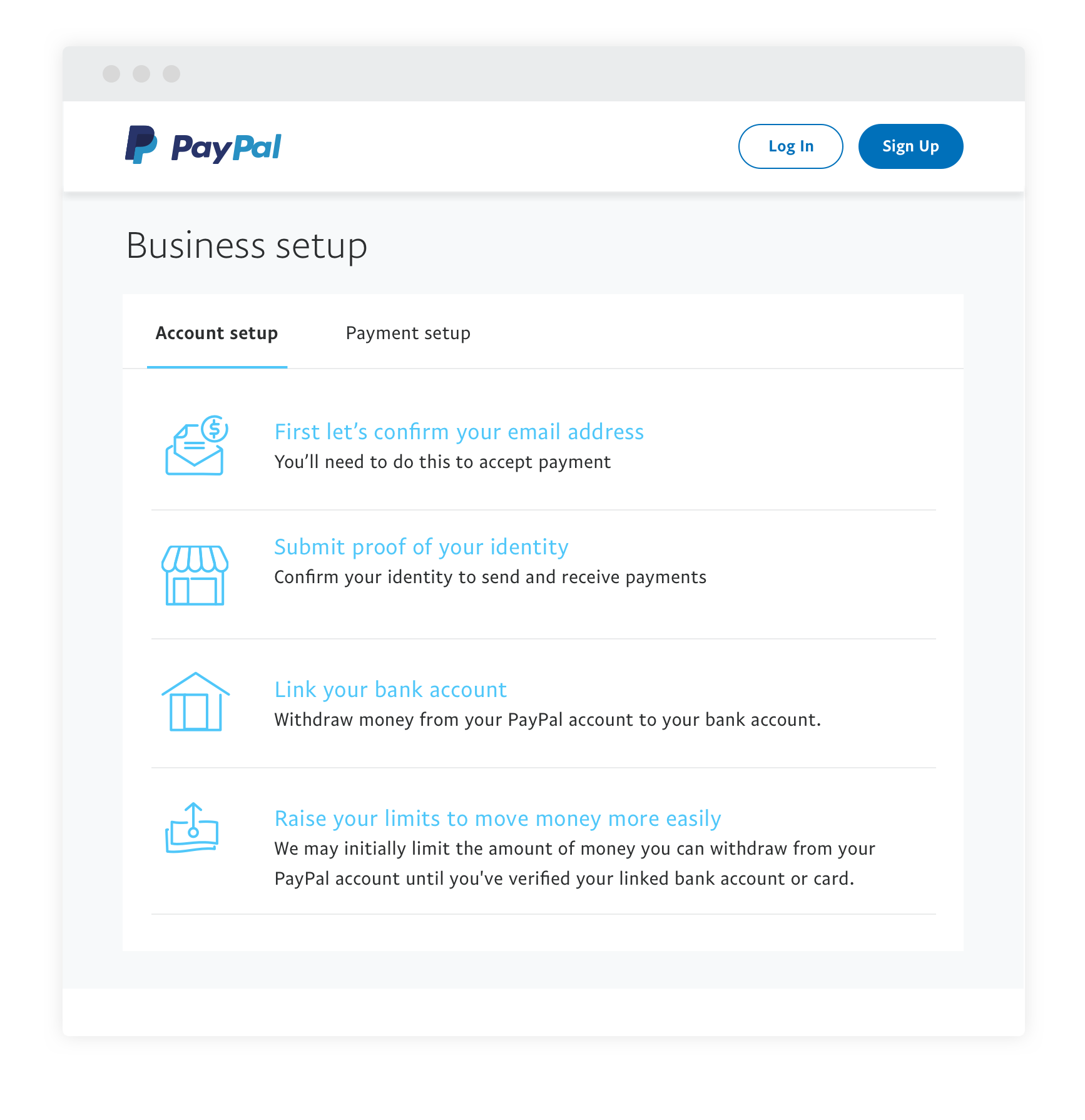
Step 2: Download WooCommerce PayPal Payments ZIP File
You can either purchase WooCommerce PayPal Payments for free from the WooCommerce website, or download and install the plugin from the WordPress website. Either way, you will receive a .zip file titled WooCommerce PayPal Payments
Next, log in to your WordPress Editor, and go to Plugins > Add New > Upload and select the PayPal extension .zip file– WooCommerce-PayPal-Payments. Click Install Now and then click Activate on the Success page.
Step 3: Connect your PayPal Business Account
- Go to WooCommerce > Settings once you’ve activated the WooCommerce PayPal Payments plugin.
- Navigate to the Payments tab.
- There will be two PayPal choices on the Payment Methods page. Select PayPal (not PayPal Standard).
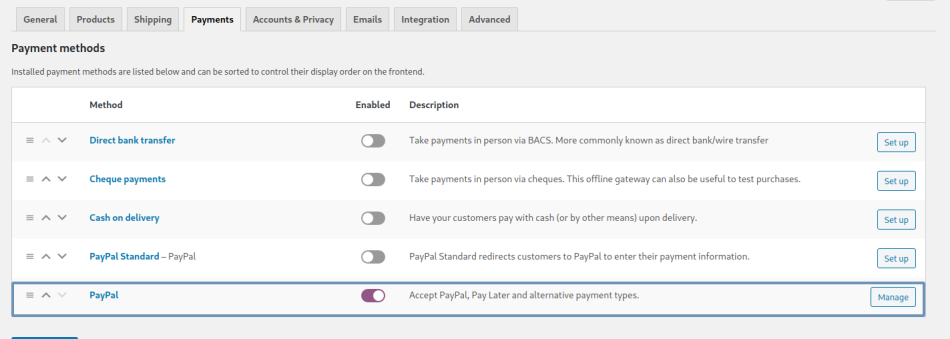
Note: WooCommerce recommends using PayPal Payments as opposed to PayPal Standard or PayPal Checkout for the best experience and future feature upgrades. Starting with version 1.5.0, PayPal Payments will take over subscription renewals from PayPal Checkout when the latter is not active. You can find details to upgrade your PayPal here.
- Select the PayPal Checkout tab.
Check the Sandbox PayPal account option if you are linking a Sandbox PayPal account.
- Connect to PayPal by clicking the Connect to PayPal button.
- Enter your PayPal username and password. Sign up for a new PayPal business account if you do not already have one.
- After successfully connecting your PayPal account, enable the gateway by checking the Enable the PayPal Gateway box.
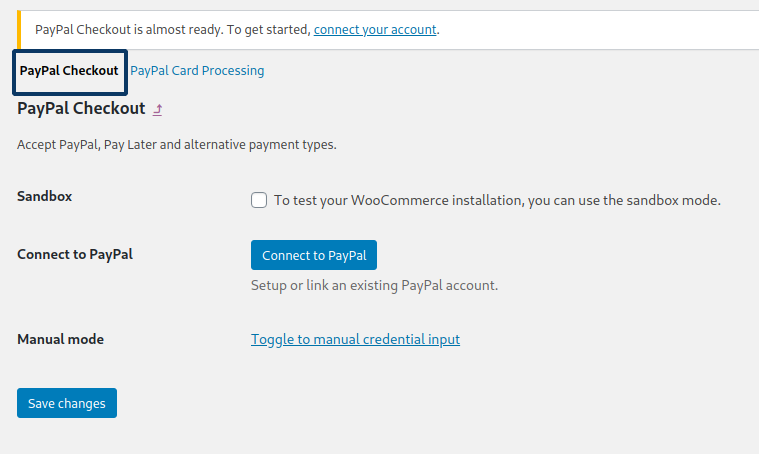
- Click the Save Changes button.
Note: You can also use Manual Mode to set up PayPal Payments. For this click on Toggle to manual credential input and enter the following details;
- Live email address: Your business’ email address which you use to log in to your PayPal account.
- Live Merchant ID: Visit PayPal’s Account Settings > Business Information. Here you’ll find your PayPal Merchant ID.
- Live Client ID and Live Secret Key: Navigate to Developer > Account > Dashboard. Here the screen will present you with two options, one for Sandbox (test mode) and another one for Live. Choose your preferred mode and click on the Create App button. Type your app name and then you’ll receive your Client ID and Secret Key.


Step 4: (Optional) Enable Vaulting on your Live PayPal Account
Vaulting allows registered buyers to save PayPal and Credit Card accounts. It also enables the usage of WooCommerce PayPal Payments for WooCommerce Subscription renewals. To enable vaulting on your PayPal account, take the following steps:
- After connecting your PayPal WooCommerce plugin, go to https://developer.paypal.com/.
- Log in using the same PayPal account that is linked to WooCommerce.
- Under My apps & credentials, choose Live.
- Navigate to MyApp_WooCommerce_Developers.
- Scroll down to the Live App Settings section.
- Select Advanced Options from the drop-down menu next to Accept Payments.
- Mark the box next to the Vault.
- At the bottom of the box, click Save.
Note: Please keep in mind that in order to use PayPal Payments for Subscription Renewals, your account must also be approved for Reference Transactions.
Step 5: Set PayPal Card Processing Settings
After you’ve finished the WooCommerce PayPal Payments integration process, use the following steps to access the PayPal Card Processing settings:
- Go to WooCommerce > Settings > Payments > PayPal to get started.
- Select the PayPal Card Processing option.
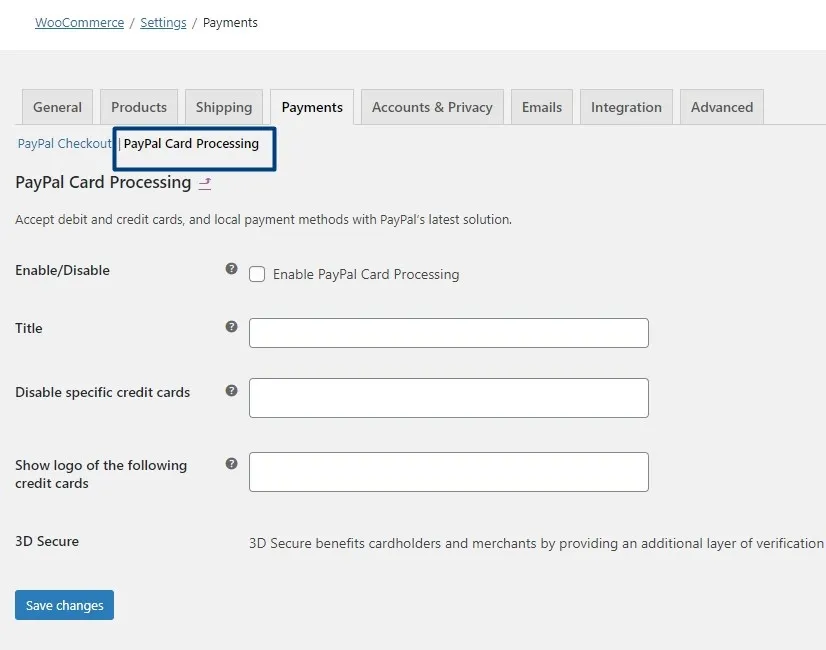
Within these settings, you can enable or disable PayPal Card Processing (which displays a credit card option during checkout), set the title and content of the message displayed, disable specific credit cards, and even show the logos of credit cards you wish to display during checkout.
Similarly, with the PayPal Checkout settings, you may customise the button layout, tagline, shape, and colour to match the look of your website.
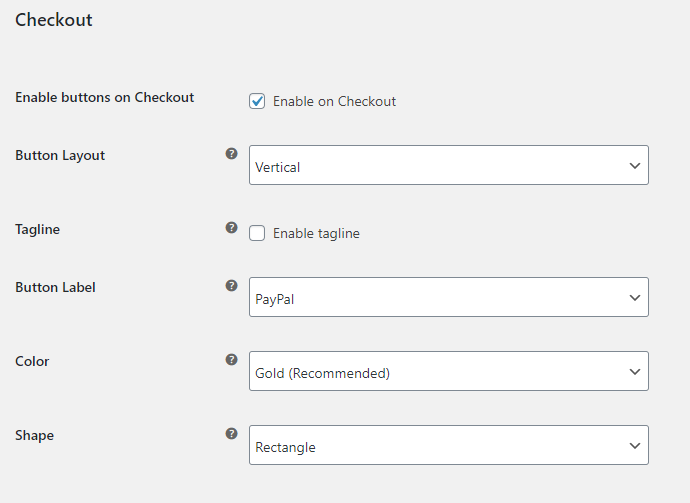
There are other options where you can set buttons and button layout on your cart with tagline, colour and shape.
PayPal also offers short-term, interest-free payments and other special financing options that buyers can use to buy now and pay later, while merchants get paid up-front. Pay Later offers are included with PayPal Checkout at no additional cost to you and you can modify the appearance of your Pay Later page by defining the logo, layout and text positioning from the settings as shown below.
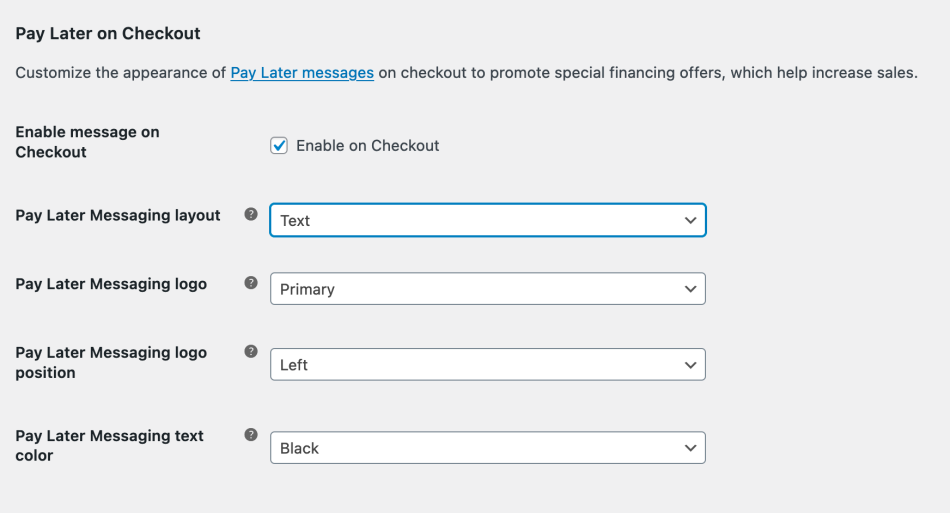
And there, we conclude the process of configuring the PayPal WooCommerce plugin with the PayPal Payments application. If you run into any problems, you may get in touch with WooCommerce’s Happiness Engineer through their support desk.
Conclusion
Setting up WooCommerce PayPal integration is a quick and simple process that can greatly enhance your online store’s payment capabilities. By following these 5 easy steps, you can offer your customers a secure and seamless checkout experience, boosting conversions and trust. With PayPal, you can provide a variety of payment options while streamlining your business operations.
Ready to optimize your electronic payment system? Set up WooCommerce integration today with Hevo and start offering your customers a hassle-free checkout experience!
Frequently Asked Questions
1. Does WooCommerce integrate with PayPal?
Yes, WooCommerce integrates with PayPal using built-in PayPal payment gateways, allowing customers to make payments directly through PayPal.
2. What is the best PayPal plugin for WooCommerce?
The best PayPal plugin for WooCommerce is the “PayPal for WooCommerce” plugin, as it is official and provides a seamless integration for processing PayPal payments.
3. How much does PayPal charge on WooCommerce?
PayPal charges a standard transaction fee of 2.9% + $0.30 per transaction for domestic payments. International payments incur higher fees.