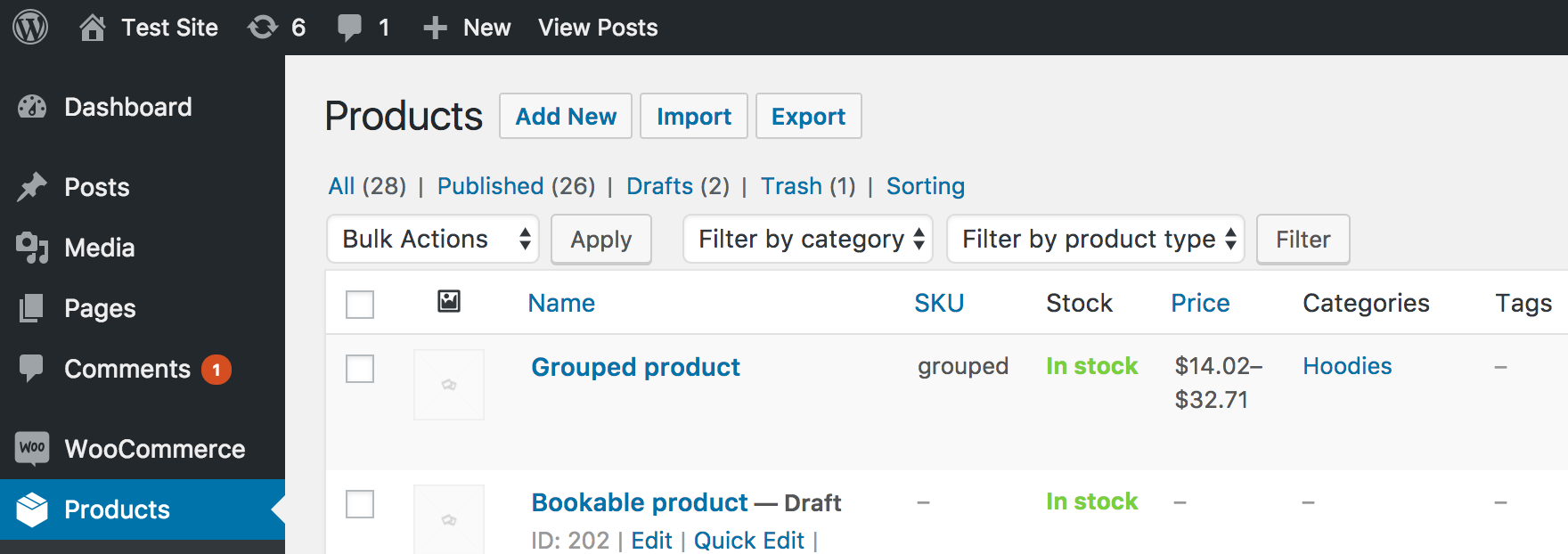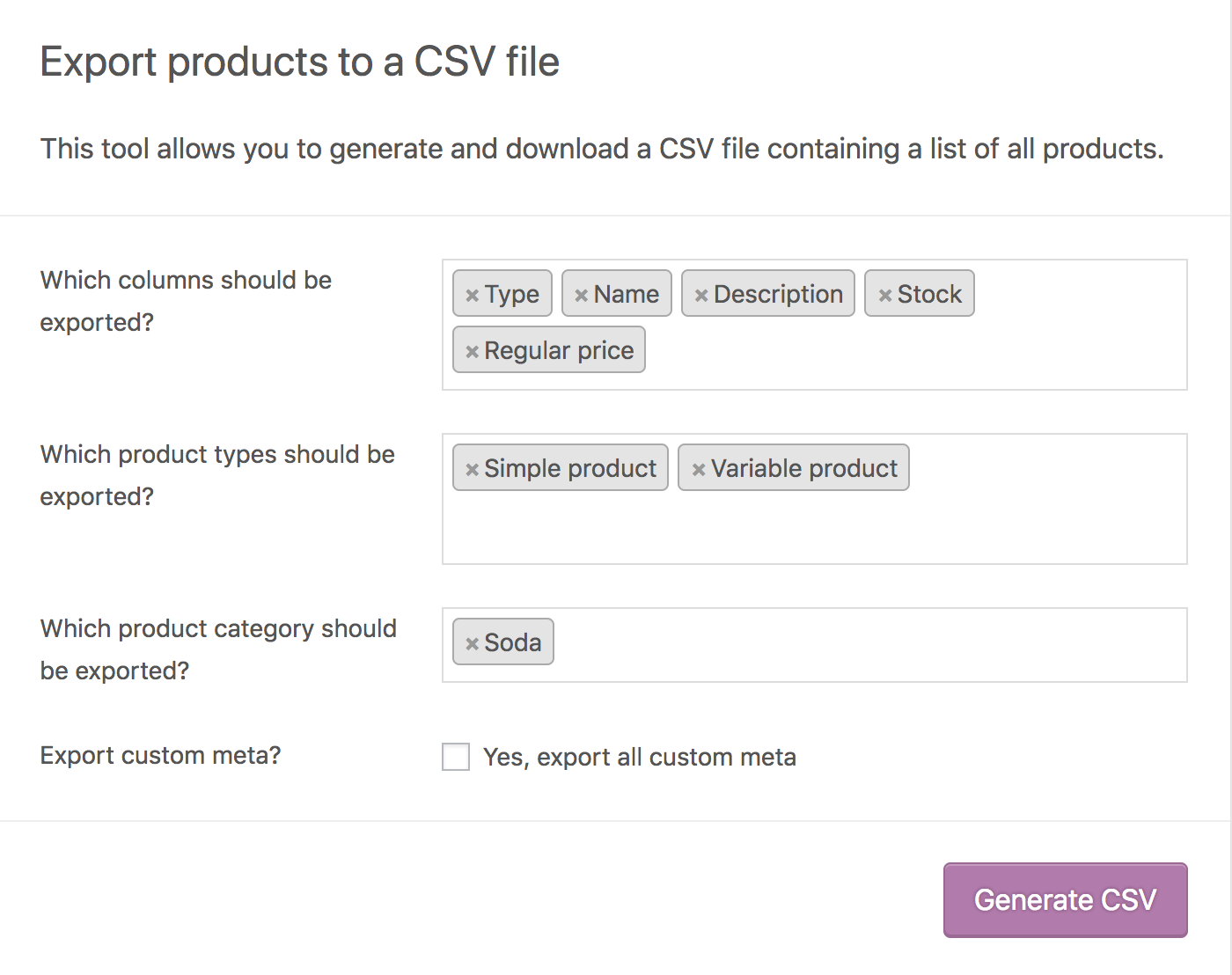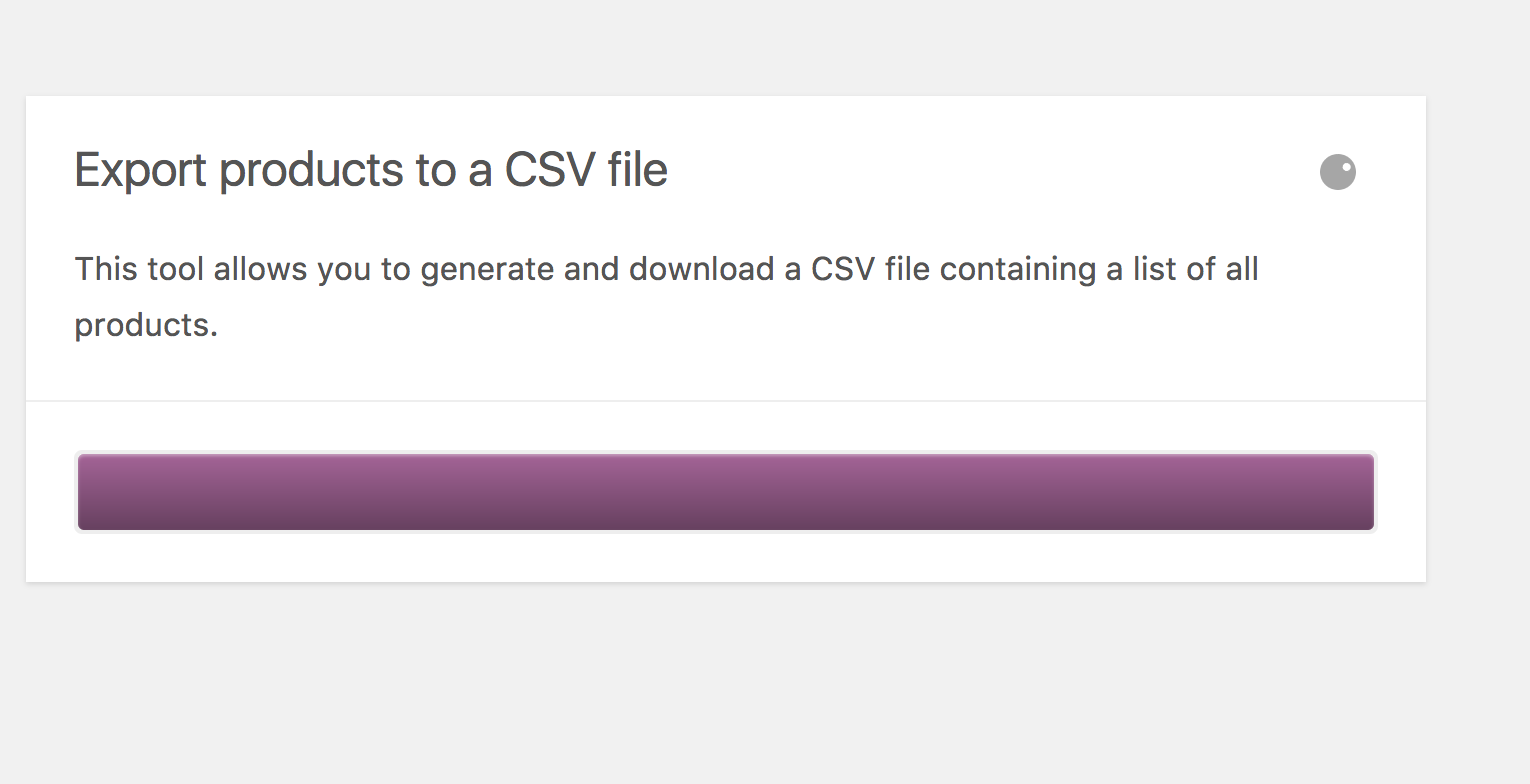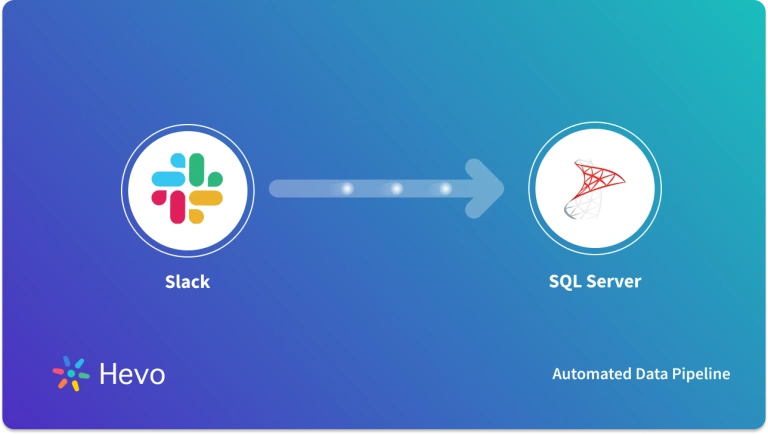As with most e-commerce platforms, merchants need to deal with a lot of products that they sell online. Online buying offers so much convenience, and WooCommerce is a customizable, open-source eCommerce platform built on WordPress. A common question among online merchants is – how to make WooCommerce SQL Server Connection? You can find the answer here in this article. This article gives a step-by-step approach to connect Woocommerce to an external database.
Table of Contents
What is WooCommerce?
WooCommerce is a WordPress-based eCommerce system. With over 27 million downloads, WooCommerce powers 99 percent of all WordPress stores. It makes the process of setting up and running an online store much easier by allowing for a lot of flexibility. Inventory and tax management, secure payment processing, and shipping integration are just a few of the key features.
You also get standard e-commerce platforms features like order tracking, customer engagement, delivery status updates, inventory management, and other capabilities within WooCommerce. WooCommerce is a simple-to-use platform, and any merchant may need to transfer data by connecting WooCommerce SQL Server or other databases.
Key Features of WooCommerce
- Content Management System: WooCommerce is a content management system that effortlessly mixes commerce and content. It is built on top of WordPress, the world’s most popular content management system. Everything you require is conveniently located.
- Modular System: WooCommerce is kept simple so that you may add only the features you need. It’s also designed to integrate with your favorite WordPress plugins, allowing you to preserve the features you already like.
- Sell Anything: You can sell anything with WooCommerce, from physical objects and digital downloads to subscriptions, content, and even appointments.
- No Limitations: WooCommerce is completely open source, which means you may change and tweak anything. You can add an endless number of products and users, as well as accept an unlimited number of orders because you have complete control.
- Community: Stores and developers for WooCommerce come from all over the world, from Norway to South Africa, Canada to Japan.
Use Hevo’s no-code data pipeline platform to integrate your data effortlessly. You can extract data from 150+ data sources(including 60+ free sources), including Woocommerce, directly into your Warehouse in a few clicks.
Why Hevo?
- Provides an automapping feature to automatically detect schema changes.
- Get 24/5 live chat support.
- Ensures Real-time data sync for better insights.
Explore Hevo’s features and discover why it is rated 4.3 on G2 for its seamless data integration. Try out the 14-day free trial today to experience hassle-free data integration between your source and desired destination.
Get Started with Hevo for FreeWhat is SQL Server?
The SQL Server is a relational database management system that is built to manage and store information. The system from Microsoft supports various business intelligence operations, transaction processing, and analytics operations.
SQL Server is as fast as a database product, and it delivers data sets rapidly when requested. Many of the company’s best programmers labor around the clock on the query engine to ensure that it generates ‘optimal’ query strategies that function rapidly.
The SQL database is vertically scalable, which means that by adding more RAM, SSDs, or CPUs, you can increase the load on a single server. SQL databases often offer vertical scalability due to how data is stored (related tables versus unconnected collections). Furthermore, simple data manipulation tasks such as inserting, removing, and modifying data can be completed quickly. SQL Server is a popular option for e-commerce website operations.
Key Features of SQL Server
- SQL can query at runtime using languages such as COBOL, C, Java, and others.
- SQL instructions can control how a client program is allowed to access the database remotely via client-server execution and remote database access.
- SQL can ensure that just specified details of the database are available to the user, while the full database is safeguarded by the database management system.
WooCommerce SQL Server Integration Methods
Here are the methods for WooCommerce SQL Server Integration:
Method 1: Using Hevo’s No-Code Data Pipeline
- Configure Source: Connect Hevo with WooCommerce providing a unique name for your Pipeline, along with details about your Data Source.
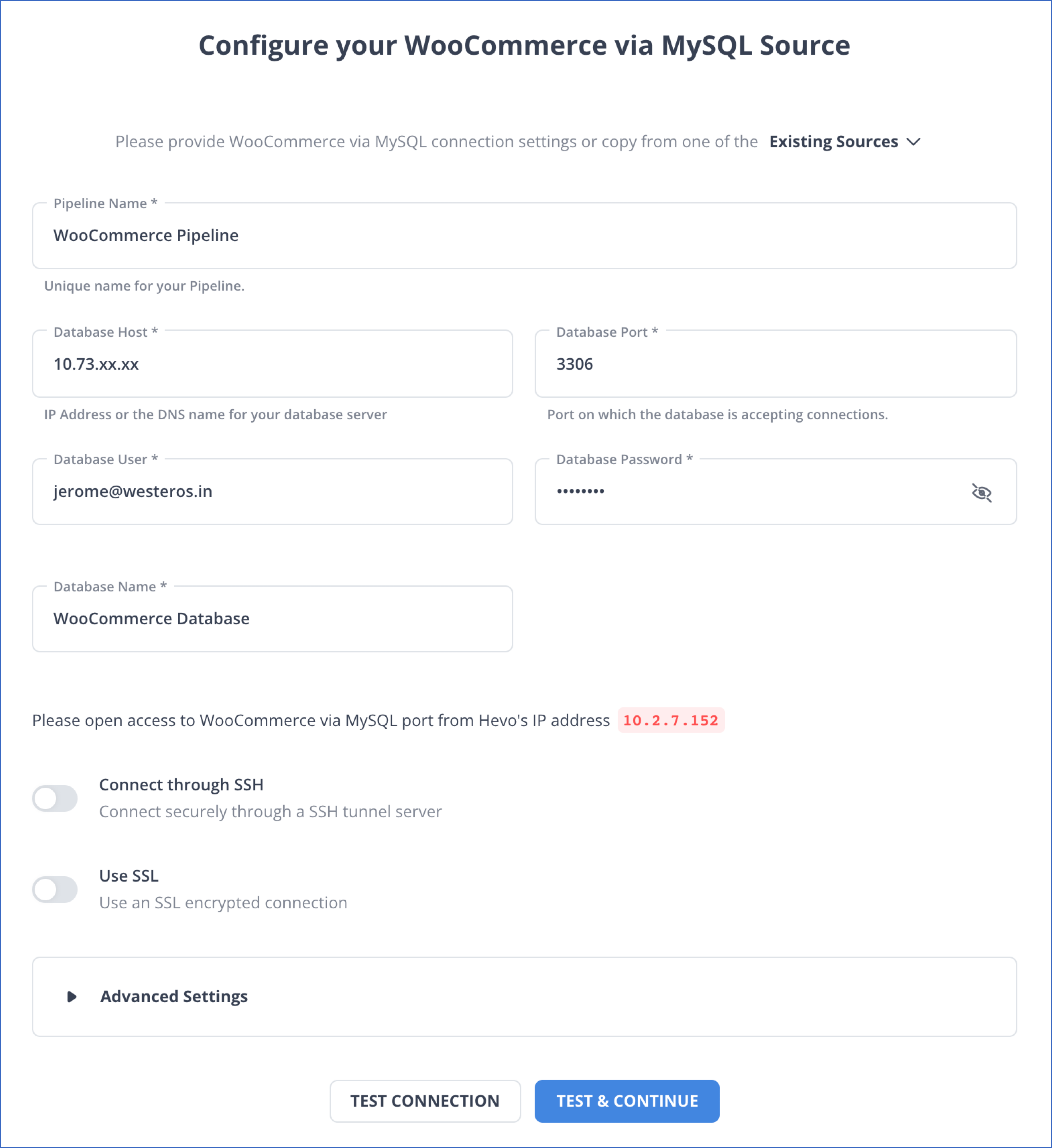
- Configure Destination: Configure SQL Server as the destination.
Hence, your data will be replicated successfully.
Advantages of using Hevo Platform:
- Automatic Schema Detection and Mapping: The schema of incoming data is scanned automatically. If there are changes detected, they are handled seamlessly and the changes are incorporated into the Database or Data Warehouse.
- Data Transformation: It provides a simple interface to perfect, modify, and enrich the data you want to transfer.
- 150’s of Out of the Box Integrations: Hevo platform brings data from other sources such as SDKs, Cloud Applications, Databases, and so on into Data Warehouses and Databases. So, Hevo is the right partner for all your growing data needs.
Method 2: Exporting WooCommerce Data into CSV
In this section, we look at how we can connect WooCommerce to SQL Servers using CSV.
WooCommerce platform features a built-in CSV importer and exporter for products to seamlessly perform WooCommerce SQL Server data transfer. You can import, export, or edit hundreds or thousands of goods in your WooCommerce store with a single CSV file. Most product kinds, including variants, are supported by this tool.
- Step 1: Go to WooCommerce > Products to get started. At the top of the page, click export. The screen for exporting products appears.
- Step 2: Select Export All Columns from the drop-down menu. Alternatively, you may use the drop-down menu to pick which columns to export.
- Step 3: Select “Export All Categories” from the drop-down menu. Alternatively, you may use the drop-down menu to pick which categories to export.
- Step 4: Select “Export All Categories” from the drop-down menu. Alternatively, you may use the drop-down menu to pick which categories to export.
- Step 5: If you require this information, check the option to Export Custom Meta.
Other plugins are usually responsible for the metadata on your items. The metadata columns are exported using the meta:-prefix standard in the importer mapping stage. No further metadata exporting happens by default.
- Step 6: Select Generate CSV from the drop-down menu. Wait for the export to complete before proceeding.
- Step 7: Exit the exporter program. This marks the completion of WooCommerce SQL Server – importing data from WooCommerce in CSV format.
Importing CSV to SQL
Because most programs support exporting data into.csv format, importing CSV into SQL or other relational databases has become an important aspect of data upkeep for many enterprises. Different departments in a company use different import tools to keep data up to date.
Organizations can save organizational-level data in one place by
- Exporting data into CSV files and
- Importing the CSV files into the SQL server.
For example, each store’s ERP system can record information on the store. Each store may export its data to a CSV file, which can then be imported into SQL to create a consolidated database. The company may use this aggregated data to make educated and data-driven choices.
The organizations also use visualization technologies that link to various databases. The business will be able to analyze the data using these visualization tools after importing the CSV files into SQL.
This strategy is best suited for database developers since they are experts at accessing and utilizing databases, and they are already familiar with the SQL command-line interface. We can also load big CSV files into the table using this strategy.
Exporting data to the SQL server can be done using Bulk Insert or using the SQL Server Management Studio Import CSV Tools. Here you can learn how to use the ‘Bulk insert’ command to move CSV data to the needed table. The data may be imported into the SQL table in the following way:
Once you have data in a CSV file, you need to ensure that the target table is structured the same in SQL Server. BULK INSERT is a command in SQL Server that gets used to import data files like CSV into a database table.
-- truncate the table first
TRUNCATE TABLE dbo.Actors;
GO
-- import the file
BULK INSERT dbo.Actors
FROM 'C:Documentscsv-to-mssqlactor.csv'
WITH
(
FORMAT='CSV',
FIRSTROW=2
)
GOThe first truncate command deletes all the records in the target table. The following BULK INSERT command has information on the target table and the CSV file. The location path of the CSV file should follow the parameters of the Universal Naming Convention (UNC).
Limitations of Exporting WooCommerce Data into CSV
- Manual Process: It is a manual process and can be cumbersome, time-consuming and error-prone.
- Limited Data Structure: Woocommerce has a complex data structure, while CSV files have a simple data structure. Due to this, there might be some glitches during data translation, resulting in data loss.
- Data Inconsistency: You may be required to do manual export for any changes made in Woocommerce after the initial export of data to the SQL server. This may lead to data inconsistencies.
Why transfer data from WooCommerce to MS SQL Server
Connecting data from WooCommerce to MS SQL Server has various advantages. Here are a few usage scenarios:
- Advanced Analytics: MS SQL Server’s extensive data processing capabilities allow you to run complicated queries and data analyses on your WooCommerce data, extracting insights that WooCommerce alone would not be able to provide.
- Data Consolidation: If you’re using multiple sources in addition to WooCommerce, integrating to MS SQL Server allows you to organize your data for a more complete picture of your operations, as well as set up a change data capture process to ensure there are no data conflicts in the future.
- Historical Data Analysis: WooCommerce has limitations with historical data. Synchronizing data to MS SQL Server enables long-term data retention and trend monitoring over time.
- Security and Compliance: MS SQL Server includes sophisticated data security capabilities. You can import WooCommerce data to SQL Server to protect your data and enable complex data compliance and governance management.
- Scalability: MS SQL Server can manage massive amounts of data without compromising performance, making it a perfect alternative for growing enterprises with increasing WooCommerce data.
- Data Science and Machine Learning: By storing WooCommerce data in MS SQL Server, you can use machine learning models to perform predictive analytics, customer segmentation, and other functions.
- Reporting and Visualization: While WooCommerce has reporting tools, data visualization solutions such as Tableau, PowerBI, and Looker can connect to MS SQL Server to provide more extensive business intelligence capabilities. If your WooCommerce table needs to be converted to an MS SQL Server table, Airbyte can do so instantly.
Use Cases of WooCommerce SQL Server Connection
- Marketing: WooCommerce to SQL connection can enable you to analyze sales and marketing data and to optimize your marketing campaigns.
- Finance: It can be used to prepare reports, analyze trends of the market and draw insights for better financial decision-making.
- Healthcare: It can help to maintain a database of patients, diseases, hospital infrastructure records etc.
You can learn more about:
Conclusion
WooCommerce platform seamlessly integrates with WordPress and provides store owners and developers total control over the online store. Moving data between WooCommerce SQL Server is an easy and flexible operation. Using the approach described above, you can simply integrate woo-commerce data in an SQL server.
Learn how to easily export products from your WooCommerce store using built-in tools or plugins. The guide covers step-by-step instructions on exporting product data, including descriptions, images, and custom attributes. Explore all the details in the WooCommerce Export Products guide.
However, as a Developer, extracting complex data from a diverse set of data sources like Databases, CRMs, Project management Tools, Streaming Services, and Marketing Platforms to your Database can seem to be quite challenging. If you are from non-technical background or are new in the game of data warehouse and analytics, Hevo can help! Try a 14-day free trial and experience the feature-rich Hevo suite firsthand. Also, check out our unbeatable pricing to choose the best plan for your organization.
FAQs
1. Does WooCommerce have a database?
Yes, WooCommerce uses a MySQL database to store all its data, including product details, customer information, and order histories, which is managed through WordPress’s database system.
2. How do I connect to WooCommerce database?
To connect to the WooCommerce database, use the same MySQL credentials as your WordPress site. You can connect via phpMyAdmin, a MySQL client, or programmatically using PHP or other programming languages with MySQL libraries.
3. How do I create a database in WooCommerce?
WooCommerce does not require creating a separate database; it uses the existing WordPress MySQL database. To install WooCommerce, simply install the plugin from the WordPress dashboard, which automatically creates the necessary tables within your WordPress database.