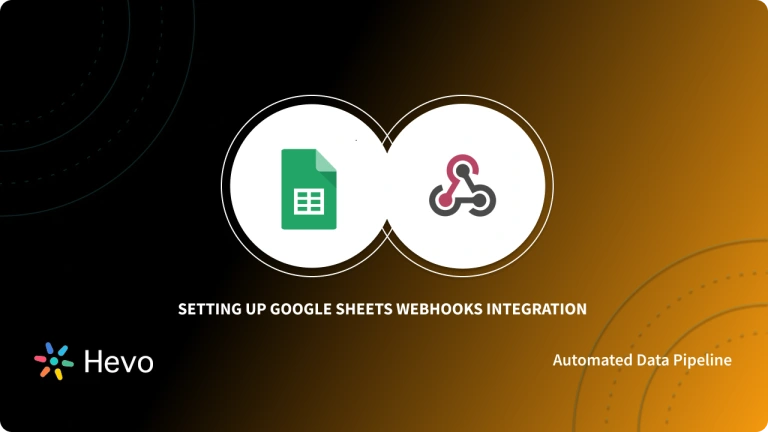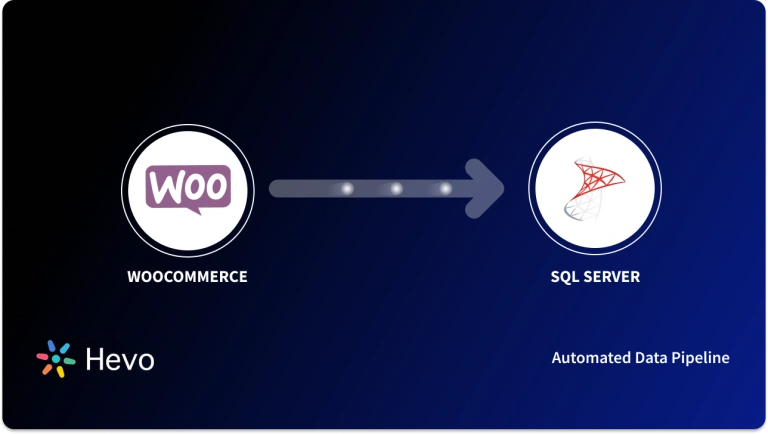The e-commerce industry is booming, driven by predicted growth and the impact of the pandemic. Based on multiple research studies*, the global e-commerce market is expected to surpass $6.3 trillion in 2024 and reach $8 trillion by 2027. With more businesses moving online, utilizing the right tools to manage and analyze data is crucial. Connecting WooCommerce to Google Sheets offers a valuable solution.
Google Sheets, a popular and free spreadsheet application, provides a user-friendly platform to manage and analyze your store’s order and customer data. This integration simplifies data sharing with your team, eliminating the need for WordPress logins.
This article will explore the benefits of integrating WooCommerce with Google Sheets, providing a step-by-step guide using WooCommerce Webhooks. We’ll also discuss the advantages and disadvantages of this integration to help you determine if it’s the right solution for your business.
Table of Contents
Prerequisites
Listed below are the prerequisites of connecting WooCommerce to Google Sheets:
- A fully functioning WooCommerce Store.
- A Google account with administrator access.
- A basic understanding of working with Google Sheets.
Introduction to WooCommerce
WooCommerce is a free plugin offered by Automattic (the same company that owns WordPress) that allows you to use WordPress to create an online store. It converts the standard WordPress operating system into a fully functional E-Commerce store. WooCommerce provides you the tools to seamlessly and economically sell any goods/services on your website. With WooCommerce, you can perform various tasks like selling products (both digital and physical), accepting secure payments, managing inventory, and automatically sorting the taxes on different products.
According to a research study by Built With, WooCommerce is the most popular E-Commerce plugin available in the market. It powers about 27% of the top 1 million E-Commerce websites worldwide because it is adaptable and beginner-friendly.
Key Features of WooCommerce
Some of WooCommerce’s key features are listed below:
- Open Source: WooCommerce is a fully Open Source platform and is completely handled on GitHub. This allows everyone to review, alter, or contribute to the code.
- Customizable: Customizability is one of WooCommerce’s best features. You can customize almost every component of your website to match your brand or type of business. From the product page through the order confirmation page, you have complete control over your website.
- Multiple Payment Gateways: WooCommerce provides 100z+ payment gateway alternatives, including Stripe, PayPal, Apple Pay, etc. Typically, these gateways charge around 2.9 percent, but this varies significantly depending on the provider.
Ditch the manual process of writing long commands to connect your PostgreSQL and choose Hevo’s no-code platform to streamline your data migration.
With Hevo:
- Easily migrate different data types like CSV, JSON etc.
- 150+ connectors like Google Sheets and WooCommerce(including 60+ free sources).
- Eliminate the need of manual schema mapping with the auto-mapping feature.
Experience Hevo and see why 2000+ data professionals including customers, such as Thoughtspot, Postman, and many more, have rated us 4.3/5 on G2.
Get Started with Hevo for FreeIntroduction to Google Sheets
Google Sheets is a Web-Based Spreadsheet application from Google that allows you to create, update, alter and share data in real-time. It houses all the standard spreadsheet functions such as the ability to add, delete, and sort rows and columns. However, unlike other spreadsheet tools, Google Sheets allows multiple users (living at distant locations) to work on a spreadsheet at the same time and communicate using the built-in instant messaging program.
Key Features of Google Sheets
Some of Google Sheets’ key features are listed below:
- Modify/Update: Google Sheets provides you the ability to update spreadsheets in real-time. Rather than sending several copies of a document via E-Mail, a single document can be opened and changed by multiple individuals at the same time. All modifications made by other contributors are visible to everyone (with access), and all these modifications are automatically saved to the admin’s Google Drive.
- Google Explore: Google Sheets provides you the Explore feature that helps you to ask questions, generate charts, construct pivot tables, visualize data, and color-code the spreadsheet.
- Supports Multiple File Formats: One of the most prominent features of Google Sheets is that it accepts a variety of spreadsheet file formats. Google Sheets allows you to open, modify, save, and export these spreadsheets files. Some of the formats that Google Sheets supports include .xlsx, .xls, .xlsm, .xlt, .xltx, .xltxm, .ods, .csv, .tsv, etc.
Steps to Connect WooCommerce to Google Sheets
Method 1: Using WooCommerce Webhooks
In this section, you will be connecting WooCommerce to Google Sheets using WooCommerce Webhooks. WooComemrce Webhooks allow your Google Sheet to fetch all your E-Commerce store orders and store them safely. Follow the steps below to connect WooCommerce to Google Sheets and export your data from WooCommerce to Google Sheets in real-time:
- Step 1: Create a Google Sheet
- Step 2: Add and Deploy the Google Apps Script
- Step 3: Create the WooCommerce Webhook
Step 1: Create a Google Sheet
Create a Google Sheet where you want to export your WooCommerce data and add the necessary fields as shown in the image below.
NOTE: For ease of explanation, you will be adding 5 fields (viz. Data Added, Order Number, Order Due, Order Status, and Order Link) in your Google Sheet.
Step 2: Add and Deploy the Google Apps Script
Once you have added the necessary fields in your Google Sheet, go to the “Extensions” menu from the menu bar and select “Script Editor”. This will open up a Script Editor window where you can add your custom script. Copy-paste the code given below the Script Window.
//get invoked when web app receives a GET request
function doGet(e) {
return HtmlService.createHtmlOutput("request received");
}
//get invoked when webapp receives a POST request
function doPost(e) {
var myData = JSON.parse([e.postData.contents]);
var order_number = myData.number;
var order_created = myData.date_created;
var order_status = myData.status;
var timestamp = new Date();
var sheet = SpreadsheetApp.getActiveSheet();
sheet.appendRow([timestamp,order_number,order_created,order_status]);
}The above given Google Apps Script will fetch data from the WooCommerce Webhooks and parse & add that data to your Google Sheet. To know more about the functioning of Google Apps Script, click here.
Once you have added the script, follow the steps below to deploy it as a web app:
- Click on the “Deploy” button from the top and select the “New Deployment” option.
- This will open up a popup. Select “Web App” as the deployment type as shown in the image below.
- Here, select “Me” under “Execute as” and “Anyone” under “Who has access” as shown in the image below.
- Click on the “Deploy” button.
- After a successful deployment, a message will appear indicating the same. It will also provide you with the Web App URL as shown in the image below. Copy that URL and keep it save as you will require it later.
Step 3: Create the WooCommerce Webhook
After the successful deployment of your Google Apps Script, you need to create a WooCommerce Webhook to export data from WooCommerce to Google Sheets. This WooCommerce Webhook will get invoked whenever an order is created. Follow the steps below to create a WooCommerce Webhook:
- Log in to your WooCommerce account and go to “Settings”.
- Go to Advanced > Webhooks.
- Paste the Web App URL that you copied in the last step under the “Delivery URL” field as shown in the image below. This will send the order information to the Delivery URL whenever an order is placed.
- Click on the “Save Webhook” button.
- Make sure that your WooCommerce Webhook is listed in the Active Webhooks.
That’s it! You have successfully connected WooCommerce to Google Sheets. Now, the information of all your orders will appear in the Google Sheet.
Method 2: Using Zapier
To keep a log of your WooCommerce orders on Google Sheets with Zapier. You need:
- Zapier account
- WordPress website with WooCommerce installed
- Google Sheets account
Step 1: Install Zapier
To connect your WooCommerce store to Zapier, ensure that you have the WooCommerce Zapier extension installed.
Step 2: Create a Google spreadsheet
To link Google Sheets to your WooCommerce store using Zapier, you need to create a new spreadsheet. Learn more about Google Sheets on Zapier at Getting Started with Zapier and Google Sheets.
Step 3: Link your Accounts
To save new WooCommerce orders as rows on a Google Sheet, you need to connect your WooCommerce store to Google. Copy and paste the provided URL into the Webhook URL field on your WordPress dashboard.
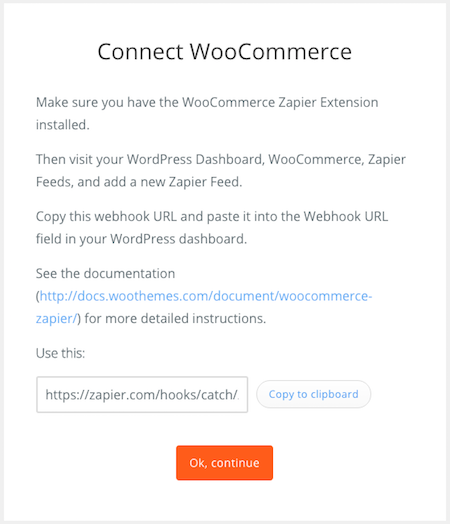
Confirm that you have a working spreadsheet on Google Sheets, and click Ok,continue. Log into your Google account with your Email Address and Password, or select an already connected account.
Step 4: Give access to Zapier
Click Allow when Zapier requests access and then select the Spreadsheet and Worksheet where you want to save order details. Then, match the fields from WooCommerce with the fields in Google Sheets.
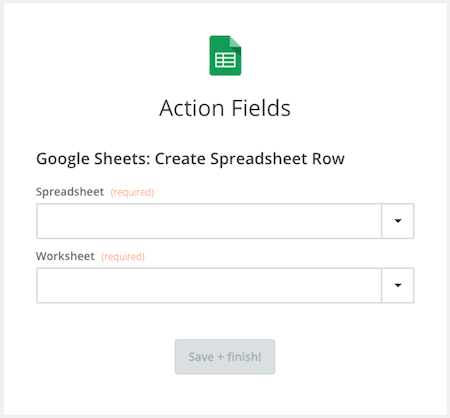
Click Save + Finish to complete the Zap. Test the Zap to make sure it works. Once you’re satisfied, WooCommerce orders can be saved as rows on Google Sheets!
Advantages of Connecting WooCommerce to Google Sheets
Listed below are some of the major advantages of connecting WooCommerce to Google Sheets:
- You can easily analyze and sort your order data after connecting WooCommerce to Google Sheets.
- With WooCommerce Google Sheets Integration, you can use Google Sheets’ visualization tools to convert your data in the form of charts and graphs. This gives a clearer picture of your data.
- WooCommerce to Google Sheets connection allows your team to access data without having to create a separate login.
Disadvantages of Connecting WooCommerce to Google Sheets
Listed below are some of the major disadvantages of connecting WooCommerce to Google Sheets:
- As your data grows(which is bound to happen as your business flourishes), the complexity increases and you need visualization options to read and analyze your data. In such a case, Google Sheets does not provide a wide range of options unlike Microsoft Excel, etc.
- When it comes to formulas available in Google Sheets to manipulate data, they are insufficient for complex accounting and bookkeeping.
Resources
- E-Commerce Statistics
- Meticulous Research prediction about 2030 market size.
Conclusion
The article introduced you to WooCommerce and Google Sheets. It further elaborated on the key features that make them one of the widely used tools in any business model. It also provided a comprehensive step-by-step guide on how to connect WooCommerce to Google Sheets using WooCommerce Webhooks.
With the complexity involved in Manual Integration, businesses are leaning towards Automated Integration. It is hassle-free, easy to operate, and does not require any technical background. In such a case you can explore more of Hevo Data. Hevo Data supports 150+ data sources (including free data sources like Google Sheets, WooCommerce, etc.)
Sign up for a 14-day free trial and experience the feature-rich Hevo suite first hand.
Frequently Asked Questions
1. How to integrate WooCommerce with Google Sheets?
Use Plugins/Tools: Install a tool like Zapier, Uncanny Automator, or Sheetgo.
Connect WooCommerce: Authenticate WooCommerce through the plugin and configure triggers (e.g., new order or updated product).
Sync Data: Map WooCommerce fields (e.g., orders or products) to Google Sheets columns.
Automate: Enable automation to sync data automatically.
2. How to export WooCommerce orders to Google Sheets in realtime?
Plugin Method: Use a plugin like Automate.io or Zapier.Set the trigger as “New Order” in WooCommerce.
Choose Google Sheets as the action to “Add Row.”
Custom API Solution: Use WooCommerce REST API and Google Sheets API with a script to push order data in real time.
3. How do I pull data from a website into Google Sheets?
Write a custom script in Apps Script Editor to fetch website data via APIs.