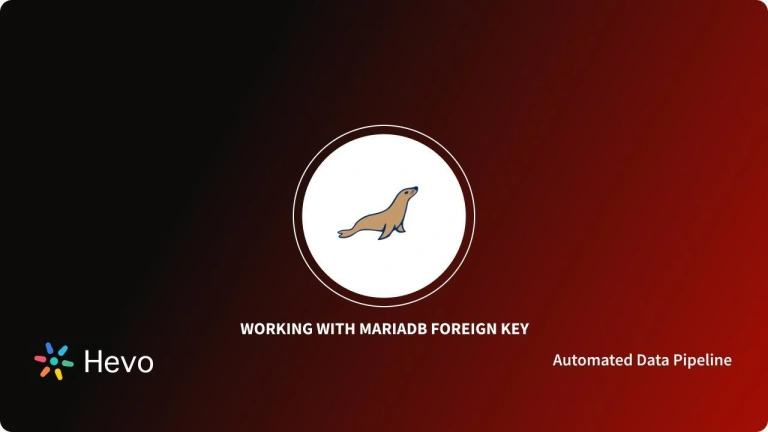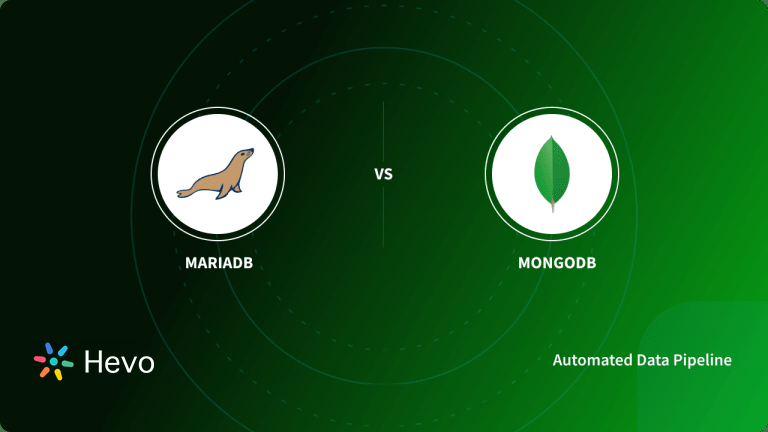WordPress started as an Open-Source Content Management System (CMS), that was written in PHP supplemented with a MariaDB or MySQL database. It was developed as a blog-publishing system but it evolved to support other types of web content like forums, traditional mailing lists, and online stores, to name a few.
MariaDB on the other hand is a commercially supported fork of MySQL Relational Database Management System. It started as an Open-Source community-developed software.
When you integrate WordPress MariaDB, you get to optimize your WordPress experience; from enhanced performance and scalability to robust data management.
This article covers the different steps involved in setting up a WordPress MariaDB Integration in detail. It first covers the basics of the two tools namely their key features before diving into the integration setup.
Table of Contents
What Is WordPress?

WordPress is a powerful, open-source content management system (CMS) used for creating websites, blogs, and online stores. It is highly popular due to its flexibility, ease of use, and a large ecosystem of plugins and themes. Beginners can use WordPress without technical knowledge and also supports advanced customization for developers.
Key Features Of WordPress
- User-Friendly Interface: Easy-to-use dashboard for content creation, editing, and website management without coding skills.
- Customizable Themes & Plugins: Thousands of free and premium themes and plugins for design customization and extended functionality.
- SEO-Friendly: Built-in tools and plugins like Yoast SEO to improve search engine optimization for better visibility.
- Community Support: Large community of developers and users, offering extensive resources, tutorials, and support forums.
Leverage Hevo’s capabilities to seamlessly integrate data from 150+ sources, such as WordPress and MariaDB, to optimize your WordPress experience and enhance performance and scalability using MariaDB. Use Hevo and:
- Transform and migrate your data seamlessly.
- Join other 2000+ satisfied customers by leveraging our 24*5 Customer support.
What Is MariaDB?
MariaDB is an open-source relational database management system (RDBMS) that is a popular alternative to MySQL. It is designed for high performance, reliability, and security. MariaDB is widely used for data storage, management, and retrieval in web applications, business software, and data analytics platforms.
Key Features of MariaDB
- MySQL Compatibility: Drop-in replacement for MySQL, ensuring compatibility with existing MySQL applications and libraries.
- Scalability & Performance: Supports features like replication, clustering, and partitioning to handle large-scale databases efficiently.
- Security Enhancements: Advanced security features, including data encryption, user role management, and authentication plugins.
- Multiple Storage Engines: Offers various storage engines like InnoDB, Aria, and ColumnStore to optimize performance for different use cases.
Steps to Set Up the WordPress MariaDB Integration
WordPress started with MySQL as its backend, but since MariaDB was developed as a drop-in replacement of MySQL, MySQL can be replaced with MariaDB as the backend for WordPress. This takes advantage of MariaDB’s better performance in addition to new features like new and improved database engines. Here are the steps you can follow to set up WordPress MariaDB Integration:
- Step 1: Establishing an SSH Connection
- Step 2: MySQL Service Removal
- Step 3: Repository File Generation
- Step 4: MariaDB Installation
- Step 5: MariaDB Version Verification
- Step 6: Verification of WordPress Imports
Step 1: Establishing an SSH Connection
- To kickstart the process, you can start by migrating your existing MySQL database systems to MariaDB.
- Establish an SSH connection to your server first, and then stop the MySQL service with the following command:
/etc/init.d/mysqld stop- You should see the confirmation as Stopping mysqld: [ OK ].
- Before migrating, make sure that you backup your databases. For Linux, you can use the following commands:
cp /var/lib/mysql/ backup/ -r cp /etc/my.cnf backup/Step 2: MySQL Service Removal
- After backing up your essential database operations, the next step is the removal of MySQL service from your server. First, get a list of all the installed MySQL packages as follows:
rpm -qa | grep mysql
mysql-5.1.69-1.el6_4.i686
mysql-devel-5.1.69-1.el6_4.i686
mysql-libs-5.1.69-1.el6_4.i686
mysql-server-5.1.69-1.el6_4.i686
php-mysql-5.3.3-23.el6_4.i686- Uninstall the MySQL client and server, the development tools, the libraries by executing the following command yum remove mysql mysql-server mysql-devel mysql-libs
- To wrap up this step, verify your distribution and Kernel versions as follows:
cat /etc/redhat-release
CentOS release 6.4 (Final)
uname -a
Linux test.server 2.6.32-358.23.2.el6.i686 #1 SMP Wed Oct 16 17:21:31 UTC 2013 i686 i686 i386 GNU/LinuxStep 3: Repository File Generation
- The next step in the process is to generate the correct MariaDB repository file and store it under the /etc/yum.repos.d/ folder, based on the information from the commands report as follows:
[root@test yum.repos.d]# cat MariaDB.repo
# MariaDB 5.5 CentOS repository list - created 2014-06-01 14:13 UTC
# http://mariadb.org/mariadb/repositories/
[mariadb]
name = MariaDB
baseurl = http://yum.mariadb.org/5.5/centos6-x86
gpgkey=https://yum.mariadb.org/RPM-GPG-KEY-MariaDB
gpgcheck=1Step 4: MariaDB Installation
- In the installation of the repository file, as shown above, the URL of the GPG key is included. This is needed to verify the integrity of the package downloaded. The next step in this process is MariaDB installation. You can carry this out as follows:
yum clean all
yum install MariaDB-server MariaDB-clientStep 5: MariaDB Version Verification
- Yum retrieves and imports the GPG (GNU Privacy Guard) key in the MariaDB installation process. It installs the MariaDB-compat and MariaDB-common dependencies along with the MariaDB server and client applications. Next, you need to start the MariaDB service and verify the version as follows:
/etc/init.d/mysql start
Starting MySQL... SUCCESS!
mysql
Welcome to the MariaDB monitor. Commands end with ; or g.
Your MariaDB connection id is 2
Server version: 5.5.37-MariaDB MariaDB Server
Copyright (c) 2000, 2014, Oracle, Monty Program Ab and others.
Type 'help;' or 'h' for help. Type 'c' to clear the current input statement.
MariaDB [(none)]> SHOW VARIABLES LIKE "%version%";
+-------------------------+---------------------+
| Variable_name | Value |
+-------------------------+---------------------+
| innodb_version | 5.5.37-MariaDB-34.0 |
| protocol_version | 10 |
| slave_type_conversions | |
| version | 5.5.37-MariaDB |
| version_comment | MariaDB Server |
| version_compile_machine | i686 |
| version_compile_os | Linux |
+-------------------------+---------------------+
7 rows in set (0.01 sec)Step 6: Verification of WordPress Imports
- This step would conclude the WordPress MariaDB Integration. To verify if your WordPress database is correctly imported, you can run a few simple MySQL queries for verification as follows:
mysql
MariaDB [(none)]> use wp1;
MariaDB [wp1]> explain wp_options;
+--------------+---------------------+------+-----+---------+----------------+
| Field | Type | Null | Key | Default | Extra |
+--------------+---------------------+------+-----+---------+----------------+
| option_id | bigint(20) unsigned | NO | PRI | NULL | auto_increment |
| option_name | varchar(64) | NO | UNI | | |
| option_value | longtext | NO | | NULL | |
| autoload | varchar(20) | NO | | yes | |
+--------------+---------------------+------+-----+---------+----------------+
4 rows in set (0.01 sec)
MariaDB [wp1]> select * from wp_options where option_name like "%home%";
+-----------+-------------+-----------------------+----------+
| option_id | option_name | option_value | autoload |
+-----------+-------------+-----------------------+----------+
| 36 | home | http://testdomain.com/| yes |
+-----------+-------------+-----------------------+----------+
1 row in set (0.01 sec)The functionality of the WordPress websites can be confirmed by loading them on a web browser as well.
Learn More:
Conclusion
This article talks about the steps you can follow to set up the WordPress MariaDB Integration in 6 simple steps. It also covers a brief overview of the features of the two tools before getting down to brass tacks.
Extracting complex data from a diverse set of data sources to carry out an insightful analysis can be a challenging task and this is where Hevo saves the day!
Hevo offers a faster way to move data from 150+ data sources like databases or SaaS applications into your Data Warehouse/Database such as MariaDB to be visualized in a BI tool. Hevo is fully automated and hence does not require you to code.
You can try Hevo for free by signing up for a 14-day free trial. You can also have a look at the unbeatable pricing that will help you choose the right plan for your business needs.
Share your experiences of connecting WordPress MariaDB in the comment section below!
Frequently Asked Questions
1. Will WordPress work with MariaDB?
Yes, WordPress works with MariaDB. MariaDB is a fork of MySQL and is fully compatible with it, so you can use MariaDB as the database backend for WordPress without any issues.
2. How to install WordPress MariaDB?
a) Install MariaDB
b) Install PHP and Apache
c) Download and Configure WordPress
d) Complete the Installation via Web Browser
3. Is MariaDB better than MySQL?
The choice between MariaDB and MySQL depends on your specific requirements, with MariaDB offering some performance and feature advantages, while MySQL is known for its stability and widespread use.