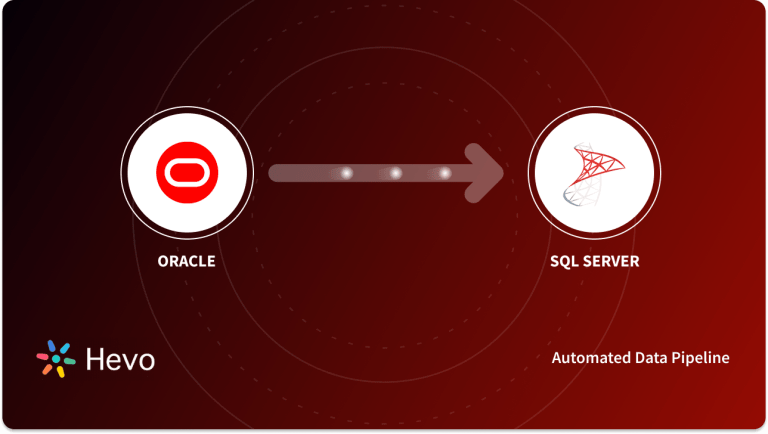Key Takeaways
Key TakeawaysTransferring data from MariaDB to SQL Server can be accomplished through multiple approaches, each offering distinct benefits and considerations. Below are three primary methods for migrating between these database platforms:
Method 1: By Using Hevo Data
Hevo simplifies MariaDB to SQL Server migration with automated real-time replication, schema mapping, and zero-code implementation for seamless data transfer.
Method 2: By Using a Dump (Structure)
This approach involves creating a database dump from MariaDB with structure and data, then importing it into SQL Server using appropriate conversion tools and SQL scripts.
Method 3: By Using a CSV File
This method requires exporting MariaDB data to CSV format and then importing it into SQL Server using the Import/Export Wizard or bulk insert commands with proper data type mapping.
Many things change when you change the database, including your business and technical infrastructure. The primary reasons for database migration, for instance MariaDB to SQL server, are improved performance, adoption of a more reliable and secure platform, modernization of the DBMS, and cost-cutting.
Any database migration process has both advantages and disadvantages. The major challenges are the complexity of the source data, data corruption, infrastructure compatibility, and security. As a result, data migration strategies must be effective, reversible, fail-safe, auditable, and secure.
Read this blog to learn how to migrate MariaDB to SQL Server if you want to get analytics-ready data quickly and easily.
Table of Contents
What is MariaDB?
MariaDB, a MySQL clone, is a popular open SQL (Structured Query Language) RDBMS created by MySQL’s original developers. The primary reason for their resemblance is that MariaDB is a software branch of MySQL. The heart of it is the MySQL source code. They are, however, not the same. MariaDB has advanced significantly since 2009, when many MySQL authors created a different version from the same source. Read about setting up MariaDB replication easily.
Key Features
- SQL Support: MariaDB supports most SQL statements, functions, procedures, definitions, variables, and so on. There are also numerous useful plugins available, such as the audit plugin. All of these features greatly simplify database operations in MariaDB.
- Thread Pooling: Thread Pooling is a concept that speeds up work on MariaDB when there are multiple connections to the database. MariaDB uses a pool of previously open threads instead of creating a new thread for each connection. The query is sent by a new connection, which requires a thread. All searches become faster, resulting in faster results.
- Compatibility: For data querying, MariaDB employs the widely used SQL language. It is compatible with a wide range of programming languages and operating systems. It runs on Windows and Linux and supports languages such as Python, PHP, C++, Java, JavaScript, Ruby, and others.
- JSON Compatibility: JSON is a widely used data storage format. JSON support is included in all MariaDB 10.2 and later versions.
What is Microsoft SQL Server?
Microsoft SQL Server is a Relational Database Management System (RDBMS). It has hundreds of cores running at the same time and can store petabytes of data. It includes a robust query layer for business analysis and is tightly integrated with reporting solutions such as Power BI. Spark support has been built into newer versions, allowing users to analyze massive amounts of data with Spark SQL without much additional configuration. Leverage the advantages of MySQL over MS SQL and learn how to convert data from SQL server to MySQL.
Key Features
- Scalability: Supports huge databases and multiple concurrent users.
- High Availability: Features of SQL Server High Availability include Always On and Failover clustering.
- Security: Tight security through solid encryption, auditing, and row-level security.
- Integration: It integrates very well with other Microsoft services and tools like MySQL and third-party tools.
- Data Tools: In-depth tools for ETL, reporting, and data analysis.
- Cloud Integration: Comparatively, it is much easier to integrate with Azure services.
- TSQL: Robust Transact-SQL in complex queries and stored procedures.
Read more about Migrating data from PostgreSQL to SQL Server.
Leverage SQL Server’s features like high availability, TSQL, Cloud integrations, etc., by migrating your data to it using Hevo. Skip long and tedious manual setup and choose Hevo’s no-code platform to:
- Eliminate the need of manual schema mapping with the auto-mapping feature.
- Transform and map data easily with drag-and-drop features.
- Integrate data from 150+ sources(60+ free sources).
Try Hevo and discover why 2000+ customers like Ebury have chosen Hevo over tools like Fivetran and Stitch to upgrade to a modern data stack.
Get Started with Hevo for FreeWhat Challenges Do Users Face While Migrating MariaDB to SQL Server?
- Schema Incompatibilities: MariaDB and SQL Server may have slight variations in data types (e.g., character sets, date/time formats) and supported features.
- Solution: Careful schema mapping and data type conversions are crucial to avoid data loss or corruption.
- Data Volume and Complexity: Migrating large datasets can be time-consuming and resource-intensive.
- Solution: Strategies like data partitioning or incremental migrations can help minimize downtime and improve efficiency.
- Downtime Management: Minimizing downtime during the migration process is critical for business operations.
- Solution: Techniques such as replication or strategically scheduled migrations can help reduce disruption.
These Challenges can be easily solved by using a third-party solution like Hevo that handles all these issues automatically.
How Can You Move Data From MariaDB to SQL Server?
Method 1- By Using Hevo Data
Using Hevo’s no-code and automated Data Pipeline, you can migrate MariaDB to SQL Server. Hevo is the only real-time ELT No-code Data Pipeline platform that cost-effectively automates data pipelines that are flexible to your needs.
Step 1: Set up MariaDB as a Source
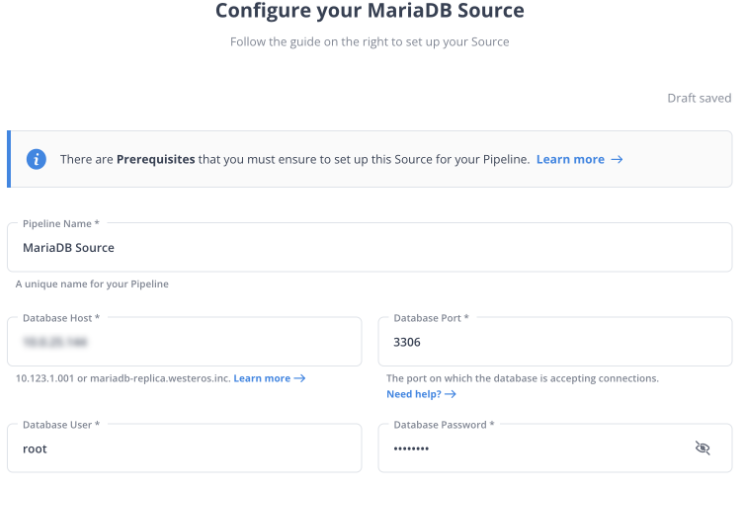
Step 2: Configure MySQL Server as a Destination
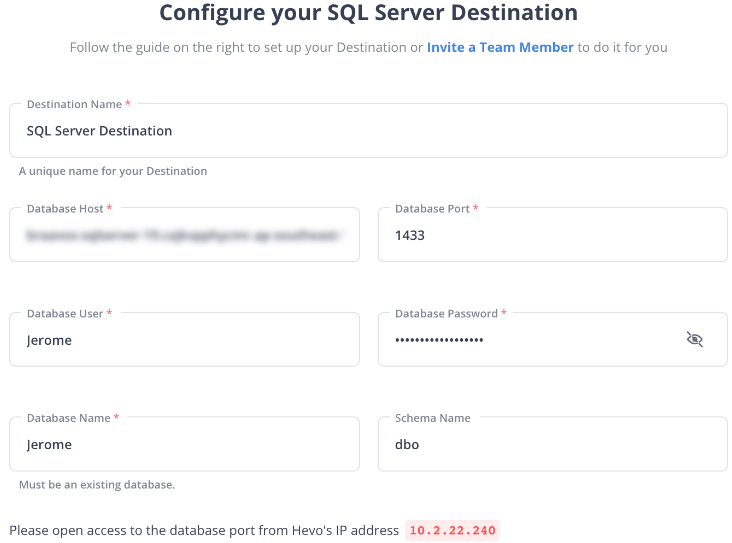
Test your connection, and that’s it. Hevo will ensure that your MariaDB database is migrated to SQL Server seamlessly. And, our support is available around the clock for any help.
Method 2- By Using a Dump (Structure)
mysqldump can create dumps of all databases, a single database, or a set of tables. By using the WHERE clause, you can even dump only a subset of the rows.
mysqldump -u username -p --routines --triggers --all-databases > mariadb_dump.sqlLimitations of Using Dump (Structure) to migrate Mariadb to SQL Server
- Data Integrity: Data inconsistencies can occur in the exported SQL dump if there is any activity on the source database during the dump process. You can avoid this by putting the database in read-only mode or locking tables. But it can further impact application availability.
- Memory Limitations: There might be memory constraints if you’re importing a massive SQL dump file. This may require adjusting the MySQL server configurations on the destination machine.
Method 3- By Using Dump (Data)
By default, mysqldump generates output that includes both data and structure.
To avoid the CREATE TABLE statements, use —no-create-info.
—compatible=mssql will generate output that should work in SQL Server.
—single-transaction should be used to select the source data in a single transaction, resulting in a consistent dump.
When dumping large tables, it quickly speeds up the dump process.
Limitations of Using Dump (Data)
- Security Issues: Data dumps contain all table data which also includes potentially sensitive information. This might require extra care for secure storage and handling. Also, Dump files have no inherent access control, necessitating manual configuration of user permissions in the target database.
- Limited Functionality: Data dumps do not include stored procedures and functions, requiring separate migration strategies or manual recreation in SQL Server. Further, they offer limited ability to customize the migration process or filter specific data subsets.
Method 4- By Using a CSV File
Data can also be exported from MariaDB to SQL Server using CSV files. There are several methods for generating CSV files from MariaDB:
- The statement SELECT INTO OUTFILE.
- The CONNECT storage engine’s CSV table type.
- The CSV storage engine (note that NULL and indexes are not supported).
These are the simple 3 methods to export data from MariaDB to SQL Server.
Limitations of Using CSV files for MariaDB to SQL Server migration
- Limited Data Types: CSV files can only handle simple data. Images or other complex data cannot be saved in a CSV file. Also, there is no standard way to represent binary data in CSV files, and they give limited support to special characters.
- Customization Issues: They have limited ability to customize the migration process, filter specific data subsets, or handle complex data relationships.
Method 5- By Using CONNECT Tables
The CONNECT storage engine enables access to external data in a variety of formats:
- Files containing data (CSV, JSON, XML, HTML and more).
- Remote databases can be accessed via the ODBC or JDBC standards, or via the MariaDB/MySQL native protocol.
- Some unique data sources.
- CONNECT was previously mentioned because it can read a CSV file and query it in SQL, filtering and transforming the data that we want to move into regular MariaDB tables.
CONNECT, on the other hand, can connect to remote SQL Server tables. We can read and even write data to it. To make CONNECT work with MariaDB to SQL Server, we must meet the following requirements:
- Install the ODBC driver, which is available from the Microsoft website. Linux and macOS versions of the driver are also available.
- Setup unixODBC.
- Install CONNECT (unless otherwise specified).
A CONNECT table that points to a SQL Server table is shown below:
#CONNECT Table for MariaDB to SQL Server
CREATE TABLE city (
id INT PRIMARY KEY,
city_name VARCHAR(100),
province_id INT NOT NULL
)
ENGINE=CONNECT,
TABLE_TYPE=ODBC,
TABNAME='city'
CONNECTION='Driver=SQL Server Native Client 13.0;Server=sql-server-hostname;Database=world;UID=mariadb_connect;PWD=secret';
#MariaDB to SQL ServerLimitations of Using CONNECT Tables in Action for MariaDB to SQL Server Migration
- Limited historical data: CONNECT Tables in Action only retrieves data from the past 90 days. This prevents access to historical data beyond that timeframe. This restricts analyzing trends or maintaining a complete data archive.
- Basic Data Transformation: CONNECT Tables primarily act as a data transfer tool. It lacks the advanced data transformation capabilities required for complex migrations.
Method 6- By Using a Linked Server
Instead of using MariaDB CONNECT, SQL Server Linked Server functionality can be used. This allows you to read data from a remote MariaDB database and copy it into SQL Server tables on your local machine. It should be noted, however, that CONNECT gives you more control over type and character set mapping.
Limitations of Using Linked Server
- Performance: It is slow with huge volumes of data as it fetches data row by row.
- Complexity: The installation of Linked Servers, along with security settings requires extra complexity.
- Limited Control: You cannot configure the mapping for character sets and data types with a lot of flexibility using the Linked Server than CONNECT.
Benefits of Migrating Data from MariaDB to SQL Server
- Simple Installation: MariaDB installation is simple, and it makes your Database Administrators’ lives easier. MariaDB has two installation options: install it as a stand-alone server or configure it to work in conjunction with the Server.
- Scaling without Interruption: Migrating data from MariaDB to SQL Server is not hard, it can handle billions of records while returning results in seconds. It supports robust parallel processing, which significantly improves the Server’s analytics speed.
- Greater Business Agility: Industries and businesses are undergoing rapid transformation as a result of frequent market disruption, consumer behavioral changes, etc. Migrating data from MariaDB to SQL Server can provide effective data analytics, deep insights, and the agility required to react and adapt to ever-changing market dynamics.
- Ad Hoc Data Request Scalability: MariaDB allows you to run queries that aren’t normally part of your workflow. It ensures that you are not limited to analyzing data using only structured methods. It enables your organization to keep the server foundation flexible and scale requests as needed.
- Integration with Different Database Management Systems: MariaDB can easily integrate with different database management systems such as PostgreSQL, MySQL, etc. Hence, you can also integrate MariaDB into MSSQL and transformation.
Checklist For Successful Migration
To ensure your migration is smooth and successful, follow these best practices.
- Thorough Planning: Careful planning and assessment are crucial for a successful migration.
- Migration Plan: Choose a method, minimize downtime, and plan for incremental migrations.
- Data Quality: Prioritize data quality throughout the migration process.
- Testing and Validation: Conduct rigorous testing and validation to ensure data accuracy and application functionality.
- Minimize Downtime: Implement strategies to minimize downtime during the migration.
- Continuous Improvement: Continuously monitor and optimize the migrated system for ongoing performance and reliability post-migration.
You can also read more about:
- MongoDB to SQL Server
- MySQL to SQL Server
- Python to SQL Server
- Snowflake vs SQL Server
- MariaDB to PostgreSQL
Conclusion
This blog has provided an in-depth overview of MariaDB and SQL Server, as well as various methods for copying MariaDB database to SQL Server. Organizations leverage various data sources to capture a variety of valuable data points. However, transferring data from these sources into a Data Warehouse for a holistic analysis is a hectic task.
It requires you to code and maintain complex functions that can help achieve a smooth flow of data. An Automated Data Pipeline helps solve this issue, and this is where Hevo comes into the picture. Hevo Data is a No-code Data Pipeline and has awesome 150+ pre-built Integrations that you can choose from. You can easily convert MariaDB to an SQL server using Hevo Data.
SIGN UP for a 14-day free trial and see the difference! Share your experience on MariaDB to SQL Server migration in the comments section below.
FAQ on MariaDB to SQL Server migration
How to migrate data from MariaDB to SQL Server?
To migrate data from MariaDB to the SQL server, you can use SSMS or automated platforms like Hevo.
How to convert MySQL db to SQL Server?
To convert MySQL db to SQL server, You can use SSMA for MySQL. Install SSMA, connect to your MySQL database, and follow the wizard to convert schema and data to SQL Server.
How to use MariaDB in SQL Server?
Direct usage isn’t possible, but you can link MariaDB with an SQL server using ETL tools like Hevo.
How to convert the MariaDB database to MySQL?
You can use tools like SSMA, Data Migration Assistant (DMA), or automated platforms like Hevo.