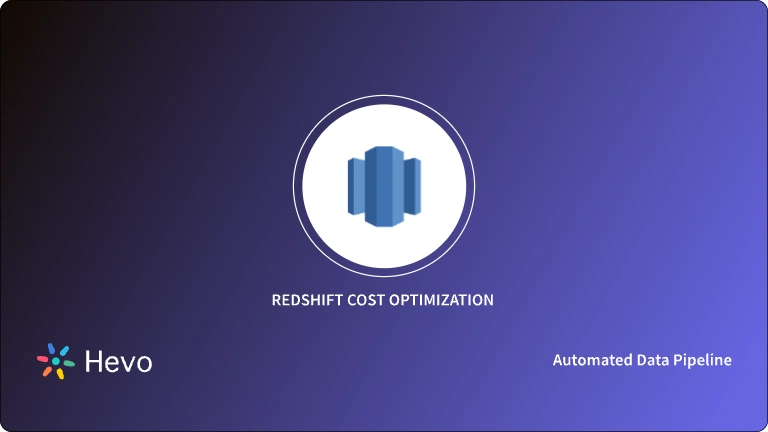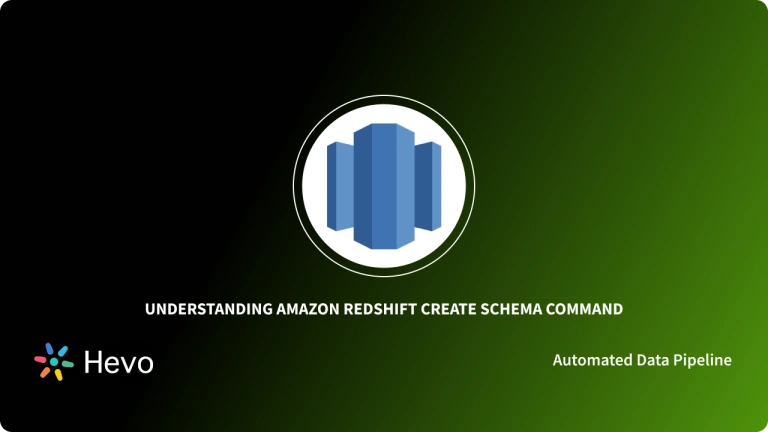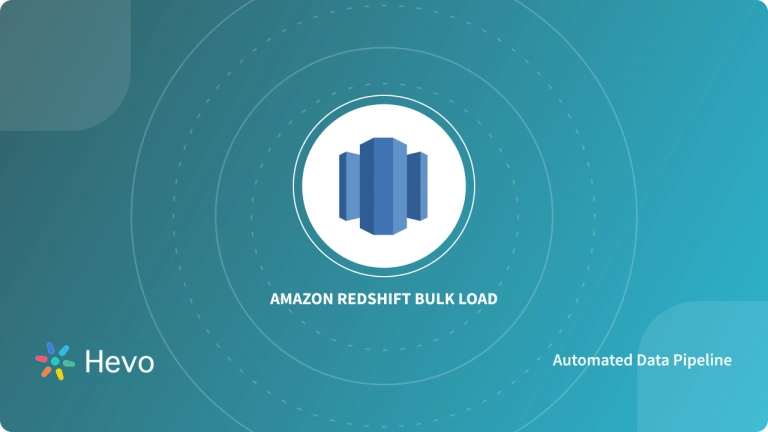Table of Contents
Interactive Demo to Connect Zendesk to Redshift
Steps to Connect Zendesk to Redshift Easily
Step 1: Configure Zendesk as your source.
- Click on the ‘Create Pipeline’ button.
- Search for ‘Zendesk’ and select it.
- Fill in the connection details required to connect to the Zendesk account.
- Finally, click ‘Continue.’
You can learn more about Zendesk through their official website.
Step 2: Configure Objects
- Select the objects you want to replicate to your destination.
- Click on ‘Continue’ to move ahead.
Step 3: Configure Redshift as your destination
- Select ‘Redshift’ as your destination.
- Fill in the required connection details, such as Cluster Identifier, Database User, Database Password, Database Name, and Schema Name.
- Now, click on ‘Save & Continue.’
Step 4: Final Step
- Give a suitable Table prefix.
- For the final step, click ‘Continue.’
and that’s it! Within minutes, you have created a pipeline to migrate your data from Zendesk to Redshift!
Frequently Asked Question
1. How do I create an ODBC connection to Redshift?
-Install Amazon Redshift ODBC driver.
-Configure a new ODBC DSN using the driver with Redshift details (hostname, port, database, username, password).
2. Which tool is used to connect to redshift database?
-Tools like SQL Workbench/J, Hevo Data, DBeaver, Aginity, and AWS Query Editor can connect to Redshift.
3. Can SQL Server connect to Redshift?
Yes, use Hevo Data or AWS Data Migration Service (DMS) to connect SQL Server to Redshift.