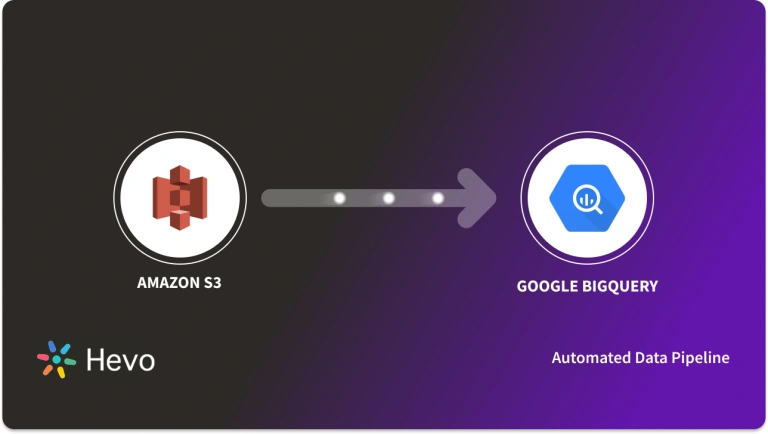Key takeaways
Key takeawaysMigrating data from Amazon DynamoDB to Google BigQuery is complicated and time-consuming. But there are two ways to do it:
- Using Custom Code: While this is a free way to transfer data, you need to create custom code and monitor the process to ensure accurate transfer.
- Using Hevo Data: This is the easiest and fastest way to do it without writing code. Hevo Data is a paid platform, and you can sign up for a free trial to use it.
If you wish to move your data from DynamoDB to BigQuery, then you are on the right page. This post aims to help you understand the methods to move data from DynamoDB to BigQuery. But, before we get there, it is important to briefly understand the features of DynamoDB and BigQuery.
Table of Contents
How to Move Data from DynamoDB to BigQuery
Method #1: Use Hevo Data to transfer data from DynamoDB to BigQuery
Before you set up the Pipeline in Hevo Data, ensure you meet the following prerequisites:
- An active Amazon Web Services (AWS) account
- As an IAM user, you have permission to:
- Create the access credentials or generate IAM role-based credentials.
- Obtain or create the IAM policies.
- Streams are enabled on the DynamoDB tables to be replicated, with the value of the StreamViewType parameter set to NEW_AND_OLD_IMAGES in the CLI.
- A valid AWS region is used to run the DynamoDB instance.
- You are assigned one of the following roles in Hevo to create the Pipeline:
- Team Administrator
- Team Collaborator
- Pipeline Administrator
Now, follow the steps below:
Step 1: Set up DynamoDB as the Source
- Choose PIPELINES from the Navigation Bar.
- Now, in the Pipelines List View, click + CREATE PIPELINE
- On the Select Source Type page, opt for DynamoDB.
- On the Configure your DynamoDB Source page, specify the following:
- Pipeline Name: Give the Pipeline a unique name under 255 characters.
- Select one of the methods to connect to your Amazon DynamoDB database:
- Connect using IAM Role:
- IAM Role ARN: This is the Amazon Resource Name (ARN) of the IAM role you retrieved.
- External ID: Your external ID
- AWS Region: The AWS region where your DynamoDB instance is running.
- Connect using Access Credentials:
- Access Key ID: The AWS access key you retrieved
- Secret Access Key: The AWS secret access key for the access key ID.
- AWS Region: The AWS region where your DynamoDB instance is running.
- Click TEST CONNECTION to check connectivity
- Click TEST & CONTINUE.
Now, we can proceed to setting up the Destination.
Step 2: Set up BigQuery as the Destination
Before you move to the process of setting up the Destination, ensure you have the permissions under the roles, like BigQuery Data Editor, BigQuery Job User, and Storage Admin and the access to Google Cloud Storage.
Now, follow the steps below:
- Choose Destinations from the Navigation Bar.
- Now, in the Pipelines List View, click + CREATE Destination.
- On the Select Destination Type page, opt for BigQuery.
- On the Configure your Google BigQuery Destination page, specify the following:
- Click TEST CONNECTION.
- Click SAVE & CONTINUE.
As mentioned before, because these services are offered by two different companies that want everything to be done within their tool suite, it is a non-trivial task to move data seamlessly from one to the other. Here are the two ways to move data from DynamoDB to BigQuery:
1) Using Hevo Data: An easy-to-use integration platform that gets the job done with minimal effort.
2) Using Custom Scripts: You can custom build your ETL pipeline by hand-coding scripts.
Get Started with Hevo for FreeMethod 2: Use Custom ETL Code to Transfer Data
Below are the broad steps that you would need to take to migrate your data from DynamoDB to BigQuery. Each of these steps is further detailed in the rest of the article.
- Step 1: Export the DynamoDB Data onto Amazon S3
- Step 2: Setting Up Google Cloud Storage and Copy Data from Amazon S3
- Step 3: Import the Google Cloud Storage File into the BigQuery Table
Step 1: Export the DynamoDB Data onto Amazon S3
The very first step is to transfer the source DynamoDB data to Amazon S3. Both S3 and GCS(Google Cloud Storage) support CSV as well as JSON files but for demonstration purposes, let’s take the CSV example. The actual export from DynamoDB to S3 can be done using the Command Line or via the AWS Console.
Method 1
The command-line method is a two-step process. First, you export the table data into a CSV file:
$aws dynamodb scan --table-name hevo_dynamo --output > hevo.txtThe above would produce a tab-separated output file, which can then be easily converted to a CSV file. This CSV file (hevo.csv, let’s say) could then be uploaded to an S3 bucket using the following command:
$aws s3 cp hevo.csv s3://hevobucket/hevo.csvMethod 2
If you prefer to use the console, sign in to your Amazon Console here.
The steps to be followed on the console are mentioned in detail in the AWS documentation here.
Step 2: Setting Up Google Cloud Storage and Copy Data from Amazon S3
The next step is to move the S3 data file onto Google Cloud Storage. As before, there is a command-line path as well as the GUI method to get this done. Let’s go through the former first.
- Using gsutil
gsutil is a command-line service to access and do a number of things on Google Cloud; primarily, it is used to work with the GCS buckets.
To create a new bucket, the following command could be used:
$gsutil mb gs://hevo_gc/hevo- You could mention a bunch of parameters in the above command to specify the cloud location, retention, etc. (full list here under ‘Options’) per your requirements. An interesting thing about BigQuery is that it generally loads uncompressed CSV files faster than compressed ones. Hence, unless you are sure of what you are doing, you probably shouldn’t run a compression utility like gzip on the CSV file for the next step. Another thing to keep in mind with GCS and your buckets is setting up access control. Here are all the details you will need on that.
- The next step is to copy the S3 file onto this newly created GCS bucket. The following copy command gets that job done:
$gsutil cp s3://hevo_s3/hevo.csv/ gs://hevo_gc/hevo.csv- BigQuery Data Transfer Service
This is a relatively new and faster way to get the same thing done. Both CSV and JSON files are supported by this service however, there are limitations that could be found here and here. Further documentation and the detailed steps on how to go about this can be found here.
Step 3: Import the Google Cloud Storage File into the BigQuery Table
Every BigQuery table lies in a specific data set of a specific project. Hence, the following steps are to be executed in the same order:
- Create a new project.
- Create a data set.
- Run the bq load command to load the data into a table.
- The first step is to create a project. Sign in on the BigQuery Web UI. Click on the hamburger button ( ) and select APIs & Services. Click Create Project and provide a project name (Let’s say ‘hevo_project’). Now you need to enable BigQuery, for which search for the same and click on Enable. Your project is now created with BigQuery enabled.
- The next step is to create a data set. This can be quickly done using the bq command-line tool, and the command is called mk. Create a new data set using the following command:
$bq mk hevo_dataset- At this point, you are ready to import the GCS file into a table in this data set. The load command of bq lets you do the same. It’s slightly more complicated than the mk command, so let’s go through the basic syntax first.
Bq load command syntax –
$bq load project:dataset.table --autodetect --source_format- autodetect is a parameter used to detect the schema from the source file automatically and is generally recommended. Hence, the following command should do the job for you:
$bq load hevo_project:hevo_dataset.hevo_table --autodetect
--source_format=CSV gs://hevo_gc/hevo.csvThe GCS file gets loaded into the table hevo_table.
- If no table exists under the name ‘hevo_table’, the above load command creates a new table.
- If hevo_table is an existing table, there are two types of load available to bring the source data into this table – Overwrite or Table Append.
Here’s the command to overwrite or replace:
$bq load hevo_project:hevo_dataset.hevo_table --autodetect --replace
--source_format=CSV gs://hevo_gc/hevo.csvHere’s the command to append data:
$bq load hevo_project:hevo_dataset.hevo_table --autodetect --noreplace
--source_format=CSV gs://hevo_gc/hevo.csvYou should be careful with the append in terms of unique key constraints as BigQuery doesn’t enforce it on its tables.
Incremental load – Type 1/ Upsert
In this type of incremental load, a new record from the source is either inserted as a new record in the target table or replaces an existing record in the target table.
Let’s say the source (hevo.csv) looks like this:
| ID | Name | Salary | Date |
| 123 | Tom | 50000 | 2017-06-01 |
| 111 | Joe | 60000 | 2017-06-02 |
And the target table (hevo_table) looks like this:
| ID | Name | Salary | Date |
| 123 | Tom | 50000 | 2017-06-01 |
| 111 | Joe | 65000 | 2017-07-02 |
Post incremental load, hevo_table will look like this:
| ID | Name | Salary | Date |
| 123 | Tom | 50000 | 2017-06-01 |
| 111 | Joe | 65000 | 2017-07-02 |
The way to do this would be to load the hevo.csv into a separate table (staging table) first, let’s call it, hevo_intermediate. This staging table is then compared with the target table to perform the upsert as follows:
INSERT hevo_dataset.hevo_table (id, name, salary, date)
SELECT id, name, salary, date
FROM hevo_dataset.hevo_intermediate
WHERE NOT id IN (SELECT id FROM hevo_dataset.hevo_intermediate);
UPDATE hevo_dataset.hevo_table h
SET h.name = i.name,
h.salary = i.salary,
h.date = i.date
FROM hevo_dataset.hevo_intermediate i
WHERE h.id = i.id;Incremental load – Type 2/ Append Only
In this type of incremental load, a new record from the source is always inserted into the target table if at least one of the fields has a different value from the target. This is quite useful to understand the history of data changes for a particular field and helps drive business decisions.
Let’s take the same example as before. The target table in this scenario would look like the following:
| ID | Name | Salary | Date |
| 123 | Tom | 50000 | 2017-06-01 |
| 111 | Joe | 60000 | 2017-06-01 |
| 111 | Joe | 65000 | 2017-07-02 |
To write the code for this scenario, you first insert all the records from the source to the target table as below:
INSERT hevo_dataset.hevo_table (id, name, salary, date)
SELECT id, name, salary, date
FROM hevo_dataset.hevo_intermediate;Next, you delete the duplicate records (all fields have the same value) using the window function like this:
DELETE FROM (SELECT id, name, salary, date, ROW_NUMBER() OVER(PARTITION BY id, name, salary, date) rn
FROM hevo_dataset.hevo_table)
WHERE rn <> 1;With this, you have successfully set up data migration from DynamoDB to BigQuery.
The tedious task of setting this up as well as the points of concern mentioned above does not make the ‘custom method’ endeavor a suggestible one. You can save a lot of time and effort by implementing an integration service like Hevo and focus more on looking at the data and generating insights from it. Here is how you can migrate your data from DynamoDB to BigQuery using Hevo:
- Connect and configure your DynamoDB Data Source.
- Select the Replication mode: (i) Full dump (ii) Incremental load for append-only data (iii) Incremental load for mutable data.
- Configure your Google BigQuery Data Warehouse where you want to move data.
Introduction to DynamoDB and Google BigQuery
DynamoDB and BigQuery are popular, fully managed cloud databases provided by the two biggest names in Tech. Having launched for business in 2012 and 2010 respectively, these come as part of a host of services offered by their respective suite of services. This makes the typical user wanting to stick to just one, a decision that solidifies as one looks into the cumbersome process of setting up and maximizing the potential of having both these up and running parallelly. That being said, businesses still end up doing this for a variety of reasons, and therein lies the relevance of discussing this topic.
Limitations of Moving Data from DynamoDB to BigQuery using Custom Code Method
As you have seen now, Data Replication from DynamoDB to BigQuery is a lengthy and time-consuming process. Furthermore, you have to take care of the following situations:
- The example discussed in this article is to demonstrate copying over a single file from DynamoDB to BigQuery. In reality, hundreds of tables would have to be synced periodically or close to real-time; to manage that and not be vulnerable to data loss and data inconsistencies is quite the task.
- There are sometimes subtle, characteristic variations between services, especially when the vendors are different. It could happen in file Size Limits, Encoding, Date Format, etc. These things may go unnoticed while setting up the process and if not taken care of before kicking off Data Migration, it could lead to loss of data.
So, to overcome these limitations to migrate your data from DynamoDB to BigQuery, let’s discuss an easier alternative – Hevo.
Learn More About:
Conclusion
In this article, you got a detailed understanding of how to export DynamoDB to BigQuery using Custom code. You also learned some of the limitations associated with this method. Hence, you were introduced to an easier alternative- Hevo to migrate your data from DynamoDB to BigQuery seamlessly.
With Hevo, you can move data in real-time from DynamoDB to BigQuery in a reliable, secure, and hassle-free fashion. In addition to this, Hevo has 150+ native data source integrations that work out of the box. You could explore the integrations here.
Before you go ahead and take a call on the right approach to move data from DynamoDB to BigQuery, you should try Hevo for once.
SIGN UP to experience Hevo’s hassle-free Data Pipeline platform.
Share your experience of moving data from DynamoDB to BigQuery in the comments section below!
FAQs on DynamoDB to BigQuery
1. What is the GCP equivalent of DynamoDB?
The GCP equivalent of DynamoDB is Cloud Bigtable, a fully managed NoSQL database service designed for large-scale, low-latency workloads.
2. What is the difference between DynamoDB and BigQuery?
DynamoDB is a NoSQL database optimized for key-value and document storage, while BigQuery is a serverless data warehouse designed for large-scale data analytics using SQL.
3. What is the best way to query data from DynamoDB?
The best way to query data from DynamoDB is using its Query and Scan operations, which allow efficient retrieval of data based on primary key values and secondary indexes.