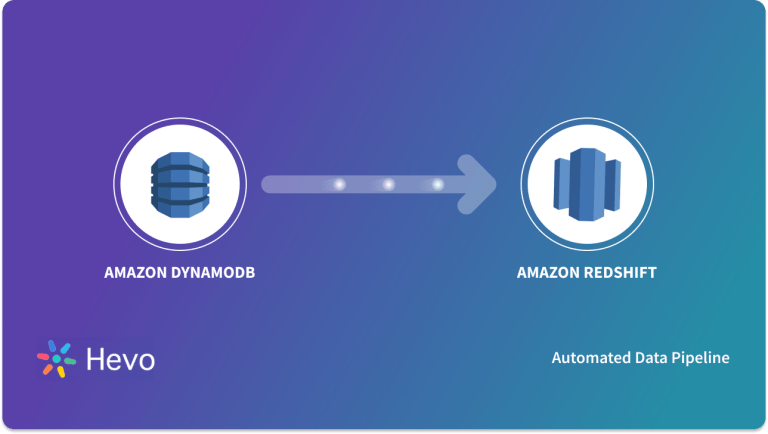Quick takeaway
Quick takeawayThere are two reliable ways to move your DynamoDB data into Snowflake, each catering to different technical requirements:
Using Hevo’s No-Code Data Pipeline: Perfect if you want everything handled automatically without any coding work. Hevo manages data extraction, handles format conversions, and continuously updates your Snowflake warehouse with fresh DynamoDB data.
Using AWS Data Pipeline with Custom ETL Scripts: This approach suits technical teams who need full customization control. You get complete flexibility over data transformation, scheduling, and processing logic to match your exact business requirements.
Moving your DynamoDB data to Snowflake gives you big benefits: better data analysis, custom reports, easy connection with business intelligence tools, and faster performance for complex queries that help you make smart business decisions.
This guide walks you through two proven methods to sync your DynamoDB data with Snowflake. Whether you’re a small team looking for a quick setup or an enterprise needing advanced customization, we’ll show you exactly which method fits your situation. You’ll get complete step-by-step instructions, troubleshooting tips for common roadblocks, and practical examples to get your integration running smoothly.
By the end of this guide, you’ll have your NoSQL data flowing seamlessly into Snowflake, ready for powerful analysis. Let’s get started.
What are the Methods to Connect DynamoDB to Snowflake
Table of Contents
Method 1: Using Hevo Data to Load Data from DynamoDB to Snowflake
Step 1. Check Prerequisites
- Enable Streams on your DynamoDB tables and assign the required IAM permissions in AWS.
- Set up roles in Snowflake with rights to create warehouses, databases, schemas, and users.
- Grant Hevo access using an Admin or Collaborator role and connect it to both AWS and Snowflake.
Step 2. Connect Hevo to DynamoDB (Source Setup)
- In AWS, enable Streams for each DynamoDB table and select “New and Old images” for real-time sync.
- Get DynamoDB credentials (IAM Role or Access Keys, plus AWS region info).
- In the Hevo dashboard, go to Pipelines and click + CREATE PIPELINE.
- Select DynamoDB as the source and enter connection info (credentials and region).
- Choose data sync options such as loading historical data or only new data.
- Click TEST CONNECTION to validate settings.
Step 3. Connect Hevo to Snowflake (Destination Setup)
- In the Hevo dashboard, go to Destinations and click + CREATE DESTINATION.
- Select Snowflake and fill in the account URL, database user and password, warehouse, database, and schema details.
- Give Hevo the necessary USAGE, MODIFY, and CREATE permissions for schemas, warehouses, and databases.
- Click TEST CONNECTION to check and then SAVE & CONTINUE.
Step 4. Start Syncing Data
- Once both connections are ready, create and finalize your pipeline in Hevo.
- Data starts moving automatically from DynamoDB to Snowflake without manual work.
- Monitor pipeline status in Hevo and update settings if needed.
Method 2: Using Custom ETL Scripts to Load Data from DynamoDB to Snowflake
Step 1: Export Data from DynamoDB to Amazon S3
- Use AWS CLI or SDK (like Python boto3) to scan the DynamoDB table and write the data as JSON or CSV files to an S3 bucket.
- First, create an S3 bucket to stage data:
aws s3api create-bucket --bucket my-dynamodb-export-bucket --region us-east-1- Example Python snippet to scan DynamoDB and save to S3:
import boto3
import json
dynamodb = boto3.resource('dynamodb', region_name='us-east-1')
table = dynamodb.Table('your_dynamodb_table')
s3 = boto3.client('s3')
bucket_name = 'my-dynamodb-export-bucket'
file_name = 'dynamodb_data.json'
# Scan DynamoDB table
response = table.scan()
data = response['Items']
# Save data to a local JSON file
with open('/tmp/' + file_name, 'w') as f:
json.dump(data, f)
# Upload file to S3
s3.upload_file('/tmp/' + file_name, bucket_name, file_name)Step 2: Prepare Snowflake Environment and Create Target Table
- In Snowflake, create the target table matching your DynamoDB schema.
Example SQL to create table:
CREATE OR REPLACE TABLE my_dynamodb_table (
id STRING,
attribute_1 STRING,
attribute_2 NUMBER,
...
);- Create a named external stage pointing to your S3 bucket (replace placeholders):
CREATE OR REPLACE STAGE my_s3_stage
URL='s3://my-dynamodb-export-bucket/'
STORAGE_INTEGRATION = my_storage_integration;Step 3: Load Data from S3 into Snowflake Using COPY Command
- Use Snowflake’s COPY INTO command to load the staged JSON or CSV data into your target table.
Example:
COPY INTO my_dynamodb_table
FROM @my_s3_stage/dynamodb_data.json
FILE_FORMAT = (TYPE = 'JSON');- You can schedule or automate this process with SQL scripts or Snowflake Snowpipe for continuous ingestion.
Step 4: Automate ETL with Scheduling or Lambda
For example, you can set a Lambda function to trigger the Python script and then run a Snowflake task or API call to start the COPY command.
Use AWS Lambda or a scheduler (e.g., AWS CloudWatch Events) to run the export and upload script periodically.
Optionally use Airflow or other orchestration tools to manage the entire extract-transform-load workflow.
Overview of DynamoDB and Snowflake
DynamoDB is a fully managed, NoSQL Database that stores data in the form of key-value pairs as well as documents. It is part of Amazon’s Data Warehousing suite of services called Amazon Web Services (AWS). DynamoDB is known for its super-fast data processing capabilities that boast the ability to process more than 20 million requests per second. In terms of backup management for Database tables, it has the option for On-Demand Backups, in addition to Periodic or Continuous Backups.
Method 1: Using Custom ETL Scripts to Connect DynamoDB to Snowflake
Manually connect DynamoDB to Snowflake using custom ETL scripts. This method offers greater customization but requires programming skills and manual setup.
Method 2: Using HevoData to Connect DynamoDB to Snowflake
Effortlessly integrate DynamoDB data with Snowflake using Hevo’s no-code platform. Enjoy seamless data transfer, real-time synchronization, and flexible transformations without any coding required.
Snowflake is a fully managed, Cloud Data Warehousing solution available to customers in the form of Software-as-a-Service (SaaS) or Database-as-a-Service (DaaS). Snowflake follows the standard ANSI SQL protocol that supports fully Structured as well as Semi-Structured data like JSON, Parquet, XML, etc. It is highly scalable in terms of the number of users and computing power while offering pricing at per-second levels of resource usage.
Significant Features of Hevo
- Transformation: Hevo provides a drag-and-drop transformation feature, a user-friendly method of performing simple data transformations. Alternatively, you can use the Python interface for specific data transformations.
- Fully Managed Service & Live Support: Hevo manages the entire ETL process, from data extraction to loading, ensuring flawless execution. Additionally, Hevo provides round-the-clock support for your data integration queries via email, call, or live chat.
- Pre-Built Connectors: Hevo offers 150+ pre-built connectors for various data sources, enabling you to establish an ETL pipeline quickly.
- Live Monitoring: Hevo provides live monitoring support, allowing you to check the data flow at any point in time. You can also receive instant notifications about your data transfer pipelines across devices.
Conclusion
In conclusion, this article offers a step-by-step description of creating Custom Data Pipelines to move data from DynamoDB to Snowflake. It highlights the challenges a Custom ETL solution brings along with it. In a real-life scenario, this would typically mean allocating a good number of human resources for both the development and maintenance of such Data Pipelines to ensure consistent, day-to-day operations. Knowing that it might be worth exploring and investing in a reliable cloud ETL service provider, Hevo offers comprehensive solutions to use cases such as this one and many more.
Sign up for a 14-day free trial and simplify your data integration process. Check out the pricing details to understand which plan fulfills all your business needs.
Frequently Asked Questions (FAQs)
Q1) How do I replicate DynamoDB to Snowflake?
You can use Hevo, a no-code data pipeline, to quickly replicate data from DynamoDB to Snowflake. Hevo handles the process automatically, ensuring data flows smoothly and stays updated in Snowflake.
Q2) How do I connect Snowflake to DynamoDB?
You can connect Snowflake to DynamoDB by exporting data to an intermediary like Amazon S3, and then importing it into Snowflake using the Snowflake COPY command.
Q3) How do I migrate a database to Snowflake?
To migrate a database to Snowflake, you can export data from your source, transform it to match Snowflake’s format, and load it using tools like Snowflake’s data loading features or third-party ETL platforms.