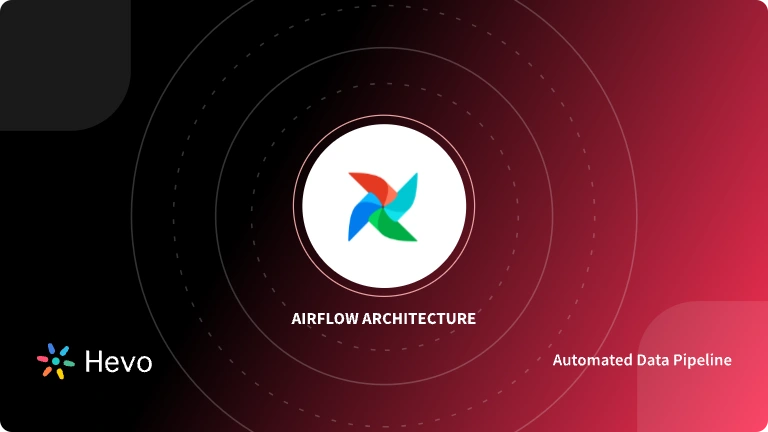Airflow is a Task Automation tool. It helps organizations to schedule their tasks so that they are executed when the right time comes. This relieves the employees from doing tasks repetitively. When using Airflow, you will want to access it and perform some tasks from other tools. Furthermore, Apache Airflow is used to schedule and orchestrate data pipelines or workflows.
Managing and Analyzing massive amounts of data can be challenging if not planned and organized properly. Most of the business operations are handled by multiple apps, services, and websites that generate valuable data. One of the best ways to store huge amounts of structured or unstructured data is in Amazon S3. It is a widely used storage service to store any type of data.
In this article, you will gain information about Apache Airflow S3 Connection. You will also gain a holistic understanding of Apache Airflow, AWS S3, their key features, and the steps for setting up Airflow S3 Connection. Read along to find out in-depth information about Apache Airflow S3 Connection.
Table of Contents
What is Apache Airflow?
Apache Airflow is an accessible Workflow Automation Platform for data engineering pipelines. i.e. authoring, scheduling, and monitoring workflows programmatically. Airflow can be used to create workflows as task-based Directed Acyclic Graphs (DAGs). A workflow is signified as a DAG (Directed Acyclic Graph), and it encompasses individual tasks that are organized with dependencies and data flows in mind.
Workflows are designed, implemented, and represented as DAGs in Airflow, for each node of the DAG showing a specific task. Airflow is built on the premise that almost all data pipelines are better summarized as code, and as such, it is a code-first platform that allows you to quickly progress on workflows. This code-first design concept provides a level of extensibility not found in other pipeline tools.
Key Features of Airflow
- Dynamic Integration: Airflow uses Python as the backend programming language to generate dynamic pipelines. Several operators, hooks, and connectors are available that create DAG and tie them to create workflows.
- Extensible: Airflow is an open-source platform, and so it allows users to define their custom operators, executors, and hooks. You can also extend the libraries so that it fits the level of abstraction that suits your environment.
- Elegant User Interface: Airflow uses Jinja templates to create pipelines, and hence the pipelines are lean and explicit. Parameterizing your scripts is a straightforward process in Airflow.
- Scalable: Airflow is designed to scale up to infinity. You can define as many dependent workflows as you want. Airflow creates a message queue to orchestrate an arbitrary number of workers.
Airflow can easily integrate with all modern systems for orchestration. Some of these modern systems are as follows:
- Google Cloud Platform
- Amazon Web Services
- Microsoft Azure
- Apache Druid
- Snowflake
- Hadoop ecosystem
- Apache Spark
- PostgreSQL, SQL Server
- Google Drive
- JIRA
- Slack
- Databricks
What is AWS S3?
Amazon Simple Storage Service (Amazon S3) is a configurable, high-speed cloud storage service that is accessible via the web. The service is intended for the data backups and cataloging of applications and data hosted by Amazon Web Services (AWS). An object storage service that contains data in the form of objects organized into buckets. A file or any meta-data that defines the file are both considered objects.
Amazon S3 stores data as independent objects along with complete metadata and a unique object identifier. It is widely used by companies such as Netflix, Amazon for E-Commerce, Twitter, etc.
Amazon S3 allows users to store and retrieve data from any location at any time. Users create ‘Buckets’ through the S3 service. Buckets, which function similarly to folders, are used to store object-based files. Each object updated to an S3 bucket has its own set of properties and permissions.
As a highly scalable data lake, Amazon S3 is a critical component for modern data architectures, facilitating the export of table data and serving as a staging area to load that data into powerful platforms like Redshift, Snowflake, and BigQuery for analytics, or into Elasticsearch for full-text search.
In this article, we will take a step forward and see how to establish Apache Airflow S3 Connection.
Key Features of Amazon S3
Some of the main features of Amazon S3 are listed below.
- Access Management: Amazon comes with various data access features to secure data and includes features for auditing and managing access to objects and businesses.
- Analytics and Insights: Amazon allows users to gain visibility on the data stored on Amazon making it easier for them to understand, analyze, and optimize your storage at scale.
- Data Processing: Amazon automates the data transformation activities for you by offering AWS Lambda and other features.
- Data Visualization: By defining an Amazon S3 table with a service like AWS Glue, business intelligence tools such as Tableau can directly query raw data files for visualization.
- Management of Objects: For efficient management of objects at scale, S3 Batch Operations can perform actions on millions of items at once, each identified by its unique S3 key.
- To bridge the gap with legacy systems, S3 provides a simple FTP S3 gateway or a more secure SFTP S3 integration for seamless file transfers directly to cloud storage.
A fully managed No-code Data Pipeline platform like Hevo Data helps you effortlessly integrate and load data with 150+ pre-built connectors. With its minimal learning curve, Hevo can be set up in just a few minutes, allowing users to load data without having to compromise performance.
Check out why Hevo is the Best:
- Automatic Schema Management: Hevo eliminates the tedious task of schema management & automatically detects the schema of incoming data and maps it to the destination schema.
- Minimal Learning: It’s simple and interactive UI makes it extremely simple for new customers to work on and perform operations.
- Transformation Capabilities: It supports both pre-load and post-load data transformation.
- Live Support: The Hevo team is available round the clock to extend exceptional support to its customers through chat, email, and support calls.
- Secure: Hevo has a fault-tolerant architecture that ensures that the data is handled in a secure, consistent manner with zero data loss.
Try Hevo today to experience seamless data migration!
Sign up here for a 14-Day Free Trial!Setting Up Apache Airflow S3 Connection
Amazon S3 is a program designed to store, safeguard, and retrieve information from “buckets” at any time, from any device. Websites, mobile apps, archiving, data backup and restore, IoT devices, enterprise software storage, and offering the underlying storage layer for data lake are all possible use cases. Airflow is a WMS that defines tasks and their dependencies as code executes those tasks on a regular basis and allocates task execution all over work processes. Airflow S3 connection allows multiple operators to create and interact with S3 buckets.
The different steps followed to set up Airflow S3 Connection are as follows:
- Airflow S3 Connection: Installing Apache Airflow on your system
- Airflow S3 Connection: Make an S3 Bucket
- Airflow S3 Connection: Apache Airflow S3 Connection
1) Installing Apache Airflow on your system
The steps followed for installing Apache Airflow before setting up Airflow S3 Connection are as follows:
A) Installing Ubuntu on Virtual Box
Ubuntu is a linux operating system that makes it easier to navigate your desktop. Most people are accustomed to using a aesthetically goodlooking Graphical User Interface (GUI) to organize their folders and files, but Ubuntu, while intimidating at first glance, gives you more control over your desktop and using it makes you feel like you’re in the Matrix. On your system, you can launch Ubuntu using Virtual Box.
I) Create a Virtual Machine
The steps for creating a Virtual Machine are as follows:
- Step 1: Launch VirtualBox and click the “New” button to develop a new virtual machine.
- Step 2: Type in the name and the operating system.
- Step 3: Select the memory size. 512MB is more than enough.
- Step 4: Now, you can make a virtual hard drive.
- Step 5: Now, select the “VDI” option.
- Step 6: Determine the amount of storage space required (about 8GB).
II) Installing Ubuntu Linux on a Virtual machine
- Step 1: Begin by downloading Ubuntu (http://www.ubuntu.com/download/desktop).
- Step 2: Launch the VirtualBox.
- Step 3: Select the new machine (Ubuntu VM in this case) and press the “Start” button.
- Step 4: Select an iso-file with Ubuntu that is located somewhere on your hard drive.
- Step 5: Click on the “Continue” button to start installing a new operating system (Ubuntu).
The installation of the operating system is identical to that of a physical machine. You can change the language of the installed system, the time zone, the keyboard, and other settings. You should state the computer name, user name, password, and login mode during the installation.
- Step 6: You should restart the computer once you are finished with the installation of Ubuntu
B) Installing Pip
Pip is a management system for installing Python-based software packages. It is required to download Apache Airflow. To implement this step, you can use the following code commands.
sudo apt-get install software-properties-commonsudo apt-add-repository universesudo apt-get updatesudo apt-get install python-setuptoolssudo apt install python3-pipsudo -H pip3python install --upgrade pipC) Install Airflow Dependencies
Prior to installing Apache Airflow, you can run the commands to ensure that all required dependencies are installed. However, Airflow’s default database is SQLite. Hence, if you only want to learn the fundamentals without getting bogged down in jargon, proceed to the next step using the following code commands.
sudo apt-get install libmysqlclient-devsudo apt-get install libssl-devsudo apt-get install libkrb5-devD) Installing Apache Airflow
Finally, you can execute the following code.
export AIRFLOW_HOME=~/airflowpip3 install apache-airflowpip3 install typing_extensions# initialize the database
airflow initdb
# start the web server, default port is 8080
airflow webserver -p 8080# start the scheduler. I recommend opening up a separate terminal #window for this step
airflow scheduler
# visit localhost:8080 in the browser and enable the example dag in the home pageThe above figure depicts the User Interface (UI) of Apache Airflow.
You can now begin using this powerful tool.
2) Make an S3 Bucket
To create an S3 bucket for carrying out Apache Airflow S3 Connection, follow the instructions and the steps given below.
- Step 1: Register yourself and Sign up for the Amazon Web Services (AWS) Management Console. After you sign in, the following screen appears:
- Step 2: Search for “S3” in the search bar and click on it.
This is how the AWS S3 dashboard must look.
- Step 3: Select the “Create bucket” option from the drop-down menu to create an S3 bucket. When you click the “Create bucket” button, the following screen appears:
- Step 4: Give the Bucket a Name.
There are numerous methods for configuring S3 bucket permissions. Permission is set to private by default, but it can be changed using the AWS Management Console or a bucket policy. As a security best practise, you must be selective about who has access to the S3 buckets you’ve created. Only add necessary permissions and avoid making buckets public.
- Step 5: Customize Options (Optional) so you can select which features to be enabled and carried out for various buckets, such as:
- You may tag a bucket with a name and a key to make it easier to find resources that have tags.
- Keep records among all versions of the file to make it easier to recover the file if it is accidentally deleted.
- Enable this function if you want to log any operation performed on any item in your bucket.
- By default, AWS encrypts files with AES 256 and generated keys, but you can encrypt items with your own managed key.
- Step 6: Finally, click on the “Create bucket” button.
AWS bucket has been created successfully using the above steps.
3) Apache Airflow S3 Connection
The following step is to establish an Airflow S3 connection that will enable communication with AWS services using programmatic credentials.
- Step 1: Navigate to the Admin section of Airflow.
- Step 2: Now, click on the “Connections” option in the Airflow UI.
- Step 3: Make a new connection with the following properties:
- Enter the AWS credentials into the Airflow.
- Connection Id: my conn S3
- Connection type: S3 Conn Type
- Set Extra:
{"aws_access_key_id":"_your_aws_access_key_id_", "aws_secret_access_key": "_your_aws_secret_access_key_"}.
- Step 4: You can leave the remaining fields i.e, Host, Schema, and Login as blank.
- Step 5: Click on the “Save” button to set up Apache Airflow S3 Connection.
Conclusion
In this article, you have learned about Apache Airflow S3 Connection. This article also provided information on Apache Airflow, AWS S3, their key features, and the steps for setting up Airflow S3 Connection in detail. For further information on Airflow ETL, Airflow Databricks Integration, Airflow REST API, you can visit the following links.
Hevo Data, a No-code Data Pipeline, provides a consistent and reliable solution for managing data transfer between various sources and desired destinations with a few clicks. Sign up for Hevo’s 14-day free trial and experience seamless data migration.
FAQs
1. What is an S3 connection?
An S3 connection refers to the setup that allows applications or services to connect and interact with Amazon S3. This connection enables data storage, retrieval, and management within S3 buckets, facilitating tasks like file uploads, backups, and data sharing.
2. How to access AWS S3 programmatically?
You can access AWS S3 programmatically using the AWS SDK in various programming languages such as Python (Boto3), JavaScript, or Java.
3. How do I add Airflow connections?
To add Airflow connections, follow these steps:
1. In the Airflow web interface, navigate to the Admin tab and select Connections.
2. Click the Create button.
3. Fill the connection details, including the connection ID, type, host, schema, login, password, and other relevant information.
4. Save the connection to apply the changes.