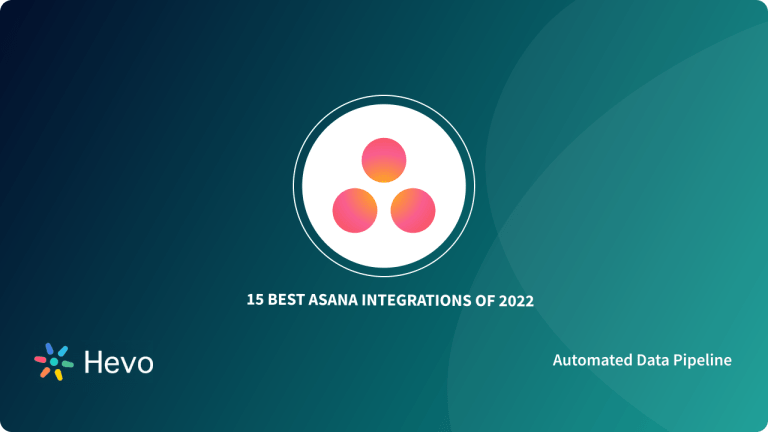Effective communication is the key to the success of any kind of team-based project in a company. Applications like Slack are used in numerous organizations as a professional communication channel for teams to discuss and explore the work in front of them. However, these teams can work more constructively if they can take this communication to the next level. If on top of sharing ideas, they can also coordinate their work and effectively assign roles, track daily progress, make spontaneous changes, etc., then they can increase their efficiency many folds.
Asana is one such application that can enhance your team’s productivity. Asana is a one-stop Project and Task Management solution that can automate some of the most tedious communication and collaboration tasks. The best part is that you will be notified immediately of any changes that may affect your project.
This blog will introduce you to Asana and Slack. It will also provide you with steps using which you can set up your Asana Slack Integration easily. The blog will also list down the various benefits that your company can avail with this Asana Slack Integration. Read along to learn more about these technologies and get started with them!
Table of Contents
Prerequisites
- A Slack account.
- An Asana account.
- A clear idea of the work that you wish to collaborate with your team using this Asana Slack Integration.
Introduction to Slack
Slack is an American Cloud-based application that helps businesses to keep their teams and workers connected. Slack acts as a Virtual Meeting Rom and an Office Social Network simultaneously. Using this application, team members of a distributed workforce can complete their office tasks and can socialize with each other. It can be seen as a private Social Media Network with the added benefits of E-Mail Service and Instant Messaging.
Key Features of Slack
- It enables your employees to stay connected irrespective of their locations. This is a very important advantage especially for those companies where work from home culture is supported.
- It has the outlook of a Social Media application and it even provides notifications to your mobile devices. Due to this, professionals find it engaging to use and no extra training is required regarding its usage and functions.
- Unlike other Social Platforms, Slack is purely for communication and professional purposes. This means that you don’t run a risk of employees getting distracted when they use Slack.
Introduction to Asana
Asana is one of the most popular online SaaS Project Management Software. With a flexible Project Management Tool like Asana, companies can now track important projects, and tasks effectively. It aims to help teams of all sizes collaborate better on various projects and plans. It provides both, free and paid versions and almost endless customization options. Due to all these features, it is easy to understand why many companies are drawn towards it. Asana is easily accessible directly from a web browser or smartphone application, all it requires is an internet connection. It’s important to note that Asana is not great because of its advantages, it’s rather due to its simplicity.
Key Features of Asana
- Customizable Dashboards: Asana provides highly customizable Dashboards that allow you to track the progress for each project separately, and also display the status of each involved participant. The Asana Dashboards can also be used for group conversations.
- Unique Views: When it comes to Views, Asana is one of the best tools you can use. It provides you with a priority list with push notifications and you can use powerful search filters to navigate and find the files you need. Furthermore, if you wish to decide which tasks are the most important and unsolved, it is best to decide using the familiar Asana Calendar.
- Secure Storage: Asana understands that your company’s projects and meetings are company confidential materials and adheres to the highest security standards to protect them. At the same time, it is integrated into your software infrastructure because it seamlessly integrates and connects to a large number of services and applications.
Hevo is a no-code data pipeline platform that supports Asana and Slack as Sources. Its intuitive User interface ensures that data integration is simple and that the pipeline is set up in minutes.
- With its robust transformation capabilities, Hevo ensures that your data is always ready for analysis.
- Hevo’s cost-efficient pricing makes sure you only pay for what you use.
- Its fault-tolerant architecture ensures your data is always secure and there is no data loss
Try Hevo for free today to experience seamless migration of your data!
Get Started with Hevo for FreeSteps to Set Up Asana Slack Integration
Asana Slack Integration will be immensely helpful for your team as it will provide you a better medium of collaboration for your projects and other tasks. Asana Slack Integration can be easily set up by performing the following steps:
- Step 1: Asana Slack Integration: Add Asana to your Slack Account
- Step 2: Asana Slack integration: Create an Asana Task in your Slack Platform
- Step 3: Asana Slack Integration: Convert your Slack Messages to Asana Tasks
- Step 4: Asana Slack Integration: Handle the Asana Notifications
Step 1: Asana Slack Integration: Add Asana to your Slack Account
Go to the Slack App Directory and search for Asana. When you find it, click on Add to Slack. Choose the Slack Channels to which you need Asana to post. Then select Search for Channels to allow the inclusion of direct messages as shown in the below image.
Once this is done, you and your whole team can sign in to the Asana Accounts, from the Slack Channel directly. For this, find the Apps section in Slack and choose Asana. In the message box enter “/asana” and select Connect Asana to Slack and then click on Allow as shown in the below image. Now Slack can access your Asana account!
Step 2: Asana Slack Integration: Create an Asana Task in your Slack Platform
Go to your message box in Slack and type “/asana create” and press enter. A pop-up will appear on the screen as shown by the below image.
Provide the required information in the various text boxes and press Create.
Step 3: Asana Slack Integration: Convert your Slack Messages to Asana Tasks
Bring your cursor to the message that you wish to convert and click on the More actions (the 3 horizontal dots) icon as shown in the below image.
Now multiple options will appear out of which you need to select the Create a task…Asana to convert that message to an Asana Task automatically, as shown in the below image.
Step 4: Asana Slack Integration: Handle the Asana Notifications
Asana allows you to set up notifications for various Slack Channels. To activate Asana Notifications, choose the channel from the leftmost list in Slack and enter “/asana link” and press enter.
Furthermore, you can choose the required actions for each Task Notification in the Slack Channel. For this, click on the More actions menu of that notification, and a drop-down list will appear. Select one action from them according to your requirements as shown in the below image.
Benefits of the Asana Slack Integration
The following are the advantages of setting up an Asana Slack Integration:
- Manage Asana Projects Without Leaving Slack
- Assign Actions to Slack Notifications Seamlessly
- Convert Normal Slack Conversations into Actions
1) Manage Asana Projects Without Leaving Slack
With Asana Slack Integration you can use Slack as the communication channel for Asana Projects. This will enable you to transfer information regarding any changes in the Asana Project to your team members simultaneously in real-time. Following are some events that can benefit from this:
- Product Launches: On the release day, many things happen at the same time, and task updates flood in from every direction. By combining real-time messaging with the project schedule, everyone is kept up-to-date so that everyone can be notified when there is a rapid change on the day of work completion or release.
- Tracking Bugs: When a serious bug affecting your customer is reported, everyone will be notified immediately so that they can take action. They will be notified that the issue is being processed and will receive an update as soon as the issue is resolved.
- Creative Request: When new design requests from the entire company appear, you can quickly assign them to designers or comment on problematic tasks. All team members know to whom each request is assigned, so it is clear who is editing each design and receiving updates when they are available.
You can enable project notifications by typing “/asana link” in the Slack Channel of your choice. After that select the project for which notifications are to be enabled. Asana Project Notifications can be seen in the below image.
2) Assign Actions to Slack Notifications Seamlessly
Since Slack allows Asana Notifications, you will receive regular notifications in your Slack Channel once you implement the Asana Slack Integration. Now, you can decide what action must be taken for such notifications. For this, you need to click on the More actions button on the right of the specific task-related notifications that will provide you a list of possible actions that you can take. You can then select one action that you deem correct for the Asana Notification. Following are the options presented in the More actions list:
- Mark complete: This is to be used if you have already finished the task and want to convey the same to your team.
- Like the task: This option acts as praise or acknowledgment from you for a team member’s work.
- Change assignee: This option allows you to reassign a task to someone else from your team if you think that the other team member will be more suited for it.
- Change due date: This can be used when you need to change the submission date of a task due to sudden changes in your plan.
- Add to project: This option allows you to add that task to a project so that the work stays connected and can be accessed easily be from Asana.
These options are shown in the below image.
3) Convert Normal Slack Conversations into Actions
Finally, you can now use actions to convert Slack Messages into new Asana Tasks and Comments. As you know, during the quick chat in Slack, important ideas, work inquiries, and important background information may appear at any time. Due to Asana Slack Integration, you don’t have to worry about crucial information getting lost in direct messages and long channel streams. The Create a task…Asana option in Slack will help you in this conversion as shown in the below image.
Conclusion
This article provided a brief introduction to Asana and Slack and also explained their key features. Moreover, it discussed the steps using which you can easily set up your Asana Slack Integration. The article also explained the numerous benefits that you and your company can experience by implementing this Asana Slack Integration. Together, these 2 tools have the potential to revolutionize the entire work culture across the globe!
Now, you may need to analyze data collected from Slack and other sources to understand the environment of your company better and to implement changes that can improve it. Hevo Data will automate your data transfer process, hence allowing you to focus on other aspects of your business like Analytics, Customer Management, etc. This platform allows you to transfer data from multiple sources to popular Cloud-based Data Warehouses like Snowflake, Google BigQuery, Amazon Redshift, etc. It will provide you a hassle-free experience and make your work life much easier.
Want to take Hevo for a spin? Sign Up for a 14-day free trial and experience the feature-rich Hevo suite first hand.
FAQs
1. Can Slack integrate with Asana?
Yes, Slack can integrate with Asana to turn your conversations to take action on tasks right from notifications or an Asana link.
2. Can Slack replace Asana?
Both tools serve different purposes. Slack is a communication tool, while Asana is a project management tool.
3. Can Asana be integrated with teams?
Yes, Asana can be integrated with teams. You can easily connect your team’s conversations to tasks in Asana.