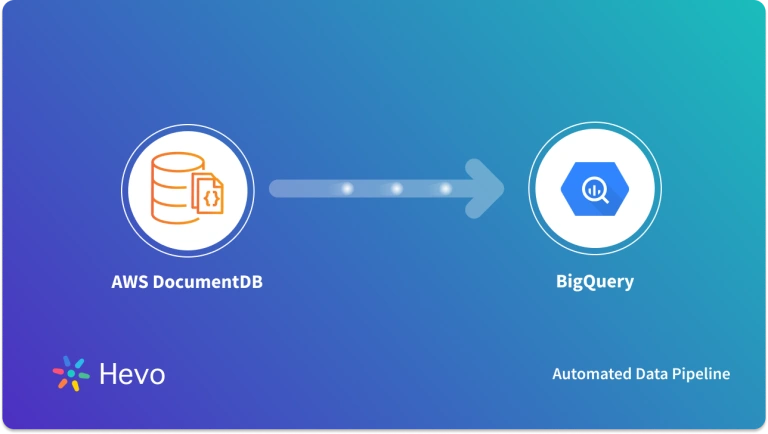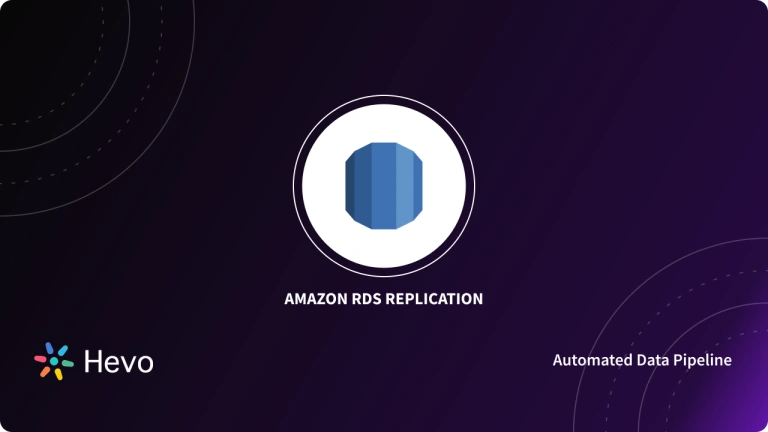Cloud Database services are becoming popular day by day as companies become more data-driven. These services allow organizations to have access to a wide range of databases for all their business needs. One such cloud tool is AWS RDS (Relational Database Service). AWS RDS helps you connect to any database of your choice including SQL Server in a hassle-free manner. AWS SQL Server can be used for data recovery and backups.
AWS SQL Server Deployment is a relatively new technology that helps you deploy your SQL Server data directly onto AWS RDS in a seamless manner. AWS SQL Server Deployment provides multiple channels through which you can utilize the best of both technologies and acquire valuable insights from your customer data.
This article gives you a step-by-step guide to set up AWS SQL Server Deployment for your organization easily. It also provides a brief overview of AWS SQL Server Deployment and gives the prerequisites for this process. Read along how you can easily deploy your SQL Server data onto AWS RDS easily.
Table of Contents
Prerequisites
- AWS accounts with privileges for creating databases.
- Basic understanding of SQL Server and SQL Server clients.
What is Amazon RDS?
Amazon Relational Database Service (RDS) is a collection of managed services that simplify the setup, operation, and scaling of databases in the cloud.
With Amazon RDS, you can support growing apps with high availability, storage scalability, and throughput. You can take advantage of Amazon RDS flexible pay-per-use pricing to match various application usage patterns.
You can easily build and innovate new apps with Amazon RDS as well instead of worrying about self-managing your databases, which can quite often be complex, time-consuming, and expensive. Amazon RDS helps make sure that the relational database software powering your deployment stays up-to-date with the latest patches.
Amazon RDS also provides best practice guidance by analyzing usage and configuration metrics from your database instances. The recommendation covers areas such as database engine storage, versions, networking, and instance types. You can sift through the available recommendations and execute a recommended action immediately, dismiss it entirely, or schedule it for their next maintenance window.
With Amazon RDS, you can even scale the memory and compute resources powering your deployment up or down, to a maximum of 32 vCPUs along with 244 GiB of RAM. Compute scaling operations can typically be completed in a few minutes in Amazon RDS.
What is AWS SQL Server Deployment?
Amazon Relational database service is a completely managed relational database offered based on a pay-as-you-go pricing model. It allows organizations to have access to highly available databases without having the skills to install, configure and maintain one. RDS abstracts away all the infrastructure details as configurations that can be selected from the AWS management console. All popular database engines like MySQL, PostgreSQL, Oracle, MariaDB, and SQLServer are available in RDS.
Along with these, Amazon also offers a proprietary database engine called Aurora that is supposedly faster than MySQL and PostgreSQL. RDS pricing is according to the type of instance and the amount of storage configured. The biggest trick in the arsenal is the auto-scaling capability that allows databases to scale to a predefined maximum threshold value in case the demand exceeds the configured storage capacity. All these make AWS SQL Deployment a straightforward choice for organizations that prefers cloud-based services for their deployments. SQL Server is an enterprise-grade database from Microsoft that is offered based on a license model.
To learn more about AWS RDS.
To learn more about SQL Server.
Hevo is the only real-time ELT No-code Data Pipeline platform that cost-effectively automates data pipelines that are flexible to your needs. With integration with 150+ Data Sources (40+ free sources), we help you not only export data from sources & load data to the destinations but also transform & enrich your data, & make it analysis-ready.
Start for free now!
Get Started with Hevo for FreeConfigure and Setup AWS SQL Server Instance
You can follow these 9 simple steps to set up your AWS SQL Server Deployment:
- Step 1: Accessing the RDS Management Console
- Step 2: Create your Database
- Step 3: Choosing the Database Creation Method
- Step 4: Configure the Username & Password
- Step 5: Select the Database Instance Type
- Step 6: Select the Virtual Private Group
- Step 7: Enable Authentication
- Step 8: Estimating the Cost of the Connection
- Step 9: Noting down the Connection
Step 1: Accessing the RDS Management Console
The first step in setting up your AWS SQL Server Deployment is to use the AWS management console and configure the required instance types and security settings.
You can do this by heading to the AWS management console and searching for RDS as shown below.
Step 2: Create your Database
Then head to the databases section and click on ‘Create Database’
Step 3: Choosing the Database Creation Method
The next step in the AWS SQL Server Deployment is to choose the ‘Standard Create’ option and then choose the SQL Server option. Use SQL Server Express if you are looking for the cheapest option.
Step 4: Configure the Username & Password
Now, select a database name and configure the admin username and password. The database name you selected will appear in the AWS management console. Use a readable meaningful name here as shown below.
Step 5: Select the Database Instance Type
Select the database instance type and the storage configuration. The instance type you select here has a direct connection to your costs. You can select ‘dB.t3.small’ as the instance type and 20GB as the minimum storage.
Ensure that the storage auto-scaling option is selected when you set up AWS SQL Server Deployment. This is for scaling the database automatically in case the data demand is higher. AWS will only charge for the 20GB, till your storage requirements breach that. Make sure that the maximum storage threshold is a comfortable value for you from a cost perspective as shown below.
Step 6: Select the Virtual Private Group
The next step in AWS SQL Server Deployment is to choose the virtual private group. To do this, select the virtual private group and security group settings. These settings affect the ability of clients to connect to your database and the overall security of your database. You can choose to create a new VPC and Security group if you don’t already have them.
In case you already have an existing VPC and security group, ensure that incoming connections are enabled to port 1433 from your client system IPs. Also, enable public access. This means a public IP will be allocated to your database instance. This is shown below.
Step 7: Enable Authentication
The next step in AWS SQL Server Deployment is to authenticate both the source and destination of the connection. If you want to enable authentication via windows authentication, you should enable Microsoft SQL Server Windows Authentication. To enable this, you should already have a directory created in AWS. Enabling this helps in logging in users through their windows username and password as shown below.
Step 8: Estimating the Cost of the Connection
The console will display the estimated cost by this stage with a button to create a database. Click Create Database and wait for AWS to finish configuring your database.
Step 9: Noting down the Connection
The last step of AWS SQL Server Deployment is to note down the connection. To do this, wait till the database shows up in the RDS database section with status as available. Note down the URL for client connection from the Connectivity & security tab. You can use them with the SQL Server Management Studio to connect to the database you just created as shown below.
That completes the steps involved in AWS SQL Server Deployment. As evident, the AWS management console makes it very easy for anyone with the knowledge of security groups and virtual private groups to create and manage SQL Server databases.
Pros and Cons of Deploying SQL Server in AWS
Pros
- Elastic Scalability: By adjusting a few settings, you can easily change the resources allotted to your SQL Server in AWS, and the changes will take effect right away. Additionally, RDS SQL Server supports storage autoscaling, which enables it to automatically allocate more storage when it becomes necessary without any user input.
- Pay on Demand: RDS SQL Server is hourly priced, so there is no need for a sizable upfront investment—you only pay for what you use. This, along with the flexibility to increase or decrease the resources allotted as necessary, enables you to reduce costs or even quickly spin up RDS instances for ad hoc jobs and destroy them right away. You can use Reserved DB Instances if your workloads are more predictable, giving up the aforementioned flexibility in exchange for substantial savings.
Cons
- Instance Limitations: The restrictions of the RDS SQL Server are something you should be very aware of. For instance, depending on the chosen instance type, each RDS instance has a maximum number of SQL Server databases it can support, which ranges from 30 to 100. Additionally, the maximum size for a single database is 16 TB.
- Less Control: You have no control over the database’s configuration when using a managed service. This includes having no control over the data’s physical location, which restricts the amount of data hybridity and its availability across regions.
- Vendor Lock-in: Once you start using RDS SQL Server, no deployment outside of AWS will be able to use that data without any issues. There are still management tasks you must complete on your own even though the service is something you must pay for at a premium. Additionally, even if they don’t meet the standards of your business, the predetermined service threshold limits for data protection, accessibility, and encryption cannot be changed.
Want to learn about AWS SQL Server replication? Explore our guide to understand how to set up and manage replication for your SQL Server on AWS.
You can also read more about:
Conclusion
This article gave you a step-by-step guide on AWS SQL Server Deployment. It also gave a brief overview of both technologies and the important prerequisites you must have before setting it up. Overall, the flexibility that organizations gain by using AWS RDS instead of deploying and maintaining their own database systems is very high. Amazon also provides tools for moving data to and from the RDS database systems. AWS Data Pipeline, AWS Data Migration services, etc. are very helpful in moving data from various sources to RDS instances. The only weakness in this architecture is that Amazon-provided tools are more focused on sources and targets that stay with the AWS ecosystem.
In case you want to integrate data into your desired Database/destination and seamlessly visualize it in a BI tool of your choice, then Hevo Data is the right choice for you! It will help simplify the ETL and management process of both the data sources and the destinations.
Visit our Website to Explore HevoWant to take Hevo for a spin? Sign Up for a 14-day free trial and experience the feature-rich Hevo suite first hand.
Share your experience of setting up AWS SQL Server Deployment in the comments section below!