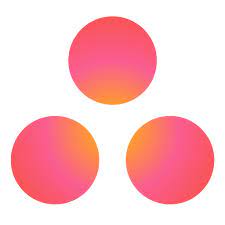As a Business evolves, the number of employees, departments, and projects also scale up in unison. With an increasing number of teams such as Product Development, Marketing, Finance, Human Resources, and so on, management and collaboration across cross-functional teams have become a daunting task. For continuous development, an effective Project Management Platform is required that will automate the processes and increase productivity.
Asana is a Project Management tool that can strengthen businesses to achieve success seamlessly with Workspace Management Dashboards. Asana offers enough customization for planning and organizing projects to help teams boost productivity and deliver requirements within the timeline. Leveraging its excellent reporting features you can get insights into your business performance and can take the required actions accordingly. Moreover, Asana provides a suite of Automation features through which you can automate repetitive tasks and processes which will help you focus on innovative tasks rather than tedious jobs.
The article will provide you in-depth knowledge on the importance of implementing Asana Automation. It will also introduce you to ways on how to implement Asana Automation.
Effortlessly manage and migrate your Asana data with Hevo. Hevo supports Asanaas one of its 150+ data sources, ensuring seamless data integration and real-time synchronization.
- No-Code Solution: Easily connect and manage your Asana data without writing a single line of code.
- Flexible Transformations: Use drag-and-drop tools or custom scripts for data transformation.
- Real-Time Sync: Keep your destination data warehouse updated in real time.
- Auto-Schema Mapping: Automatically handle schema mapping for a smooth data transfer.
Join over 2000 satisfied customers, including companies like Voiceflow and Playtomic, who trust Hevo for their data integration needs. Check out why Hevo is rated 4.7 stars on Capterra.
Get Started with Hevo for FreeTable of Contents
Understanding Project Management Applications
Project Management Software is an application that aids an individual or a team in efficiently planning and managing their projects and tasks in an organization. Its goal is to make the Workflow of a team working on the same project easier. It is appropriate for small startup teams, large seasoned teams, and even numerous distinct teams that must collaborate to build a project. The program enables you to assign and reassign tasks, conveniently track deadlines to ensure they are met, and, of course, control the entire process from a unified management location.
The software is ideal for both workers and executives. It aids in Project Management, Team Objectives, and Work Synchronization. An ideal Project Management Software suite includes a variety of tools for allocating resources, controlling output, and managing workloads.
Project Management Software is more than just Task Management. It provides a comprehensive, larger-scale solution. It allows you to lead the team, monitor document efficiency, and counterbalance projects, whereas Task Management Software splits components within the same project, defines individual efforts, allows for self-management, and assigns due dates.
The Workflow is automated using modern Project Management Software. For example, it alerts all parties involved when a specific phase is completed and it is time to assign new tasks.
Introduction to Asana
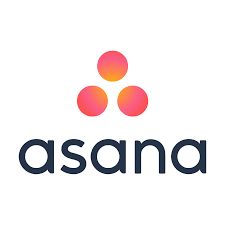
Asana is a Cloud-based Project Management Software that helps business teams manage, organize, and design their Workflow. It is offered both as a SaaS platform as well as a Mobile app. Here, you don’t need to spend hours writing emails or on unproductive meetings to follow up on the project status. With Asana you can easily assign tasks to team members, set task priorities, and track project progress, keeping everyone on the same page. You can add subtasks to a project and add Task Dependencies to see what needs to be done by whom.
You may need to organize an event at your place or write your next blog, Asana can help manage your deadlines and goals. When you manage your work in Asana, you have the freedom to organize your projects in a way that is best for you and your team. This helps your team focus on the most important tasks with less effort. Whether it is for personal use or if you are building a new company, you can get started right away as it is free for a team of up to 15 folks. As your business grows, you can opt for Paid Business Plans that provide more flexibility to automate your Workflows with no user limit.
Asana runs on the Work Graph Data Model which provides a fully connected, accurate, and up-to-date map of the work happening in your organization. It represents all the units of work such as tasks, ideas, goals, agendas, relevant conversations, files and status information, etc.
Key Features of Asana
The developers at Asana have put in continuous efforts to enhance the platform by taking regular Customer Feedback. Working to make Projects across Businesses manageable, they have come up with some of the most intuitive features:
- Remote Access
- Asana Timelines
- Asana Portfolios & Workload
- Asana Calendar View
- Collaboration
- Customization
- Online Communities & Support
1) Remote Access
You can go online and access all your projects from any location, anytime, and from any device of your choice.
2) Asana Timelines
Through Asana Timeline, you can set stages for your project and check the status of various tasks as things get done.
3) Asana Portfolios & Workload
According to different departments, you can build separate Portfolios and see an overview of each team’s performance. The Workload tab lets you see how much work is assigned to whom, allowing you to distribute responsibilities efficiently.
4) Asana Calendar View
In Asana Calendar View, you get the list of tasks assigned to you and your team that needs to be completed on a specific due date in a bird’s eye view.
5) Collaboration
With each task mentioned in the Asana Calendar View, you and your team members can attach files, leave comments, and appreciate someone’s work using the Like button.
6) Customization
Based on your style, you can customize and design your Workflow process. You can start building Asana Calendar, Boards, Timelines from scratch or use the templates provided in the catalog.
7) Online Communities and Support
If you get stuck at something in Asana, there is a well-established online Asana Community Forum that can assist you to easily solve your queries so that you can quickly get back on track with your work. It also provides other resources such as Asana Help where you can get instructions from an Asana expert. You can also access webinars, training, and other courses to increase your knowledge about Asana. It also provides Asana Guide through which you can access documentation on how to leverage Asana to the optimum potential.
Introduction to Asana Automations
Since Asana is a Workflow and Project Management software, often users have to do all the tedious tasks such as updating Records after completion of a task, sending notifications in a Third-party application, marking complete on the completion of a task, etc. Hence, to simplify workflows, reduce errors, and spend more time with your team planning and working on innovative and creative tasks, Asana has come up with features to implement Asana Automation.
The features that will help implement Asana Automation are as follows:
- Custom Rules Builder with 70+ Rules to automate the Workflows.
- Pre-set Rules Gallery to design the Rules quickly.
- Rules to automatically assign and route tasks in Workflows built in Third-party applications such as Slack, Gmail, and Outlook.
- Audit Trails and Error Alerts are used to alert Rule owners when problems emerge.
- Forms that automatically assign incoming tasks in a Workflow.
- Due dates in Project Templates are automatically shifted to optimize Procedures or Workflows.
- Task dependencies are automatically updated when there are scheduling conflicts.
Asana Automations can be implemented in the form of:
1) Asana Automations: Templates
Usually, in Project Management Applications, you have to create your Workflow from scratch, deciding every step, assigning tasks to people, creating views, and designing Triggers and Actions. But, to automate the process of creating Workflows, Asana has come up with pre-defined Templates with added customization features that help implement Asana Automation.
Templates provided by Asana make it quick and easy to add new Workflows to Asana. You may also use these templates to monitor your work in Asana using the methods Asana recommends, and further personalize the projects to meet the needs of your team. You don’t have to create Workflows from scratch with Asana Templates. You can also convert common Projects into Custom Templates.
The picture given below lists the categories of Templates in the Project Templates Gallery.
2) Asana Automations: Rules
Rules make it simple to automate routine Tasks and create Workflows. A Trigger that activates the Rule and an Action that is performed automatically are required for a Rule to function. A Rule, for example, can be programmed to automatically assign a Task (Action) when a due date is established (Trigger).
With Asana’s suite of Automation features, you can effortlessly automate repetitive tasks and processes with Rules so you can spend more time on high-value work like strategy and creative thinking.
The image given below illustrates the 5 processes where Rules are used to implement Asana Automation.
Customers that use Asana Premium have access to Rules. Certain Rules features are only available to Business and Enterprise clients, such as the Custom Rule Builder, Custom Rules with Conditions, Approval Status changed Trigger, and Add Comment Action.
Rules: Types & Limitations
1) Custom Rules
- Triggers
- 20 Rules could be added in a single Custom Rule.
- You can select the Trigger more than once.
- Multiple Actions
- When one or more Triggers occur, you may choose up to 5 Actions to perform as a response.
- The same Action cannot be added more than once.
2) Column or Section-Based Triggers
Column or Section-based Triggers are intended for Boards View projects or Projects that have been modified to use the new, collapsible sections.
3) Custom Field Rules
In order to create a Custom Field Rule, a custom Field has to be created first. And these Rules are available on all Projects with Custom Fields.
Building Asana Automations
Asana Automations can be implemented by creating:
1) Asana Automations: Templates
You can use Templates to build Asana Automations as follows:
A) Creating a Project from a Template
The steps followed to create a Project from a Template are as follows:
- Step 1: Log in to your Asana account.
- Step 2: Go to the Home page.
- Step 3: Click on the “New” Omni Button on the top-life side of the window. Then click on the “Project” option. Alternatively, you can also directly click on the “+ New Project” button under the Recent Projects on the Homepage.
- Step 4: From the Template Gallery, select any existing Template or choose a Template from the “General Templates” tab.
- Step 5: Preview the Template to see what it looks like and how to use it. Then click on the “Use Template” button.
- Step 6: Now, you can add the Project details such as giving a Project Name, Assigning it to a team, etc.
- Step 7: Now, click on the “Create Project” button.
- Step 8: You can edit the template to fit your Workflow.
To know further about implementing Asana Automations by creating a Project from a Template, you can follow the Official Documentation.
B) Converting an Existing Project into a Template
The steps followed to convert an existing Project into a Template are as follows:
- Step 1: Open the Project which you want to convert into a Template.
- Step 2: Click on the arrow icon next to the Project name.
- Step 3: From the drop-down menu, click on the “Convert to Template” option.
- Step 4: Once the Template is saved, you can access it to create new Projects by going to the Template Gallery and then going to the “By Company/Workspace name” tab.
To know further about implementing Asana Automations by Converting an Existing Project into a Template, you can follow the Official Documentation.
2) Asana Automations: Rules
There are two ways to create a Rule for your Project:
1) Selecting a Rule from the Rules Gallery
The steps followed to Implement Asana Automation by creating a Rule from the Rules Gallery are as follows:
- Step 1: Click on the Customize icon in the top-right of the toolbar in your Project window.
- Step 2: Then scroll down and click on the “Add Rules to your Project” option.
- Step 3: Now, from a Gallery of preset Rules, you can choose an option that has the Trigger and Action set. You can specify the parameters needed.
2) Creating a Custom Rule
The Custom Rule Builder is accessible to Business and Enterprise customers only. From Custom Rule Builder, you can access any combination of Actions and Triggers.
The steps followed to implement Asana Automation by creating a Custom Rule are as follows:
- Step 1: Click on the Customize option in the top-right of the toolbar in your Project window.
- Step 2: Then scroll down and click on the “Add Rules to your Project” option.
- Step 3: From the Rule Gallery, select the “Create a Custom Rule” option.
- Step 4: Now, from the “Add Rule” tab, you can:
- Give a name to your Rule.
- Choose a Trigger(s).
- Choose an Action(s).
- Step 5: After designing the automated Workflow, click on the “create rule” button.
To have further information about using Rules to implement Asana Automation, follow the Official Documentation.
Conclusion
In this article, you have learned about Asana Automation and its purpose. This article also provided a detailed list of the ways to build Asana Automations.
Hevo Data, a No-code Data Pipeline provides you with a consistent and reliable solution to manage data transfer between a variety of sources such as Asana, and a wide variety of Desired Destinations with a few clicks.
Hevo Data with its strong integration with 150+ sources (including 60+ free sources) like Asana allows you to not only export data from your desired data sources & load it to the destination of your choice, but also transform & enrich your data to make it analysis-ready so that you can focus on your key business needs and perform insightful analysis using BI tools.
Sign Up for a 14-day free trial and experience the feature-rich Hevo suite first hand. You may also have a look at the amazing price, which will assist you in selecting the best plan for your requirements.
Share your experience of understanding Asana Automations in the comment section below! We would love to hear your thoughts.