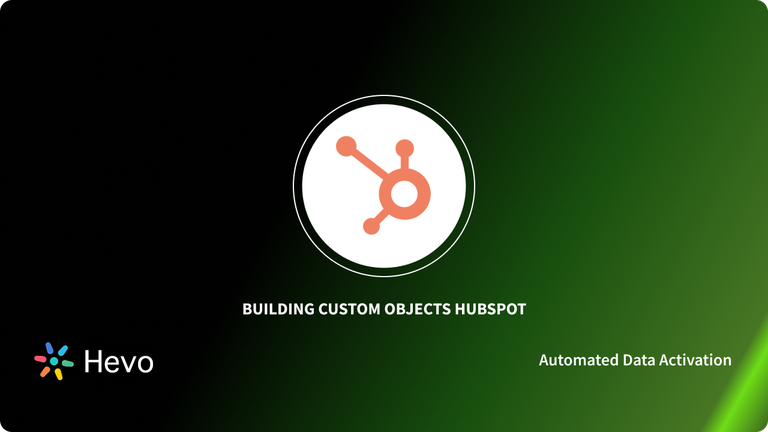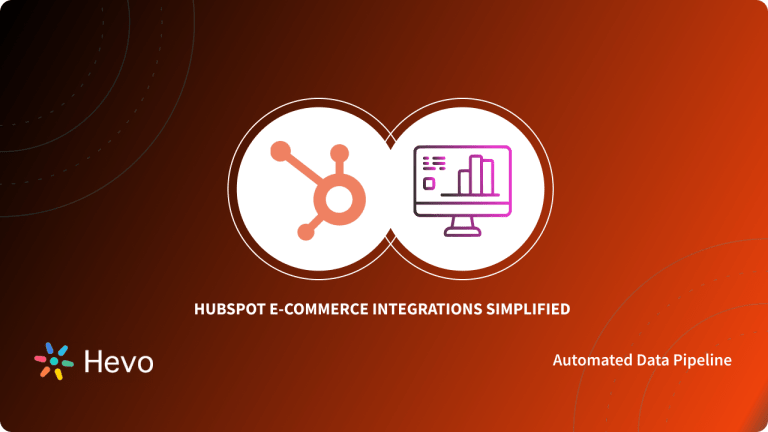HubSpot distinguishes itself as a Sales and Inbound Marketing platform that helps companies close customers, attract visitors, and convert leads. HubSpot achieves this by bringing together a variety of functionalities and allowing Sales and Marketing teams to manage all their activities in one place. These activities include Relationship Management, Social Media Sharing, Workflow Automation, Lead Capture, Performance Tracking, and Sales Pipeline Mapping among others.
This blog talks about the different HubSpot Objects in great detail. This includes the key features of Custom Objects HubSpot, Fields, and how to create them for your unique business case.
Table of Contents
Introduction to HubSpot
As mentioned above, HubSpot provides tools for your Inbound Marketing Campaign, along with an Inbound Sales dashboard. This makes the transfer of leads from Marketing to Sales seamless, supported by the immensely integrated HubSpot CRM. HubSpot also houses CMS software that allows its users to build, optimize, and host websites directly through the platform.
Leverage Hevo’s No-Code Data Pipeline to integrate your data seamlessly from HubSpot. Hevo provides you with:
- Analytics and Project management tools that are always up-to-date and accurate.
- Get real-time notifications.
- Live Support with a 24/5 chat featuring real engineers, not bots!
- Connects to 150+ Sources (including 60+ Free Sources)
Take our 14-day free trial to experience a better way to manage your data pipelines. Find out why industry leaders like Thoughtspot prefer Hevo for building their pipelines.
Get Started with Hevo for FreeBenefits of using HubSpot
Here are a few benefits of using HubSpot for your needs:
- Closed-Loop Reporting: HubSpot’s CRM offers a vast array of Sales tools that also support closed-loop reporting from new lead to evangelist or customer.
- App Integrations: HubSpot integrates with various partners to offer its customers a seamless experience. You can integrate any app of your choice from Slack and Shopify to SurveyMonkey pretty easily with HubSpot’s platform.
- Extensive User Support and Training: HubSpot runs numerous HubSpot User Groups that give you the best chance to learn about the best practices about Inbound Marketing and network with fellow HubSpotters. HubSpot also offers online training through projects, courses, certifications, and software training.
You can also take a look at how you can easily set up HubSpot Reports to work with your HubSpot data seamlessly.
Understanding Custom Objects HubSpot
Custom Objects HubSpot provides you with complete control and flexibility to match your CRM data to your business. It allows you to visualize the data you need to carry out your best work. You can use Custom Objects HubSpot to primarily organize information that can’t be classified under categories like companies, deals, or contacts.
Key Features of Custom Objects HubSpot
- Flexible & Easy to Use: You can easily embrace flexibility with the Custom Objects HubSpot by determining the properties of each object and deciding what other Custom Objects HubSpot can be associated with. Since Custom Objects HubSpot feels, looks, and acts like any other Object in HubSpot, you don’t need an adjustment period to figure it out.
- Simple Structure: Custom Objects HubSpot allows you to structure the data exactly the way you need it by leveraging the uniqueness of your business to boost your growth.
- Automation Capabilities: HubSpot allows you to harness the power of automation in HubSpot that is triggered by data from your Custom Objects HubSpot. You can automate virtually anything from sophisticated processes to simple tasks. HubSpot also allows you to easily create Custom Objects HubSpot-based Workflows similar to any other workflow available in HubSpot’s visual editor. You can even set enrollment triggers specific to your Custom Object’s properties to target virtually anything. This can come in handy if you are looking to create team alerts, send email campaigns, or update properties.
- Simple Compilation: You can also easily slice and dice your Custom Objects HubSpot data into reports that highlight exactly what you want to track. HubSpot allows you to compile your Custom Objects HubSpot reports into dashboards to summarize the insights that you care about.
Steps to Create Custom Objects HubSpot
There are 4 Standard CRM Objects: Contacts, Deals, Companies, and Tickets. Apart from this, HubSpot also has defined a few objects, namely Calls and Products. Based on your need, you can define a Custom Object. You can also create properties for this Object and customize the associations between Custom Objects HubSpot and other Objects.
You can define a Custom Object through an API. You can also create new Custom Objects HubSpot by using workflows or manually with an import. This section will discuss the steps you can follow to create a Custom Object in HubSpot using the manual method:
- Step 1: Navigate to your contacts, companies, deals, or tickets index page in your HubSpot account. Next, click on the name of the index page in the upper left section. From the dropdown menu, choose your Custom Object. This will bring you to your Custom Objects index page.
- Step 2: Click on Create [Custom Object] in the upper right section. Next, you need to enter the property values for your new record and click on Create.
- Step 3: If you wish to import your Custom Object records, click on the Import option from the contacts, companies, deals, or tickets index page. Select the File from the Computer option and click on Next.
- Step 4: Similarly select One File followed by the Next button. Then, select One Object or Multiple Objects based on your file. Click Next to go to the next step.
- Step 5: Select your Custom Object Type. In case you’ve selected Multiple Objects, you have to select the other object types included in your import file. Click on Next to complete the import process.
Steps to Create HubSpot Custom Fields
You can use Properties to store data on HubSpot’s Standard CRM Objects, Products, and Custom Objects HubSpot. You can carry out the following operations on HubSpot Custom Fields:
- Edit Existing Properties.
- Create Custom Properties to store data on HubSpot’s objects.
- Export Your Properties for analysis.
- Create and Edit property groups to organize HubSpot’s properties.
- Grant specific teams or users access to edit a property and restrict others.
These are the steps you can follow to create HubSpot Custom Fields:
- Step 1: Click on the Settings icon in your HubSpot account. In the left sidebar menu, navigate to Properties.
- Step 2: Click on the Dropdown Menu in the Select an Object section and Choose [Object] Properties for the object you want to create a property for.
- Step 3: Click on the Create Property option in the upper right. In the right panel, you need to set up your property by providing the Group, Label, Description, and Object Type information and click on Next.
- Step 4: Click on the Field type dropdown menu and select a field type for this specific property. For the field types with different options like dropdown select, radio select field types, etc., you need to enter the different options for the property. This includes the In Forms, Label, Add an Option, Clear All, and Load Options fields. The property is included as an option for fields in your HubSpot bots, pop-up forms, and forms by default. You can clear the Show in Forms checkbox if you don’t want this property as an option. Click on Create to finish the process.
Also, take a look at how you can simplify HubSpot E-Commerce Integrations to easily work with your HubSpot data.
Conclusion
This blog talks about the different Custom Objects HubSpot in great detail. This includes the key features of HubSpot Custom Objects, Fields, and how to create them for your unique business case.
Integrating your customer data from a diverse set of sources into your CRM application such as HubSpot can be challenging and this is where Hevo Activate comes into the picture.
Sign up for a 14-day free trial and simplify your data integration process. Check out the pricing details to understand which plan fulfills all your business needs.
Frequently Asked Questions
1. What are custom objects in HubSpot?
Custom objects in HubSpot are specialized data structures that allow you to store unique types of information beyond the standard options like contacts, companies, deals, and tickets. With custom objects, you can tailor HubSpot to your specific business needs by tracking data that’s unique to your operations, such as events, properties, or products.
2. What is the difference between a standard object and a custom object?
Standard objects in HubSpot are the built-in objects that come with the platform: contacts, companies, deals, and tickets. Custom objects, on the other hand, are created by users to fit specific requirements not covered by standard objects. This allows businesses to store and manage unique data types that align with their processes.
3. What are the different types of objects in HubSpot?
HubSpot includes four main standard objects—contacts, companies, deals, and tickets. Additionally, users can create custom objects to store and organize specialized information as needed for their specific use cases.