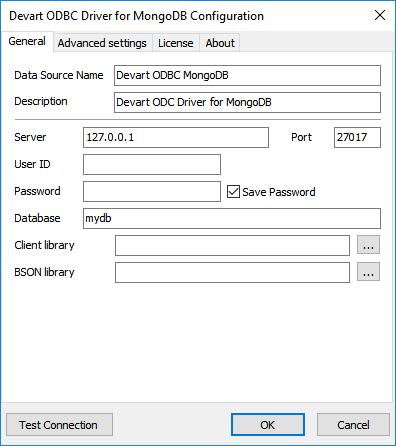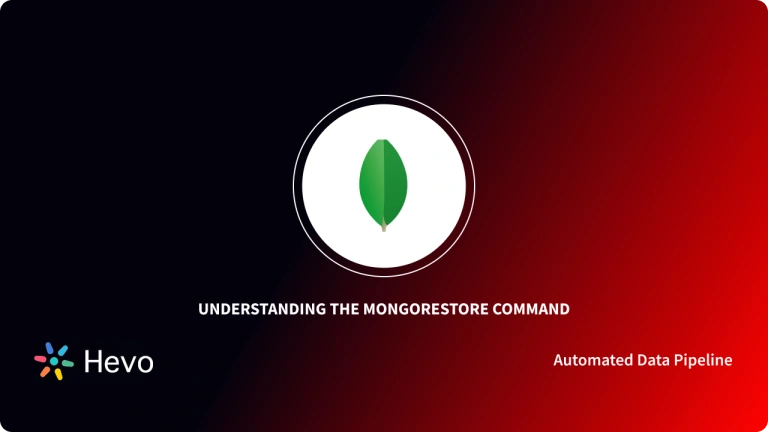If you are a Database Administrator or Developer, you must be aware of the fact that different SQL statements are required for Creating Schemas, Ad-hoc Querying, Initiating Backups, and Troubleshooting. Finding the appropriate GUI-based Database Management tool for such scenarios can help you complete your tasks faster and more efficiently. DBeaver is one such Database Administration tool that seamlessly works with most databases.
Upon a complete walkthrough of this article, you will gain a decent understanding of MongoDB and DBeaver, along with the unique features that they offer. This article will also provide you with a step-by-step guide on how to build DBeaver MongoDB Integration and access MongoDB data in DBeaver. Read along to learn more about DBeaver MongoDB Integration!
Table of Contents
What is MongoDB?
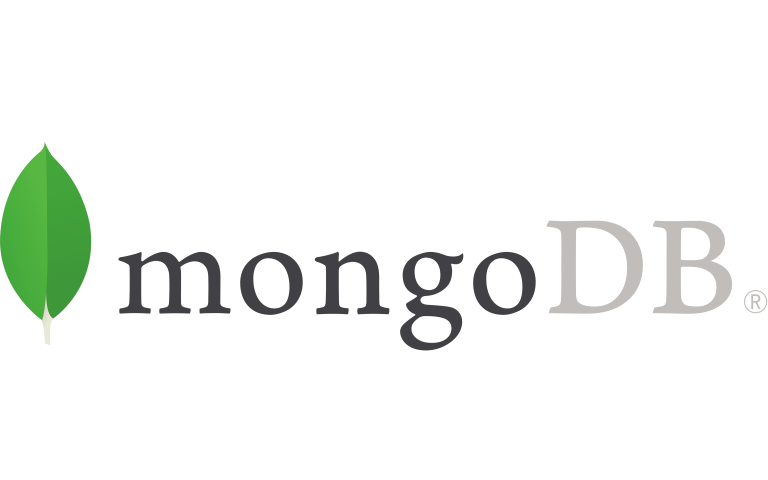
MongoDB is a well-known Open-Source NoSQL Database written in C++. MongoDB is a Document-oriented database that uses JSON-like Documents with a Dynamic Schema to store data. It means that you can store your records without having to worry about the Data Structure, the number of fields or the types of fields used to store values. Documents in MongoDB are similar to JSON objects.
You can change the structure of records (which MongoDB refers to as Documents) by simply adding new fields or deleting existing ones. This feature of MongoDB allows you to easily represent Hierarchical Relationships, Store Arrays, and other more complex Data Structures. Nowadays, many tech giants, including Facebook, eBay, Adobe, and Google, use MongoDB to store their large amounts of data.
Key Features of MongoDB
MongoDB offers a wide range of unique features that make it a better solution than other conventional databases. Some of these features are discussed below:
- Schema Less Database: A Schema-Less Database allows various types of Documents to be stored in a single Collection(the equivalent of a table). In other words, in the MongoDB database, a single collection can hold multiple Documents, each of which can have a different number of Fields, Content, and Size. It is not necessary for one document to be similar to another which is a prerequisite in Relational Databases. Owing to this feature, MongoDB offers great flexibility to the users.
- Index-based Document: Every field in the Document in a MongoDB Database is indexed with Primary and Secondary Indices, which makes it easier to retrieve information from the pool of data.
- Scalability: Sharding in MongoDB allows for horizontal scalability. Sharding refers to the process of distributing data across multiple Servers. A large amount of data is partitioned into data chunks using the Shard Key, and these data chunks are evenly distributed across Shards that reside across many Physical Servers.
- Replication: MongoDB offers high availability of data by creating multiple copies of the data and sending these copies to a different Server so that if one Server fails, the data can still be retrieved from another Server. You can learn more about MongoDB Replication to help you replicate your MongoDB data.


What is DBeaver?

DBeaver is an Open-Source GUI(Graphical User Interface) based Database Management tool that can be leveraged to access any Database or Cloud Application that supports JDBC or ODBC drivers. It houses a plug-in architecture (based on the Eclipse plugin’s architecture) that allows users to customize much of the application’s behavior to provide database-specific functionality or database-independent features. The DBeaver Community Edition (CE) is a free and Open Source software distributed under the Apache License whereas a commercial license is required to use the premium Enterprise edition of DBeaver. Later in this article, you will learn how an ODC Driver can be leveraged to set up DBeaver MongoDB Integration.
Key Features of DBeaver
Some of the key features of DBeaver are as follows:
- Graphical User Interface: DBeaver allows you to view a list of Databases and their Objects, as well as select options from menus by pointing and clicking. In contrast, a Command-Line tool requires you to remember the exact command in order to display a list of databases or perform other tasks.
- Database Analysis: It allows you to create visual diagrams of Database Objects, the entire Schema and export them as per the requirements.
- Intuitive Themes: DBeaver comes with a few pre-installed themes. You can switch between these in a matter of seconds. You can also change the colors at a very granular level(such as the color of any parameters when written in the SQL Editor).
- SQL Editor: SQL Editor in DBeaver allows you to create and run ad-hoc SQL Queries against the database. Scripts can also be loaded and saved if needed.
Effortlessly manage and migrate your sharded MongoDB data with Hevo. Hevo supports MongoDB as one of its 150+ data sources, ensuring seamless data integration and real-time synchronization.
- No-Code Solution: Easily connect and manage your MongoDB data without writing a single line of code.
- Flexible Transformations: Use drag-and-drop tools or custom scripts for data transformation.
- Real-Time Sync: Keep your destination data warehouse updated in real time.
- Auto-Schema Mapping: Automatically handle schema mapping for a smooth data transfer.
Join over 2000 satisfied customers, including companies like Voiceflow and Playtomic, who trust Hevo for their data integration needs. Check out why Hevo is rated 4.7 stars on Capterra.
Get Started with Hevo for FreeHow to Set up DBeaver MongoDB Integration?
Setting up DBeaver MongoDB Integration is a three-step process. You can use a JDBC or ODBC Driver to set up DBeaver MongoDB Integration. For this tutorial, we will use Devart ODBC Driver to connect to a MongoDB database from DBeaver Community Edition. Follow the steps given below to build the DBeaver MongoDB Integration:
Step 1: Install the ODBC Driver
The first step in setting up DBeaver MongoDB Integration involves installing the ODBC Driver.
- Click here to download the Devart ODBC Driver.
- Open the Downloads section of your browser and run the Installer for ODBC Driver.

- You will receive a warning if you already have the specified installation folder on your PC or if another Driver version is installed. Click on Yes to overwrite the old files with the current installation; however, it is recommended that you first completely uninstall the previous driver version before installing the new one.
- On the Select Components page, you can choose the driver based on your systems architecture(32 bit or 64 bit).

- Select the License Type and activate the product in the License Information dialogue box. If you do not have an activation key, you can choose Trial and use the driver for testing purposes.
- Click on Next and then install the ODBC Driver.
Step 2: Create an ODBC Data Source
Once the installation is complete, you must configure the ODBC Driver by creating a DSN (Data Source Name) for MongoDB in the ODBC Data Source Administrator. It will help you to leverage MongoDB data in DBeaver and build the DBeaver MongoDB Integration. Follow the steps given below to do so:
- Navigate to the Search box of your workstation and type ODBC Data Sources and then select the ODBC Data Sources application that matches your system’s architecture(32 bit or 64 bit).
- Select System DSN if you want to configure a DSN name for all system users, or User DSN if you only want to configure DSN for your account.
- Now, select Devart ODBC Driver for MongoDB and then click on the Finish button.
- Fill in the Connection Information in the respective fields and click on the Test Connection button to test the connectivity.
- Once you have properly configured the DSN, click on the OK button to save the DSN.
Step 3: Connecting to MongoDB Data from DBeaver
- Navigate to the Database menu and select the New Database Connection option.

- Select ODBC in the Connect to Database Wizard and then click on Next.

- In the Database/Schema field, enter the previously configured DSN.

- Once you have filled all the appropriate fields, click on Test Connection to build the DBeaver MongoDB Integration. Once everything is configured successfully, you will see a successful connection message on the screen.
Once you have followed all the explained steps in the correct sequence, you will be able to set up DBeaver MongoDB Integration in a seamless manner!
Conclusion
This article introduced you to MongoDB and DBeaver along with the salient features that they offer. Furthermore, it highlighted the steps required to set up DBeaver MongoDB Integration. The DBeaver MongoDB Integration allows you to connect to MongoDB data from DBeaver.
As your business grows, data is generated at an exponential rate across all of your company’s SaaS applications, Databases, and other sources. To meet this growing storage and computing needs of data, you would require to invest a portion of your engineering bandwidth to Integrate data from all sources, Clean & Transform it, and finally load it to a Cloud Data Warehouse for further Business Analytics. These challenges can be efficiently handled by a Cloud-Based ETL tool such as HevoData.
Hevo Data, a No-code Data Pipeline, provides you with a consistent and reliable solution to manage data transfer between a variety of sources like MongoDB and a wide variety of Desired Destinations with a few clicks. Hevo Data, with its strong integration with 150+ Data sources (including 60+ free sources) allows you to not only export data from your desired data sources & load it to the destination of your choice but also transform & enrich your data to make it analysis-ready so that you can focus on your key business needs and perform insightful analysis using BI tools.
FAQs
Can I use MongoDB in DBeaver?
Yes, DBeaver supports MongoDB. You can connect to MongoDB by selecting MongoDB from the list of database drivers in DBeaver, installing the necessary MongoDB driver, and configuring the connection settings.
What is the difference between MongoDB and DBeaver?
MongoDB is a NoSQL database known for storing data in JSON-like documents, ideal for flexible schema and high scalability. DBeaver, on the other hand, is a universal database management tool that supports SQL and NoSQL databases, including MongoDB, allowing users to query and manage databases via a graphical interface.
Which database supports MongoDB?
MongoDB is a standalone NoSQL database, but it can be used alongside SQL databases like MySQL, PostgreSQL, and cloud databases like AWS DynamoDB and Google BigQuery within multi-database environments.