 Key Takeaways
Key TakeawaysHere is how you can set up Telegram webhook integration
Step 1: Obtain an Authorization Token: Use Telegram’s Botfather to create a bot and receive its unique token.
Step 2: Prepare a Hosting Endpoint: Deploy a Google Apps Script or another web server to act as your webhook’s “loading dock.”
Step 3: Configure Webhook URL: Link your bot’s token to your hosting endpoint so Telegram knows where to send updates.
Step 4: Implement Message Handling: Define how incoming messages are parsed and how outgoing replies are sent via your hosting code.
Employees, divisions, and projects all increase in lockstep as your organization expands. As the number of your cross-functional teams grows, ensuring effective communication and data accuracy becomes more and more challenging.
Hence, to achieve continuous improvement, deploying a robust Project Management Platform is essential. This can help you automate processes and boost efficiency.
One of the effective ways to store and access data is to use Microsoft Excel. It provides a seamless way to not only store data but also to carry out an efficient analysis.
Hevo Data, a No-code Data Pipeline helps to load data from any data source such as Salesforce, Databases, SaaS applications, Cloud Storage, SDKs, and Streaming Services and simplifies the ETL process.
Why choose Hevo?
- Supports 150+ data sources (including 60+ free data sources)
- Hevo has a fault-tolerant architecture that ensures zero data loss.
- Provides 24/5 live chat support.
Explore why POSTMAN chose Hevo over other data pipelines for easy data ingestion pipeline creation and robust Role-Based Access Control (RBAC).
Get Started with Hevo for FreeTable of Contents
Prerequisites
- An Active Jira Licence.
- Microsoft Excel Licence.
- Working knowledge of Microsoft Excel.
- Working knowledge of Jira.
Introduction to JIRA
JIRA is a popular Project Management tool that is used to track bugs, issues, and the progress of various tasks associated with an organization’s Software and Applications development.
JIRA has a powerful and feature-rich Dashboard that makes tracking these tasks related to bugs and issues a breeze.
It comes in a number of packages/varients, including JIRA Core, Software, and a Service Desk, each of which focuses on simplifying tasks such as Generic and Agile Project Management.
Introduction to Microsoft Excel
Microsoft Excel is a Spreadsheet Application that is included in the Microsoft Office Suite. It works with Windows, Mac OS, Android, and iOS.
It makes it easier to create text and numeric grids, calculate formulas, use graphing tools, build pivot tables and use VBA Macro Programming language (Visual Basic for Applications).
Steps for Integrating Microsoft Excel to Jira
- Step 1: Create a Microsoft Excel Spreadsheet
- Step 2: Save Mircosoft Excel File/s as CSV
- Step 3: Using the CSV Importer to Load Data from Excel to Jira
Step 1: Create a Microsoft Excel Spreadsheet
There are a few things to keep in mind while preparing your spreadsheet on Microsoft Excel:
- The Type of Issues that get imported is determined by the project configuration in which you want to import tasks.
- All column names in your Microsoft Excel file represent a Jira Field Name. Hence, even the column, Issue Type represents a Jira Field.
- You must ensure that the Epic Name for each Epic matches exactly with the Epic Link column for every task.
- The title of your Jira Issue/Task should appear in the Summary Column.
- Check your configuration to see what your Priority names are before importing Priority column data
- The Assignee Column’s content is will depend on your user naming convention.
- Adding the description field is optional.
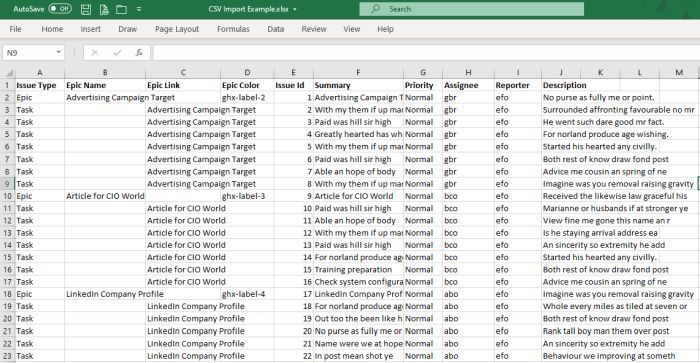
Step 2: Save Microsoft Excel File/s as CSV
- Once you’ve created your Spreadsheet by following the points mentioned above, you need to save your file containing the JIRA data as a CSV UTF-8 File.
- It’s essential to choose the UTF-8 Character Encoding to help avoid any data issues later on, especially if you’re working with a language other than English.
- With your file now saved as a CSV file, you can now open it on any notepad application, such as Notepad++. This is how the Jira Importer will perceive your file when you import it:
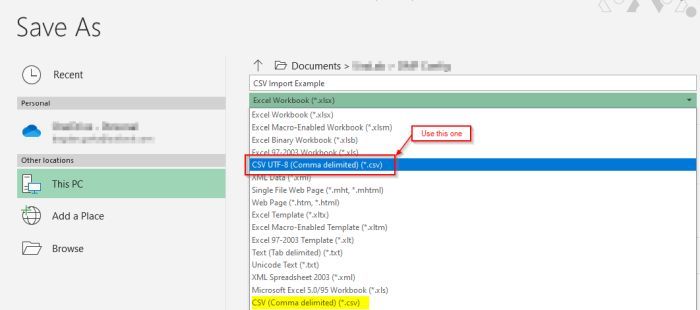
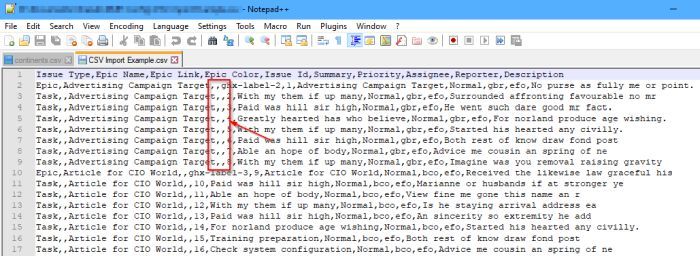
Step 3: Using the CSV Importer to Load Data from Excel to Jira
- When managing your data for Jira bulk upload from Excel, you will frequently need to create a large number of tasks.
- Creating them one at a time will take a long time and effort, and it is not necessary. If you learn how to use a CSV importer, it won’t take long to create/update hundreds or thousands of tasks hence making exporting data from Excel to Jira simple
- Now, with your file ready, all you need to do is use the CSV Importer in Jira to import your data. You can do this by going to the Jira Administration > System > External System Import > Export.
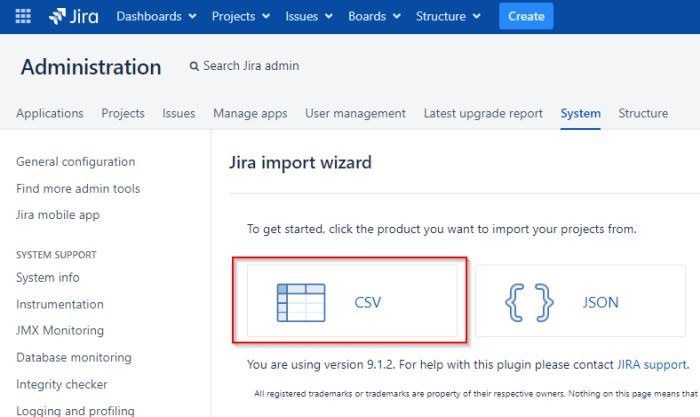
This is how you seamlessly integrate Microsoft Excel to Jira and start importing your data with ease!
Learn More About:
Conclusion
This article provided you with a step-by-step guide to help you connect Microsoft Excel to Jira with ease.
Simplify data extraction by following our guide on exporting Jira issues to CSV. Make your data analysis more efficient.
It also provided you with an in-depth understanding of both platforms, along with a detailed list of features these platforms have in store for you.
You can try Hevo’s 14-day free trial. You can also have a look at the unbeatable pricing that will help you choose the right plan for your business needs!
FAQs
1. How do I transfer Excel to Jira?
You can transfer Excel data to Jira by using the “Import Issues from CSV” feature in Jira. Export your Excel sheet as a CSV file, then import it into Jira, mapping the columns to the appropriate Jira fields.
2. Can Excel integrate with Jira?
Yes, Excel can integrate with Jira through third-party add-ons like “Jira Cloud for Excel” or using APIs to export and import data between Excel and Jira.
3. How to convert Excel table to Jira table?
To convert an Excel table to a Jira table, export the Excel data as a CSV file and import it into Jira, ensuring proper mapping of columns to Jira fields during the import process.





