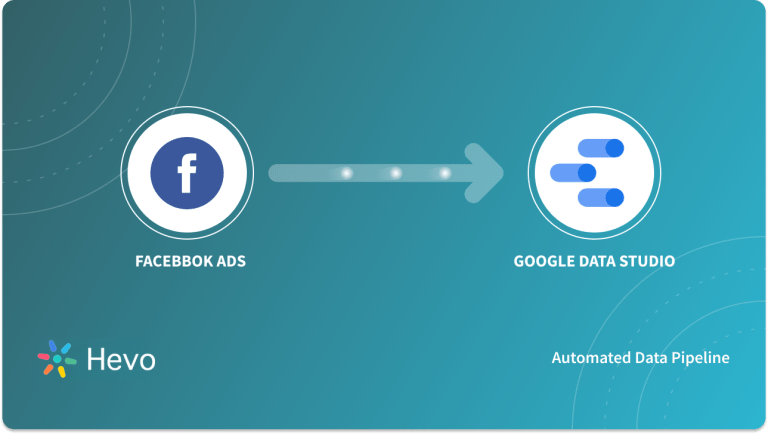This article will walk you through the process of setting up Facebook Lead Ads Mailchimp Integration. Facebook Lead Ads are an excellent way to capture the contact information of people who express interest in your company.
Mailchimp is one of the popular E-Mail Marketing platforms that help you send out newsletters and automated emails to improve your business outcomes.
Users of the MailChimp platform can now conduct Facebook Ad Campaigns directly from the site and gain advantages of this integration.
Table of Contents
Prerequisites
- An active Facebook and Mailchimp account.
- Facebook page with admin user permission.
- Disable Ad-blockers in your web browser to ensure that Mailchimp’s Ad Builder works properly.
- Working knowledge of E-Mail Automation tools would be an added advantage.
Exporting your data from Facebook Ads and Mailchimp doesn’t have to be complex. Relax and go for a seamless migration using Hevo’s no-code platform. With Hevo, you can:
- Effortlessly extract data from 150+ connectors.
- Tailor your data needs with features like drag-and-drop and custom Python scripts.
- Achieve lightning-fast data loading into your desired destination, making your data analysis-ready.
Try to see why customers like Eagle Point and Harmoney have upgraded to a powerful data and analytics stack by incorporating Hevo!
Get Started with Hevo for FreeSteps to Set Up Facebook Lead Ads Mailchimp Integration
- Step 1: Connect Mailchimp to your Facebook Account
- Step 2: Build your Audience in Mailchimp Ad Builder
- Step 3: Set your Budget in Mailchimp Ad Builder
- Step 4: Design your Content in Mailchimp Ad Builder
- Step 5: Submit your Ad
Step 1: Connect Mailchimp to your Facebook Account
You can follow the below-mentioned steps:
- Click the Create icon in the left sidebar menu of Mailchimp as shown by the below image.
- Select the Ad option from the drop-down menu as shown by the below image.
- Select the Facebook/Instagram Ad as shown by the below image.
- A dialogue box will pop up, where you need to enter the Campaign Name for your Ad/Campaign and then click on Begin as shown below.
Moreover, if your Ad is about credit, employment, or housing, check the Special Ad Category box and select the appropriate category.
- Read the terms and conditions in the Ad Campaign Terms of Use pop-up window and then click I Accept to proceed as shown below.
- Click Connect Facebook under the Facebook page section and then log in to your Facebook account. Also, remember that you’ll need to be an admin on the Facebook page.
After this, you will be redirected to the Ad Builder page of Mailchimp. Also, you can choose the page of the business you wish to advertise from the Change page menu as shown by the below image.
- If you want to fine-tune your Ad’s placement, go to Edit and select a location in the News Feed, then Save, as shown below.
With this, you have completed the first step of setting up FB Lead Ads to Mailchimp Integration.
Step 2: Build your Audience in Mailchimp Ad Builder
You can follow the below-mentioned steps to choose the target audience for your Facebook Lead Ads Mailchimp Integration:
- Click Edit Audience on the Ad Builder’s Audience step as shown by the below image.
- You can choose your target audience as New people, Contacts, Custom audience, or Website visitors as shown by the below image.
- New People: Your Ad will be seen by people who are similar to your contacts or the people who have liked your Facebook pages. You can also include contacts from your audience or based on the people who liked your Facebook page.
- Contacts: Select this option to show your Ad to a specific audience or group of contacts, or to those who liked your Facebook Page.
- Custom audience: Create a custom audience for your Ad by combining location, gender, age-range, and interest keywords.
- Website visitors: This option can be used to re-engage potential buyers who have already visited your website or landing page.
- You can make more choices to narrow down your target audience. Depending on the audience type you choose in Step 2, your options will differ. Then click on Save.
Now, you have completed step 2, Let’s proceed to the third step.
Step 3: Set your Budget in Mailchimp Ad Builder
Now you can go on to the Ad Builder’s Budget phase, where you’ll set your Ad’s total budget. You can follow the below-mentioned steps to set the budget.
- Click Edit Budget in the Ad Builder’s Budget stage as shown by the below image.
- Enter the total budget you want to spend on the Ad and then click on Save as shown below.
Note: You have the option of running your Ad for a day, a week, 2 weeks, a month, or for a specific duration based on the requirements.
Now, you have completed step 3, Let’s proceed to the fourth step.
Step 4: Design your content in Mailchimp Ad Builder
In the Ad Builder’s Content stage, you can design your Ad. You can make a simple Ad with a single GIF or static image, a carousel Ad with many pictures. You can follow the below-mentioned steps to design the content for the Facebook Lead Ads Mailchimp Integration:
- Click Add Content in the Ad Builder’s Content section as shown below.
- Type a quick message for your Ad viewers in the Message section as shown below.
- To access the Content Studio, hover your cursor over the Insert a picture block and select Browse Images and then insert the picture as shown below.
- Write a short title for your Ad in the Title area. Then, choose a call to action from the Button drop-down menu and if you don’t want the call to action, select No as shown by the below image.
- Now, you can put the description for your Ad. Also, if you want to create a carousel, click on Add Card and then select Save and Close as shown below.
After you have completed the above steps, a preview of your Ad will appear immediately as shown by the below image.
You have completed step 4 of Integration successfully. Let’s proceed to the last step.
Step 5: Submit your Ad
It’s time to submit your content after it’s been designed and reviewed. You can follow the below-mentioned steps to submit the Ad.
- In the sidebar menu, select payment options and enter your billing details, as well as your CVV as shown by the below image.
- At the top of the Ad Builder, click Submit Ad, then click on Confirm Order as shown below.
With this, you have successfully set up your first Facebook Lead Ads Mailchimp Integration.
Overview of Facebook Lead Ads
- FB Lead Ads assists Advertisers to make use of Facebook’s huge audience and improve campaign conversion rates.
- FB Lead Ads was designed exclusively for collecting Leads at a lower cost, allowing you to collect data from Leads through mobile and desktop Ads.
- Lead Ads are an excellent asset to any campaign on Facebook, and they’re also one of the most versatile Ad types available.
Overview of Mailchimp
- Mailchimp is one of the popular E-mail Marketing platforms that helps you to send out newsletters and automated emails to improve your business outcomes.
- E-Mail Marketing allows you to communicate with your customers and establish meaningful, long-term relationships.
- You can also select pre-designed E-Mail templates and also take advantage of its built-in E-Mail analytics. With all of this, Mailchimp is a very appealing E-Mail Marketing software for firms, to begin with.
Benefits of Setting Up Facebook Lead Ads Mailchimp Integration
Some of the benefits of connecting Facebook Lead Ads Mailchimp Integration include:
- Make better decisions and yield a higher Return on Investment (ROI).
- Personalize and organize your charts to create a single unified dashboard with clear performance statistics and thus helping you to make effective decisions.
- Enables you to include recommended products in your emails to boost revenue and drive repeat purchases.
- Allows you to start developing E-Mail Marketing Campaigns by simply selecting a pre-built template and using their simple drag-and-drop design functionality.
Also, check out how you can Integrate Google Analytics and Mailchimp to get more from your Mailchimp data.
Use Cases of Facebook Lead Ads Mailchimp Integration
- Automated Lead Nurturing: Instantly add new Facebook leads to Mailchimp lists and start them on automated email journeys to keep them engaged.
- Targeted Email Campaigns: Use Facebook Lead Ads data to segment audiences in Mailchimp and send personalized, relevant email campaigns.
- Re-Engagement Campaigns: Reach out to past leads or inactive subscribers by creating specific Facebook ads to re-engage them in Mailchimp.
- Upsell & Cross-Sell Opportunities: Leverage data from Mailchimp to identify leads interested in similar products or services and target them with tailored Facebook ads.
- Event Promotion: Use Facebook Lead Ads to capture interest for events or webinars, then follow up in Mailchimp to provide details and reminders.
Connecting Facebook Lead Ads with other CRMs and Email Marketing Tools
While Facebook natively connects with Mailchimp for leads migration, it also connects with other third-party platforms such as Salesforce, Hubspot, Gmail, Zoho and many more. You can look for these integration through your Facebook page by following the steps below:
- Open your Facebook page.
- Locate and click “Publishing Tools” at the top of the page.
- Under “Leads Setup,” type the name of your desired software in the search bar.
- Once you find your software, click on “Connect” to complete the integration.
Take a look at the 5 Best Email Services like Mailchimp to find alternatives to Mailchimp.
Nurture Facebook Leads with Mailchimp Customer Journey
- Automated Welcome Series: Instantly send welcome emails to new Facebook leads, introducing them to your brand and setting expectations.
- Segmented Follow-Ups: Group leads based on interests or demographics to send more relevant content that aligns with their preferences.
- Personalized Recommendations: Use Mailchimp’s data insights to recommend products or services based on lead behavior and engagement.
- Engagement Triggers: Set up triggers that send emails when leads take specific actions, like clicking on a link, to keep them engaged.
- Conversion-Driven Campaigns: Create targeted email flows that guide leads through the buyer’s journey, encouraging them to become loyal customers.
Take a look at Mailchimp Customer Journey in detail to get a better understanding of the same.
How to Add Leads to Mailchimp Customer Journeys
- Connect Facebook to Mailchimp: Use a tool or integration to automatically send new Facebook leads to Mailchimp.
- Create a New Audience: Set up a separate audience in Mailchimp specifically for Facebook leads to keep things organized.
- Set Up Entry Triggers: Define conditions in Mailchimp Customer Journeys that add leads to specific journeys as soon as they join.
- Map Lead Data: Ensure key data (like name and email) is mapped correctly so that personalization works smoothly.
- Monitor and Adjust: Track lead engagement and adjust triggers or emails to improve results over time.
Conclusion
Overall, Facebook Lead Ads Mailchimp Integration is an excellent way to generate leads and promote your campaigns. In this article, you got a brief overview of Facebook Lead Ads and Mailchimp with their key features. It also provided you with a step-by-step procedure to set up your first Facebook Lead Ads Mailchimp Integration with ease. You can now effortlessly leverage this integration to drive your business to new heights.
Visit our Website to Explore HevoBusinesses can use automated platforms like Hevo Data to set the integration and handle the ETL process. It helps you directly transfer data from a source of your choice to a Data Warehouse, Business Intelligence tools, or any other desired destination in a fully automated and secure manner without having to write any code and will provide you a hassle-free experience.
FAQ on Facebook Lead Ads to Mailchimp
Is Mailchimp good for Facebook ads?
Mailchimp is a popular email marketing platform that also offers features for running Facebook ads. Here are some reasons why it might be a good choice:
1. Integration
2. Ease of Use
3. Performance Tracking
4. Audience Sync
How do I get emails with new Facebook lead ads leads?
To receive emails when new leads come in from Facebook lead ads, you can set up integrations that automate this process. Here’s how:
1. Use Zapier
2. Use Facebook Integration
Can Mailchimp generate leads?
Yes, Mailchimp can help generate leads through several methods:
1. Sign Up forms
2. Landing Pages
3. Pop Ups and Embedded Forms
4. Automated Campaigns