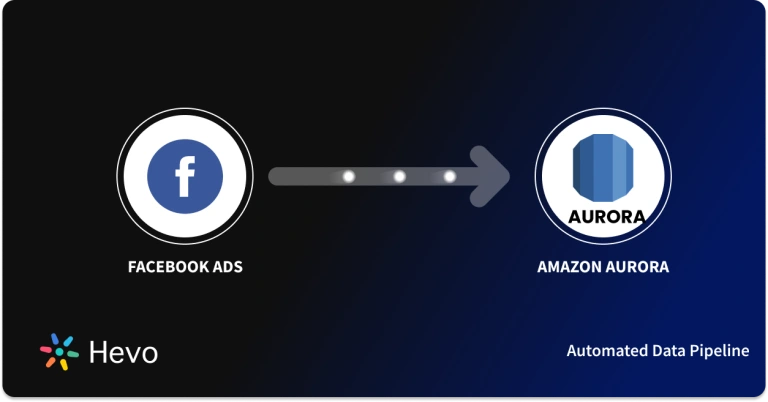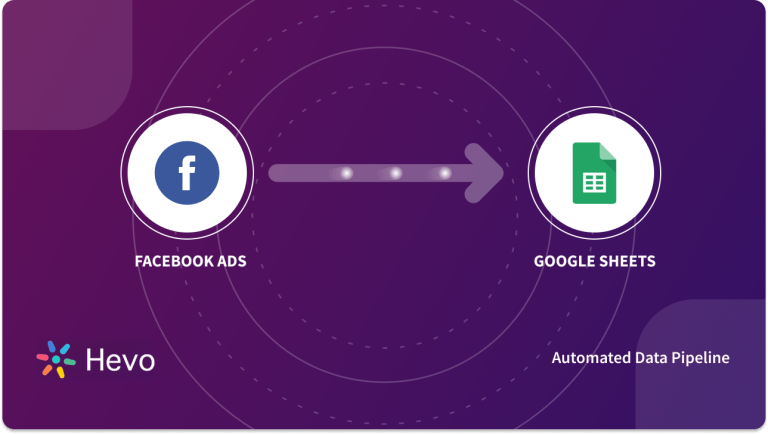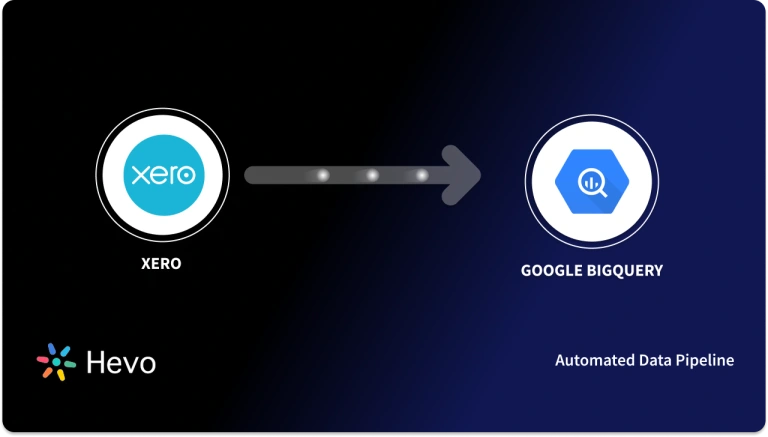Unlock the full potential of your Facebook Page Insights data by integrating it seamlessly with BigQuery. With Hevo’s automated pipeline, get data flowing effortlessly—watch our 1-minute demo below to see it in action!
As businesses strive to create more effective marketing campaigns, many are turning to social media platforms like Facebook to reach their target audiences. While Facebook provides a wealth of data about its users, analyzing this data can be difficult and time-consuming. Keeping tabs on your Facebook page becomes essential to see whether your posts perform well or if followers engage with your content.
By integrating Facebook Page Insights to BigQuery, companies can access and analyze all the data that Page Insights collects in a single place. This allows businesses to quickly and easily identify trends in their Page’s data and decide how to improve their marketing efforts.
In this blog, you’ll learn about the features of Facebook Page Insights and BigQuery. You’ll also learn how to integrate Facebook Page Insights to BigQuery.
Method 1: Using an Automated Data Pipeline Platform to Set Up Facebook Page Insights to BigQuery
Using Hevo, you can set start transferring your data in minutes. With only two steps i.e., configuring source and destination, the pipeline will start ingesting your data.
Method 2: Using Custom Code to Move Data from Facebook Page Insights to BigQuery
This method requires technical knowledge and is time consuming compared to the other method. A lot of steps are involved leading to higher chances of errors.
Table of Contents
Why Integrate Facebook Page Insights to BigQuery?
The integration of Facebook Page Insights to Bigquery will guarantee improved business intelligence for Facebook advertising campaigns. Faster access to accurate data will enable you to make quick business decisions. Improve your data’s control for trend visualization in real-time. As a result of Facebook Page Insights to BigQuery Integration, you will save money on Facebook Page Insights and increase ROI.
Methods to Integrate Facebook Page Insights to BigQuery
The following are the two methods for connecting Facebook Page Insights to BigQuery.
Method 1: Using an Automated Data Pipeline Platform to Set Up Facebook Page Insights to BigQuery
Hevo provides an Automated No-code Data Pipeline that helps you move your Facebook Page Insights to BigQuery. Hevo is fully-managed and completely automates the process of not only loading data from your 150+ data sources (including 60+ free sources)but also enriching the data and transforming it into an analysis-ready form without having to write a single line of code. Its fault-tolerant architecture ensures that the data is handled securely and consistently with zero data loss.
Using Hevo, you can connect Facebook Page Insights to BigQuery in the following 2 steps:
Step 1: Configure Facebook Page Insights as the Source
Step 2: Configure BigQuery as the Destination
Method 2: Using Custom Code to Move Data from Facebook Page Insights to BigQuery
This method of Facebook Page Insights to BigQuery Integration requires technical knowledge. Page Insights feature of Facebook includes information about the number of people who have seen a Page’s posts, the number of people who have liked a Page’s posts, and the number of people who have shared a Page’s posts. BigQuery is a data analysis platform from Google that allows businesses to analyze large datasets.
By integrating Facebook Page Insights to BigQuery, teams can quickly combine their marketing, CRM, and social media data. Businesses will also be able to calculate the ROI for each campaign with Facebook Page Insights to BigQuery integration. Combine customer relationship management and sales data to calculate the ROI of your campaigns.
Steps to integrate Facebook Page Insights to BigQuery:
Export Facebook Page Insights
- Click Pages in the left menu in your News Feed.
- Go to your Page.
- Click Insights in the left menu.
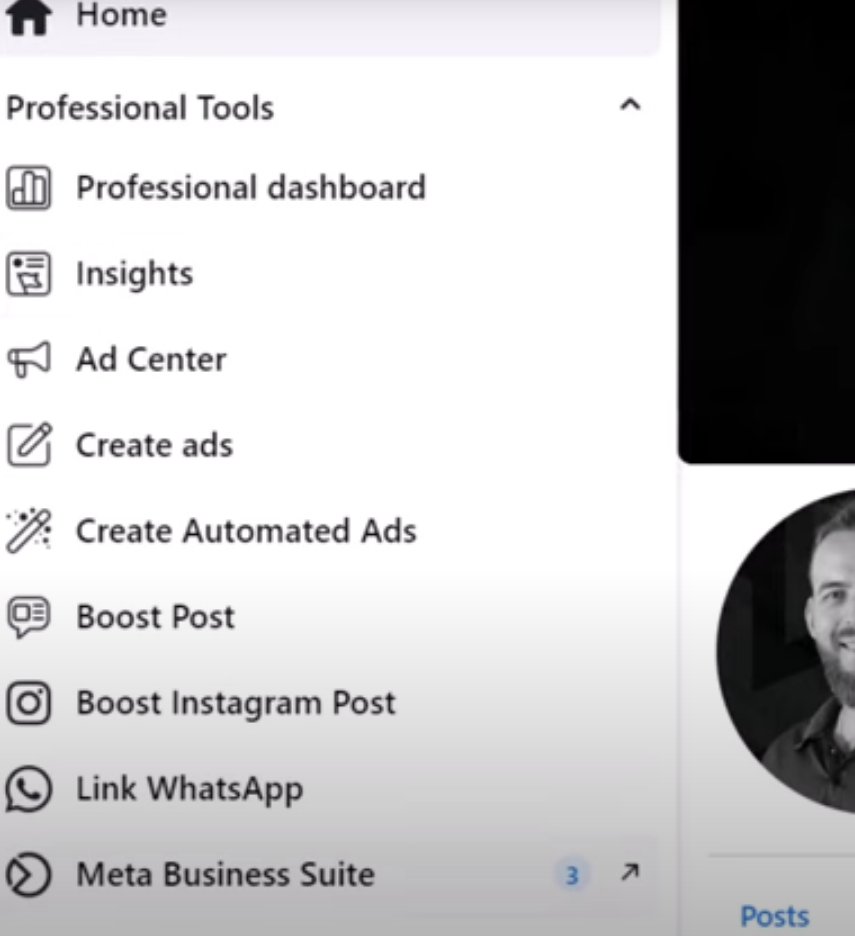
- Choose from Page, Post, and Video data.
- Click Export Data in the top right.
- Go to Layout and select Make New Custom Layout for custom reports.
- Enter a sheet name and then click Add.
- Select the information you’d like to add to your sheet.
- When you’ve finished selecting your custom data, click Apply.
- Select a data type, file format, and date range.
- Click Export Data again.
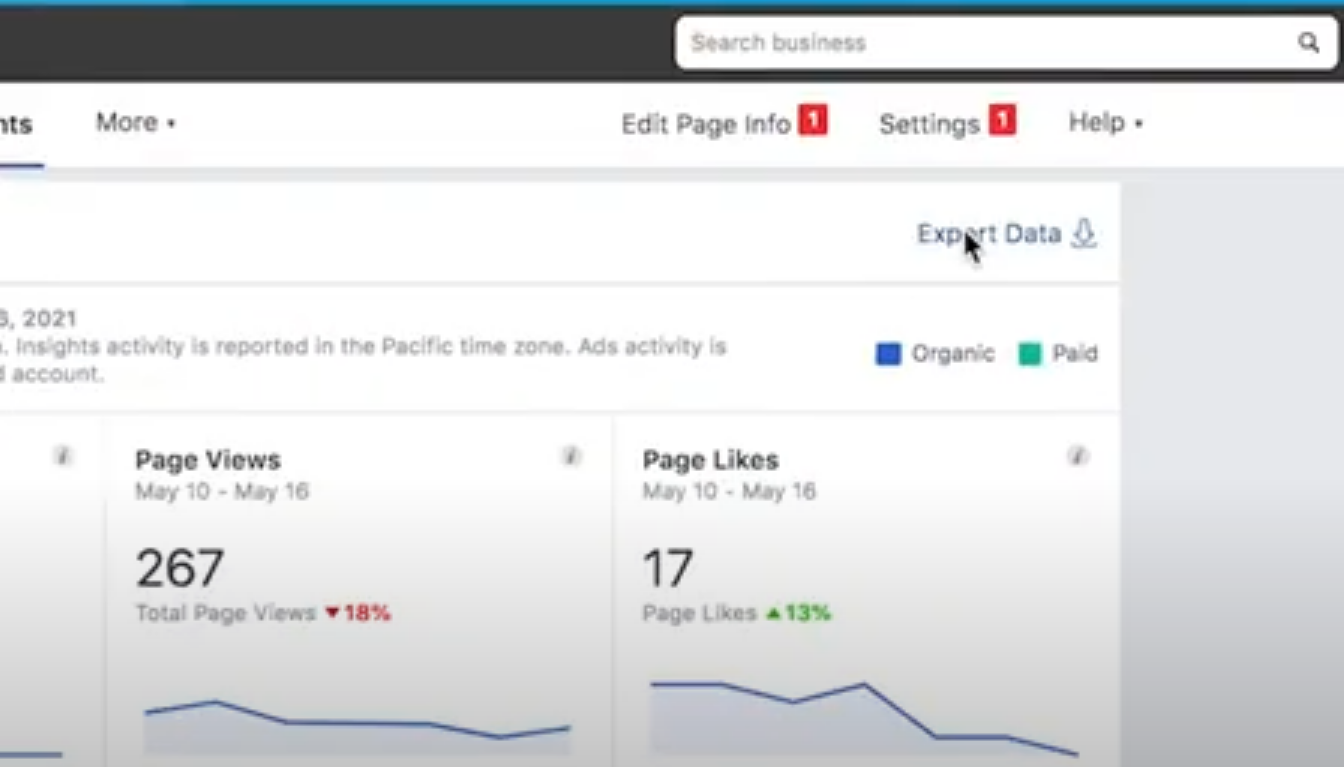
Importing Data to Google BigQuery
There are 2 ways to load data from Facebook Page Insights to BigQuery: batch loading and streaming. Batch loading allows you to load the source data into a table in a single batch operation. With streaming, you can frequently send smaller batches of data in real-time, so the data is instantly available for querying.
You will create a load job to load the CSV files in Google BigQuery. The source data can have formats such as Avro, JSON, ORC, Parquet, etc.
Before you can start the load job, you’ll have to give the following IAM permissions:
bigquery.tables.create
bigquery.tables.updateData
bigquery.tables.update
bigquery.jobs.createYou’ll also have to include these permissions in the predefined IAM roles:
roles/bigquery.dataEditor
roles/bigquery.dataOwner
roles/bigquery.admin (includes the bigquery.jobs.create permission)
bigquery.user (includes the bigquery.jobs.create permission)
bigquery.jobUser (includes the bigquery.jobs.create permission)Follow these steps to load CSV data:
- Go to the BigQuery page in Google Cloud Console.
- Select a dataset from the Resource section.
- Click Create Table in the Dataset Info section.
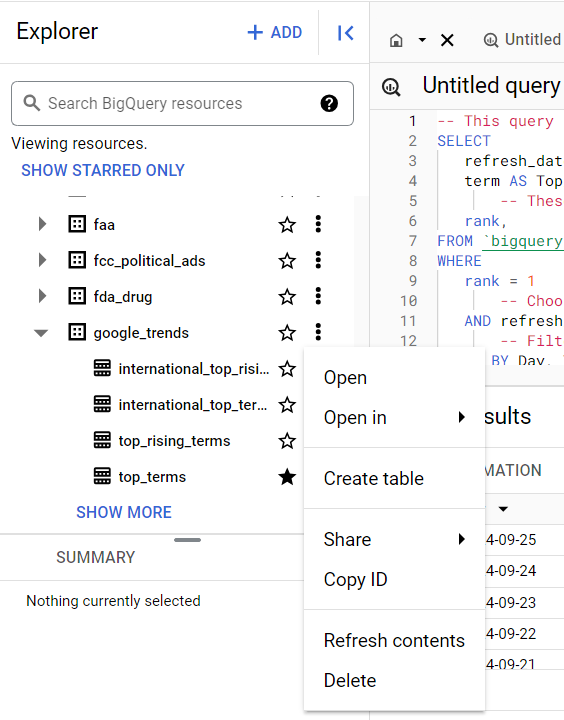
- On the Create Table page, select Upload in the Source section.
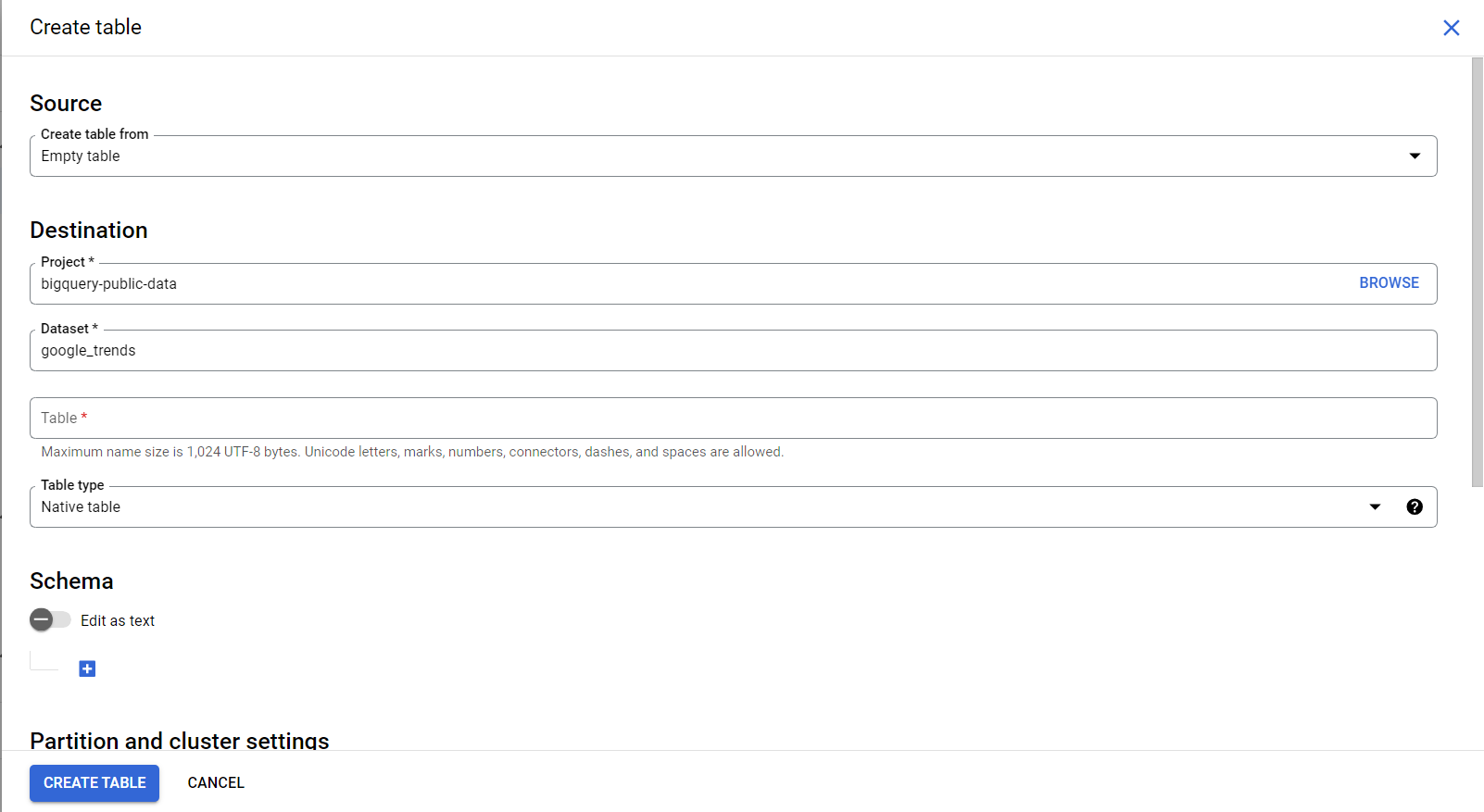
- Browse the file from your local files.
- Click Open.
- Select your file’s format in the File Format section.
- On the Create Table page, Go to the Destination section.
- Enter an appropriate dataset name.
- Next, enter the name of the table you’re creating in BigQuery.
- Enter schema definition in the Schema section.
- Click Create Table.
Conclusion
By integrating Facebook Page Insights to BigQuery, businesses can gain quick and easy access to the data they need to make informed decisions about their marketing efforts. However, manually downloading and uploading reports to BigQuery through load data jobs is time-consuming. It also doesn’t allow users to see reports and insights in real-time. Alternatively, you can use a low/no-code platform like Hevo to access Facebook Page Insights in real-time in Google BigQuery.
Hevo is the only real-time ELT No-code Data Pipeline platform that cost-effectively automates data pipelines that are flexible to your needs. With integration with 150+ Data Sources such as PostgreSQL, MySQL, and MS SQL Server, we help you not only export data from sources & load data to the destinations but also transform & enrich your data, & make it analysis-ready.
Want to take Hevo for a spin?
Explore Hevo’s 14-day free trial and experience the feature-rich Hevo suite first hand. You can also have a look at the unbeatable pricing that will help you choose the right plan for your business needs.
Frequently Asked Questions
1. Can you add a Facebook page to Google Analytics?
No, you cannot directly add a Facebook page to Google Analytics as you can with a website.
2. How to extract data from a Facebook page?
Using Facebook Insights, the Facebook Graph API, or third-party tools.
3) How to get Facebook data into BigQuery?
There are simple two steps to do this using Hevo: first, configure source i.e., facebook page insights and then configure destination i.e., BigQuery.
4) How to get Facebook data for analysis?
1. Create a Facebook Developer account and register your app.
2. Use the Facebook Graph API to request data.
3. Obtain necessary access tokens for permissions.
4. Extract and analyze the data in your preferred environment (e.g., Python, R).