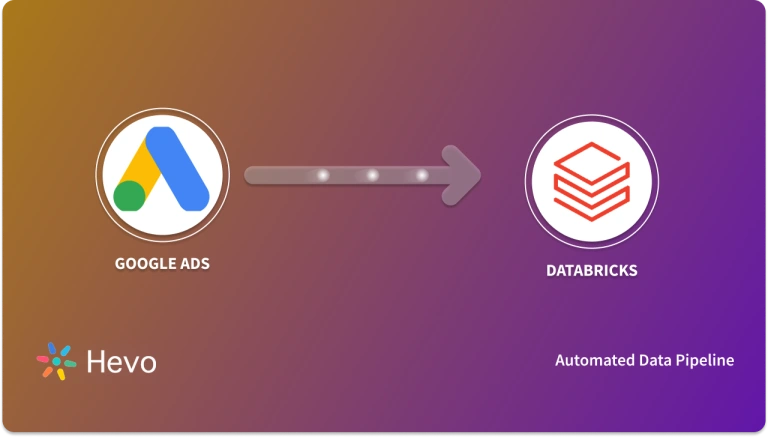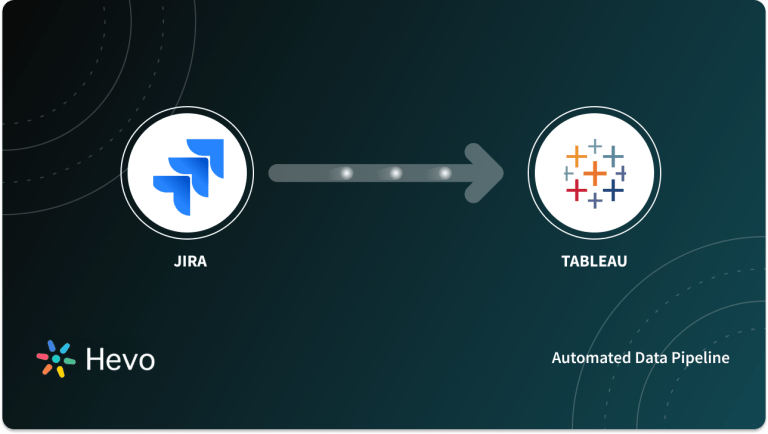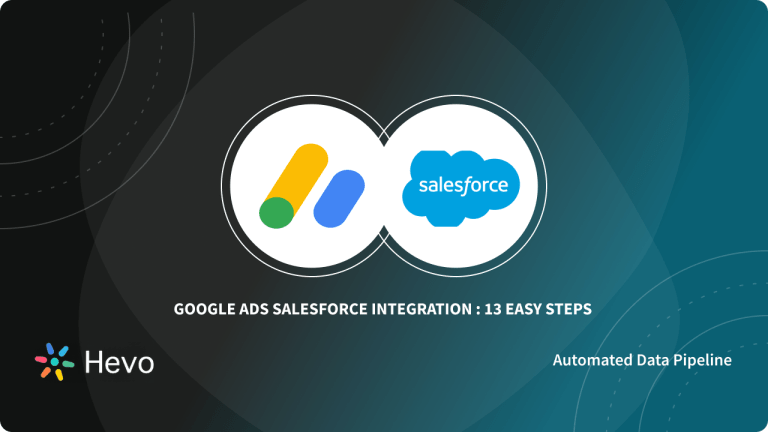Advertisements are the most powerful way to engage the customer on your product and entice them to buy. Because of the huge customer base on Social Media, many businesses are now shifting their marketing practices to these platforms. A positive customer review on the product can increase sales drastically. This can be achieved by integrating Google Ads to Tableau.
- We do Google searches very often, and the majority of search result pages contain Google Ads. Google Ads is a powerful medium to drive relevant, qualified traffic to your website when people search for the types of products or services that your business offers.
- Although Google Ads allows you to analyze the data (Website traffic, trends, customer interaction) when more robust analytics are required, you need a visualization tool like Tableau.
In this article, you will learn more about Google Ads to Tableau, and how you can connect Google Ads to Tableau to understand market segmentation and customer behavior.
Table of Contents
Introduction to Google Ads
Google Ads (formerly AdWords) is a popular paid marketing tool offered by Google. Google Ads operate on a pay-per-click model, meaning Google charges advertisers when users click on their advertisements. Google Ads Network allows advertisers to create Ads or bid on specific keywords related to their services or products. According to the Bid price or Ads keyword, Google Networks allows those relevant items to appear on top of search results when a user searches for those keywords.
Google Ads provides below metrics to monitor and evaluate the Ads created by advertisers –
- Return on Advertising Spend (ROAS)
- Cost Per Conversion / Acquisition (CPC / CPA)
- Conversion Rate
- Clickthrough Rate (CTR)
- Cost per Click (CPC)
- Quality Score
- Impression Share
Seamlessly migrate your advertising data from Taboola and Google Ads. Hevo elevates your data migration game with its no-code platform. Ensure seamless data migration using features like:
- Seamless integration with your desired data warehouse, such as BigQuery or Redshift.
- Transform and map data easily with drag-and-drop features.
- Real-time data migration to leverage AI/ML features of BigQuery and Synapse.
Still not sure? See how Postman, the world’s leading API platform, used Hevo to save 30-40 hours of developer efforts monthly and found a one-stop solution for all its data integration needs.
Get Started with Hevo for FreeIntroduction to Tableau
Tableau is one of the most popular Business Intelligence and Data Visualization tools. It has several inbuilt connectors to connect to various sources, thereby creating visuals with a perfect blend of symbolic elements like colors, tables, and charts that help businesses implement market-driven decisions.
Tableau has various Product Offerings as listed below:
- Tableau Desktop
- Tableau Reader
- Tableau Public
- Tableau Online
- Tableau Server
Key Features of Tableau
- Tableau is a visualization software with an intuitive dashboard with thousands of symbolic elements to create visuals.
- Tableau provides secure collaboration and sharing of worksheets to the users to allow a quick review of designs.
- Tableau offers excellent support for real-time data integration. It also encompasses robust in-memory computation.
- Tableau has over 200+ connectors available in its library, which can connect to any relational as well as non-relational databases, CSV files, excels, Hive, Snowflake, etc.
- Tableau has quite advanced charts and graphs to create high-quality visuals.
Prerequisites
The combination of Google Ads and Tableau will open a huge scope to analyze, explore, and understand the market trends, customer behavior, product sales, and many more. Before you get started on connecting Google Ads to Tableau, take a look at the prerequisites.
- Tableau Desktop 2019.1 and later
- Google Ads Billing enabled
- Basic knowledge of Data and Visualization creation
Steps to Connect Google Ads to Tableau
You can directly connect Google Ads to Tableau, and extract the data for a particular time frame to create a visual masterpiece for in-depth analytics. This connector simplifies data extraction and saves a lot of time required to extract the information manually.
- Start Tableau and under Connect, click on More and select Google Ads.
- Sign in to your Google email and password and authorize Tableau to access the Google Ads data securely.
- In the connector window, select the Report type as Campaign.
- Select the data range for analysis
- Under the segment, select Day
- And click on Connect
That’s it! You have connected Google Ads to Tableau.
After the successful connection, you can start creating and customizing new reports with available visual elements.
Customize the Dashboard
Now that you’ve started working on the dashboard let’s examine how you can customize your dashboard to generate in-depth insights.
- Create Custom Filters: Custom filters can help you to segregate the data based on the campaign type. You can add filters like language, brands, country, states, samples, etc. Filters will help you to analyze the trends at a more granular level.
- Blend Data: One of the most efficient ways to link the external content to the existing dashboard is by blending. You might have some campaign results which are stored offline in excel sheets. You can connect Google Sheets and combine the needed information in the existing context.
- Template, Themes, and Layout: Tableau offers various templates, themes, and layouts for you to start. You can select and start customizing them as per your need. There are also hundreds of community templates available for you to start.
- Use of Visual Element: Effective use of visual elements provided by Tableau can help you present the report in a more informative way. For example, while displaying the stats of product sales across the world, you can use the World Map feature or use time-series charts to show the daily performance of services/products..
- Create Calculated Field: This feature is useful when the existing data doesn’t give enough information, and you want to perform some calculations on the data to gain more insights. You can compute the sum, min, max, if-else, and many more on the calculated fields.
- Share the result: With the help of Tableau Server and Tableau Online, you can securely share and publish your dashboard to be visible to the broader audience in your organization. Use your dashboard to start a conversation and identify the next path for your analysis.
Load Using Hevo Data
Hevo is a No-code Data Pipeline. You can easily connect with Google Ads to extract the raw data and transform them into visualizations.
Steps to Load Google Ads Data Using Hevo Data
1. Sign up on Hevo Data, and select the source as Google Ads.
2. Provide the user credentials and connect to the server.
3. Select the required fields to import the data.
You can also take a look at how you can create Google Ads Reports and also how you can effortlessly integrate Google Ads and Facebook Ads.
Use Cases and Benefits of Google Ads to Tableau Integration
Use Cases:
- Campaign Performance Analysis: Track and analyze the performance of Google Ads campaigns, including clicks, impressions, and conversions, all in one dashboard in Tableau.
- Customer Segmentation: Segment customer data from Google Ads and compare how different audiences interact with your ads, helping you optimize targeting strategies.
- Real-Time Reporting: Integrate Google Ads data into Tableau for up-to-date reporting, allowing you to quickly identify trends and make data-driven decisions.
Benefits:
- Time-Saving Automation: Automatic data updates from Google Ads to Tableau save time compared to manual reporting, giving you more time to focus on analysis.
- Better Decision-Making: With all your Google Ads data in Tableau, you can make informed decisions to improve ad performance and ROI.
- Comprehensive Reporting: Combining data from Google Ads with other business data in Tableau creates a comprehensive view of your marketing efforts.
- Customizable Dashboards: Tableau’s interactive dashboards allow you to visualize Google Ads data in a way that makes the most sense for your business needs.
Conclusion
Google Ads is a powerful marketing tool that provides a boost to your business. With the combination of Tableau, you can unleash and unlock the data’s hidden potential and update your marketing preferences according to customer behavior and interaction.
Hevo Data, a No-Code Data Pipeline seamlessly transfer data from a collection of sources like Google Ads into a Data Warehouse such as Snowflake or a destination of your choice for free. It is a reliable, secure, and completely automated service that doesn’t require you to write any code!
Sign up for a 14-day free trial and simplify your data integration process. Check out the pricing details to understand which plan fulfills all your business needs.
FAQ
1. How do I use Google Ads in Tableau?
To use Google Ads in Tableau, you can connect to the Google Ads API using a third-party connector like Supermetrics or use a CSV export from Google Ads. Once connected, you can create visualizations and dashboards based on your ad performance data.
2. Does Tableau integrate with Google?
Yes, Tableau integrates with various Google services, including Google Analytics, Google Ads, and Google Sheets. You can connect to these data sources directly in Tableau to visualize and analyze your data.
3. How to create a dashboard in Google Ads?
To create a dashboard in Google Ads, go to the “Reports” section, click on “Dashboards,” then select “Create Dashboard.” You can customize your dashboard by adding different widgets, such as graphs and tables, to display your ad performance metrics and insights.