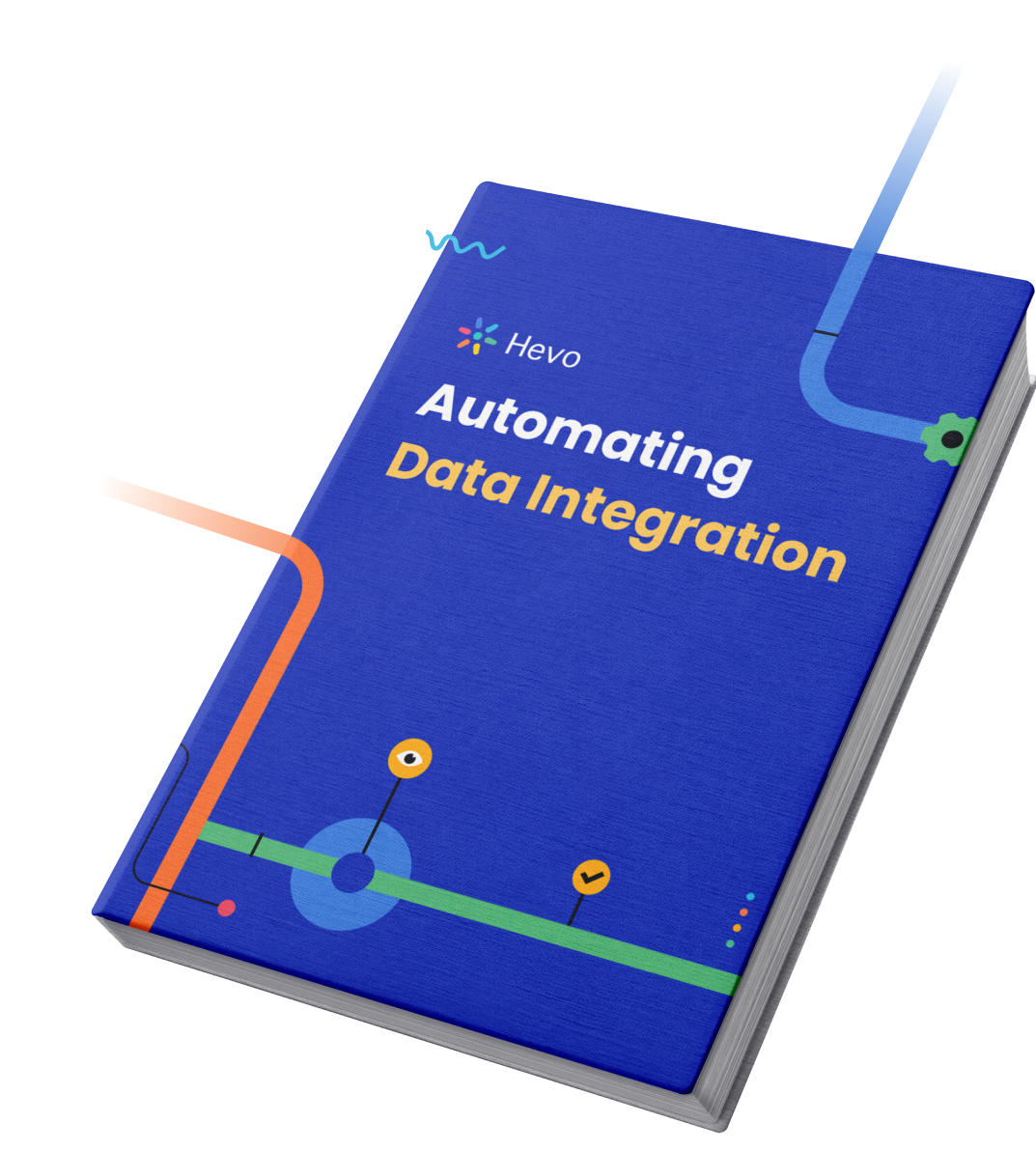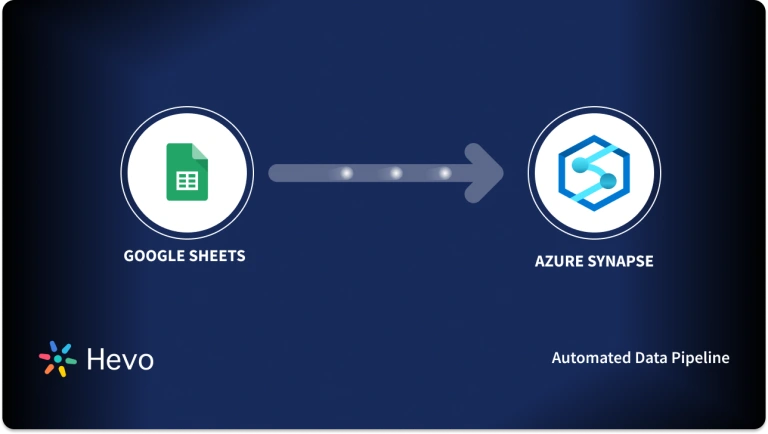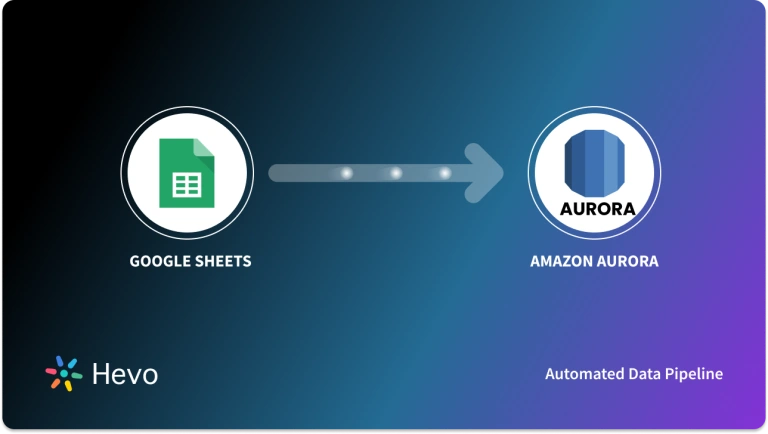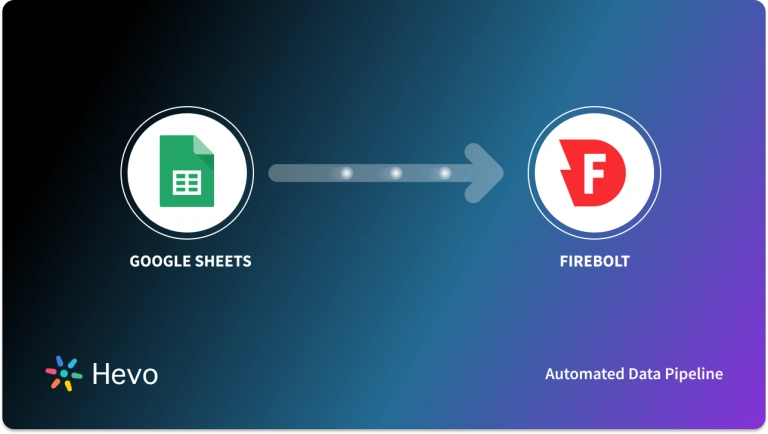Do you or your organization use Google Sheets to store data? Do you ever wonder if you can use Google Sheets as a no-cost database? Do you think that you can integrate Google Sheets as a database to your web services without buying a traditional database? If the answer to the above questions is yes, then you have landed in the right place.
In this blog post, we aim to discuss how we can transform and use Google Sheets as a database.
Quickly transfer Google Sheets data to any data warehouse—Redshift, BigQuery, Snowflake, and more—without writing a single line of code. Ensure real-time, analysis-ready data for streamlined reporting and insights.
- No-code data migration in minutes
- Automated real-time data syncing
- Seamlessly connect to top data warehouses
- Instantly load Google Sheets data for faster insights
Transform your Google Sheets into actionable business intelligence with ease.
Get Started with Hevo for FreeTable of Contents
Introduction to Google Sheets
Google Sheets is a product of Google that provides the capability of a spreadsheet over the cloud. Google Sheets is a lot like a spreadsheet app but on steroids. Due to its cloud platform, it provides more functionality compared to a standard spreadsheet. Google Sheets allows you to create dashboards for analysis. By integrating features like pivot tables, VLOOKUP, etc you can create dynamic dashboards.
Introduction to Databases
A database is a collection of data in rows and columns. A database controls and organizes structured information of data with the help of a database management system (DBMS). While traditional databases use a row-based structure, a columnar database stores data column-wise, making it efficient for analytical queries. A database allows you to easily access, monitor, organize, and manage the data.
Google Sheets as a Database
- Google Sheets is a very advanced form of a spreadsheet, with many out-of-the-box capabilities. Since it is a cloud-based app, you can also use them as a database for your small applications or websites.
- You can easily discard the heavily priced DB’s such as MySQL, PostgreSQL, etc., and use Google Sheets to store the data and manage it in real-time.
- We are not saying that Google Sheets eliminates DB’s usage, but for smaller datasets, this can be considered an option.
Let’s see how you can use Google Sheets as a database.
Enable Project in Google Cloud Console
- Go to the Google API Manager and create a new project.
- Add Google Drive API to the project. This is to allow access to spreadsheets stored on Google Drive.
- Generate the credential that will be used to authenticate the request that will be generated from the Python program.
- Save the generated JSON key to your local machine, named as keys.json.
- Open the generated key to a text editor and copy the email address mentioned under a property called client_email.
- Create a sheet named “Tutorial” and add some data for a start.
- Share the access of your spreadsheet to the above email. This will allow access to the spreadsheet from API.
Connect to Spreadsheet via Python
- Open your favourite Python IDE and install the following packages –
pip install gspread oauth2client- Create a file named googleSheetToPython.py and write the following lines of code.
#import library
import gspread
#Service client credential from oauth2client
from oauth2client.service_account import ServiceAccountCredentials
# Print nicely
import pprint
#Create scope
scope = ['https://spreadsheets.google.com/feeds']
#create some credential using that scope and content of keys.json
creds = ServiceAccountCredentials.from_json_keyfile_name(keys.json',scope)
#create gspread authorize using that credential
client = gspread.authorize(creds)
#Now will can access our google sheets we call client.open on StartupName
sheet = client.open('Tutorial').sheet1
pp = pprint.PrettyPrinter()
#Access all of the record inside that
result = sheet.get_all_record()- Once the above credentials are setup, you can use the API to connect with your spreadsheet and perform CRUD (Create, Read, Update, Delete) operation on the Google Sheets.
- Below Python code, helps you to read the data from the Google Sheet –
result = sheet.row_values(5) #See individual row
result_col = sheet.col.values(5) #See individual column
result_cell = sheet.cell(5,2) # See particular cell
pp = pprint.PrettyPrinter()- Update the Values in Sheet
#update values
sheet.update_cell(2,9,'500000') #Change value at cell(2,9) in the sheet
result = sheet.cell(2,9)
pp.pprint(result)Limitations of Using Google Sheets as a Database
Google Sheets offer great functions for users to manage and analyze your data. However, it cannot eliminate the use of standard databases. Have a look at some of the constraints that you might face while using Google Sheets as a database.
- Fault Tolerance: Google Sheets lacks fault tolerance seen in standard databases. Data loss can occur if a spreadsheet is deleted, unlike databases that replicate data across nodes for resilience.
- Storage Limitation: Google Sheets can only store up to 5 million records, inadequate for medium to large-scale applications. Google Sheets serves as a database for small amounts of data. For larger amounts of data, you can consider using Amazon Redshift or BigQuery.
- Missing Features: It lacks essential database functionalities like advanced querying, joins, and data consistency, requiring complex workarounds for these tasks.
- Querying: Google Sheets offers limited querying capabilities compared to dedicated DBMS solutions.
- Shareability: Unlike DBMS, Google Sheets doesn’t support simultaneous access and updates by multiple users, limiting collaborative workflows.
Reasons to Use Google Sheets as a Database
- You can use the Google Workspace database for many reasons, such as:
- Access Control: By using the Google database, you can use Google’s access control for providing or changing view and edit permissions for your data.
- Connectivity: It ensures real-time connectivity and safety of your database
- Pricing: Google Sheets are free to use without any limit. Other software similar to the Google database app requires subscriptions, which may be costly.
- Visualizations: Google Sheets as a database Google Drive facilitates the visualization of your data through its built-in features. This helps database analysts in better data analysis.
Applications of Google Sheets as a Database
- Here are some practical use cases of Google Sheets as a database:
- Chatbot as Interface: Google Sheets can integrate with Chatbot like Smatbot to:
- To interact with users on Facebook or WhatsApp. After this, it can push information to your Google Sheets.
- Data can be pulled from Google Sheets and shown to Facebook or WhatsApp users for a better user experience.
- LeadGeneration: Google Sheets can be used to store, manage, and assign leads to the sales team.
- Customer Support: You can use Google Sheets to handle customer data. For example, if you are a real estate organization that stores data of your customers in Google Sheets, your team members can access these sheets anytime and anywhere to carry out their work.
Conclusion
- In this blog post, you have learned about Google Sheets and its features and also how you can use Google Sheets as a database.
- However, the Google Sheet cannot replace the standard database as it lacks certain functionalities.
- Extracting complex data from a diverse set of data sources such as Google Sheets can be a challenging task and this is where Hevo saves the day!
For any information on Google Sheets HubSpot Integration, you can visit the former link.
Want to take Hevo for a spin? Sign Up for a 14-day free trial and experience the feature-rich Hevo suite firsthand. Also checkout our unbeatable pricing to choose the best plan for your organization.
What do you think? Share with us in the comments!
FAQs
1. Should you use Google Sheets as a database?
Google Sheets can work for small-scale or temporary data storage but isn’t ideal for large-scale, complex, or performance-critical applications. For robust use cases, use a dedicated database like MySQL or PostgreSQL.
2. Can you turn a Google Sheet into a database?
Yes, with tools like the Google Sheets API, Google Apps Script, or third-party tools like AppSheet, you can use Sheets as a lightweight database for simple applications.
3. How much data can be stored in Google Sheets?
Google Sheets supports up to 10 million cells per sheet, with limits like 18,278 columns or 50,000 rows depending on content, making it best for smaller datasets.