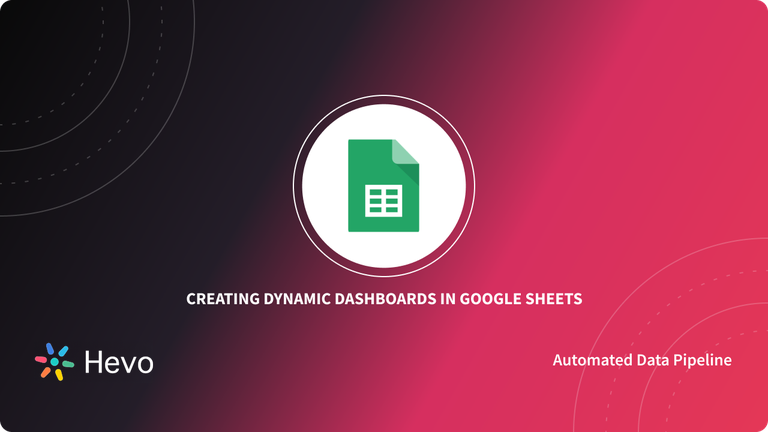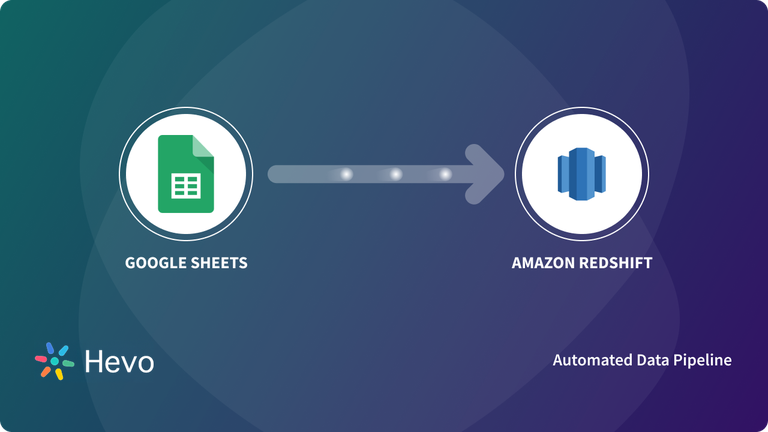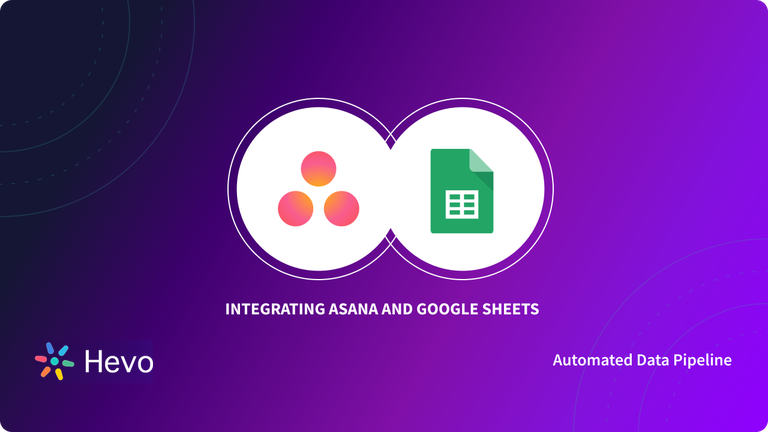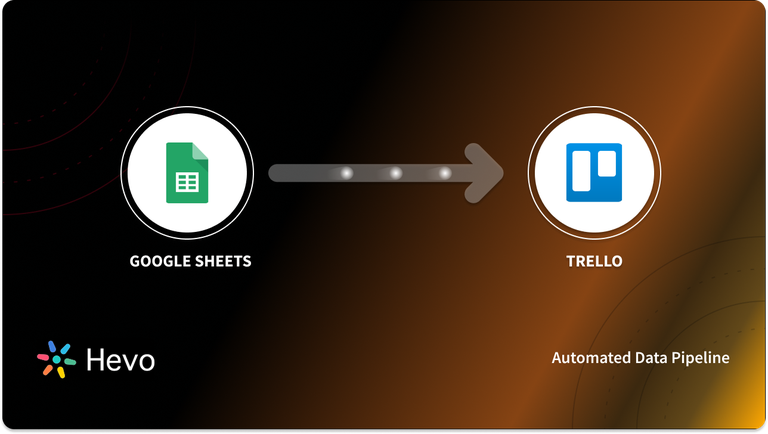Google Sheets helps make your data pop with colorful graphs and charts. With features like built-in formulas, conditional formatting options, and pivot tables, you can save time and simplify common spreadsheet tasks for free. It also allows you to get a headstart with a vast variety of schedules, budgets, and other pre-built spreadsheets – all designed to make your work all the better while making your life much easier.
In this article, you will gain information about Google Sheets REST API Integration. You will also gain a holistic understanding of Google Sheets, its key features, Google Sheets automation, and the steps involved in migrating data from API to Google Sheets . Read along to find out in-depth information about how to connect API to Google Sheets.
Table of Contents
Introduction to Google Sheets
Google Sheets is a free Web-based Spreadsheet Program provided by Google as a part of its Google Apps Suite. It allows multiple users to create, edit and collaborate on spreadsheets in real time.
Google Sheets is a free and fully functional Spreadsheet program that is compatible with the most popular Spreadsheet formats. Since Google Sheets is a Cloud-based Software-as-a-Service (SaaS) utility, your files are accessible from anywhere via computer and mobile devices.
Key Features of Google Sheets
The key features of Google Sheets are as follows:
- Collaborative Editing: One of the most widely used features of Google Sheets is collaborative editing in real-time. This allows multiple people to work on a single sheet from different devices at any point in time. Google Sheets also houses a robust sidebar chat feature that gives collaborators the ability to discuss edits in real time and make recommendations either through chat or its comment functionality. Collaborators can also choose to track changes using the revision history feature.
- Offline Editing: Google Sheets allows users to edit files even if they are not connected to the internet. On the desktop, users can install the Google Docs offline extension on Google Chrome to enable offline editing for all applications within Google Docs.
- Integration with Google products: Google Sheets and other Google Docs applications can easily be integrated with other Google products such as Google Forms, Google Translate, Google Finance, etc.
Additionally, discover the ins and outs of using SQL in Google Sheets to manipulate and analyze your data effectively, empowering you to make data-driven decisions with confidence with our guide on Google Sheets SQL: A Complete Guide.
Streamline your data integration process with Hevo’s seamless, no-code platform. Here’s how:
- Automated Data Pipelines: Hevo’s fully managed pipelines automatically extract, transform, and load your data, minimizing manual intervention.
- Real-Time Sync: With Hevo’s real-time data sync, you can ensure that your data is always up-to-date across all destinations, enabling faster and more accurate insights.
- Support for 150+ Data Sources: Easily integrate with over 150+ sources, including databases, cloud apps, and more, ensuring that all your critical data is connected effortlessly.
Introduction to REST API
REST API stands for Representational State Transfer, which presents some constraints of the REST architecture style. An HTTP request is used to access and use the data with commands such as PUT, GET, DELETE, POST, etc.
A REST API, basically defines how different applications communicate over HTTP. These different components remain loosely coupled and the transfer of information is fast and carried out efficiently. Since data formats aren’t defined, it serves a more diverse purpose and is easier to develop. Thus, REST APIs are a popular choice among web developers and have emerged as the standard protocol for web-based APIs.
The REST architecture can be understood as follows:
Understanding REST Components
A REST message contains these components:
A) Resource Path (Request Target)
Resource Path is the URL of the resource/object to be acted upon. The resource ID must be included in the path. The following resource path, for example, identifies a specific transaction/resource in the database.
https://apitest.abcde.com/pts/v3/payments/
The main part of the resource path begins after the host, apitest.abcde.com. “/pts/v2/payments” is the address of the Resource on the abcde.com end that processes transaction detail requests. abcde.com returns a request ID that provides transaction details that can be used for follow-up transactions, queries, or references.
B) HTTP Verb
The HTTP verbs express the action to be taken with respect to the resource:
- POST: Creates a resource
- GET: Retrieves one or more resources
- PUT: Updates a resource
- DELETE: Deletes a resource
These verbs are known as CRUD operations. They enable Resource Creation, Retrieval, Updating, and Deletion.
B) Body
A POST or PUT request has a “Body”. A GET request doesn’t have a “Body”. REST’s content format leverages JSON (JavaScript Object Notation). You can generate sample JSON request messages to help you structure your requests.
C) Header
The Header is a collection of fields and their associated values that provide the receiver with information about the message. It can be considered as metadata about the message. The header also includes authentication information, which informs the domain that the message is genuine.
Understanding Google Sheets REST API Integration
Google Sheet REST API are the Application Programming Interfaces (APIs) that are used to read and write data in Google Sheets with respect to the data sent or received from other Applications.
Service Endpoint
A Service Endpoint is a base URL that specifies an API service’s network address. There could be multiple service endpoints for a single service. This service has the following service endpoint, and all of the URIs (REST Resources) are relative to this service endpoint.
https://sheets.googleapis.com
Some of the Rest Resources are as follows:
- REST RESOURCE: Spreadsheets
- REST RESOURCE: Developer MetaData
- REST RESOURCE: Sheets
- REST RESOURCE: Values
A) REST Resource: Spreadsheets
| Method | Functions |
| batchUpdate | POST /v4/spreadsheets/{spreadsheetId}:batchUpdate Applies one or more updates to the spreadsheet. |
| create | POST /v4/spreadsheetsCreates a spreadsheet, returning the newly created spreadsheet. |
| get | GET /v4/spreadsheets/{spreadsheetId}Returns the spreadsheet at the given ID. |
| getByDataFilter | POST /v4/spreadsheets/{spreadsheetId}:getByDataFilterReturns the spreadsheet at the given ID. |
For further information on Spreadsheets REST Resource.
B) Resource: Developer MetaData
| Methods | Function |
| get | GET /v4/spreadsheets/{spreadsheetId}/developerMetadata/{metadataId}Returns the developer metadata with the specified ID. |
| search | POST /v4/spreadsheets/{spreadsheetId}/developerMetadata:search Returns all developer metadata matching the specified DataFilter. |
Fur further information on Developer MetaData Resource.
C) Resource: Sheets
| Methods | Function |
| copyTo | POST /v4/spreadsheets/{spreadsheetId}/sheets/{sheetId}:copyToCopies a single sheet from a spreadsheet to another spreadsheet. |
For further information on Sheets Resource.
D) Resource: Values
| Methods | |
|---|---|
| append | POST /v4/spreadsheets/{spreadsheetId}/values/{range}:appendAppends values to a spreadsheet. |
| batchClear | POST /v4/spreadsheets/{spreadsheetId}/values:batchClearClears one or more ranges of values from a spreadsheet. |
<a aria-label=" (opens in a new tab)" rel="noreferrer noopener" class="rank-math-link" href="https://developers.google.com/sheets/api/reference/rest/v4/spreadsheets.values/batchClearByDataFilter" target="_blank">batchClearByDataFilter</a> | POST /v4/spreadsheets/{spreadsheetId}/values:batchClearByDataFilterClears one or more ranges of values from a spreadsheet. |
| batchGet | GET /v4/spreadsheets/{spreadsheetId}/values:batchGetReturns one or more ranges of values from a spreadsheet. |
| batchGetByDataFilter | POST /v4/spreadsheets/{spreadsheetId}/values:batchGetByDataFilterReturns one or more ranges of values that match the specified data filters. |
| batchUpdate | POST /v4/spreadsheets/{spreadsheetId}/values:batchUpdateSets values in one or more ranges of a spreadsheet. |
| batchUpdateByDataFilter | POST /v4/spreadsheets/{spreadsheetId}/values:batchUpdateByDataFilterSets values in one or more ranges of a spreadsheet. |
| clear | POST /v4/spreadsheets/{spreadsheetId}/values/{range}:clearClears values from a spreadsheet. |
| get | GET /v4/spreadsheets/{spreadsheetId}/values/{range}Returns a range of values from a spreadsheet. |
| update | PUT /v4/spreadsheets/{spreadsheetId}/values/{range}Sets values in a range of a spreadsheet. |
For further information on values resource.
You can follow the official documentation for further information on Google Sheets REST API Integration.
Implementing Google Sheets REST API Integration
Google Apps Script is a Javascript-based scripting language, hosted and run on Google servers, that extends the functionality of Google Apps. Using Google Apps Script, we can connect a Google Sheet to a REST API and retrieve data from that API (for example, Numbers API) into our Google Sheet.
Establishing Google Sheets API Integration can be illustrated with an example of calling a REST API called Numbers API from Google Sheets.
The steps involved in connecting Google Sheets REST API Integration (Numbers API) are as follows:
- Open a new Sheet
- Open Apps Script Editor
- Name the Project
- Add API Example Code
- Run the Function
- Authorize your Script
- View the Logs
Step 1: Open a new Sheet
- Open a new blank Google Sheet and name it as per your requirement.
Step 2: Open Apps Script Editor
- Select the “Tools” option in the Menu bar and then select “Script Editor“.
- Script Editor Window appears in a new tab.
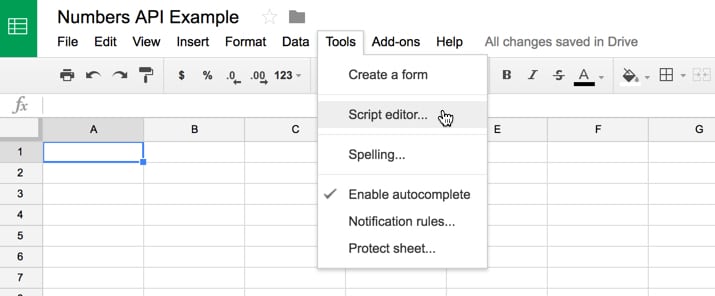
Step 3: Name the Project
- Name the project as per your requirement.
Step 4: Add API example code
- In the script editor tab, you can write your piece of code. So, remove all the code that is currently in the Code.gs file, and replace it with the following piece of code:
function callNumbers() {
// Call the Numbers API for random math fact
var response = UrlFetchApp.fetch("http://numbersapi.com/random/math");
Logger.log(response.getContentText());
}In this case, UrlFetchApp class is leveraged to communicate with other applications on the internet to access resources, to fetch a URL.
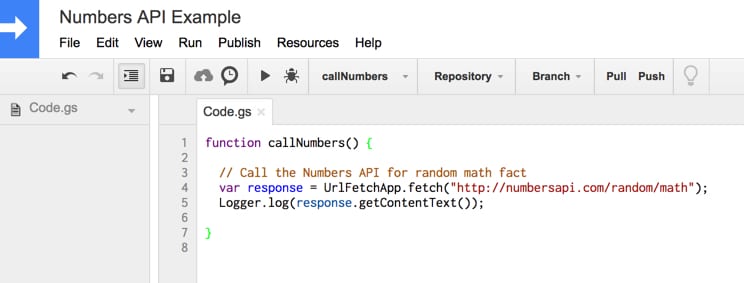
Step 5: Run the Function
- Now, to run the function click the “play” button in the toolbar.
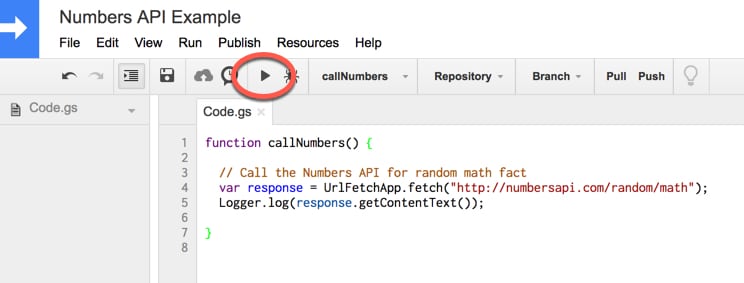
Step 6: Authorize your Script
- All pop-up appears that will prompt you to authorize your script to connect to an external service.
- Click the “Review Permissions” button.
- Now click on the “Allow” button to continue the process..
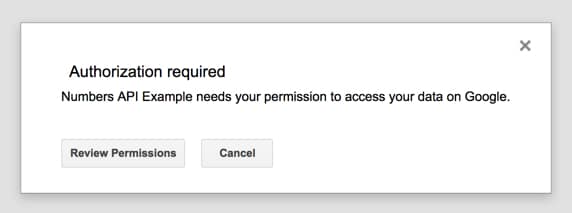
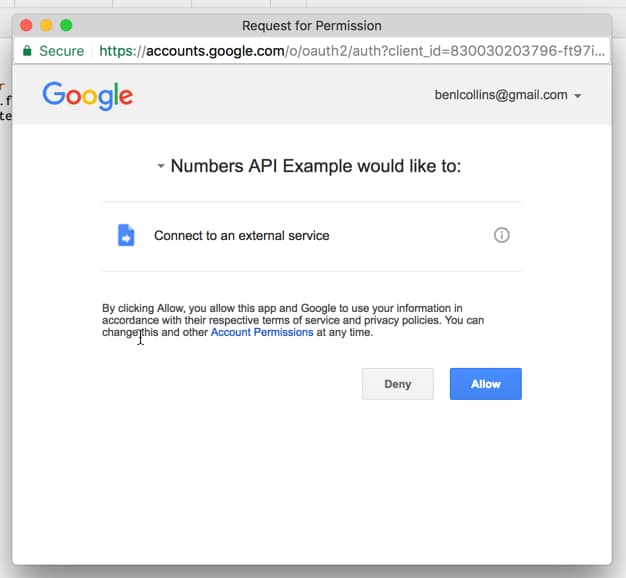
Step 7: View the Logs
- After clicking the “Allow” button, the program will run successfully. It will send a request to a third party for the data as mentioned in the code i.e, a random math fact and that service will respond with that data.
- Logger.log() used in the code helps in recording the response text in the log files.
- To view the response, select the “View” option in the Menu bar.
- Now select the “Logs” option.
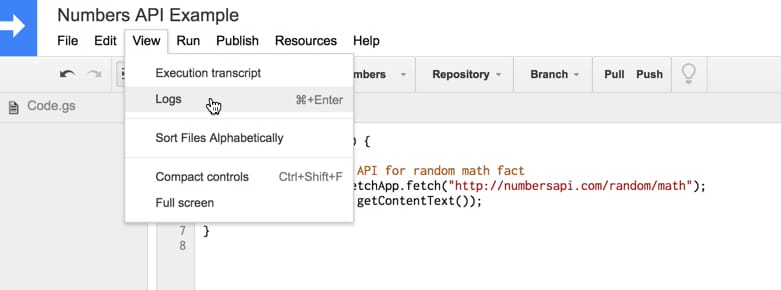
You’ll see an output i.e., a random math fact such as:
[17-02-03 08:52:41:236 PST] 1158 is the maximum number of pieces a torus can be cut into with 18 cuts.
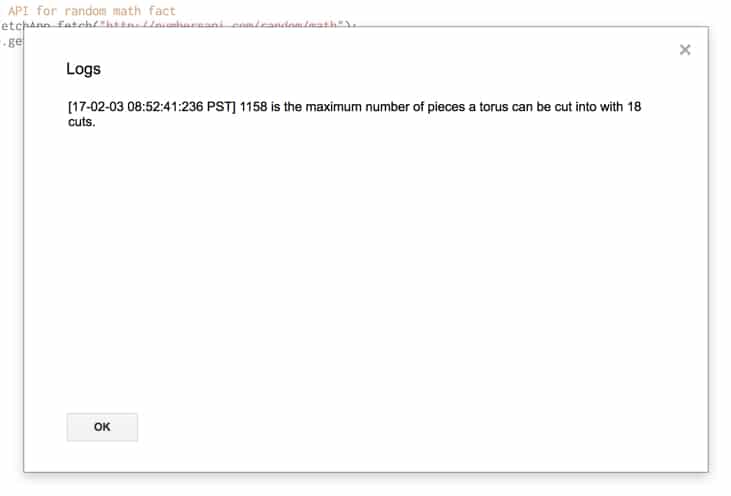
You can also try with different URLs such as:
- http://numbersapi.com/random/trivia
- http://numbersapi.com/4/17/date
- http://numbersapi.com/1729
Explore how leveraging the Google Cloud REST API can improve your cloud services. Discover practical advice for a smooth integration process.
Conclusion
In this article, you have learned about Google Sheets REST API Integration. This article also provided information on Google Sheets, its key features, REST API, Components of REST API, and steps involved in implementing Google Sheets REST API Integration.
Frequently Asked Questions
How to use rest API in Google Sheets?
1. Open Google Sheets
2. Open Script Editor: Go to Extensions > Apps Script.
Does Google Sheets have an API?
Yes, Google Sheets has an API known as the Google Sheets API.
Can you pull API data into Google Sheets?
Yes, you can pull API data into Google Sheets using Google Apps Script as described above
How do I use Google Sheets as a database API?
1. Open Script Editor: Go to Extensions > Apps Script.
2. Write your script
3. Deploy as web app
4. Use the URL
Is it good to use Google Sheets as a database?
Using Google Sheets as a database can be suitable for small-scale applications or prototyping due to its ease of use and accessibility. However, it is not recommended for larger-scale or high-performance applications due to limitations.