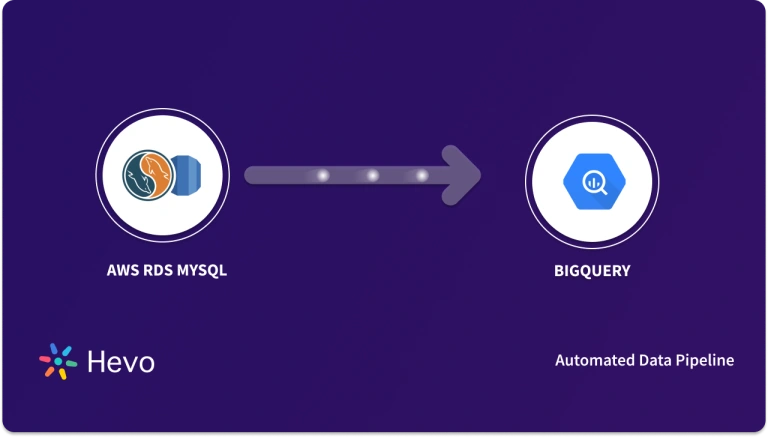Key Takeaways
Key TakeawaysThere are two easy ways to connect Google Analytics 4 (GA4) to BigQuery:
Using Hevo Data: This is perfect for anyone who wants a simple, no-code solution.Hevo automatically streams your GA4 data to BigQuery in real time though a fully managed, no code pipeline. It intelligently handles schema changes, data mapping, and error resolution.
Using Google Cloud Platform: This is best if you are comfortable with the Google Cloud Console and want to set up the integration through Google’s own tools. It works well for people who already use Google Cloud and have some technical experience.
Do you rely heavily on GA4 data to analyze the metrics of your website engagement? If yes, then you would face problems while collecting all the GA4 data and performing advanced analytics on it. If you want to gain business-critical insights from your GA4 data, then you can’t simply manipulate it. You need to have access to all your marketing and website data in a centralized repository
This article throws light on two methods for implementing GA4 to BigQuery Integration. Let’s take a look!
Table of Contents
Method 1: Using Hevo Data to Set up GA4 BigQuery Integration
Prerequisites
- Ensure you have access to your Google Analytics 4 (GA4) account – preferably as an admin.
- Have a Google Cloud Platform (GCP) project with BigQuery enabled and billing set up.
- Acquire permissions to create datasets and GCS buckets in BigQuery, and ability to authenticate either through a Google account or service account key.
- Sign up for a Hevo Data account and log in.
Step 1: Configure Google Analytics 4 as a Source in Hevo
- In Hevo’s dashboard, open Pipelines and click + CREATE PIPELINE.
- On the Select Source Type page, choose Google Analytics 4.
- To connect your GA4 account:
- Select an existing linked Google account, or click + ADD GOOGLE ANALYTICS 4 ACCOUNT and follow the prompts to grant Hevo access.
- Fill in the GA4 Source Configuration fields:
- Pipeline Name (up to 255 characters)
- Confirm the authorized user/service account (automatically filled)
- GA4 Account Name and Property Name (specify which site/app property to pull data from)
- Historical Sync Duration (default: last 6 months; adjust as needed)
- Under Report:
- Choose a Report Name (max 30 characters)
- Select mandatory and custom Dimensions and Metrics for your report (e.g., city, device, user counts)
- Set up pivots and advanced filters if needed
- Optionally, add up to five reports per pipeline
- Click TEST & CONTINUE to verify settings.
Step 2: Set Up Data Ingestion and Destination Preparation
- Review the report details and configure ingestion options for the data frequency and scope.
- Decide if you want to include data transformations or additional enrichment.
- Confirm everything looks correct before moving to the destination setup.
Step 3: Configure Google BigQuery as a Destination in Hevo
- Go to Destinations and click + CREATE DESTINATION.
- Select Google BigQuery as the destination type.
- In the configuration panel:
- Enter a unique Destination Name (up to 255 characters)
- Choose the authentication type:
- Attach a Service Account Key JSON file, or
- Use your Google account to authorize access
- Select the Project ID of your BigQuery instance
- For the Dataset and GCS Bucket:
- Allow Hevo to auto-create them, or choose/create them manually from your project resources
- Grant/create appropriate permissions if prompted
Set advanced options as needed:
- Populate Loaded Timestamp for auditing
- Sanitize Table/Column Names for compatibility
Click TEST CONNECTION and then SAVE & CONTINUE once successful.
Tired of writing long lines of code for replicating your data from GA4 to BigQuery? Unlock the power of your data by effortlessly replicating it using Hevo’s no-code platform. Use Hevo for:
- Simple two-step method for replicating GA4 data to BigQuery.
- Performing pre/post load transformations using drag-and-drop features.
- Connecting 150+ sources, including 60+ free sources.
Join 2000+ happy customers who’ve streamlined their data operations. See why Hevo is the #1 choice for building a modern data stack for leading companies like Postman.
Get Started with Hevo for FreeMethod 2: Using Google Cloud Platform
The steps to set up GA4 Bigquery Integration are as follows:
Step 1: Set Up BigQuery Linking in GA4
- Log in to Google Analytics and select the desired GA4 property.
- Go to Admin (gear icon in the bottom-left corner).
- In the Property Settings column, select BigQuery Linking.
- Click on the Link button.
- Choose your BigQuery Project:
- Select an existing project or create a new one.
- Specify your Data Export Configuration:
- Frequency: Choose between Daily or Streaming Export:
- Daily: Data is exported once per day.
- Streaming: Real-time export (additional costs apply).
- Table Configuration: Choose to include/exclude advertising data.
- Frequency: Choose between Daily or Streaming Export:
- Review the settings and click Submit.
Step 2. Verify the Connection
- Once linked, GA4 starts exporting data to BigQuery. You can verify the connection by checking:
- BigQuery Console: Go to your BigQuery project and check for datasets named
analytics_[PROPERTY_ID]
- BigQuery Console: Go to your BigQuery project and check for datasets named
Why should you enable the BigQuery linking for GA4?
There are several reasons to allow BigQuery linking for GA4, such as:
- To use your data as input for (machine learning) models
- To store your data in BigQuery (Google Cloud) and/or send it to your data warehouse in other clouds like Azure or Snowflake
- To join and enrich your data with other marketing or contextual data
- To visualize your data in tools like Tableau or PowerBI
- To perform advanced analysis
What is BigQuery?
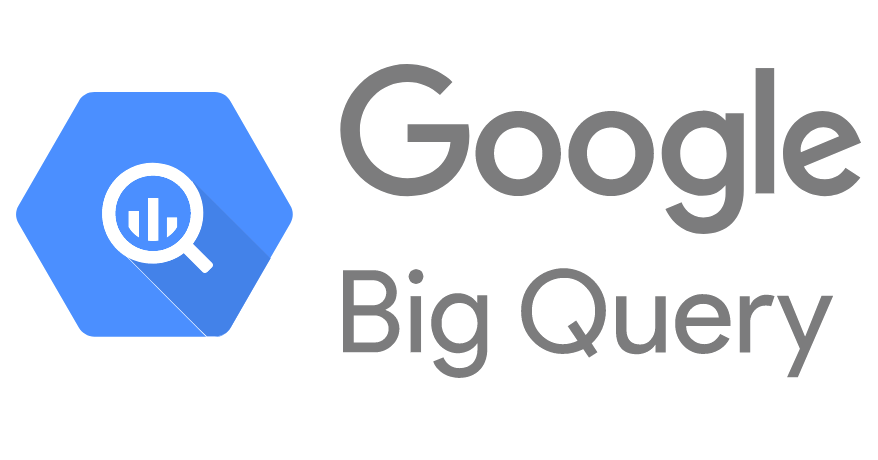
Google Cloud Platform provides BigQuery, Google’s enterprise data warehouse that makes large-scale data analysis accessible to everyone. It is a platform-as-a-service (PaaS) that supports querying using ANSI SQL. It’s a fully managed and serverless data warehouse that empowers you to focus on analytics instead of managing infrastructure.
Advantages of Connecting Google Analytics 4 to BigQuery
1. Raw, Unsampled Data for Better Analysis
Exporting data from Google Analytics to BigQuery allows you to access raw, unsampled data and perform more precise and detailed analysis than the aggregated data available directly in GA4.
2. Extended Retention Period
With BigQuery, you can store your GA4 data for as long as you need, beyond the default retention periods in GA4. This extended retention allows you to conduct historical analysis and identify long-term trends, providing security and ease with your data storage.
3. Joins with Other Data Sources
In BigQuery, you can join GA4 data with data from other sources, such as your CRM, sales databases, or third-party APIs. This capability facilitates comprehensive, cross-platform analysis, giving you a more insightful and knowledgeable view of your business performance.
4. Advanced Visualization
BigQuery integrates seamlessly with visualization tools like Google Data Studio, Tableau, and Looker. These tools allow you to create sophisticated dashboards and reports, enabling more profound insights and informed decision-making.
5. GA4 BigQuery Export is free
Google offers free exports of GA4 data to BigQuery, making it an economical choice for businesses to leverage advanced analytics capabilities without incurring additional costs.
Types of GA4 BigQuery exports
| Export Type | Description | Use Cases |
| Streaming Export | Ingests real-time data into BigQuery within minutes. Suitable for businesses needing up-to-the-minute data analysis for immediate decision-making. | Real-time reporting, monitoring live user behavior, quickly identifying and responding to trends. |
| Daily Export | Exports a complete data set to BigQuery every 24 hours. Cost-effective for reporting and analysis that doesn’t require real-time updates. | Comprehensive daily analysis, periodic reporting, reducing costs for continuous data transfer. |
Which of these methods allows you to load GA4 historical data to BigQuery?
- You can use Hevo’s automated data pipeline platform or Google Analytics API to connect to BigQuery.
- You can get into the user level detail with GA API. But, it requires more steps to extract and load the data. As Hevo’s pipelines are automated, the effort and time will be much lesser.
- It also gives you the flexibility to decide the period of historic load based on your use case. And, moving the historical data is free of cost.
Which Google Analytics properties data can you export to BigQuery?
- A property in Google Analytics implies a website, blog, or application having a distinct tracking ID. In your GA account. You can decide the number of properties based on your use case..
- Using the above methods, you can export the details of these properties to your BigQuery.
- While configuring your source using Hevo Data, you will have the option to select your property.
You can also take a look at how you can integrate Google Play Console to BigQuery for analyzing all your data in one place.
Additional Resources on GA4 BigQuery Integration
Key Takeaways
Integrating GA4 with BigQuery enables deeper insights through access to raw, unsampled data. The BigQuery export method provides a free, direct connection, ideal for those comfortable with Google Cloud. On the other hand, Hevo offers a no-code, automated solution that simplifies the process and adds flexibility for real-time and custom workflows.
Choose the method that aligns with your requirements for ease of use, scalability, and real-time data needs. By connecting GA4 to BigQuery, you empower your organization to make data-driven decisions and harness the full potential of your analytics.
Sign up for a 14-day free trial and make your data transfer easy! Also, check out our unbeatable pricing for the best plan that fits your needs.
FAQ on Integrate Data from GA4 to BigQuery
Is BigQuery free with GA4?
Everyone who owns a GA4 property i.e. Premium or Standard has access to BigQuery. So, unlike earlier versions of Google Analytics, with GA4, users don’t need to pay an extra fee to connect their GA4 property to their BigQuery project.
How to query GA4 data in BigQuery?
1. After setting up GA4 BigQuery integration, you can easily query your raw events data in BigQuery. You need to go to Google Data Studio and select BigQuery.
2. You can see the list of all the Google Cloud Projects to which you have access. From there you can navigate to the tables and columns.
3. For queries, click on SQL Workspace, and type your queries to filter and display the GA4 data according to your requirements.
What is the export limit for GA4 BigQuery?
1. GA4 BigQuery supports a free tier and a paid tier plan for its users, and the export limit for each of them varies based on the type of export the user performs. For example, if the user has selected a free tier plan, his export limit for daily export data would be 1 million daily events.
2. If the user belongs to the paid tier plan, then he will not have any export limit on his data. However, charges would be applied based on storage and query usage. The streaming export feature is available only in the paid tier plan.
How to backfill data from GA4 to BigQuery?
1. Set up GA4 and BigQuery Integration
2. Export Historical data
3. Use GA4 API and export the data to a CSV or JSON file.
4. Import data to BigQuery.