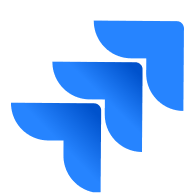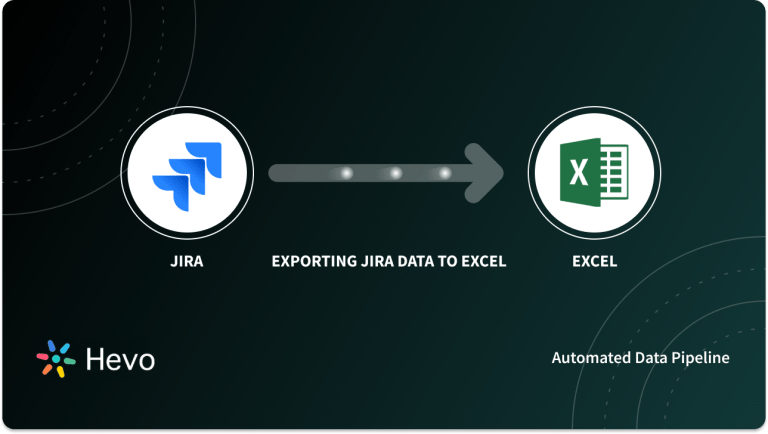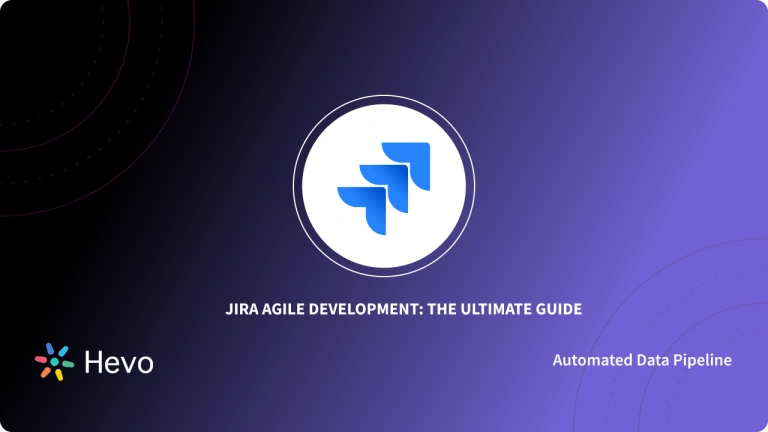Do you want to export your data from JIRA? Have you invested several hours on the internet to find the right method for JIRA export? If yes, then this blog will answer all your queries. JIRA is a proprietary product developed by Atlassian. It is used for bug tracking and agile project management. The data generated by JIRA can be massive and needs the right architecture for storage. Exporting your JIRA data to a database or data warehouse will make your process easy and efficient. In this blog, you will learn about JIRA, the need for JIRA export, and the steps for JIRA export in detail.
Let’s see how this blog is structured for you.
Table of Contents
Introduction to JIRA

JIRA is a proprietary product developed by Atlassian, an Australian company. It is used to track bugs and maintain your agile projects. It is one of the most flexible and full-featured software available in the market. You can use JIRA APIs to create apps or to build any form of integration. JIRA contains the following packages:
- JIRA Core: It is used to make a generic project management.
- JIRA Software: It is a base software with agile project management features.
- JIRA Service Desk: It is used for IT or business service tasks.
- JIRA Ops: It is used for intended management.
Features of JIRA
Let’s discuss some features of JIRA:
- Agile Development: Agile is a fundamental product of JIRA. It provides smooth utilization of the Scum and Kanban board. So you can use it as a Scum board, Kanban board, or a hybrid board.
- Security: JIRA provides custom bug security either during its creation or when it is being edited. JIRA also offers the Default Permission Scheme, which allows new projects under this schema by default.
- Reports: JIRA offers a wide range of reports. You can get a sufficient amount of data from these reports. Various reports used in JIRA are Version Report, Pie Chart Report, Average Age Report, etc.
- Real-Time: JIRA supports real-time data. It also supports email alerts when there is any update.
Exporting data from Jira can often be a cumbersome process, especially when dealing with large volumes of issues or complex project structures. With Hevo, you can simplify and automate your Jira data exports, making it easier to manage and analyze your project data. Here’s why you should try Hevo:
- Data Transformation: Hevo provides a simple interface for perfecting, modifying, and enriching the data you want to transfer using a drag-and-drop feature.
- Schema Management: Hevo can automatically detect the schema of the incoming data and map it to the destination schema.
- Scalable Infrastructure: Hevo has built-in integrations for 150+ sources (with 40+ free sources) that can help you scale your data infrastructure as required.
- Live Support: The Hevo team is available 24/7 to provide exceptional customer support through chat, email, and support calls.
Need for JIRA Export
Let’s discuss some of the use cases of JIRA export:
- Share Information: Your customer needs data reports in different formats such as PDF, XML, etc.
- Analyze your Data: You can export your data in excel and then analyze it using the formulas, pivot tables, etc. You can also export your data to excel and then to a BI tool.
- Audit Purpose: To audit your JIRA data, your auditor should be a JIRA member and should have administrative permissions. Instead, you can just export your data for auditing.
- Coordination with Team: To coordinate between the agile and non-agile teams, you need to have them on the same page. By exporting your JIRA data, both the teams will be able to access it.
Prerequisites for Jira Export
- A JIRA account.
Steps for JIRA Export
JIRA supports data export in Excel, CSV, XML, etc. Let’s see the various steps involved in exporting JIRA issues:
- Login to your JIRA account by providing the necessary credentials.
- On the top of the screen, select the “Filter” option. Select “Advanced Issue Search”.
- Now, either apply the necessary filter to select your issue or select it directly.
- On the top right corner, you will see an option to export to Excel and Google Sheet. You can also select the “Export” option to export to CSV, XML, etc.
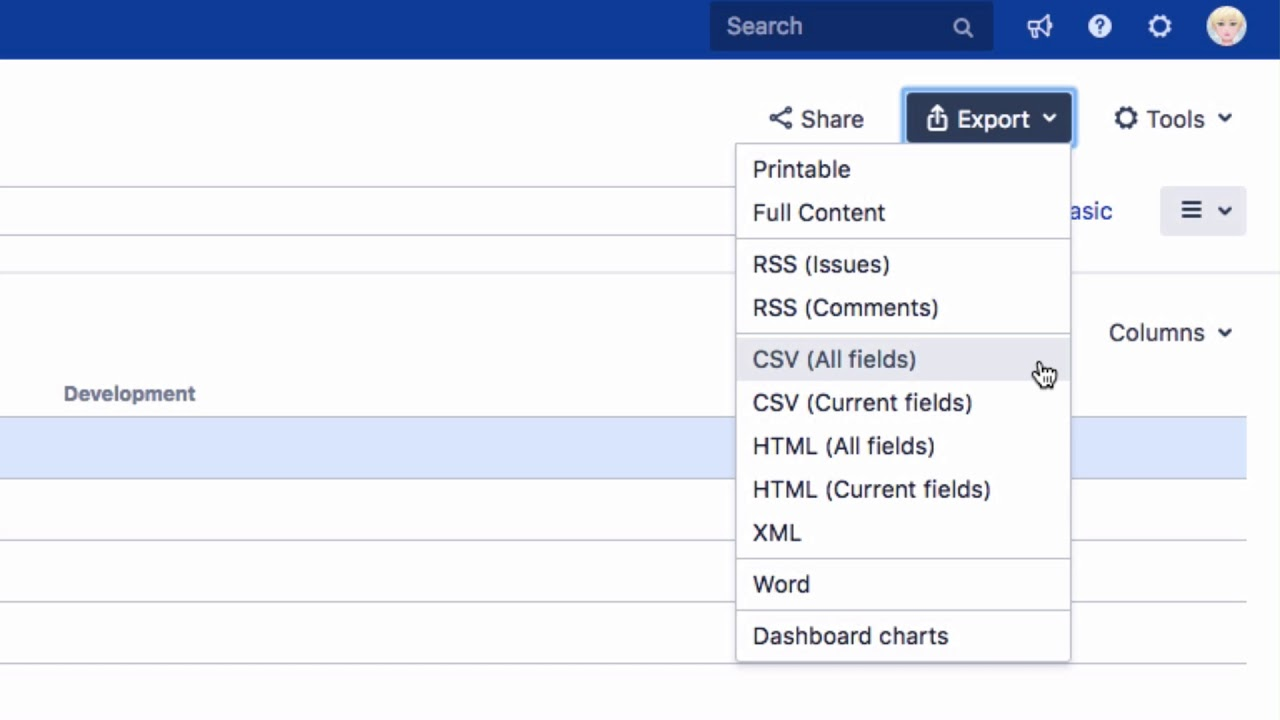
- Now, select your desired format and click to proceed.
Note: If you are exporting to Excel, you will get an option to select “Excel on Desktop” and “Excel Online”.
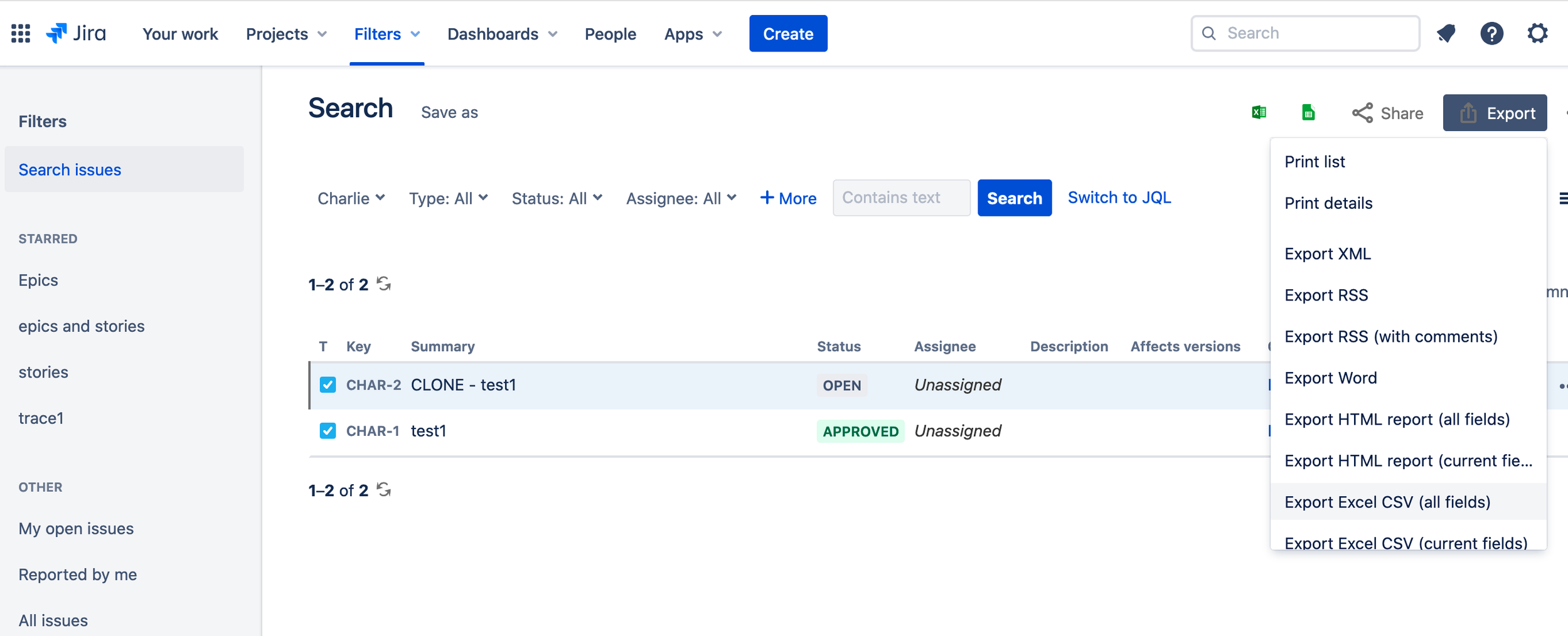
Voila! You have exported your JIRA data in your desired format.
Limitations
Various limitations and challenges that you will encounter while exporting your JIRA data are as follows:
- JIRA exports have a limitation of 1000. You can only export 1000 issues. The same limit applies to query result, bulk change maximum, and indexing batches.
- JIRA doesn’t support direct export to PDF.
- At times, JIRA miss critical data. Native issue export lack transitions, attachments, comments, etc.
Conclusion
In this blog, you have learned about JIRA and how to export JIRA data. JIRA supports exports in various formats. You have also learned about the various challenges that you will encounter while exporting your JIRA data. But, if you want to export your JIRA data to a database or data warehouse such as JIRA to Redshift, then you can try Hevo.
Streamline your data export process with our guide on Jira export to CSV. Quickly generate and use CSV files for your needs.
Hevo is a No-code Data Pipeline. It can automate your data flow in minutes. Hevo supports pre-built integration from Jira and other free data sources. Hevo makes your data export a cakewalk.
Give Hevo a try and Sign Up for a 14-day free trial today. Share your experience of JIRA export in the comment section below.
FAQs
1. Can you export an entire Jira project?
Yes, you can export an entire Jira project, but the process may vary depending on your Jira version. Typically, you can export project data as CSV, JSON, or XML files, but some features may require admin permissions.
2. How do I export all tasks from Jira?
To export all tasks from Jira, you can use the issue navigator to filter the tasks you want. After applying the filters, select “Export” and choose your preferred format, such as CSV or Excel, to download the tasks.
3. How do I export more than 2000 records from Jira?
Jira limits exports to 2000 records at a time. To export more than 2000 records, you can use Jira’s API to fetch data in bulk or create filters to segment your data and export it in smaller batches.