Do you want to optimize your YouTube content preparation & promotion strategies? Are you looking for a simple yet in-depth guide that will help you analyze YouTube Analytics Data and draw informative & data-driven insights about your channel’s performance & viewers? Well, look no further! This article will provide you with in-depth knowledge about YouTube Analytics & will help you master the skill of efficiently using YouTube Analytics Data to refine your channel’s performance and viewer engagement.
Upon a complete walkthrough of the content, you will be able to use YouTube data Analytics and its numerous functionalities to optimize and refine your content, promotion, and viewer engagements strategies. You will also be able to draw crucial viewer-driven insights about your audience by keeping track of metrics such as audience retention, real-time activities, etc.
Table of Contents
What is YouTube Analytics?
YouTube is one of the most popular and premier video-sharing platforms by Google that allows content creators, be it individuals or companies to create a channel and upload videos of all different kinds. With YouTube in place, you can create content and share it with the world for entertainment, business, or welfare purposes as well.
Any user that has a channel & uploads videos on YouTube is known as a YouTuber. YouTubers can have numerous roles such as video creator, producer, voice-over artists, translator, gamer, vlogger, editor, etc. that they play to keep their channel up and profitable. YouTube provides all the creators with the understanding of YouTube Analytics functionality, allowing them to keep track of crucial metrics & statistics to help manage their channels better.
Benefits of Tracking YouTube Analytics
- Spot Audience Performance Trends: By analyzing metrics like views, watch time and audience demographics, you can identify trends in your audience engagement over time. This will help you in understanding when your audience is most active, which can inform optimal publishing times and content strategies
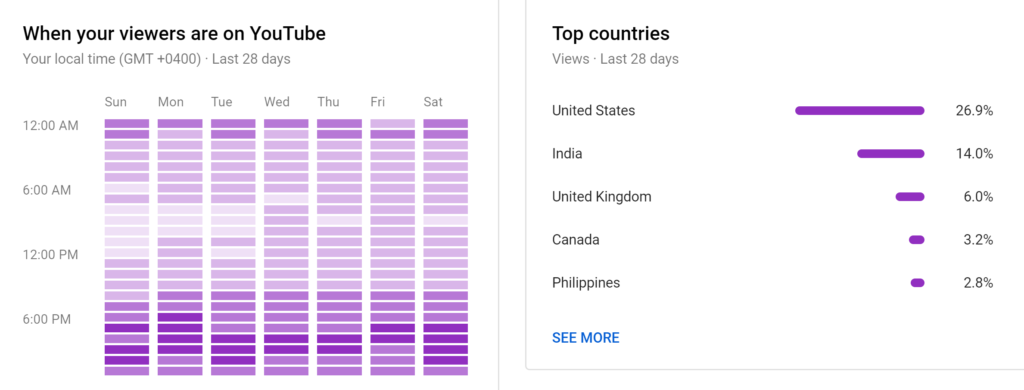
- Content that Resonates with your audience: You can identify which of your content performs the best with regard to metrics: engagement rates, such as likes, comments, and shares; retention rate; and subscriber growth. This helps in cloning the content strategies or creating such content in the future to better suit audience tastes.
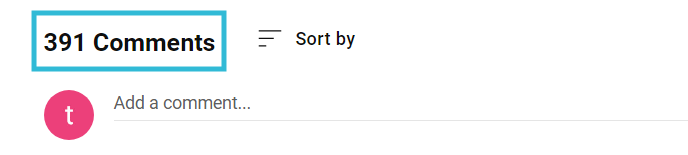
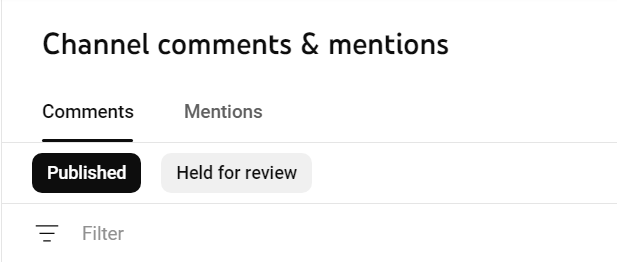
- How Assets Affect Performance: You can track whether the performance of any single video or a playlist meets the metrics prescribed, such as click-through rate or conversion rate. This would act as an indicator as to how viewer behavior and engagement are affected by thumbnails, title descriptions, and even the video length.
How to Find YouTube Analytics
In this section, I will guide you through the steps to find your channel’s YouTube Analytics.
How to Access YouTube Analytics on Desktop
In order to access your respective channel’s YouTube Analytics, follow the steps below:
Step 1: Log in to YouTube Studio
- Go to YouTube Studio, and then you need to log in to the account associated with your YouTube channel.
- You will see the Channel Dashboard.
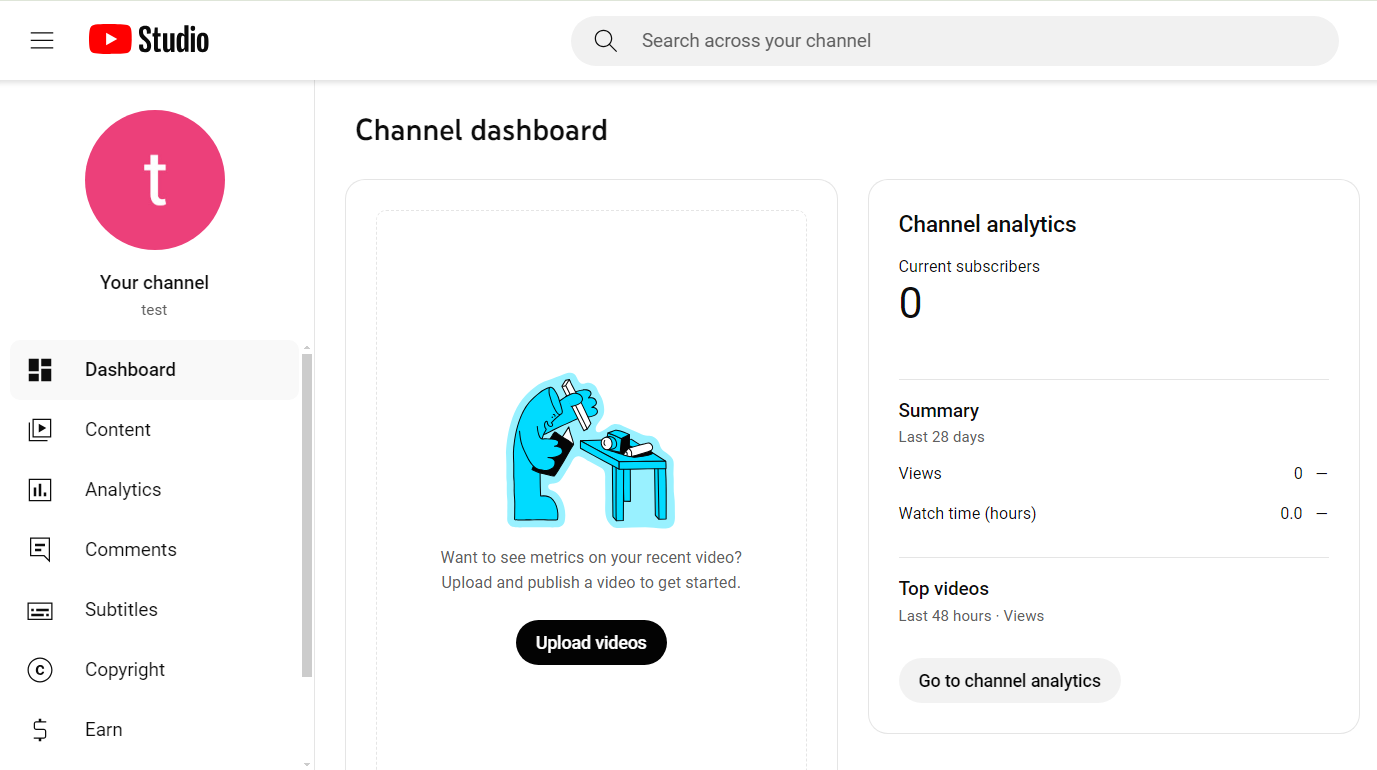
You will find your Channel Analytics mentioned in the dashboard.
Step 2: Navigate to Analytics
- Once you have successfully signed in, Navigate to the left sidebar and select ‘Analytics.’
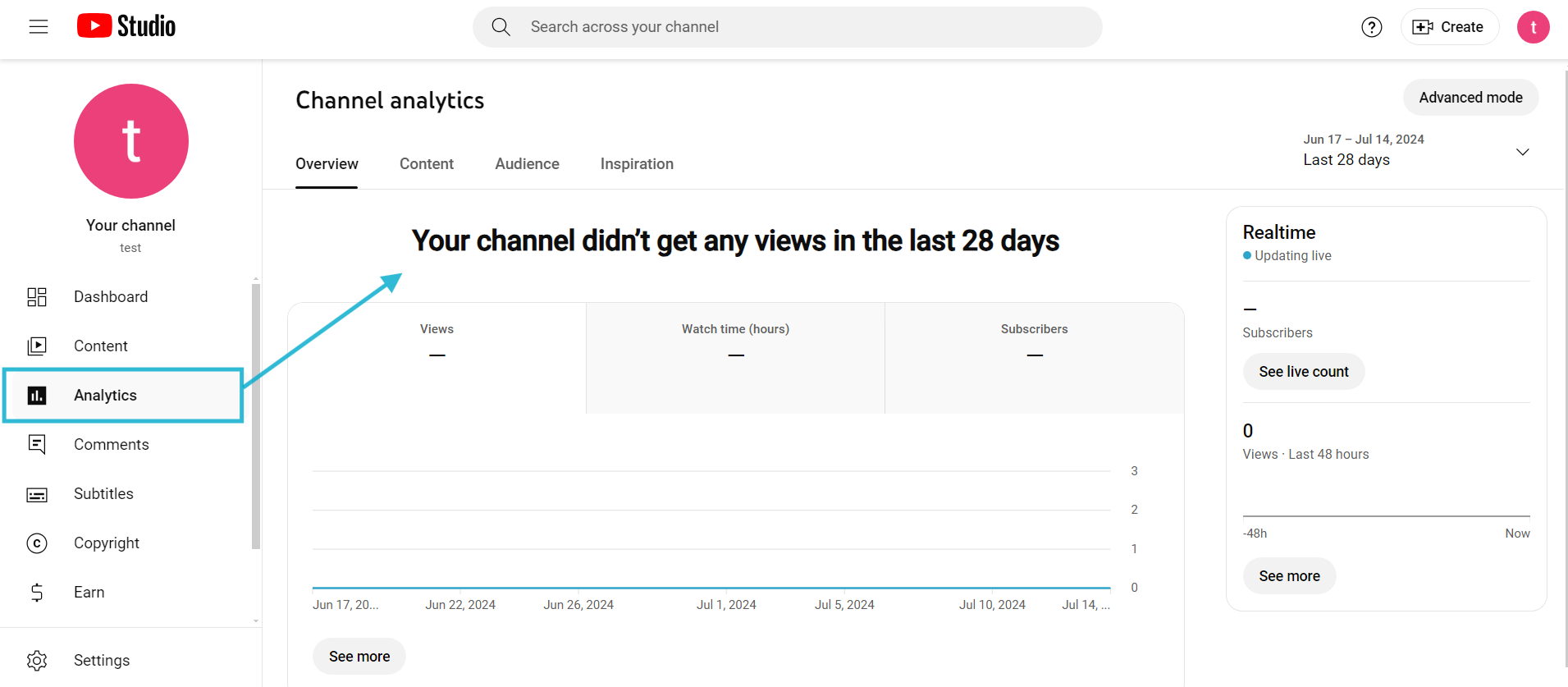
You can see your channel views, subscriber count, etc.
Step 3: Explore the Analytics Tab
- After the Analytics dashboard appears, you can choose the data you want.
- All of these four options will give you meaningful insights about your channel.
You will get useful metrics of your channel, which you can obtain insights from to make better informed decisions.
How to Access YouTube Analytics on Mobile
Instead of accessing it on your Desktop, you can also view this information on your mobile phone. Follow the steps provided below to make things easier.
Step 1: Install YouTube Studio App
- To access it on your mobile phone, you can Download and Install the YouTube Studio App from the Play Store or App Store.
Step 2: Sign in
- Once successfully installed, you can Sign in to your existing account.
All the other steps remain the same as you did while accessing it on your Desktop.
Leverage Hevo to integrate and transform your YouTube Analytics data into actionable insights. This enables comprehensive reporting and real-time analytics, helping you optimize your content strategy and performance.
Get Started with Hevo for FreeTop 5 Features of YouTube Analytics
Subscriber Count: The subscriber count gives an overview of how many organic views you can expect on your next video. The organic views are the ones that are without any paid Campaigns, promotions, E-Mails, or social Media Marketing. YOu can expect almost 5% of your subscriber count to convert into views. Suppose you have 10,000 subscribers, then you can expect around 500 organic views on your video.
You might have seen many business channels get more views than their subscriber count that is because of the help of Marketing and paid promotions. But not targeting your paid pormotio0ns nad Marketing in the right way, the views will lose their value.
Average View Duration and Percentage Viewed: The “Average View Duration” and “Average Percentage Viewed” provide important information if analyzed properly. May YouTube Marketers consider it as a most valuable metric. The Average View Duration tells you how long people want to watch your video and when they start going off.
One can make videos according to that length. If the Average View Duration is big, that means people are watching your videos for a longer time, and your video will rank higher. The Watch time is the primary factor in the YouTube algorithm, and one should script videos in such a way as to increase the watch time.
Traffic Sources (Suggested Videos): Suggested Videos or the videos that are listed on the right-hand side of the screen to play (on mobile, they are below the video playing). These are suggested videos and are one of the top sources of traffic. To get more traffic from the suggested videos, you should make relevant, and attractive thumbnails with catchy titles.
Subscribers from Videos: People subscribe to the channel when they find their content relevant and engaging. You can track the subscriber count videos are bringing you every day from the YouTube Analytics Data. If your videos can drive more around 1% of the subscribers per view then it’s a good metric. This implies that for every 100 views on your video you should get 1 subscriber.
If your videos can not achieve that many subscribers, then you can improve your videos and make them more engaging and relevant.
Video Engagement Report: The overall performance of your channel narrows down to how engaging are your videos to the viewers. The more engaging the video, the more likes, comments, share and subscribers your get. If you are getting 1% engagement on your video, then you are on the right track. You can consider a good engagement as 2 likes and 1 comment when your video views are around 300.
Working with YouTube Analytics Data
To manage & keep track of such large volumes of videos and creator channels, YouTube records a lot of information/data about how viewers interact with the channel, and its videos by keeping track of metrics such as shares, likes, subscribers, playlists, etc.
You can learn more about how you can use YouTube’s Analytics functionality to analyse this data from the following sections:
Using YouTube Dashboard for YouTube Analytics Data
To use the YouTube Dashboard to analyze YouTube Analytics Data, go to the official website of YouTube Studio and log in with the Google account associated with your creator channel.
Once you’ve logged in, click on your account name and select the dashboard option found in the panel on the left.
You can now use your channel’s dashboard to keep track of YouTube Analytics Data such as the performance of your latest video using metrics such as the number of likes, views, view duration, watch time, etc. With the dashboard in place, you can also keep track of the overall channel analytics data such as subscribers, most popular videos, total views in the last 28 days, watch time, etc.
This is how you can use your channel’s dashboard to keep track of YouTube Analytics Data.
Using YouTube’s Analytics Functionality
- Analysing Data using the Overview Tab
- Analysing Data using the Show More Option
- Tracking Crucial Metrics using YouTube Analytics Data
- Understanding the Viewership Funnel
Analysing Data using the Overview Tab
The overview tab acts as the starting point of YouTube Analytics, and, allows you to keep track of numerous channel-based metrics such as views, watch time, estimated revenue, subscribers, etc.
It divides the YouTube Analytics Data across three different sections:
- Views: It shows the total number of channel & videos-based views.
- Watch Time: It represents the watch time of your channel.
- Subscribers: It shows the total number of subscribers across all your channels.
It makes use of green/red arrows to display whether the performance metric is improving or not. You can also set a dedicated time range for which you want to keep track of the performance.
In case you want to draw more details about how your channel is performing, you can click on either of these three metrics and make use of visualisations such as line graphs to analyse your data.
For example, if you to figure out the types of days when you get more views such as weekends or weekdays, you can do so with a “viewership vs time” line graph as follows:
Analysing Data using the Show More Option
YouTube Analytics allows creators to draw crucial & fine-grained data about your channel’s viewers and their source, with the help of the show more option.
Using the show more option, you can draw demographics-based insights about your audience, such as age, gender, geography, etc. It also helps creators get technical insights such as payment methods, device types, operating system, the language in use, etc.
You can also use it to compare your primary metrics, such as watch time, impressions, subscribers, etc. with your secondary metrics such as subscribers gained or lost, shares, comments, etc. based on specific periods or years.
Tracking Crucial Metrics using YouTube Analytics Data
- Tracking Traffic Source using YouTube Analytics
- Tracking Audience Retention using YouTube Analytics
- Tracking Real-Time Activity using YouTube Analytics
Tracking Traffic Source using YouTube Analytics
With YouTube’s Analytics functionality, you can also determine the source of your viewer traffic, that’s coming via webpages, YouTube searches, etc. You can also make use of filters such as translation use, device type, etc., allowing you to draw insights about whether your viewers often use the translation, the kind of device they use, etc.
It will help you target the viewers better with measures such as providing the subtitles or audio for a popular language, thereby making your channel more appealing and intuitive. YouTube also lets you assign colours to each of these metrics such as traffic source(browse features/youtube search/channel), device types(mobile/computer/tab), etc. & create impeccably informative reports.
Tracking Audience Retention using YouTube Analytics
YouTube Analytics also allows you to monitor the audience retention metric for a particular video, that will help you understand whether the count of viewers is increasing or decreasing, the rate of increase/decrease, etc.
For example, if the number of likes on your videos is increasing, but the audience retention is decreasing, it indicates that your audience is getting confined to a niche having specific likes and dislikes.
Having such crucial insights in hand will help you fine-tune your content and strategies, helping you create content that your audience loves.
Tracking Real-Time Activity using YouTube Analytics
Real-time activity is one such crucial metric that allows you to focus on the most recent videos and draw insights that can help improve your promotion strategies. For example, if the viewership for your most recent video is decreasing, you can have a look at your comments and start answering them. It will not only help boost the chances of your video appearing in the suggestions but also help increase your viewership.
You can use YouTube Analytics real-time activities metric not only for the most recent videos but also for the entire channel bouquet.
Some other important metrics that you can track are:
- Average View Duration: It represents the average number of minutes a particular video was playing for a specific date range.
- Impressions: It represents the number of times thumbnails associated with your channel were shown to YouTube viewers.
- Impressions CTR: How often viewers watched a video after seeing a thumbnail associated with your channel
These are some of the metrics that you can track using the YouTube Analytics Data.
Understanding the Viewership Funnel
YouTube Analytics viewership funnel, helps creators draw crucial insights about the process of viewership, right from the very start of serving impressions from views to watch time.
By leveraging the viewership funnel, you can improve upon your watch time and click-through rate, resulting in YouTube suggesting your video to more viewers.
How to Identify Videos That Generate Channel Subscribers
The main goal of your video becomes to acquire more subscribers through your videos. Your YouTube Analytics Data can help you know more about the videos that generate channel subscribers. You can use that Youtube data analysis to create your next videos to get more subscribers.
Open your YouTube Analytics Data and go to the Video tab, here you can view the list of all the videos with the number of subscribers gained and lost information. Now go to the advanced mode and have a glance at all the data on your videos.
The data will tell you the number of subscribers you gained or lost and what is the average time of the video, etc. Now sort the Subscribers column in descending order or gained order, so that the video with that acquired the maximum number of subscribers comes on top.
Now from this YouTube Analytics Data, you can analyze how long your video should be, which will get you more subscribers. The Average View Duration column will give you the average length of your video that will give you more subscribers. Suppose the duration is 2min 9 sec, then you have to make videos close to 2 min or short videos because it will increase the chances that viewers will subscribe to your channel. You can use an AI shorts maker to automatically make Youtube shorts and save a lot of time rather than editing manually.
The other method you can use is to provide call-to-action (CTAs) in videos. You need to deduce what is the best time in your video when there are high chances that people will subscribe to the channel via CTAs. People who watched your videos till the end are your target audience. You can place the CTA right before the drop-off point, where people start leaving your video. You can also ask people to subscribe by adding it to your script for your future videos.
Add the CTA at the end of the video because the people who viewed your video loved your content and are likely to subscribe to your channel.
Top 4 Tools to Monitor your Youtube Analytics Data
1. Youtube Analytics
Youtube Analytics is an in house tool that monitors a user’s channel activity with first hand activity-based data. It also enables the users to create a comprehensive report about their viewers that includes statistics such as repeats, likes, watch time, demography and many more.
2. Google Analytics
Google Analytics is a free Youtube Analytics Reporting tool that gather traffic data for the users website or channel. It integrates with Youtube directly, enabling the user to monitor all the channel activity seamlessly.
3. Brandwatch
Brandwatch is another analytics reporting tool that measures data on the total views of your content, the audiences’ views on your social media content, mentions, unique visitors, etc. One can use queries to to help track the number of mentions they get on social media with this robust tool.
4. Buzzsumo
Buzzsumo is another popular analytics reporting tool that monitors multiple metrics such as downvotes, engagement, upvotes and views. Buzzsumo also enables to users to identify patterns about the consumer’s likes and dislikes, hence crafting the perfect content for their viewers.
Read more about Best YouTube Analytics Reporting Tools.
Hevo integrates seamlessly with both YouTube Analytics and Google Analytics, consolidating data from these platforms into a unified view. This enables comprehensive reporting and deeper insights, helping you optimize your digital strategy with ease.
Get Started with Hevo for FreeHow to use YouTube Analytics for Best Results
Using YouTube analytics tools effectively can significantly enhance your channel’s performance and audience engagement. I have suggested some ways in which you can maximize your results.
- Keep Track of your Channel regularly: Keep checking within YouTube Studio to stay updated about views, watch hours, and the growth of subscribers. Just set aside a specific time each week to go over the analytics and track the progress.
- Identify Trends: Understand trends in your data: peak viewing hours, seasonal waves of traffic, and audience demographics. Adjust these findings in on the content schedule to find when it’s best to post your videos.
- Analyze your Competitors: Understand audience demographics and viewer behavior to find possible collaborators, but use that information to understand strategies employed by your competitors. Collaborate with creators who share your audience or explore opportunities in related fields.
Grow your Channel with YouTube Analytics
Grow your YouTube channel by keeping these things in mind:
- Consistent Upload Schedule: Upload consistently to your audience top-of-the-line content at periodic intervals, so they will come back for more. This creates an element of anticipation and trust between viewers and the uploader.
- Keyword Optimization and SEO: Run keyword research through tools like Google Keyword Planner and Ahref to enable the optimization of video titles, descriptions, and tags for search—it’s going to increase your video’s ranking on YouTube search, consequently drawing more and more viewers.
- Promote Across Social Media: Sharing videos across social media platforms like Facebook, Instagram, Twitter, and LinkedIn helps increase visibility with new viewers. Use compelling thumbnails and snippets to capture interest.
Conclusion
This article teaches you how to leverage the power of YouTube Analytics Data and draw crucial insights into the performance of your YouTube channel. It also provides in-depth knowledge about metrics such as audience retention, real-time activities, traffic, etc. that you keep track of, to refine and optimize your content and strategies using the YouTube Analytics functionality.
Carrying out an in-depth analysis of your viewers requires you to integrate data from a diverse set of data sources. Integrating such diverse data can be challenging and tiresome, especially for a beginner & this is where Hevo saves the day. Hevo Data, a No-code Data Pipeline, helps you transfer data from YouTube (among 30+ free sources) or a source of your choice in a fully automated and secure manner without having to write the code repeatedly. Hevo, with its strong integration with 100+ sources & BI tools, allows you to not only export & load data but also transform & enrich your data & make it analysis-ready in a jiff.
Visit our Website to Explore HevoWant to take Hevo for a spin? Sign Up for a 14-day free trial and experience the feature-rich Hevo suite first hand.You can also have a look at our unbeatable pricing that will help you choose the right plan for your business needs!
Tell us about your experience of working with YouTube Analytics Data. Let us know in the comments section below!
Frequently Asked Questions (FAQs)
1. How much do you get paid per 1,000 views on YouTube?
Creators can expect to earn anywhere from $0.25 to several dollars per 1,000 views.
2. Is YouTube analytics free?
Yes, YouTube Analytics is completely free to use.
3. What is CPM in YouTube?
CPM, in the context of YouTube, refers to “Cost Per Thousand Impressions.” It is a metric used by advertisers and creators to measure how much it costs to show an ad to 1,000 viewers (impressions) on YouTube.




