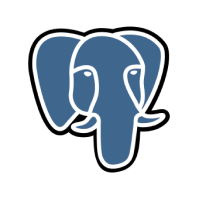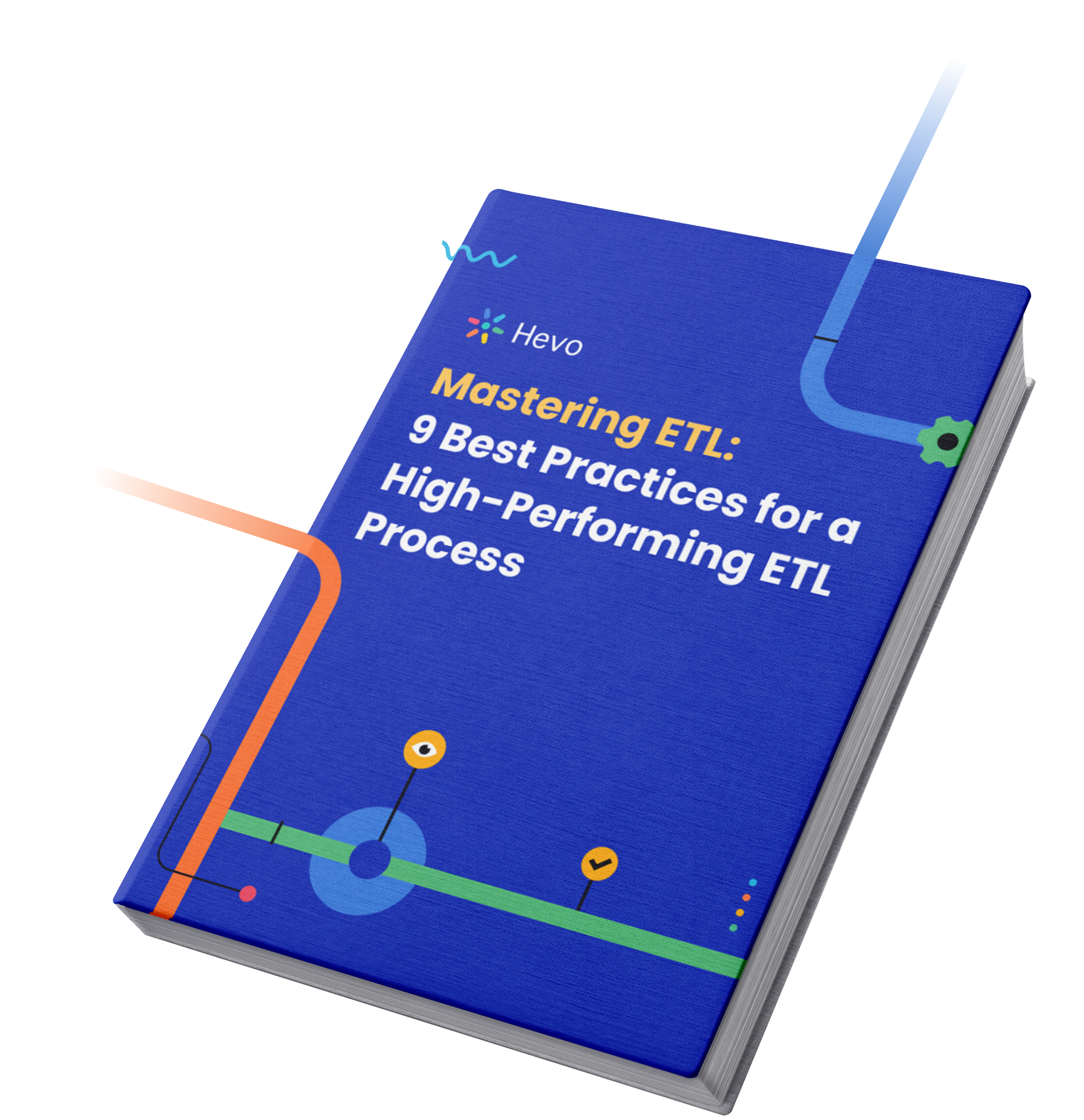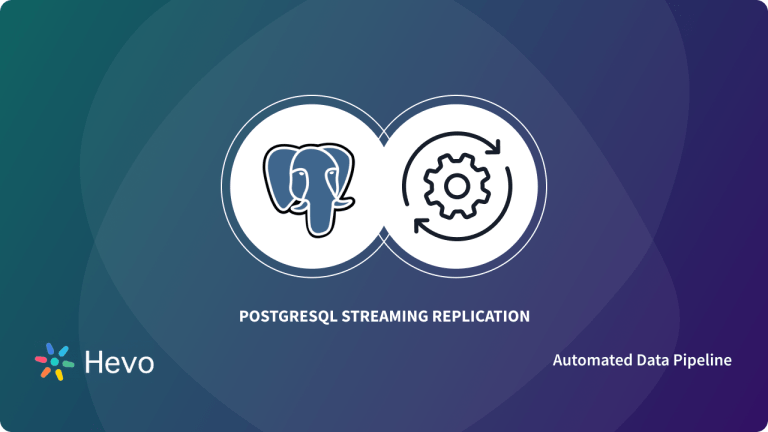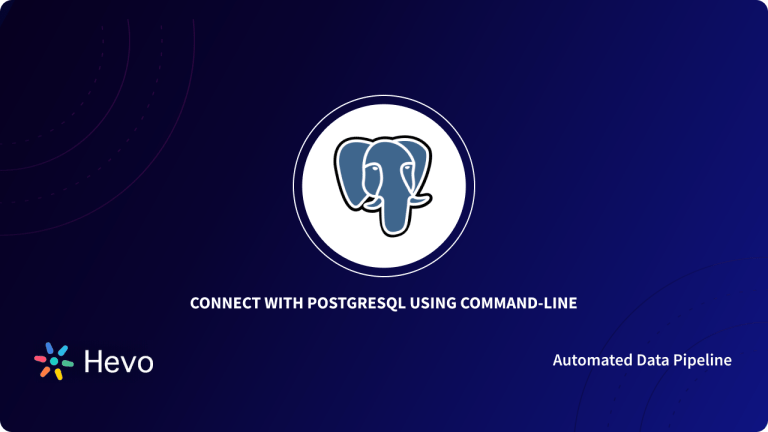PostgreSQL is more than just a powerful open-source database—it’s the backbone of countless applications thanks to its rich features like indexes, stored procedures, and triggers. But what if connecting PostgreSQL to your favorite tools could be effortless? That’s where ODBC drivers come in, acting as the ultimate bridge for seamless data integration.
This blog will take you through the step-by-step installation of PostgreSQL ODBC drivers so you can connect your databases easily. Also, learn troubleshooting tips on common hiccups that you might experience.
Table of Contents
What is PostgreSQL?
PostgreSQL is widely known for its Open-Source platform that supports all features of RDBMS. It also provides an array of features on top of RDBMS features like indexes, stored procedures, views, triggers, and atomicity features to name a few. Read about other databases and see which suits your use case the best. Learn how to query JSONB array to extract individual elements from a JSON array.
Looking for an automatic way to connect to PostgreSQL? Hevo Data is a no-code data pipeline that helps in smooth data transfer from PostgreSQL, the powerful open-source relational database, to any destination of your choice. Here’s why you should try Hevo:
- Get real-time notifications.
- Live Support with a 24/7 chat featuring real engineers, not bots!
- Connects to 150+ Sources (including 60+ Free Sources)
Find out why leading Fintech firms like Ebury chose Hevo for its reliability.
Get Started with Hevo for FreeWhat are ODBC Drivers?
ODBC drivers use the Open Database Connectivity interface developed by Microsoft. This enables applications to extract data from database management systems (DBMS) using SQL as the standard query language. ODBC ensures maximum compatibility, allowing a single application to connect to multiple DBMS. Users can then add ODBC database drivers to link the application with their preferred DBMS seamlessly. Read about connecting Google Sheets to ODBC to automatically update dynamic dashboards created in Google Sheets.
What is the Difference between ODBC & JDBC Drivers?
| Aspect | JDBC Drivers | ODBC Drivers |
| Supported Languages | Java only | Multiple languages (Java, C, C++, etc.) |
| Platform Dependency | Independent | Dependent due to conversions |
| Programming Paradigm | Object-oriented | Procedural |
| Complexity | Simpler code, easier to learn and run | Harder to master, complex to run |
| Best Use Case | Recommended for Java applications | Suitable for non-Java applications |
What is the PostgreSQL PSQL ODBC Driver?
PostgreSQL PSQL ODBC Driver is the official PostgreSQL ODBC Driver that allows data access similar to other vendor-specific drivers. Once you’ve written an ODBC application, you can easily connect to any specified back-end database, irrespective of the vendor, as long as the database schema remains intact.
For instance, you could have PostgreSQL and MS SQL Servers that store the same data. By leveraging ODBC Driver, you empower your Windows to make the same calls while the back-end data source resembles the one you have on hand from the viewpoint of the Windows application. Read about connecting DBeaver PostgreSQL via JDBC to optimize your PostgreSQL management in the Cloud.
How to Connect with PostgreSQL using ODBC Drivers?
Here are the steps involved in configuring PostgreSQL ODBC Driver connection:
- Step 1: Download the PostgreSQL ODBC Driver for PostgreSQL
- Step 2: Install the PostgreSQL ODBC Driver
- Step 3: Use System DSN to Setup the psqlODBCx64 Driver
- Step 4: Connect and Verify PostgreSQL ODBC Connection
Step 1: Download the ODBC Driver for PostgreSQL
- In this example, it is recommended that you use connection objects to connect to databases. First, you need to create a new channel to try out the ODBC Driver code with the following credentials:
- Source: From Translator
- Name: DB PostgreSQL Connection
- Destination: To Channel
- You can even leverage an existing channel that would require a Filter component or a From/To translator.
- Next, you need to connect to a database through ODBC. To do this, you can paste the following code snippet into the translator:
function main()
local conn = db.connect{
api=db.POSTGRES,
name='your_odbc_server_name',
user='your_login',
password='secret',
use_unicode = true,
live = true
}
conn:execute{sql='SELECT * FROM <your table>', live=true}
end- Here, name refers to the name of an ODBC source that can be created via the ODBC Administrator. You can finally adapt the code to your specific requirements.
Step 2: Install the ODBC Driver
- To set up a new ODBC data source for PostgreSQL, you first need to install the latest ODBC Drivers. You can start by downloading the latest 64-bit driver installer from the
psqlodbcdownload site.
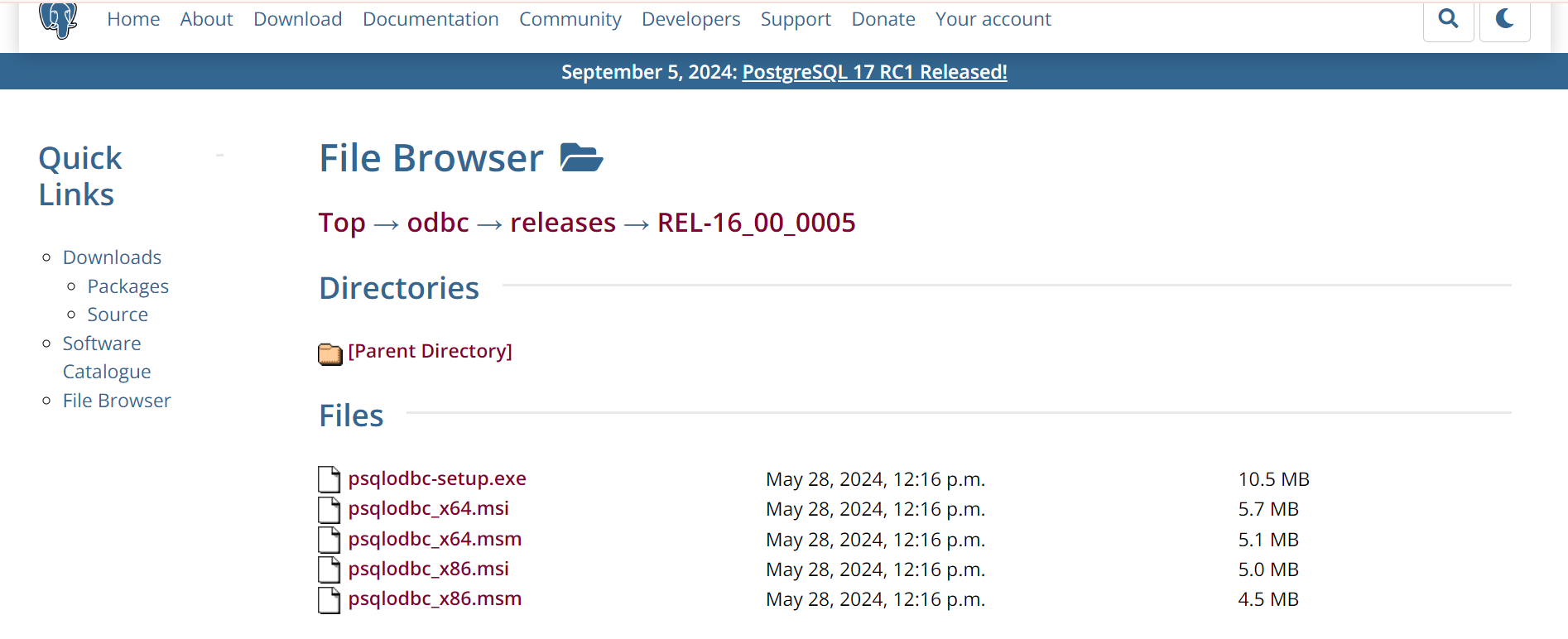
- Next, double-click on the MSI file to install the driver. When you run the MSI file, the psqlODBC_x64 driver setup wizard kicks into motion, and then click next.
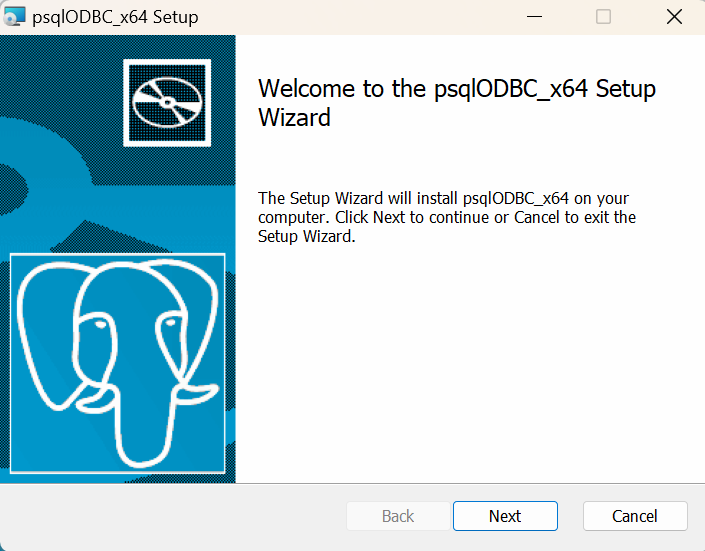
- You can look at the license details and agreement when you reach the end-user agreement window.
- Review the license terms and click on I accept the terms within the License Agreement.
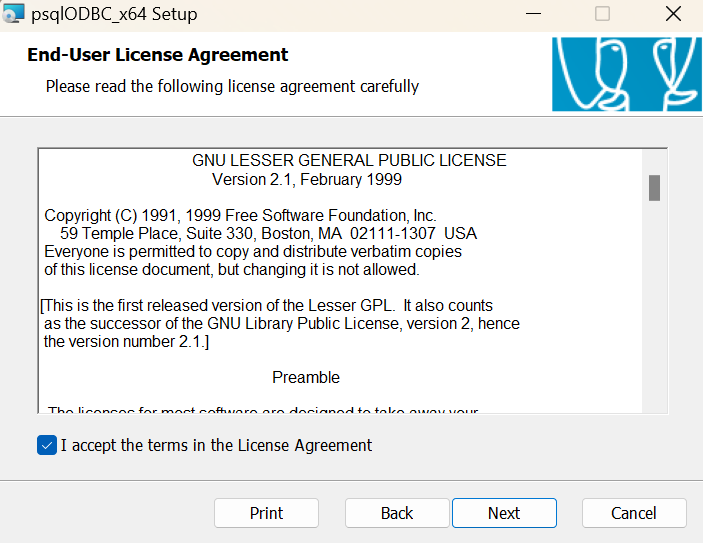
- On the Custom Setup screen, you can choose the feature of the drivers. Within the ODBC Driver Setup, you can view the driver under the
psqlODBC_x64tree. You can take a look at the disk usage of the driver. - If you wish to install the documentation, click on the button under the psqlODBC_x64 tree and choose the entire feature installed on the disk option as follows:
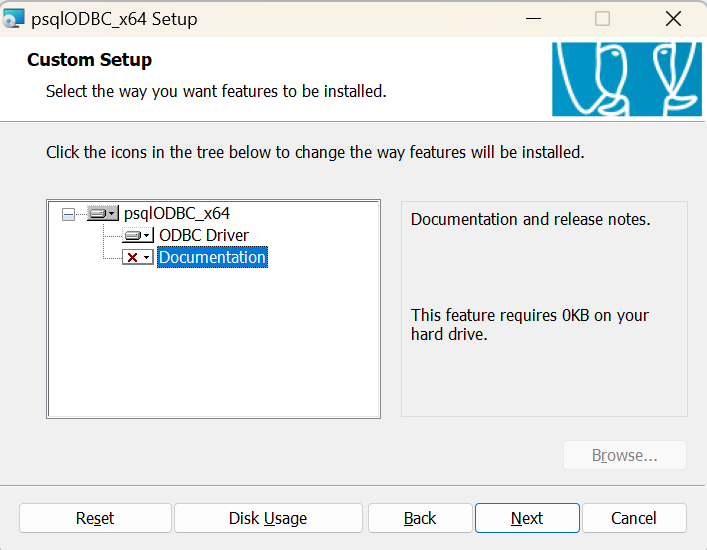
- When you’ve reached the ready-to-install screen, click on the Install button. If you wish to change or review the installation settings, click on the Back button.
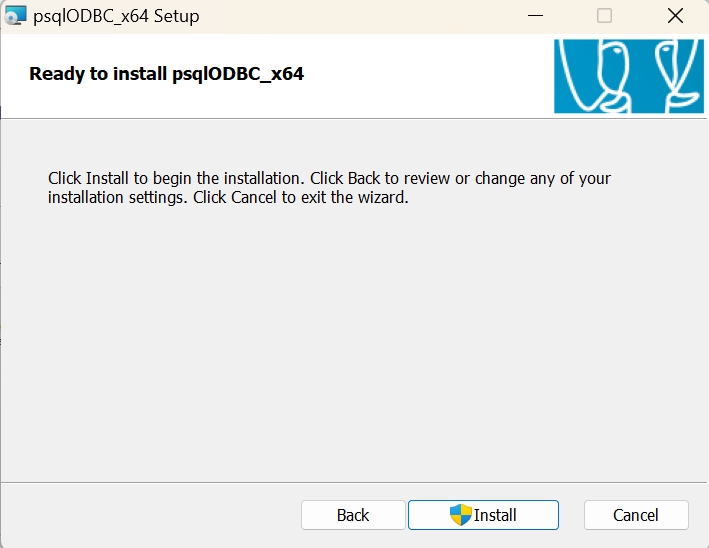
- When you’ve completed the installation, click on Finish to close the Wizard.
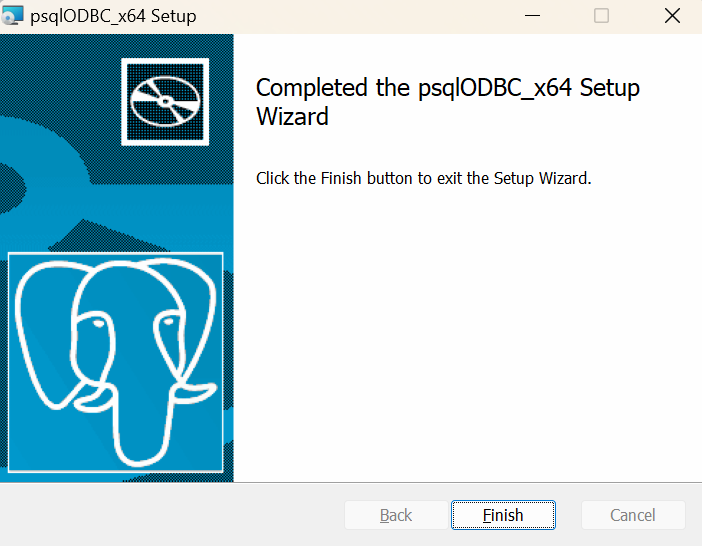
Step 3: Use System DSN to Setup the psqlODBCx64 Driver
- Now, to configure the ODBC Data Source for the PostgreSQL database, open the ODBC Data Source (64-bit) and click on the System DSN tab. You can click on the Add button to move on to the next segment.
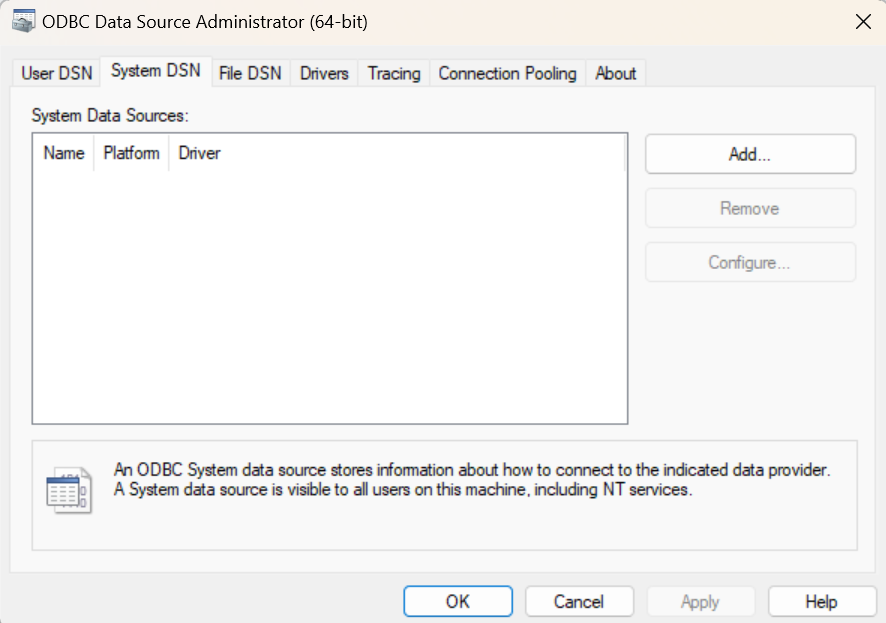
- A dialog box ‘Create a New Data Source’ opens up. Choose the PostgreSQL Unicode (x64) driver and click the Finish button to move ahead.
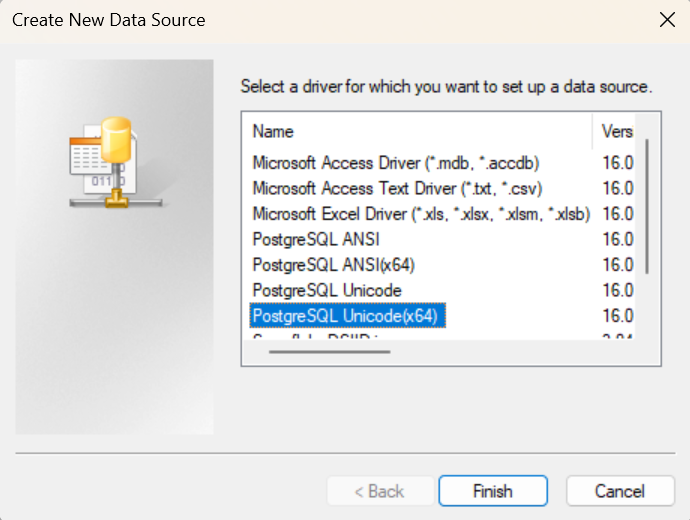
- Another dialog box, ‘PostgreSQL Unicode ODBC Driver Setup’, is opened. Within the dialog box, you need to specify parameters like Description, Database, Data Source, Port, Server, SSL Mode, Username, and Password.
- After you’ve configured all the parameters, the configuration setup will look like this:
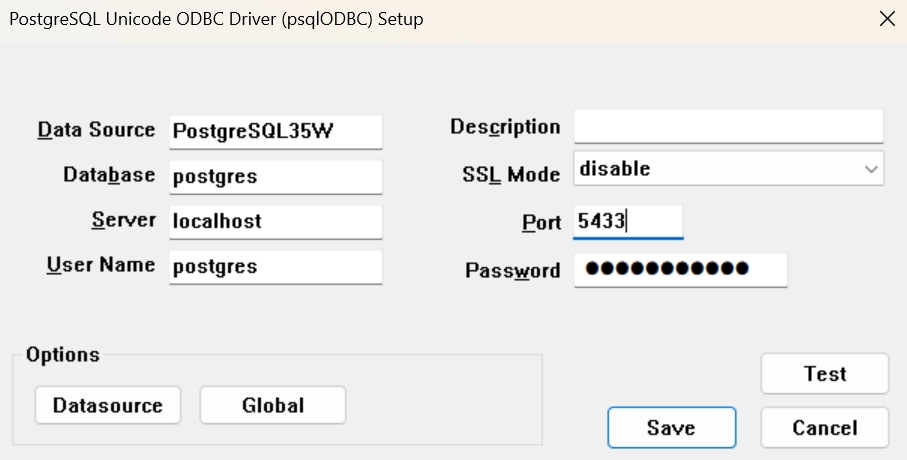
Step 4: Connect and Verify PostgreSQL ODBC Connection
- After you’ve completed the setup, you can click on Test to verify the connectivity:
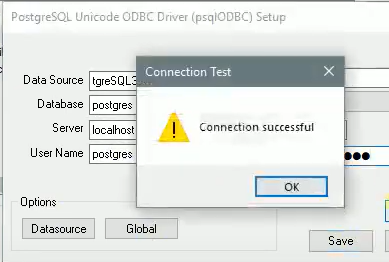
- As is evident from the previous window, the connection has been established successfully. Click on the Save button to create the system DSN. When you move back to the System DSN screen, you can view the pgadmin13 DSN has been generated.
Troubleshooting PostgreSQL ODBC Driver Connection Issues
1. Connection Refused
- Check the PostgreSQL server is running and reachable.
- Check that the host, port, database name, username, and password are set up correctly in the DSN setup.
- Update the
pg_hba.conffile for connections from your machine.
2. Invalid DSN Setup
- Verify that the DSN setup is not misspelled and that all other configurations are proper.
- Use “Test Connection” within the ODBC Data Source Administrator to ensure it is proper.
3. Firewall Blocking Connections
- Ensure the PostgreSQL port (default is 5432) is open in your firewall settings.
- Allowlist the database server’s IP if needed.
4.Driver Compatibility Issues
- Make sure the installed ODBC driver version matches your system’s architecture (32-bit or 64-bit) and PostgreSQL version.
- Update the driver to the latest version if issues persist.
5. SSL Connection Problems
- Change the DSN settings with the sslmode parameter to what your server needs.
- Verify that the SSL mode and certificates are correctly configured if SSL is required.
Conclusion
This blog discusses the steps you can follow to set up a seamless PostgreSQL ODBC Driver connection. It also covers the basics of PostgreSQL and ODBC Drivers and how they differ from JDBC Drivers. It also covers the different remedies to common errors you can encounter while establishing PostgreSQL ODBC Connections.
Extracting complex data from diverse data sources can be challenging, and this is where Hevo saves the day! Hevo offers a faster way to move data from databases or SaaS applications like PostgreSQL into your data warehouse or a destination like PostgreSQL.
Want to take Hevo for a spin? Sign Up for a 14-day free trial and experience the feature-rich Hevo suite firsthand. Also, check out our unbeatable pricing to choose the best plan for your organization.
FAQs
1. Which ODBC driver for PostgreSQL?
The official PostgreSQL ODBC Driver (psqlODBC) is recommended. It’s reliable, open-source, and supports various platforms.You can leverage integrated security to connect to a Microsoft SQL Server database. If this does not work, you can have a word with your DBA.
2. How to install ODBC driver for PostgreSQL?
Download the driver from psqlODBC website, run the installer, and configure a DSN (Data Source Name) using the ODBC Data Source Administrator tool on your system.
3. What is the best driver for Postgres?
The official psqlODBC driver is the best choice due to its compatibility, frequent updates, and community support. For advanced use cases, consider alternatives like Progress DataDirect ODBC drivers.