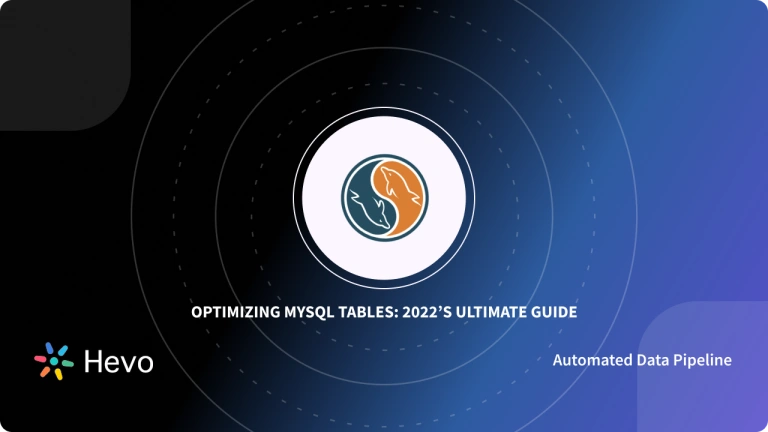Amazon S3 houses a wide variety of features that make it the preferred Cloud-based storage solution for most businesses. Organizations leverage it to handle a large number of use cases directly. Some use cases for which businesses rely on Amazon S3 include creating Backups, Analytical purposes, Data Archiving, and Enhancing Security.
Hence, many businesses have started moving data from their databases to Amazon S3 for backup and security reasons. This article will provide an in-depth understanding of how to set up Amazon S3 MySQL Integration.
Table of Contents
What Can Amazon S3 Do for Your Business?
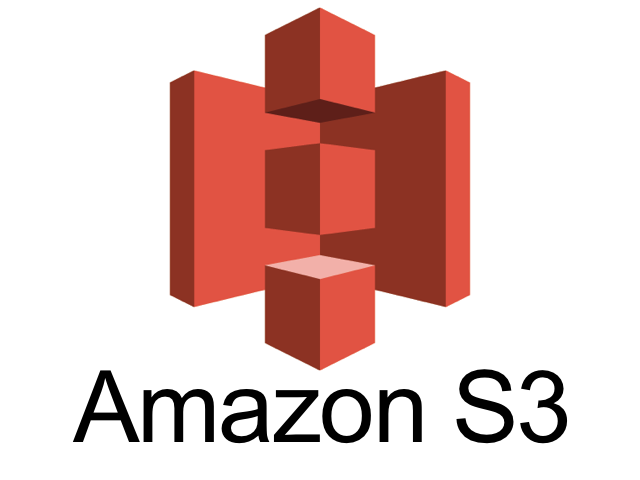
Amazon S3 (Simple Storage Service) is an object storage service offered by Amazon Web Services (AWS). It lets you store and retrieve any amount of data from anywhere on the internet. S3 is excellent for managing big data without the need for physical infrastructure. Think of an e-commerce site that needs to store product images, customer data, and transaction records. With S3, you can store thousands of high-quality product images and load them fast for a smooth shopping experience.
Key Features of S3 That Appeal to Businesses
- Scalability: Scale storage from gigabytes to petabytes as needed.
- Durability and Availability: 99.999999999% durability, data auto-replicates across multiple facilities for safety.
- Storage Classes: Choose from Standard for frequently accessed data and S3 Glacier for long-term storage.
- Data Security: Encryption for data at rest and in transit.
- Integrates with AWS Services: Works with other AWS services like AWS Lambda and Amazon CloudFront.
Effortlessly migrate your data from Amazon S3 to MySQL for streamlined database management and analytics. Try Hevo’s no-code platform and see how Hevo has helped customers across 45+ countries by offering:
- Real-time data replication with ease.
- CDC Query Mode for capturing both inserts and updates.
- 150+ connectors(including 60+ free sources)
Don’t just take our word for it—listen to customers, such as Thoughtspot, Postman, and many more, to see why we’re rated 4.3/5 on G2.
Get Started with Hevo for FreeWhat Makes MySQL the Go-To Database?

MySQL is an open-source relational database management system (RDBMS) that uses Structured Query Language (SQL) for managing and manipulating databases. It is widely used for web applications and as a component of the popular LAMP (Linux, Apache, MySQL, PHP/Python/Perl) stack.
Key Features of MySQL:
- Data Security: Offers strong data protection with authentication, encryption, and SSL support.
- Open-source: Freely available and modifiable under the GNU General Public License.
- High Performance: Designed for high-speed, scalable applications with fast query processing.
- Cross-platform Support: Available for operating systems like Linux, Windows, and macOS.
- Scalability: Supports large databases, up to terabytes of data.
Methods to Set up Amazon S3 MySQL Integration
The two methods to set up Amazon S3 MySQL Integration:
Method 1: Amazon S3 MySQL Integration Using AWS Data Pipeline
Users can set up Amazon S3 MySQL Integration by implementing the following steps:
Step 1: Creating IAM Roles for AWS Data Pipeline
Every AWS Data Pipeline should have IAM Roles assigned to them that determine its permissions to perform the necessary actions and control its access to AWS resources. The AWS Data Pipeline IAM Roles define the permissions the AWS Data Pipeline should have. A Resource Role determines the permissions that various applications running on pipeline resources, such as EC2 instances, have. You have to specify these roles when you create an AWS Data Pipeline. You can also use the default roles, i.e., DataPipelineDefaultRole and DataPipelineDefaultResourceRole.
In case default roles are chosen, you must first create the roles and attach permission policies accordingly.
Step 2: Allowing IAM Principals to Perform the Necessary Actions
To set up the AWS Data Pipeline, an IAM Principal in your AWS account must have the necessary permission to perform all the actions that an AWS Data Pipeline might perform.
The AWSDataPipeline_FullAccess policy can easily be attached to the required IAM Principals. This policy gives access to perform all actions to the IAM Principal, and the iam:PassRole action is set to perform the default roles used within AWS Data Pipeline when any custom roles are not specified. Also, read AWS MySQL article here.
The following example shows the policy statement attached to an IAM Principal who is using an AWS Data Pipeline:
{
"Version": "2012-10-17",
"Statement": [
{
"Action": "iam:PassRole",
"Effect": "Allow",
"Resource": [
"arn:aws:iam::*:role/MyPipelineRole",
"arn:aws:iam::*:role/MyResourceRole"
]
}
]
}The following steps can be implemented to create a user group and attach the AWSDataPipeline_FullAccess policy to it:
- Open the IAM console.
- From the left navigation pane, click on Groups, and select Create New Group.
- Enter a Group Name of your choice. For example, DataPipelineDevelopers, and then click Next Step.
- From the Filter dropdown, select AWSDataPipeline_FullAccess.
- Click on Next Step and then select Create Group.
Users can be added to the group by implementing the following steps:
- Select the group you created from the list of groups.
- Click on Group Actions, and select Add Users to Group.
- Select the users you wish to add to the group and then click on Add Users to Group.
Step 3: Creating AWS Data Pipeline
The AWS Data Pipeline can be created by implementing the following steps:
- Open the AWS Data Pipeline Console.
- From the left navigation bar, select a region of your choice. Since the AWS Data Pipeline allows users to use resources in a different region from the pipeline, you can choose to select any available region irrespective of your current location.
- The first screen that will show up will depend on whether there is an existing AWS Data Pipeline associated with your account in the selected region or not. If you haven’t created an AWS Data Pipeline in this region, the console will display an introduction screen. Click on Get Started Now. On the other hand, if you have already created an AWS Data Pipeline in the selected region, the console will display a list of all your AWS Data Pipelines in the region. Click on Create New Pipeline.
- Enter a suitable name for your AWS Data Pipeline along with an optional description.
- Under the Source section, select Build Using a Template, and finally select Full copy of RDS MySQL table to S3 as the template.
- Under the Parameters section, implement the following steps:
- Enter the name of the Aurora DB Instance that you wish to copy data from as the DBInstance ID.
- The endpoint details of your DB Instance can be located by referring to the Amazon RDS User Guide.
- Enter the user name that was used while creating the MySQL database instance as the RDS MySQL Username.
- Enter the password that was used while creating the DB instance as the RDS MySQL Password.
- Enter the instance type of your EC2 instance as the EC2 Instance Type.
- Click on the folder icon next to the output S3 folder, choose one of your folders or buckets, and then click on Select.
- Select On Pipeline Activation under Schedule.
- Leave logging enabled under Pipeline Configuration. Click on the folder icon next to S3 Location for Logs, select one of your folders of buckets, and then click on Select.
- Leave IAM Roles set to Default under Security/Access.
Step 4: Saving and Validating AWS Data Pipeline
The AWS Data Pipeline can be saved by clicking on Save Pipeline. AWS Data Pipeline will now validate your pipeline definition and return a warning, error, or success message accordingly. If you get a warning or error message, click on Close, and choose Errors/Warnings from the right navigation pane to view a list of objects that failed validation. In a particular error message, go to the specific object pane where you see the error and make the necessary changes to fix it. After all warnings and errors have been dealt with, click on Save Pipeline again to validate the pipeline and repeat the same process until you get the success message.
Step 5: Activating AWS Data Pipeline
The AWS Data Pipeline can be activated by clicking on the Activate button and selecting Close on the pop-up dialog box.
Limitations of Using AWS Data Pipeline to Set up Amazon S3 MySQL Integration
The limitations of using the AWS Data Pipeline to set up Amazon S3 MySQL Integration are as follows:
- Setting up an AWS Data Pipeline for Amazon S3 MySQL Integration is a very complex process even for someone with a technical background and might require the support of trained AWS Architects for creating and maintaining the pipeline.
- AWS starts charging you for using the AWS Data Pipeline for Amazon S3 MySQL Integration the moment you activate the pipeline. To stop incurring extra charges, the pipeline has to be deleted. This means that the pipeline has to be created again every time the data transfer needs to be done.
- AWS Data Pipeline is not fully managed which means that you have to monitor the pipeline and fix any errors that might occur.
Method 2: Using Hevo Data to Set up Amazon S3 MySQL Integration
Step 1: Configure S3 as your source.
Step 2: Configure MySQL as the destination.
Check out what makes Hevo amazing:
- Secure: Hevo has a fault-tolerant architecture that ensures that the data is handled in a secure, consistent manner with zero data loss.
- Auto Schema Mapping: Hevo takes away the tedious task of schema management & automatically detects the schema of incoming data from S3 buckets and maps it to the destination schema.
- Quick Setup: Hevo with its automated features, can be set up in minimal time. Moreover, with its simple and interactive UI, it is extremely easy for new customers to work on and perform operations.
- Transformations: Hevo provides preload transformations through Python code. It also allows you to run transformation code for each event in the Data Pipelines you set up. You need to edit the event object’s properties received in the transform method as a parameter to carry out the transformation. Hevo also offers drag and drop transformations like Date and Control Functions, JSON, and Event Manipulation to name a few. These can be configured and tested before putting them to use for aggregation.
- Hevo Is Built To Scale: As the number of sources and the volume of your data grows, Hevo scales horizontally, handling millions of records per minute with very little latency.
- Incremental Data Load: Hevo allows the transfer of data that has been modified in real-time. This ensures efficient utilization of bandwidth on both ends.
- Live Support: The Hevo team is available round the clock to extend exceptional support to its customers through chat, email, and support calls.
With continuous Real-Time data movement, Hevo allows you to combine S3 data along with your other data sources and seamlessly load it to MySQL with a no-code, easy-to-setup interface. Try our 14-day full-feature access free trial!


You can also learn more about:
Conclusion
This article provided you with a step-by-step guide on how you can set up Amazon S3 MySQL Integration using AWS Data Pipeline or using Hevo. However, there are certain limitations associated with AWS Data Pipeline. You will need to implement it manually, which will consume your time & resources and is error-prone. Moreover, you need full working knowledge of the AWS environment to successfully implement the AWS Data Pipeline. You will also have to regularly map new S3 data to MySQL as the AWS Pipeline is not fully managed.
Hevo Data provides an Automated No-code Data Pipeline that empowers you to overcome the above-mentioned limitations. Hevo caters to 150+ data sources (including 60+ free sources) and can seamlessly transfer your data from S3 to MySQL within minutes. Hevo’s Data Pipeline enriches your data and manages the transfer process in a fully automated and secure manner without having to write any code. Sign up for a 14-day free trial to make your life easier and make data migration hassle-free.
FAQ on Amazon S3 MySQL Integration
How to connect MySQL to S3?
To connect MySQL to Amazon S3:
Export MySQL data to CSV or JSON format using MySQL’s SELECT INTO OUTFILE.
Upload the exported files to Amazon S3 using AWS SDK or AWS CLI.
What is an S3 database?
Amazon S3 (Simple Storage Service) is not a traditional database like MySQL. Instead, S3 is an object storage service provided by Amazon Web Services (AWS) designed for storing and retrieving any amount of data from anywhere on the web.
What is S3 used for?
Amazon S3 (Simple Storage Service) is used for scalable and durable storage of files, backups, and data archives, as well as supporting applications like data backup, static website hosting, content distribution, and big data analytics within AWS infrastructure.
Want to take Hevo for a spin? Signup for a 14-day free trial and experience the feature-rich Hevo suite firsthand.
Share your understanding of S3 to MySQL in the comments below!