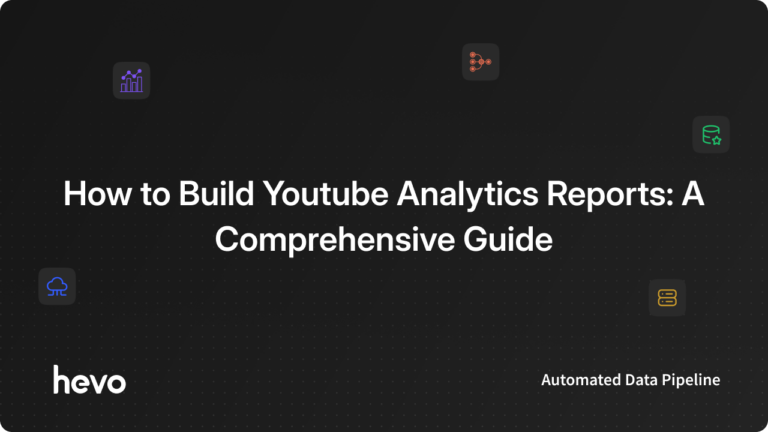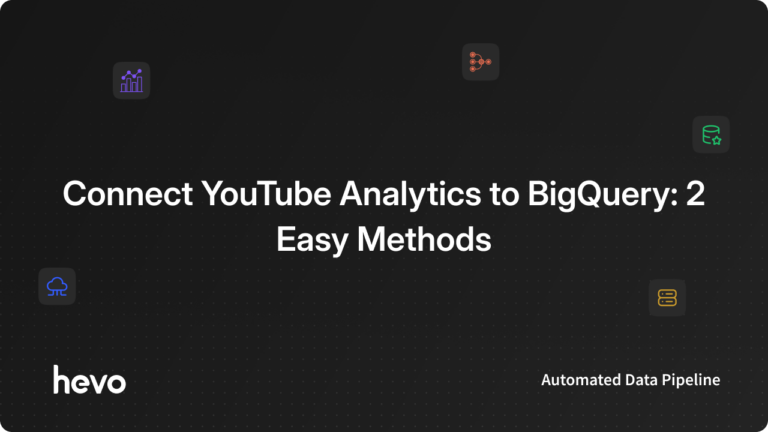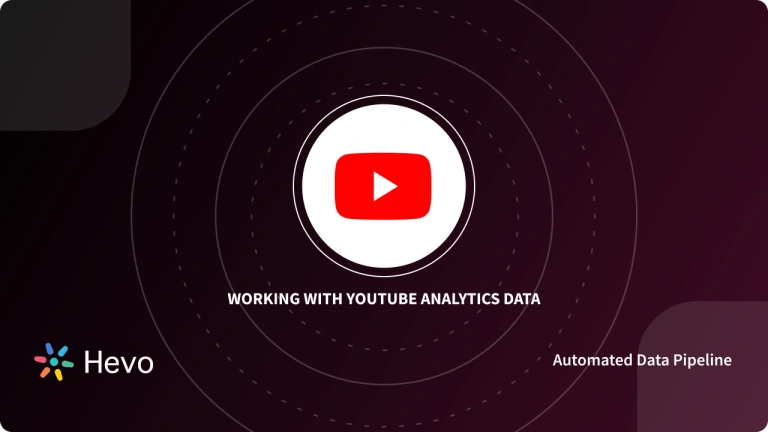YouTube is basically the new television taking over the world. According to statistics, 79 percent of Internet users have their own YouTube account. With more than 37 million YouTube channels out there, it is highly probable that you, yes “you“, also run a YouTube channel of your own and are looking for ways to scale it further. Well, look no further! This article will provide you with in-depth knowledge about YouTube Analytics & will help you master the skill of efficiently using YouTube Analytics Reports to refine your channel’s performance and viewer engagement.
YouTube Studio provides at-a-glance and in-depth analytics to help you analyze your videos and your channel. YouTube Analytics will help you optimize your YouTube content preparation & promotion strategies. With YouTube Analytics Reports you can make sense of your YouTube Analytics Data and draw informative & data-driven insights about your channel’s performance & viewers.
Upon a complete walkthrough of this article, you will be able to improve and customize your YouTube Analytics reports to suit your needs and discuss available metrics, and graphs.
Table of Contents
What is YouTube Analytics?
YouTube is a leading video-sharing platform where creators can build channels and share videos with a global audience. YouTube Analytics provides valuable insights into viewer behavior, including audience demographics, traffic sources, and engagement metrics. By analyzing these data points, creators can optimize their content strategy, improve audience retention, and ultimately grow their channels.
Key Metrics:
- Audience Retention: Track viewer engagement and identify areas for improvement.
- Revenue: Track earnings from ads, memberships, and other monetization sources.
- Real-time Activity: Monitor live viewer counts and engagement levels.
- Traffic Sources: Understand how viewers are discovering your channel (e.g., search, referrals, direct).
- Demographics: Learn about your audience’s age, location, and interests.
- Engagement: Analyze watch time, likes, dislikes, comments, and shares.
Unlock valuable insights into viewer behavior, content performance, and audience demographics. Hevo simplifies data extraction, transformation, and loading, enabling you to make data-driven decisions for channel growth. With Hevo:
- Easily migrate different data types like CSV, JSON etc.
- 150+ connectors like YouTube Analytics(including 60+ free sources).
- Eliminate the need of manual schema mapping with the auto-mapping feature.
Experience Hevo and see why 2000+ data professionals including customers, such as Thoughtspot, Postman, and many more, have rated us 4.3/5 on G2.
Get Started with Hevo for FreeWhy is YouTube Analytics Needed?
You will be able to use YouTube Analytics and its numerous functionalities to optimize and refine your content, promotion, and viewer engagement strategies. You get access to an unexplored stash of data which can be used to answer questions like:
- What videos bring you subscribers?
- Which videos are most watched?
- At what point do your viewers drop off?
- Which sections of a particular video/channel are most viewed?
- What engages your audience and creates value?
- What pitch leads to most conversions?
With YouTube Analytics, you can compare the performance of your latest video with your typical video performance. You’ll see how it ranks against your last 10 videos along with its Views, Average View Duration, and Watch Time. A quick glance of your overall channel analytics includes your current subscribers, a summary of your views, watch time in the last 28 days, and your top videos from the last 48 hours.
You can have the analytics data for your channel as a whole, for a video group, or even for a specific video. We will discuss some ways to convert raw YouTube Analytics data into measurable insights that help optimize your marketing efforts. This will help convert visitors to viewers, then viewers to subscribers, and finally subscribers to clients.
YouTube metrics tracked by YouTube Analytics
Here is an overview of some of the important YouTube metrics you should know about:
- Subscriber Count: The subscriber count gives an overview of how many organic views you can expect on your next video.
- Average View Duration and Percentage Viewed: The “Average View Duration” and “Average Percentage Viewed” tell you how long people want to watch your video and when they start going off.
- Traffic Sources (Suggested Videos): To get more traffic from the suggested videos, you should make relevant, and attractive thumbnails with catchy titles.
- Subscribers from Videos: You can track the subscriber count your videos are bringing you every day from the YouTube Analytics Reports.
- Video Engagement Report: The overall performance of your channel narrows down to how engaging are your videos to the viewers.
A bit more effort will lead to broadening the client base and achieve regular repeat sales.
How do you access the YouTube Analytics reports?
View reports from the channel level
- Open the YouTube Studio app
- From the bottom menu, tap Analytics.
View reports at the video level
- Open the YouTube Studio app.
- From the bottom menu, tap Content.
- Select your video and in the Analytics section, tap VIEW MORE.
YouTube Analytics Reports: Pairing Statistics
Go to the Audience tab, Select “Top subtitle/cc languages“, this will show the numbers of users watching your videos in different languages.
Also, from the “Reach” tab, go to “Advanced”, check “Subtitles and CC” inside the “More” dropdown.
It will also tell you what percent of watch time came from each subtitle/cc language.
Keep an eye on two numbers here: the language with the most viewers and the one with the least viewers.
Next, Inside “Audience” check the “Other videos your audience watched” to check what other videos, outside your channels, your viewers watched.
Now combine these two statistics, and you will come to know two things:
1. If your audience is watching a particular language/subtitle outside your channels, you might want to add that language to your channels, too.
2. Along with increasing/improving content in the most popular language, the kind of videos your least popular language viewers are watching outside your channel can give you an idea of their likes or dislikes and help you improve your presentation/style.
YouTube Analytics Reports: Comparing Statistics
You need to compare your different analyses to get useful deeper insights from them. E.g. you would want to compare your channel growth rate between time frames/geographies/demographics/dimensions etc.
- Your “Impressions click-through rate” when viewed alongside your “Average view duration” will give an idea of how long viewers are sticking around after clicking the video thumbnail.
E.g. Higher click-through rate with a low average view duration means that your thumbnails entice a user to view something but the actual content doesn’t meet viewers’ expectations, such low view duration videos are unlikely to be recommended by YouTube to other users.
Conversely, a lower click-through rate but high average view duration means your video is being recommended to an audience wider than your target, they find your content interesting but your thumbnails are getting fewer viewer clicks.
With time, your videos tend to get recommended to more and more audiences, increasing the views but lowering the click-through rate.
- “When your viewers are on YouTube,” tells you times of the 24 hour day, when your channel gets the maximum visitors.
If during these times there is someone responding to comments and creating posts, your viewership will likely increase.
- “Audience demographics” can help you curate your content to suit a particular age/gender/location group, create proper subtitles and find ways to attract an audience from groups where your channels are not so popular.
- “Top YouTube search terms” will let you know the search keywords that generate your traffic for you, and increase your SEO effectiveness.
- “Video subscribers” with “Audience retention” will show you hard truths about whether your content is able to impress and make a connection with your viewers.
- To make your videos interactive you can add clickable cards in between your videos, also you can add end screen elements that the viewer can interact with after the video has been fully played.
To see how often people clicked on a card or end screen of a specific video, look at “Clicks per card shown” and “End screen element click rate”.
I would tend to give special discounts to people who came via an “End screen element click”, as apart from showing interest in my product, they also watched the video in full.
- Suggested comparisons: Youtube analytics suggests some comparisons by default, like Period-over-Period showing your channel’s short-term growth and Year-over-year shows long-term growth.
Choosing an ideal reporting tool that perfectly meets your business requirements can be a challenging task, especially when there’s a large variety of tools available in the market. You can take a look at our comprehensive list of Best Tools for YouTube Analytics Reports to simplify your search.
Some Useful Tips for YouTube Analytics Reports
Here are some tips to build better YouTube Analytics reports:
- Look for similarities between all videos that have high click-through rates. Do they have anything in common? Do the same exercise for all your low click-through rate videos.
- If users often search for a specific video of yours, consider adding it to a playlist to help people quickly discover their desired or your related content.
- The “Subscribers” metric also tells you how many subscribers you have lost, the “Watch time” metric can tell you if the watch time for your videos is decreasing, the “Audience retention” metric also tells you where your users mostly drop off your video.
- In general, retention will always gradually decline, your focus should be on abrupt drops. Upward peaks indicate viewers are re-watching certain parts of your video.
- Dislikes can sometimes mean that your videos are hitting hard, if your focus is to reveal truths or unpleasant information, this could be a positive sign if your viewership has a positive increase.
- Use a Bar chart – it’s good for comparisons, to know how different the scores are for 2 different criteria or how much a score has changed. Line charts – Depicts how much your data has changed over time, shows trends well.
- Another fantastic ability Youtube provides is that you can group a number of videos and create your custom new group, to arrange similar pieces of content together and see their data in one place.
This grouping can change based on seasons, demand, demographics, etc. Hence, based on your current requirement or prevailing trends, you can get to know how a group/genre of your videos is doing.


Conclusion
This article teaches you how to leverage the power of YouTube Analytics Reports to draw crucial insights into the performance of your YouTube channel. We have discussed how to use YouTube Analytics reports, track the right metrics, make intelligent combinations, and make your videos more popular. It also provides in-depth knowledge about metrics such as audience retention, real-time activities, traffic, etc. that you keep track of, to refine and optimize your content and strategies using the YouTube Analytics Reports.
Carrying out an in-depth analysis of your YouTube viewers requires you to integrate data from a diverse set of data sources. Integrating such diverse data can be challenging and tiresome, especially for a beginner & this is where Hevo saves the day.
Hevo Data, a No-code Data Pipeline, helps you transfer data from YouTube (among 40+ free sources) or a source of your choice in a fully automated and secure manner without having to write the code repeatedly. Hevo, with its strong integration with 150+ sources & BI tools, allows you to not only export & load data but also transform & enrich your data & make it analysis-ready in a jiff.
In simple words, if you are looking for an automatic tool that will free you from all the hassle, try Hevo Data.
Sign up for a 14-day free trial and experience the feature-rich Hevo suite first hand. You can also have a look at our unbeatable pricing that will help you choose the right plan for your business needs!
Do you run a YouTube channel, and are looking to scale it up? Share your thoughts on these tips to build good YouTube Analytics Reports in the comments section below!
Frequently Asked Questions
1. How to get a YouTube Analytics report?
Access YouTube Studio, go to the “Analytics” section, and download reports on views, watch time, and other metrics.
2. How to check YouTube data Analytics?
Open YouTube Studio, navigate to “Analytics,” and explore tabs like Overview, Reach, Engagement, and Audience for detailed insights.
3. Can I see my reports on YouTube?
Yes, YouTube Studio provides reports on your channel’s performance, which you can view and download directly.