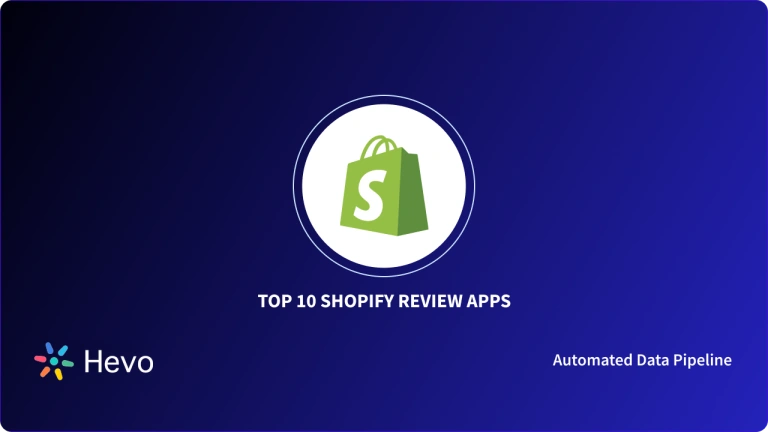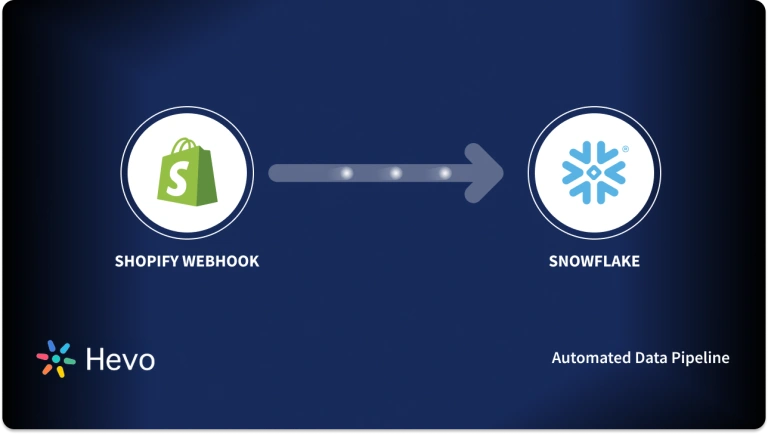Shopify is a commerce platform that allows anyone to set up an online store and sell their products. It allows you to sell both online with your own website and/or in-person with Shopify POS. This e-commerce website builder has features for everyone from beginners to e-commerce experts.
Utilizing the Shopify Export Data will help in gaining insights that would help in understanding the product information.
This article takes you through the steps to export Shopify orders data. Here is an outline.
Table of Contents
Why Should You Export Shopify Data?
One of the advantages of using Shopify to run your business is, you get access to data about your products, product catalogue, your customer demographics, their behaviour, orders placed, carts abandoned, products viewed, everything!
- Deepen your understanding: Analyze sales trends, customer behavior, and product performance to identify areas for improvement.
- Improve marketing campaigns: Segment customer data to target specific audiences with personalized marketing messages.
- Optimize inventory management: Forecast demand, prevent stockouts, and minimize excess inventory.
- Enhance customer service: Gain a 360-degree view of customer interactions to provide better support and build stronger relationships.
Introduction to Shopify
Shopify is a leading e-commerce platform that empowers businesses of all sizes to sell online and in-person. Here are some key features:
- Payment Processing: Secure and integrated payment gateways for seamless transactions.
- Easy Store Setup: User-friendly interface with customizable themes to quickly create an online store.
- Product Management: Tools for managing product catalogs, inventory, variants, and pricing.
- Order Fulfillment: Integrated order processing, shipping, and fulfillment solutions.
- Marketing Tools: Built-in marketing features like email marketing, social media integration, and SEO optimization.
- Mobile Commerce: Mobile-friendly stores and a mobile app for managing your business on the go.
- App Store: Access to a vast ecosystem of third-party apps for extended functionality (e.g., shipping, marketing, customer support).
- Point of Sale (POS): Sell in person with Shopify POS systems, enabling omnichannel sales.
Facing challenges migrating your customer and product data from Shopify? Migrating your data can become seamless with Hevo’s no-code intuitive platform. With Hevo, you can:
- Automate Data Extraction: Effortlessly pull data from Shopify(and other 60+ free sources).
- Transform Data effortlessly: Use Hevo’s drag-and-drop feature to transform data with just a few clicks.
- Seamless Data Loading: Quickly load your transformed data into your desired destinations.
Try Hevo and join a growing community of 2000+ data professionals who rely on us for seamless and efficient migrations.
Get Started with Hevo for FreeHow can you Export Shopify Orders Manually?
You can export Shopify orders data in the form of a comma-separated values (CSV) file with the help of the following steps:
- Step 1: Sorting and Filtering the Orders
- Step 2: Export
- Step 3: Export Orders Options
- Step 4: Export Orders
Step 1: Sorting and Filtering the Orders
On Shopify, the newest orders are shown on top and the oldest at the bottom. But depending on what you want to study, you can organize it in many ways by sorting the data. Shopify lets you sort it by any of the following parameters:
- Order number
- Date
- Customer name
- Payment Status
- Fulfillment Status
- Total price
In order to sort your data, you can go to Orders and click Sort and select a sorting option.
You can also use filtering which allows you to display only a certain section of orders. Shopify lets you filter based on several parameters such as delivery method, payment status, fulfillment status, sales channel, inquiry status, risk level, date, last 4 digits of the credit card, etc.
If your store has multiple locations, you can filter by location of your store too. Go to Orders, click on the down arrow near All locations. You can now select the location that you want.
Step 2: Export
Go to the Orders page and click on Export which can be seen with an upward arrow mark next to it.
Step 3: Export Orders Options
You will now see several options under Export orders. You may choose ‘All orders’ to export all of the orders of your store, you may choose to export only the current page of orders as shown in the background, you may set a start and end date, etc.
Next, you can choose the format of the file under Export as. Export as a plain CSV file if you only want to use a text editor and export as a CSV file for Excel, Numbers, or other spreadsheet programs if you use spreadsheet software.
Step 4: Export Orders
Finally, click on Export orders to download all information about your orders. Select Export transaction histories in order to download only transaction information.
The time it takes to download all the data depends on the size of the orders data.
Limitations of Exporting Shopify Orders Manually
Here are a few fields that are missing from the CSV reports used for exporting Shopify orders manually:
- Customer’s Currency
- Discounts and Taxes Applied
- Reasons for Cancellations
- Date and Time of Processing the Order
- Referring Site for a Website Visitor
A common reason cited for the shortcomings is the size of exportable files. This can lead to a user looking for an alternative to exporting Shopify orders in a seamless fashion. The next section covers how you can do this along with a few common scenarios encountered by customers.
How can you Export Shopify Orders Automatically?
You need to understand how to export Shopify Orders automatically if you need to generate reports on a regular basis. To do this, you can either develop a custom functionality with Orders API or leverage ready-made solutions.
You can find a couple of solutions in the Shopify App Store that are suitable for different types of reporting. In the following section, you’ll be looking at a few common scenarios that involve more custom imports. These scenarios usually offer more data fields than the regular imports or pull only specific data.
How can you Export Shopify Orders with Images?
Product Images are not a part of the Orders API which means that you cannot pull it with orders. To Export Shopify Orders with Images, you need to make two separate calls: to Order API and the Product API. For more details, you can refer to this page. Before you proceed further, you need to make sure that your private app has at least read access to the Products listing and the Products page.
How can you Export Shopify Orders by Language?
The purpose of sorting orders based on Language can be personalizing the user experience of your website visitors by analyzing your client’s behaviour. To export Shopify Orders based on Language you need to take a look at the property customer_locale. These are the steps you can follow to carry out the export:
- In Rows, choose the column containing customer_locale.
- In Columns, you can add some other data you want to in parallel.
- In Values, choose the function COUNTA. This function will sum up the number of orders for each customer_locale.
How can you Export Shopify Orders with Code?
You can simply query Shopify API to get the desired data about your orders or, for example, to update orders in bulk. You need your JSON URL to perform any action. You can copy it from the settings of your private app as follows:
https://33ba83de89c4b7068cf537463d6805d1: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@shop_name.myshopify.com/admin/api/2021-04/orders.json
To get all orders, add ?status=any to the end of your GET request.
How can you Export unfulfilled Shopify Orders?
You can easily filter unfulfilled orders in the Shopify dashboard.
Before you proceed further, make sure that your private app has at least read permissions for Fulfilment services. Next, run this to pull only unfulfilled orders into your spreadsheet.


How can you Export International Shopify Orders?
You can export international Shopify orders in the spreadsheet itself. You need to export all orders and simply set up filtering for the column billing_address.country. Next, select this column in Google Sheets and then click on Data > Turn on the filter. In the filter settings, deselect your home country to hide the domestic records from the list.
Apart from this, you can also build another pivot table to count the number of orders for each country.
How can you Export Tracking Number-based Shopify Orders?
To export orders based on Tracking Numbers, you need to query the Fulfillment API. It also requires you to make small adjustments to your JSON Client > Google Sheets Importer.
However, you can only query API for individual orders. This is what the JSON syntax looks like:
https://33ba83de89c4b7048cf527463d6605d1: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@sf-sandwiches.myshopify.com/admin/api/2021-04/orders/3871819634358/fulfillments.json
Conclusion
You just saw how you can export Shopify orders data. This is fairly straightforward and the real challenges, you must be knowing, begin only next.
Handling huge amounts of varied, disparate data can be a real pain. Ensuring data integrity and simplicity for analytics can be a lot of elaborate work. But it does not have to be a frustrating experience. Try Hevo and make your data migration a breeze.
What challenges do you face when you export Shopify orders? Share in the comments!
FAQs
1. How do I export an order on Shopify?
To export orders from Shopify:
Go to the Orders section in your Shopify admin.
Click Export at the top-right of the order list.
Choose the export options (e.g., current page, all orders, or by date range).
Click Export orders, and you’ll receive a CSV file with the order data.
2. How do I export transactions from Shopify?
To export transactions:
Go to the Orders section in Shopify admin.
Use the Export button for order data, or go to the Payments section under Settings to find transaction data and export as needed.
3. How do I export from Shopify to Excel?
To export from Shopify to Excel:
Go to your Orders or Products page in Shopify.
Click Export at the top-right of the page.
Select CSV for Excel, Numbers, or other spreadsheet programs.
Download the file and open it in Excel.