Before the invention of Database Management Systems, companies used to store a large volume of data in flat files like Text files or CSV files. There has been a drastic evolution in the IT industry ever since. Companies have adopted Database Systems like Oracle more and more in their business models. However, to extend your enterprise reporting capabilities, you must connect your Database with a Business Intelligence (BI) & Reporting tool. This is where the Tableau Oracle connection comes in.
Oracle is a leading Database Management System available in the global market to store, handle and manage all sorts of data. Tableau is a rapidly growing Business Intelligence (BI) tool and a Data Visualization software developed for real-time high-level Data Analytics, extensive modeling, and reporting. A Tableau Oracle connection will help you access your Oracle data into Tableau dashboards. But before getting started with the Tableau Oracle connection, let’s discuss both the robust platforms in brief.
Table of Contents
What is Tableau?
Tableau is a prominent Business Intelligence (BI) & Data Visualization tool used by companies and organizations all over the world for reporting and analyzing huge volumes of data. Developed by Pat Hanrahan, Christian Chabot, and Chris Stolte, Tableau transforms the way Data Analytics is used by organizations to solve business problems. Tableau comes with an extensive set of features and tools that presents the raw data in an easy-to-understand format of graphs and worksheets. Since its inception in 2003, Tableau has allowed leading industries to cut analysis time and make their organizations more data-driven.
Looking for the best ETL tools to connect your data sources like Oracle? Rest assured, Hevo’s no-code platform helps streamline your ETL process. Try Hevo and equip your team to:
- Integrate data from 150+ sources(60+ free sources).
- Utilize drag-and-drop and custom Python script features to transform your data.
- Risk management and security framework for cloud-based systems with SOC2 Compliance.
Try Hevo and discover why 2000+ customers have chosen Hevo over tools like AWS DMS to upgrade to a modern data stack.
Get Started with Hevo for FreeWhat is Oracle Database?
Oracle is one of the largest vendors of RDBMS (Relational Database Management System) in the IT market. Developed by Oracle Corporation on 16 June 1977, Oracle Database, in simple words, is an organized collection of data typically stored electronically in a computer system. A Relational Database, as the name suggests, is a type of database that stores data points that are related to each other. You can use Oracle RDBMS to handle data and perform various operations such as creating tables, deleting data, updating data, etc.
Oracle Database was the first Database developed for Data Warehousing and Enterprise Grid Computing. And, you can use standard SQL queries to access data from Oracle’s Relational Databases. Oracle is always keen to improve and better its products, hence, Oracle products and services are updated with new features on a regular basis. The Oracle Database is now available on Oracle Cloud which is designed to run any application, faster and more securely, with less investment.
Tableau Oracle Connection: Easy Steps
A Tableau Oracle connection helps you make the most of your business data. This connection allows you to integrate your Oracle data into Tableau dashboards and extend your enterprise reporting capabilities. A Tableau Oracle connection also allows you to share your dashboards with other members of your organization, they can access the dashboards from a Web Browser and also get updates on their Mobile Phones. On top of that, you can monitor changes to your data in real-time. In short, Data Analysis is a walk in the park with Tableau tools. Have a look at the Top 10 Best Oracle ETL tools to simplify this process.
Follow the below-mentioned steps to establish a Tableau Oracle Database connection.
Prerequisites
Before you begin, gather the following information to establish a Tableau Oracle connection.
- Server Name of the Database you want to connect to along with the Oracle Service Name and Port Number (or the TNS Name).
- Authentication Method: Integrated Authentication or User Name and Password authentication.
- You must configure the Oracle Client if you’re connecting to an SSL Server.
JDBC Driver
Tableau provides drivers allowing JDBC-based client applications to connect to Tableau. You can use a JDBC Driver to connect Tableau (versions 202.2 and later) with Oracle DB. JDBC is the abbreviation for Java Database Connectivity, and it is an Application Programming Interface (API) and software component that enables Java applications to interact with Databases.
If you don’t have the driver installed on your computer, you can download it from the Driver Download page. Follow the below-mentioned steps to install the Oracle JDBC Driver.
- Download the Oracle JDBC Driver from the Driver Download page.
- Copy the .jar file to this destination: C:Program FilesTableauDrivers.
Make the Tableau Oracle Connection
- Open Tableau and locate the “Connect” pane.
- Select “Oracle” located under the “To a Server” option. Now, you’ll be prompted to enter some information with respect to the Server.
- Enter the “Server Name” or the “TNS Name“. Entering the Server Name will further prompt you to enter the Oracle Service Name and Port Number. You need not enter the Oracle Service Name and Port Number if you choose to enter the TSN Name.
(Note: You can find the correct Service Name from the tnsnames.ora file located in the ORACLE_HOME/network/admin directory by default. In the file, you can search for the net_service_name section).
- After entering the Server details, you can now choose the method of signing in to the Server. You can choose between “Integrated Authentication” and “Specific Username and Password” methods. Depending on your selection, furnish the required details.
- Check the “Require SSL” box if you’re connecting to an SSL Server.
- Select “Initial SQL…” if you want to run a specific SQL command at the beginning of every connection. For instance, one may want to publish to Tableau Server prior to the connection.
- Click on “Sign In” to establish the Tableau Oracle connection.
If your credentials are correct, Tableau will establish the connection successfully.
Set Up Data Source
- After making the Tableau Oracle connection, navigate to the “Data Source” page in order to set up one.
- You can select the default Data Source at the top of the page, and then enter a unique Data Source name for use in Tableau.
- In the “Schema” drop-down, enter the schema name in the text box to search the schema. Click on the search icon and select the schema.
- Under “Table”, enter the table name in the text box to search for the table. Click on the search icon and then select the table.
- You can then drag and drop a table to the canvas, and then start your analysis by selecting the “Sheet” tab.
- You can also use custom SQL to connect to a specific query instead of the entire Data Source.
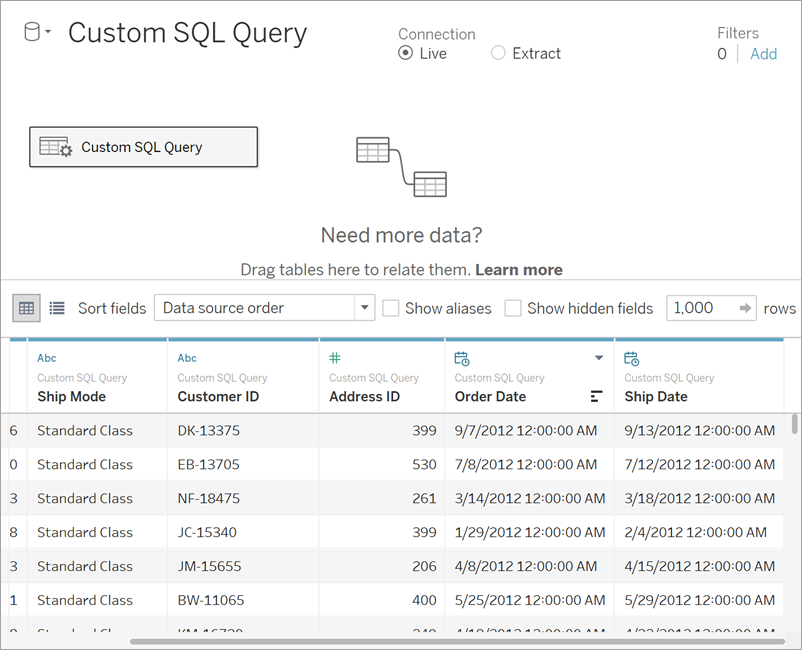
You can also take a look at how you can effortlessly set up Tableau REST API Connection step-by-step.
Benefits of Tableau Oracle Connection
- Real-Time Data Visualization: Easily analyze and visualize data stored in Oracle databases with dynamic Tableau dashboards.
- Streamlined Decision-Making: Combine Oracle’s robust data storage with Tableau’s intuitive analytics to drive informed decisions quickly.
- Seamless Integration: Direct connectivity eliminates the need for complex data export/import, saving time and reducing errors.
- Enhanced Collaboration: Share interactive reports across teams, leveraging the reliability of Oracle and the flexibility of Tableau.
- Customizable Insights: Apply Tableau’s advanced analytics tools to Oracle data for tailored insights into business performance.
You can also read about:
- Airflow Oracle connection setup
- Oracle replication methods & top tools
- Oracle GoldenGate real-time replication
- Oracle to MongoDB replication steps
Conclusion
Oracle Database was launched very early with a very large global market and companies have been adopting it in their business models ever since. Oracle comes with handy features that help you in handling and managing your business data. On top of that, Oracle keeps on updating the features to walk hand in hand with the new technologies. However, it becomes quite necessary to integrate Oracle with a BI tool like Tableau to extend its reporting capabilities.
This article introduced you to Oracle and Tableau and later helped you set up a Tableau Oracle connection. Tableau makes Business Analysis more efficient through intuitive, interactive, and easy-to-use services. Moreover, analyzing and visualizing your data by loading it into a Data Warehouse from Tableau can be cumbersome.
Hevo is a No-code Data Pipeline. We can use Hevo to combine data from Oracle along with other sources to be visualized in Tableau. This way you invest minimal time in collecting data and more time on analyzing and visualizing your data for better results.
Sign up for a 14-day free trial and simplify your data integration process. Check out the pricing details to understand which plan fulfills all your business needs.
FAQ
1. How do I connect to Oracle in tableau?
To connect to Oracle in Tableau, go to Data > Connect to Data, select Oracle from the list of connectors, and enter the Oracle server details, including the server name, port, and database name. Provide your credentials and click Sign In.
2. How to connect database to tableau?
To connect a database to Tableau, open Tableau Desktop, select Data > Connect to Data, choose your database type from the list of available connectors, enter the required connection details, and authenticate to establish the connection.
3. How to connect to an Oracle server?
To connect to an Oracle server, use the Oracle client or Oracle Data Provider for .NET (ODP.NET). Enter the server’s hostname, port, and service name in the connection dialog, provide your credentials, and connect using a client application or a data integration tool.









