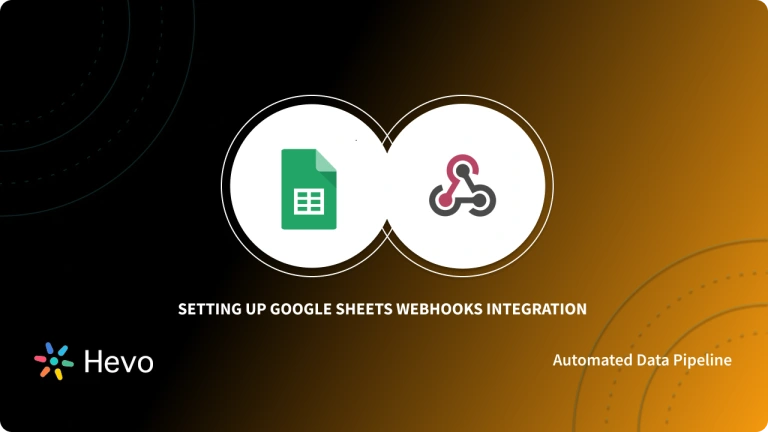Key Takeaways
Key TakeawaysHere is how you can set up Telegram webhook integration
Step 1: Obtain an Authorization Token: Use Telegram’s Botfather to create a bot and receive its unique token.
Step 2: Prepare a Hosting Endpoint: Deploy a Google Apps Script or another web server to act as your webhook’s “loading dock.”
Step 3: Configure Webhook URL: Link your bot’s token to your hosting endpoint so Telegram knows where to send updates.
Step 4: Implement Message Handling: Define how incoming messages are parsed and how outgoing replies are sent via your hosting code.
Telegram Webhook Integration can be quite helpful to gain useful data from other third-party applications. Telegram is a Cloud-Based, Cross-Platform Instant Messaging (IM) service.
This messaging service offers end-to-end encrypted Video Calling, VoIP (Voice over Internet Protocol), File Sharing, and numerous other features.
This article will guide you through the process of setting up Telegram Webhooks Integration using 7 simple steps. It will provide you with a brief overview of Telegram and Webhook with their key features. You will also explore the key benefits of setting up Telegram Webhook Integration in further sections. Let’s get started.
Table of Contents
What are Webhooks?
Webhooks are a powerful mechanism for real-time communication between applications. They act as automated messengers, sending notifications to a specified URL whenever a specific event occurs within another application.
Webhooks use requirements similar to If This Then That (IFTTT) statements. When an event triggers the webhook to “fire,” it calls another external API. This allows the application to “push” the knowledge of the event to any third party, such as an enterprise architecture integration (EAI) platform or directly to other applications. Imagine it like subscribing to an event and receiving instant updates – that’s the essence of webhooks. This event-driven approach enables seamless integration and automation, making it a crucial tool in modern application development.
Effortlessly manage your webhook integrations with Hevo’s powerful platform. Here’s how Hevo enhances your integration experience:
- Smooth Webhook Management: Our intuitive, no-code interface allows you to seamlessly integrate webhooks with a variety of destination databases/warehouses.
- Scalable Data Pipelines: Handle large volumes of data efficiently with our scalable pipeline architecture.
- Flexible Scheduling: Set up custom schedules for data synchronization to align with your operational requirements.
Join our 2000+ delighted customers who’ve seamlessly optimized their data operations with Hevo.
Transform Your Data IntegrationWhat are Telegram Webhooks?
Telegram Webhooks are a specific type of webhook used within the Telegram ecosystem. They allow your server to receive updates from Telegram in real-time, such as:
- Channel posts: When new messages are posted to a channel your bot is subscribed to.
- New messages: When a user sends a message to your bot.
- Inline queries: When a user starts an inline query.
- Callback queries: When users interact with an inline button or other interactive elements.
Key Advantages of Webhook Telegram
- Improved Responsiveness: React quickly to user interactions and events.
- Real-time Updates: Receive updates instantly as they occur.
- Scalability: Easily handle high volumes of updates without overloading your server.
- Efficiency: Reduces the need for constant polling, saving server resources.
Prerequisites
- An active Telegram account.
- Working Knowledge of Webhooks.
- Working Knowledge of HTTP (Hypertext Transfer Protocol) Requests.
How to Connect Telegram Webhooks Integration using Bot API
The key steps for a webhook telegram connection are:
- Step 1: Obtain the Authorization Token
- Step 2: Set Up your Google Spreadsheet
- Step 3: Create a Loading Dock
- Step 4: Store the Links in Variables
- Step 5: Set Up the Webhook
- Step 6: Set Up the Bot
- Step 7: Set Up the POST Requests
Step 1: Obtain the Authorization Token
The first step in setting up Telegram Bot Webhook Integration is to obtain the Authorization Token. In non-commercial applications, you may need to directly request this from a Developer, but in Telegram, there is a very simple way to get these Authorization Tokens.
- On Telegram, look for Botfather. /@botfather is his Twitter handle.
- Say hello to the Botfather (due respect) and send him your Bot name.
- Your authorization token will be delivered to you. The below image depicts the same.
Step 2: Set Up your Google Spreadsheet
After the first step is completed, you can set up your Google Spreadsheet by following the below-mentioned procedure:
- Pull up an empty Google Spreadsheet and proceed to Tools > Script Editor after you have received the token as shown below.
- This is the location where you will write the code.
Step 3: Create a Loading Dock
Now, to receive data from Telegram, you will need to create a Loading Dock using the Web App URL. This Web App URL can only be obtained after you publish the script. You can follow the below-mentioned steps to create your Loading Dock.
- In Google Spreadsheet’s Script Editor, click Publish.
- After you publish your work, the version should always be set to New. Also, the app should be accessible by your email, and anyone, including anonymous users, should be able to access it as shown below.
Step 4: Store the Links in Variables
Now, you need to store the Links in Variables. Let’s develop the Webhook that has an Authorization Token and a Loading Dock. All queries to the Telegram Bot API (Application Programming Interface) must be delivered in this format, according to the Telegram Bot API documentation as shown below:
https://api.telegram.org/bot<token>/METHOD NAME This link appears to be something you’ll require in your code on a regular basis.
Step 5: Set Up the Webhook
In this step, you will have to write a function to retrieve data from Telegram using the token you obtained from Botfather to set up Telegram Webhooks Integration as shown below.
function setWebhook() {
var url = telegramUrl + "/setWebhook?url=" + webAppUrl;
var response = UrlFetchApp.fetch(url);
}This information should be delivered straight to the URL of your Web App. When you’re finished, copy and paste the code below and hit Publish. You may also be asked to authorize your own app to access your Google data when you publish or deploy your code as shown below.
Step 6: Set Up the Bot
Before your Bot can message someone, it needs to know two critical things:
- What will it say to whom? So, you must provide it with a chat id.
- What should it say, exactly? For this, you must deliver a message to it.
Let’s put these needs into our function as parameters. The code below can be copied and pasted to achieve this:
function sendMessage(chat_id, text) {
var url = telegramUrl + "/sendMessage?chat_id=" + chat_id + "&text="+ text;
var response = UrlFetchApp.fetch(url);
Logger.log(response.getContentText());
}Step 7: Set Up the POST Requests
To set up the POST Requests, it should be noted that all the API requests must be provided through an HTTPS Request. Also, Telegram supports only GET and POST Requests.
The main thing to remember is that you must develop a function that can submit a POST request to Telegram in order to send a message to your bot every time a human interacts with it. The below code can be used to achieve this:
function doPost(e) {
var contents = JSON.parse(e.postData.contents);
var chat_id = contents.message.from.id;
var text = "Beep boop bop, message received.";
sendMessage(chat_id,text)
}With this, you have successfully set up your Telegram Webhooks Integration. It’s as simple as that.
Security and Configuration Considerations
- Monitoring: Continuously monitor your webhook endpoint for any issues, such as delivery failures or increased error rates.
- HTTPS: Always use HTTPS to secure your webhook endpoint. This prevents unauthorized access and ensures the integrity of your data.
- SSL Certificates: Obtain a valid SSL certificate from a trusted Certificate Authority to enable HTTPS on your server.
- Webhook URL: Choose a secure and accessible URL for your webhook endpoint. Avoid using easily guessable URLs.
- IP Restrictions: Configure your server or firewall to restrict access to your webhook endpoint to only the IP addresses used by Telegram for delivering updates.
- Authentication: Implement appropriate authentication mechanisms (e.g., API keys, JWT) to verify the authenticity of incoming requests from Telegram.
- Error Handling: Implement robust error handling mechanisms to gracefully handle situations such as network issues, server errors, or invalid requests.
Benefits – Set up Telegram Webhooks Integration
- Telegram Webhooks Integration outperforms other tools like APIs in terms of performance. So, Telegram Webhooks Integration is an excellent choice if you need to update the server data often since they reduce needless API calls from the client to the server.
- Telegram Webhooks Integration is an ideal choice for embedded messages that are customized to your needs, as well as for automated messages. You may also generate your JSON (Javascript Object Notation) data to set up the Telegram Webhooks Integration if you are tech-savvy.
- Telegram Webhooks Integration provides high availability and is accessible from any mobile or desktop device. Moreover, it also allows you to receive timely notifications on your phone and laptops.
Conclusion
- In this article, you learned how to set up Telegram Webhooks Integration. It also gave an overview of Telegram and Webhooks.
- You also learned about the key benefits of implementing this integration. You may now build your Telegram Webhooks Integration to gain access to third-party applications in your Telegram platform with ease.
Connect your Webhooks using a 14-day free trial and see for yourself how Hevo automates the data migration process and simplifies your work.
FAQs on Telegram Webhook
1. Does Telegram have webhooks?
Yes, Telegram provides webhook functionality through the Telegram Bot API, allowing real-time updates for bot interactions.
2. How to create a webhook in Telegram?
-Create a bot using BotFather on Telegram.
-Obtain the bot token from BotFather.
-Use the setWebhook method of the Telegram Bot API with your bot token and the desired webhook URL: https://api.telegram.org/bot/setWebhook?url=
3. Is the Telegram Bot API free?
Yes, the Telegram Bot API is free to use for developing and running bots.