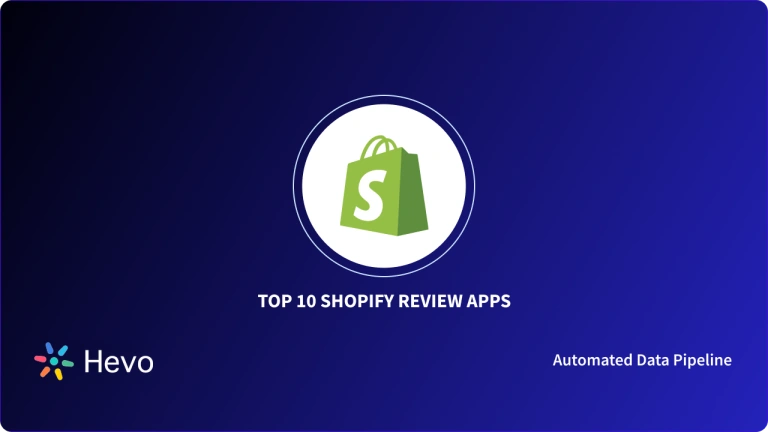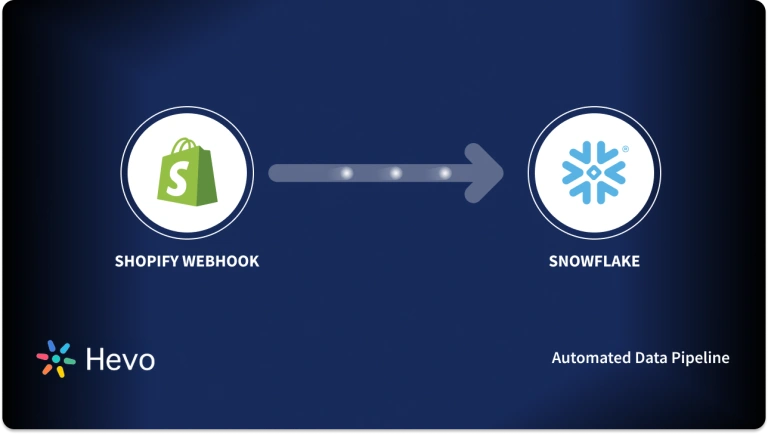Today, the digital shopping scenario is gaining popularity, and businesses are drawn towards tools and platforms that can simplify their E-Commerce quest. Shopify is one such tool, that allows its users to set up and run online stores easily. Another well-known tool is Zoho, which is a Customer Relationship Management (CRM) software that can assist you in managing your Leads. Due to the popularity of these 2 tools, businesses are now looking to use a Zoho Shopify Integration, to enhance their Sales growth. This combination will enable them to use the Lead-related information from Zoho to connect with more customers for their Shopify-based online store.
This article will introduce you to Zoho and Shopify platforms and will explain their key features. It will also discuss a step-by-step method using which you can easily set up your Zoho Shopify Integration. Furthermore, it will also explain the process of creating a mapping between these 2 platforms. Read along to understand the Zoho Salesforce Integration in more detail!
Table of Contents
Prerequisites
To set up the Zoho Shopify Integration, you must have:
- A Zoho account.
- A Shopify account.
- Working knowledge of Zoho and Shopify.
What is Zoho?

Zoho is an innovative, unique, and powerful software suite to rebuild the ways to work. Zoho is a Software as a Source (SaaS) company that offers a wide variety of online soft wares including word processors, spreadsheets, wikis, and CRM applications.
Zoho is one of the revolutionary tools that are transforming the work ways. Zoho is equipping its users with all the necessary tools and applications that are needed for the smooth running and growth of their businesses.
Key Features of Zoho
Following is the list of the key features that Zoho is offering for its users:
- Strong Relationships with Customers: Zoho through its CRM is engaging and interacting with its millions of users globally with excellent customer dealing services and earning a higher customer retention rate.
- Increased Lead Generation: Along with the maintenance of excellent customer relationship services Zoho CRM is also closing an increasing number of leads and close the sales deals faster.
- Develop Enhanced Workspaces: With one of the amazing tools named Workplace, Zoho is revolutionizing the concept of a workspace by unifying and centralizing your team’s workspace, simplifying the storage processes, and streamlining all your team’s communication.
- Great Customer Support: Zoho’s Desk is one of the most trusted and popular customer support applications with millions of users globally. It helps to improve the productivity of agents, improve customer satisfaction levels and most importantly build loyalty.
- Remote Software Support: Assist is another assistance application by Zoho to provide instant remote software support by offering web-based on-demand remote sessions.
- Accurate & Productive Analysis: An accurate analysis plays a vital role in a company’s growth, for this Zoho Analytics is here to help you by providing the Analytics application that will generate custom reports and dashboards from your company’s dataset.
Effortlessly migrate your Shopify data to a centralized warehouse with Hevo. From orders and customers to inventory, Hevo automates the process, ensuring real-time data syncing and empowering you to unlock deeper insights into your e-commerce performance. Choose Hevo to:
- Access 150+(60 free sources) connectors, including Shopify.
- Ensure data accuracy with built-in data validation and error handling.
- Eliminate the need for manual schema mapping with the auto-mapping feature.
Don’t just take our word for it—try Hevo and discover how Hevo has helped industry leaders like Whatfix and why they say,” We’re extremely happy to have Hevo on our side.”
Get Started with Hevo for FreeWhat is Shopify
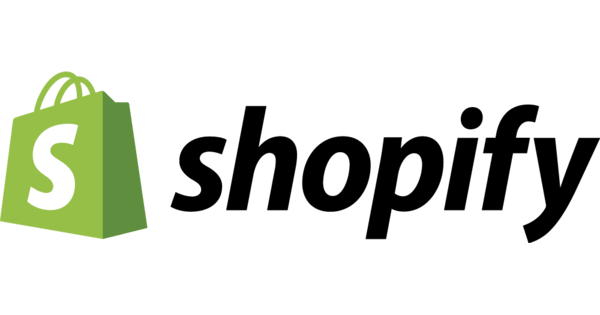
Shopify is an e-commerce platform that allows businesses to create, manage, and grow their online stores. It provides an easy-to-use interface for setting up a store, managing products, and processing payments. Shopify is designed for entrepreneurs and businesses of all sizes and offers a variety of features to streamline online retail operations.
Following is the list of key features of Shopify:
- Cloud-based Web-hosting: It also provides Cloud-based hosting for its stores and provides user-friendly Customer Management Systems to help its users to manage the website easily.
- User-Friendly Interfaces: The easy-to-use Shopify interfaces and minimal start-up cost and minimal setup time is making it popular all around the world.
- Easy to Set-up: Shopify provides its users with a fully customizable website along with an online store and a blog to make their business set up as convenient as possible.
- Top-notch Support: Shopify offers unlimited bandwidth, along with product inventory and customer data management for its stores.
- Sales Generation: Shopify sells its store products on all growing channels including Pinterest and Amazon.
- Payment Gateway Support: Shopify supports all popular payment gateways including PayPal, Amazon Pay, Apple Pay, and Google Pay.
- Rapid Order Fulfillment: Shopify automates your order fulfillment with a third-party shipping application saving your time and effort.
- Amazing Customer Service: Shopify provides excellent 24/7 customer service, hence increasing the retention rate of consumers for your store.
Steps to Set Up the Zoho Shopify Integration
Connecting your Shopify account with Zoho using the Zoho Flow option will make your Zoho Shopify Integration smooth and easy. To connect your Shopify store with Zoho flow you have to follow the following steps:
- Step 1: Build New Zoho Shopify Connection
- Step 2: Authorize the Zoho Shopify Connection
- Step 3: Connect Shopify with Zoho Inventory
- Step 4: Configure the Zoho Shopify Integration
- Step 5 (Optional): Connect Multiple Shopify Store with Zoho
Step 1: Build New Zoho Shopify Connection
Log into your Shopify account and go to App Trigger. Select the required trigger. If you select a trigger, click Next. If you don’t have any Shopify connections previously in your account, click Connect. Otherwise, click New connection as shown in the below image.
Step 2: Authorize the Zoho Shopify Connection
After Creating a connection enter a “Connection Name” and after that your “Shop Name” as shown in the below image. Instead of entering you can copy the value of {shop_name} in your Shopify URL like this: https://{shop_name}.myshopify.com/admin. After naming your shop, click Authorize.
After authorization, you will be asked to install Zoho Flow to create your first connection. In the pop-up that appears, click on Install Unlisted App, this will authorize Zoho to access your Shopify account.
Step 3: Connect Shopify with Zoho Inventory
After building the Zoho Shopify connection, connect Shopify with Zoho Inventory. To do this, go to integration modules in the sidebar in the Zoho app. Open Shopping Cart and Navigate to and select Shopify.
Enter the Setup Now button present on the bottom of your page as shown in the above image. You have to now provide a suitable name for the online store.
After setting the name of your store, click Connect to connect your Shopify store with Zoho inventory as shown in the above image. This will be followed by a rapid evaluation of your information and if the credentials will be found in order, your Shopify Zoho Integration will be complete.
Step 4: Configure the Zoho Shopify Integration
After the successful Zoho Shopify Integration, you will be sent to the configuration page. This allows you to view and modify the integration settings according to your needs as shown in th below image.
Till now we have seen how can we connect our Shopify store with Zoho inventory. Now we will take a step forward and will discuss how we can connect multiple Shopify Stores with a single Zoho inventory account.
Step 5 (Optional): Connect Multiple Shopify Store with Zoho
You can connect multiple Shopify Store with a Zoho inventory store by repeating the following steps for each Shopify Store:
- Log in to your Zoho inventory application. Go to Integration Modules in the sidebar of the application. Go to Shopping Carts and Navigate to the Add Store button and select it. This is shown in the below image.
- After adding, give your store a unique and attractive name and click on Connect. To complete the connection you must enter the login information of your store as shown in the below image.
Implementing the Zoho Shopify Mapping
Shopify locations are like Data Warehouse stores in Zoho. You can map these Shopify locations on Zoho Data Warehouses to keep track of stock updates and orders at the Data Warehouse level. Once the Zoho Shopify Integration is in place, you can map your Shopify location on Zoho Data Warehouses by following the below-mentioned steps:
- Step 1: Log in to Zoho Inventory. Go to Settings; navigate to Integrations and then Shipping Cart. Choose a store that you want to explore and click on the Show Details button present near it. If your store has already integrated before adding the location update, you have to re-authenticate the integration to allow Zoho inventory to access your Shopify store location. In the case where, your store’s integration was recent, select the Enable button present next to Location as shown in the below image.
- Step 2: Now, select Fetch Shopify Locations. This will allow you to choose the Shopify Locations manually. Now Click Save to save your Shopify mappings. You can also access the list of Shopify locations that are mapped to the Data Warehouses in Warehouses page on Zoho, once the previous step is complete. This is shown in the below image.
Disabling the Zoho Shopify Integration for Certain Locations
Shopify Integration can be disabled by disabling the Shopify locations mapped on the Zoho Data Warehouses. To disable Shopify integration you need to follow the below-mentioned steps:
- Sign in to the Zoho Inventory. Find the Settings option in which you need to select Integrations. In Integrations, click on Shopping Cart.
- Now, select the Show Details button present adjacent to the store that you want to restrict from accessing particular locations. Open Locations, go to Configure, and select the Disable Locations option as shown in the below image.
Conclusion
Integrating Zoho with Shopify can significantly enhance your e-commerce operations by streamlining workflows and improving data management across platforms. With this integration, you can effortlessly sync customer orders, inventory, and product details between Zoho’s powerful tools and your Shopify store. The seamless connection between Zoho and Shopify ensures that data flows smoothly, eliminating manual data entry and reducing the risk of errors, allowing you to focus on growing your business.
By leveraging this integration, you’ll not only save time but also gain deeper insights into your sales, customer behavior, and inventory levels, helping you make more informed decisions.
Ready to automate your e-commerce processes and boost your efficiency? Sign up for a free trial and get started with Shopify integration today and take your online store to the next level. Let us help you simplify your workflows — reach out to our team to learn more!
Frequently Asked Questions
1. Is Zoho compatible with Shopify?
Yes, Zoho is compatible with Shopify. You can integrate Zoho apps like Zoho CRM, Zoho Inventory, and Zoho Books with Shopify to manage customer data, inventory, and finances seamlessly.
2. How do I use Zoho mail with Shopify?
How do I use Zoho mail with Shopify?
To use Zoho Mail with Shopify, you can configure Zoho’s email service as your custom domain’s email provider. Set up Zoho Mail in the Shopify admin panel by updating your email settings and DNS records.
3. What exactly does Zoho do?
Zoho is a cloud software suite offering tools for CRM, email, finance, marketing, project management, and collaboration. It helps businesses streamline operations, improve customer engagement, and manage tasks efficiently across various departments.