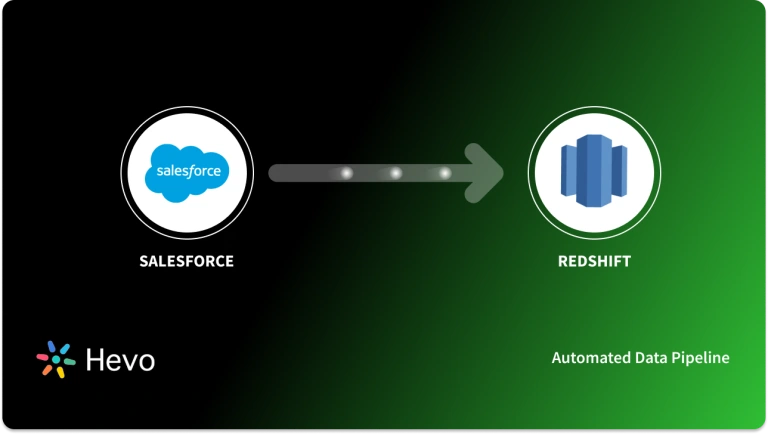Key Takeaways
Key TakeawaysThere are two straightforward approaches for Salesforce database integration, each suited for different business needs:
- Use Hevo Data (No-Code Pipeline) if you want an easy, automated way to connect Salesforce to your database with just a few clicks. It’s perfect for teams that want fast setup, real-time syncing, and no coding or technical hassle.
- Use custom ETL scripts if your team has developers who need full control and customization over how Salesforce data moves and integrates. This method is ideal for businesses with specific workflows and the technical skills to build and maintain tailored integrations.
Move Salesforce data to PostgreSQL effortlessly with Hevo’s hands‑off syncing. Your data stays fresh, clean, and analysis‑ready so your team can trust reports and focus on decisions.
Even though Salesforce provides an analytics suite along with its offerings, most organizations must combine their customer data from Salesforce with data elements from various internal and external sources for decision-making. This can only be done by importing Salesforce data into a data warehouse or database.
The Salesforce Postgres integration is a powerful way to store and manage your data effectively. In addition, Salesforce Postgres sync is another way to store and organize data by extracting and transforming it. In this post, we will look at the steps involved in loading data from Salesforce to PostgreSQL.
Table of Contents
How to load data from Salesforce to PostgreSQL ?
Method 1: Using Hevo Data for Salesforce to PostgreSQL Integration
Pre-requisites:
- Active Salesforce account with data access
- PostgreSQL server (version 9.4 or higher) with database ready
- Hevo account with admin permissions
Step 1: Connect Salesforce as Your Data Source
Begin your Salesforce to PostgreSQL integration by linking your Salesforce account:
- Navigate to Hevo dashboard → CREATE PIPELINE → Select Salesforce as source
- Choose Production or Sandbox environment based on your requirements
- Login to Salesforce and click “Allow” to authorize Hevo’s data access
- Your Salesforce connection is now established and ready for configuration
Step 2: Configure Your Data Pipeline Settings
Set up how your Salesforce to PostgreSQL integration will handle data transfer:
- Enter a unique pipeline name (up to 255 characters) for easy identification
- Select historical sync duration (default 3 months, or choose “all available data”)
- Enable auto-sync for new Salesforce objects or manually control future object syncing
- Click CONTINUE to proceed with destination setup
Step 3: Prepare Your PostgreSQL Database
Ensure your PostgreSQL database is ready to receive Salesforce data:
- Create a dedicated database user with necessary privileges using:
CREATE USER <username> WITH PASSWORD '<password>'; - Grant required permissions:
GRANT CREATE, CONNECT, TEMPORARY ON DATABASE <database_name> TO <username>; - Whitelist Hevo’s IP addresses in your PostgreSQL server configuration
- Verify your PostgreSQL server is accessible and running on the correct port (default: 5432)
Step 4: Connect PostgreSQL as Your Destination
Complete your Salesforce to PostgreSQL integration by configuring the destination:
- Go to DESTINATIONS → CREATE DESTINATION → Select PostgreSQL
- Enter connection details: database host, port (5432), username, password, and database name
- Configure optional security settings like SSH tunneling or SSL encryption if needed
- Enable table/column name sanitization to avoid naming conflicts between Salesforce and PostgreSQL
- Click
TEST CONNECTIONto verify setup, thenSAVE & CONTINUEto activate your pipeline
Your Salesforce to PostgreSQL integration is now live! Data will automatically sync in real-time without any manual intervention required.
Method 2: Using Custom ETL Scripts for Salesforce to PostgreSQL Integration
Custom ETL scripts provide complete control over your Salesforce to PostgreSQL data migration using Salesforce’s powerful APIs. This method is perfect for developers who need customized data transformations, specific scheduling requirements, or want to integrate the process into existing workflows. While it requires technical expertise, it offers maximum flexibility and can handle complex business logic during data transfer.
Pre-requisites:
- Salesforce account with API access enabled
- PostgreSQL database with appropriate user permissions
- Basic knowledge of API calls and command-line tools
- curl utility is installed on your system
Step 1: Authenticate and Extract Data from Salesforce
- Connect to Salesforce using SOAP API and extract your data through Bulk API for optimal performance:
- Login to Salesforce: Create a login.xml file with your credentials:
<?xml version="1.0" encoding="utf-8"?>
<env:Envelope xmlns:env="http://schemas.xmlsoap.org/soap/envelope/">
<env:Body>
<n1:login xmlns:n1="urn:partner.soap.sforce.com">
<n1:username>your_username</n1:username>
<n1:password>your_password_and_security_token</n1:password>
</n1:login>
</env:Body>
</env:Envelope>- Execute login command and save the session ID:
curl https://login.salesforce.com/services/Soap/u/47.0 \
-H "Content-Type: text/xml; charset=UTF-8" \
-H "SOAPAction: login" -d @login.xmlStep 2: Create Bulk Job and Query Data
- Set up a Bulk API job to efficiently extract large datasets from Salesforce objects:
- Create job configuration (job.xml):
<?xml version="1.0" encoding="UTF-8"?>
<jobInfo xmlns="http://www.force.com/2009/06/asyncapi/dataload">
<operation>query</operation>
<object>Contact</object>
<contentType>CSV</contentType>
</jobInfo>- Create the job and submit your query:
# Create job
curl https://your-instance.salesforce.com/services/async/47.0/job \
-H "X-SFDC-Session: your_session_id" \
-H "Content-Type: application/xml; charset=UTF-8" -d @job.xml
# Submit query batch
curl https://your-instance.salesforce.com/services/async/47.0/job/job_id/batch \
-H "X-SFDC-Session: your_session_id" \
-H "Content-Type: text/csv; charset=UTF-8" \
-d "SELECT Id, Name, Email, Phone FROM Contact WHERE LastModifiedDate > YESTERDAY"- Close the job and retrieve the results:
# Close the job
curl https://your-instance.salesforce.com/services/async/47.0/job/job_id \
-H "X-SFDC-Session: your_session_id" \
-H "Content-Type: application/xml; charset=UTF-8" \
-d '<?xml version="1.0" encoding="UTF-8"?><jobInfo xmlns="http://www.force.com/2009/06/asyncapi/dataload"><state>Closed</state></jobInfo>'
# Get results
curl -H "X-SFDC-Session: your_session_id" \
https://your-instance.salesforce.com/services/async/47.0/job/job_id/batch/batch_id/result/result_id > contacts.csvStep 3: Load Data into PostgreSQL Database
- Transfer your extracted Salesforce data directly into PostgreSQL using native database commands:
- Prepare your PostgreSQL table:
CREATE TABLE contacts (
salesforce_id VARCHAR(18) PRIMARY KEY,
name VARCHAR(255),
email VARCHAR(255),
phone VARCHAR(50),
created_date TIMESTAMP DEFAULT CURRENT_TIMESTAMP
);- Load the CSV data using COPY command:
COPY contacts(salesforce_id, name, email, phone)
FROM '/path/to/contacts.csv'
DELIMITER ','
CSV HEADER;- Alternative: Use psql command for automated loading:
psql -h your_postgres_host -U your_username -d your_database \
-c "\COPY contacts(salesforce_id, name, email, phone) FROM 'contacts.csv' DELIMITER ',' CSV HEADER;"Your Salesforce data is now successfully loaded into PostgreSQL!
Limitations of using Custom ETL Scripts
- As evident from the above steps, loading data through the manual method contains many steps that could be overwhelming if you are looking to do this regularly. You would need to configure additional scripts in case you need to bring data into real-time.
- This method is unsuitable for bulk data movement, leading to slow performance, especially for large datasets.
- It is time-consuming and requires prior knowledge of coding, understanding APIs and configuring data mapping.
Overview of Salesforce
For any organization, it’s very important to maintain a good relationship with customers, and CRM software makes it easier for you to achieve this. Salesforce is the world’s #1 Customer Relationship Management (CRM) platform. It has in-built sales, marketing, accounts, leads, opportunities, servicing, and marketing applications. We sometimes need to export the data from Salesforce for various reasons.
Overview of PostgreSQL
PostgreSQL is a popular object-relational database management system that offers enterprise-grade features with a strong focus on extensibility. It runs on all major operating systems, such as Unix and Windows. It is open-source, fully ACID-compliant, and fully supports foreign keys, joins, etc., in multiple languages. It is available in cloud-based deployments by most major cloud providers.
What Type of Data Can You Export From Salesforce?
- Standard & Custom Object Data – Leads, Accounts, Contacts, Opportunities, Cases, and Custom Objects.
- Metadata & Configuration Data – Users, Roles, Profiles, Permission Sets, Workflow Rules, and Apex Triggers.
- Audit & Log Data – Login History, Field History Tracking, and Event Logs.
- Reports & Dashboards – Custom Reports and Dashboard Components.
- Files & Attachments – Documents, Notes, and Email Logs.
Conclusion
This blog talks about the different methods you can use to set up a connection from Salesforce to PostgreSQL in a seamless fashion. If you want to know about PostgreSQL, read this article: Postgres to Snowflake.
Hevo is the only real-time ELT no-code data pipeline platform that cost-effectively automates flexible data pipelines to your needs. Hevo handles everything from schema management to data flow monitoring, and data rids you of any maintenance overhead. In addition to Salesforce, you can bring data from 150+ different sources into PostgreSQL in real-time, ensuring that all your data is available for analysis with you.
Sign up for a 14-day free trial and simplify your data integration process. Check out the pricing details to understand which plan fulfills all your business needs.
Frequently Asked Questions (FAQs)
Q1) How to connect Salesforce to PostgreSQL?
You can connect Salesforce to PostgreSQL by using an ETL tool like Hevo, which allows you to easily sync data between the two without coding. Alternatively, you can use APIs or custom scripts, but those options require more technical setup.
Q2) How to get data from Salesforce to SQL Server?
Exporting data from Salesforce to SQL Server can be done with an ETL tool, a custom data loader, or Salesforce APIs. These methods extract the data and then load it into SQL Server.
Q3) How to migrate data to PostgreSQL?
Data migration to PostgreSQL involves exporting data from the original source (such as a CSV, SQL Server, or other databases) and then importing it into PostgreSQL using scripts, ETL tools, or PostgreSQL’s bulk load features like COPY.
Q4) What are the benefits of automating Salesforce to PostgreSQL data sync?
Automated solutions like Hevo save time, reduce manual errors, enable near real-time updates, and make managing complex pipelines much simpler—even at scale. This empowers analytics teams to work with always-current data without ongoing developer intervention.
Q5) What challenges can occur during Salesforce to PostgreSQL integration?
Common challenges include handling large data volumes, mapping complex objects and metadata, dealing with API limits, security configuration, and ensuring reliable incremental syncs. Using a proven tool helps minimize these issues and provides better monitoring and support.