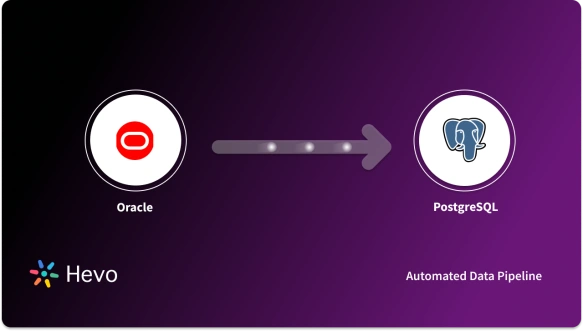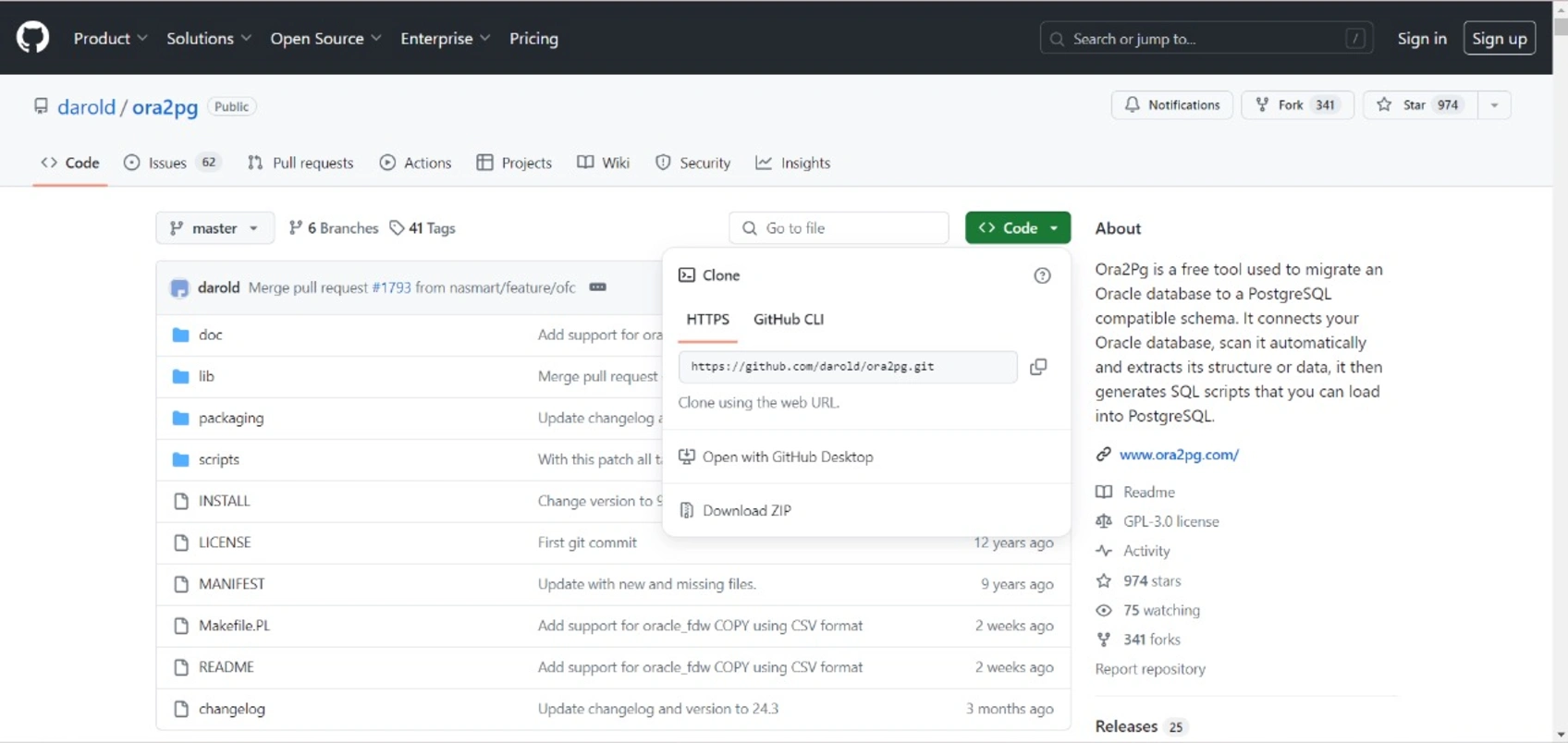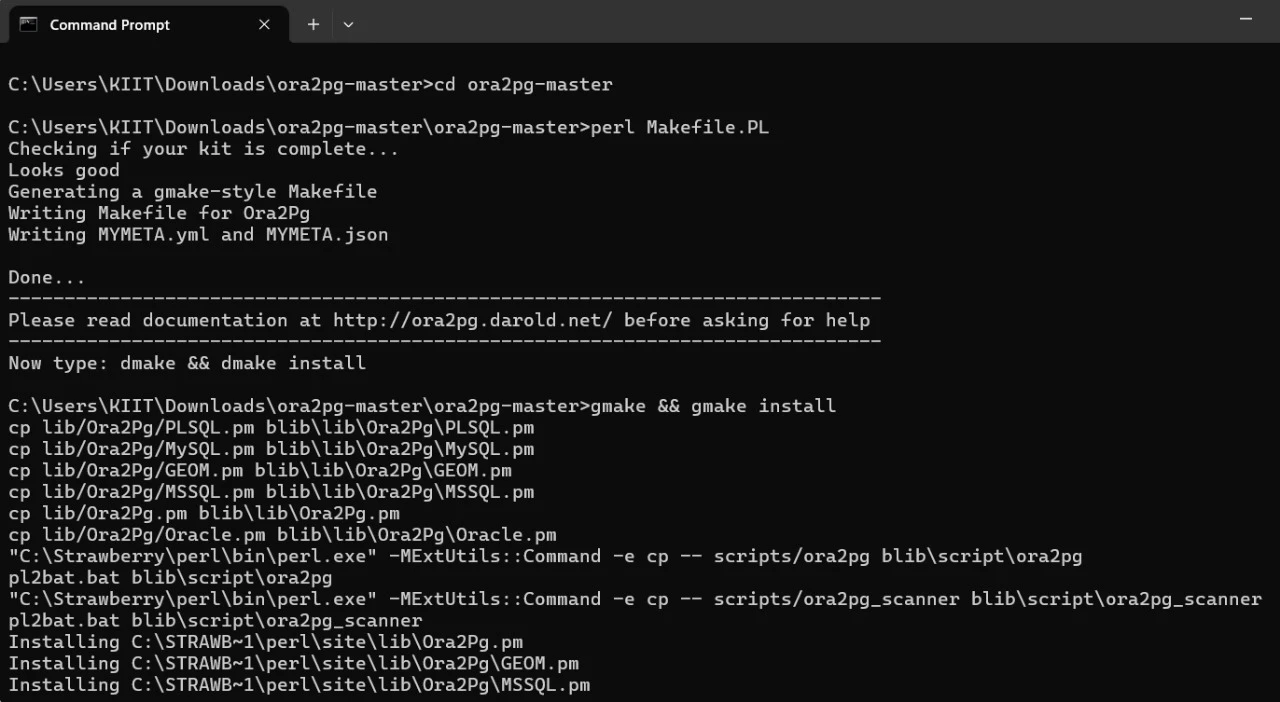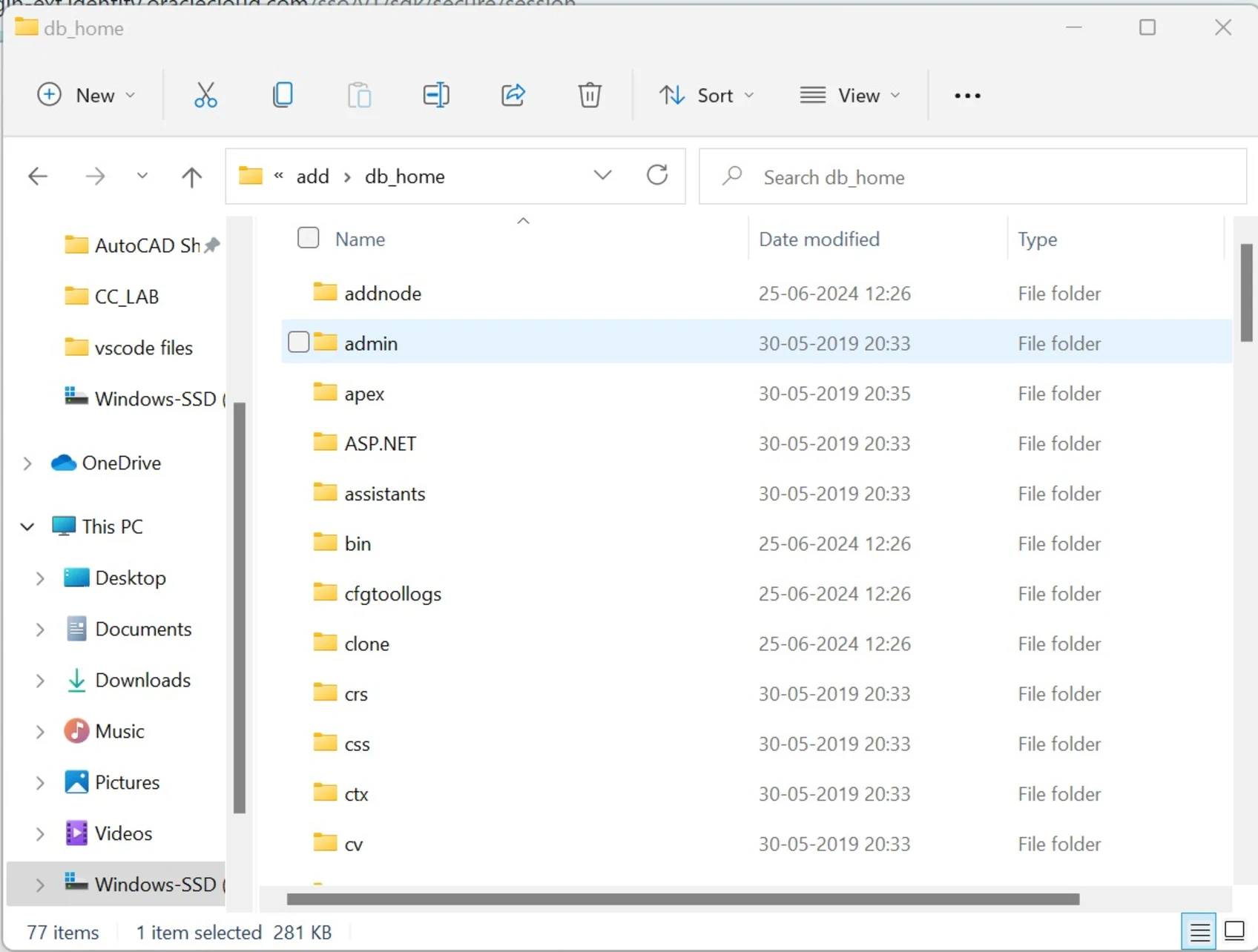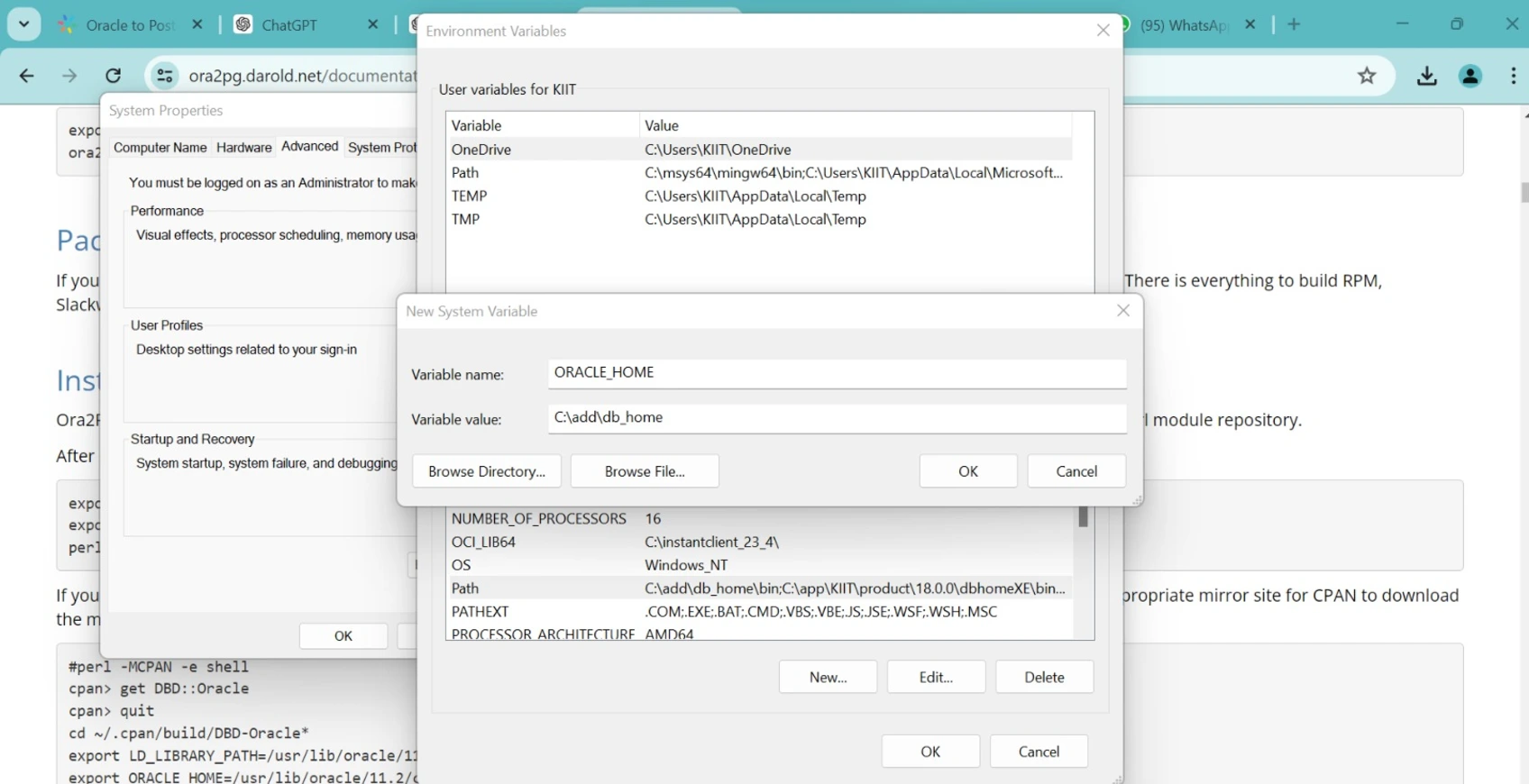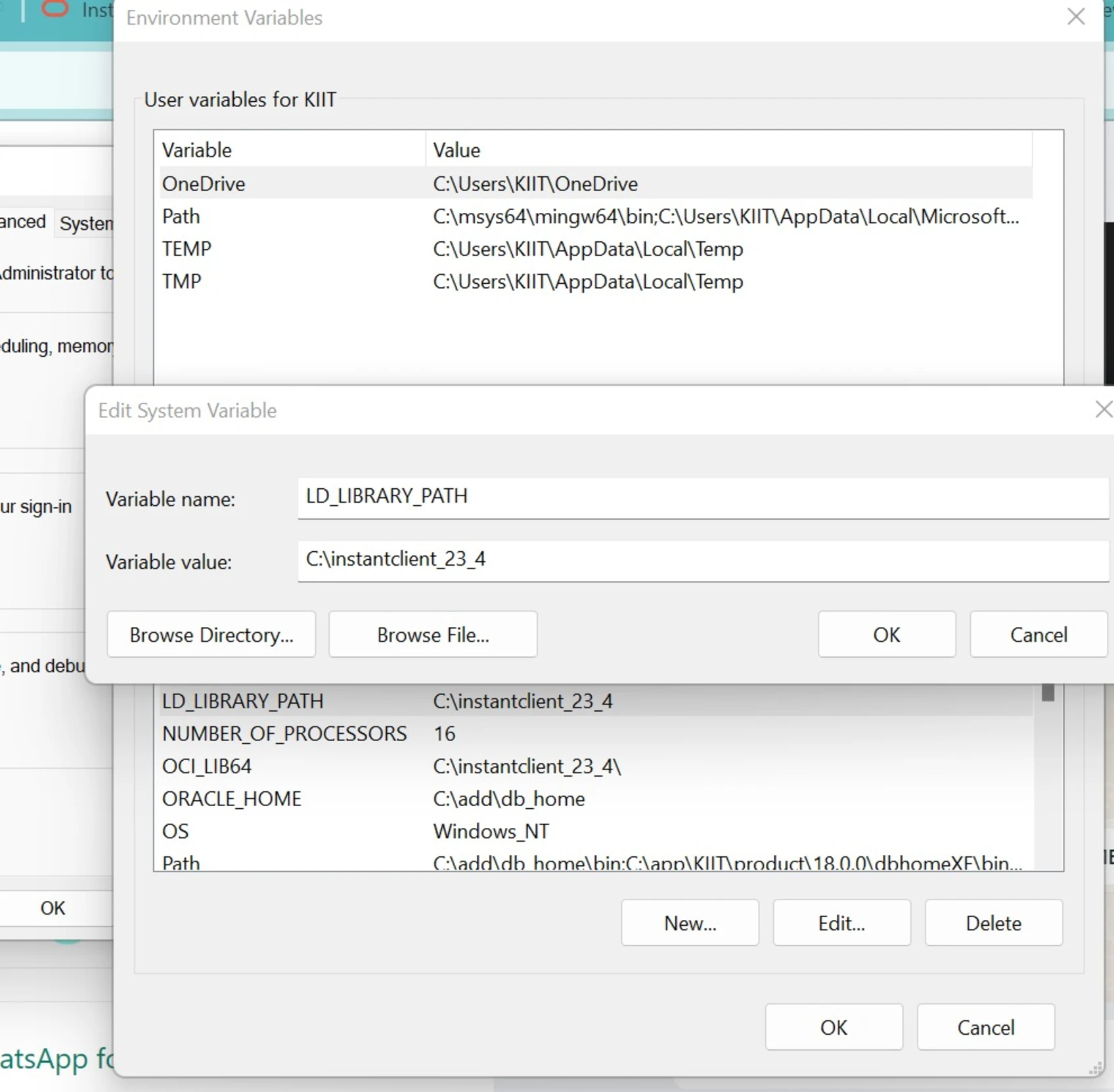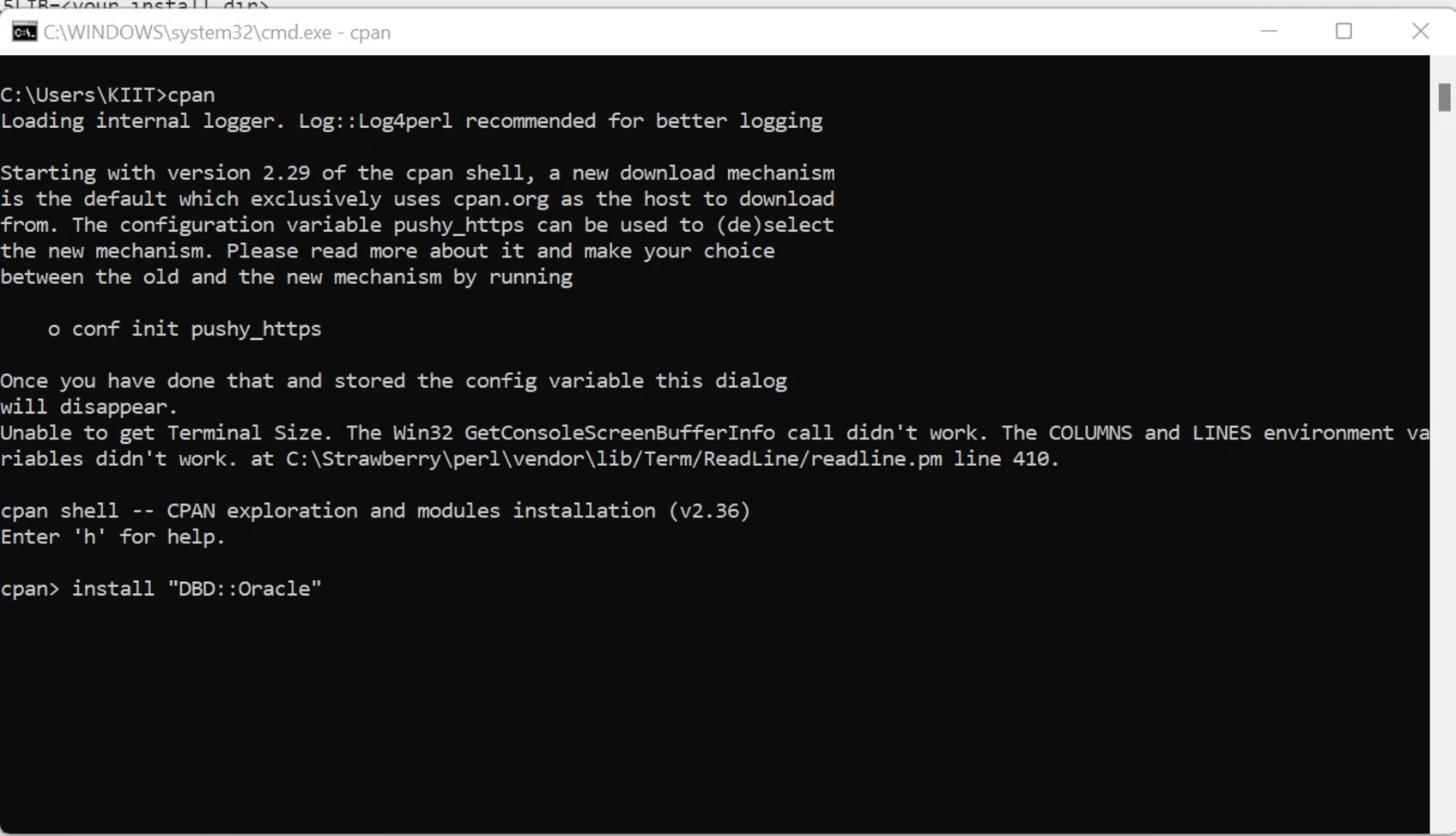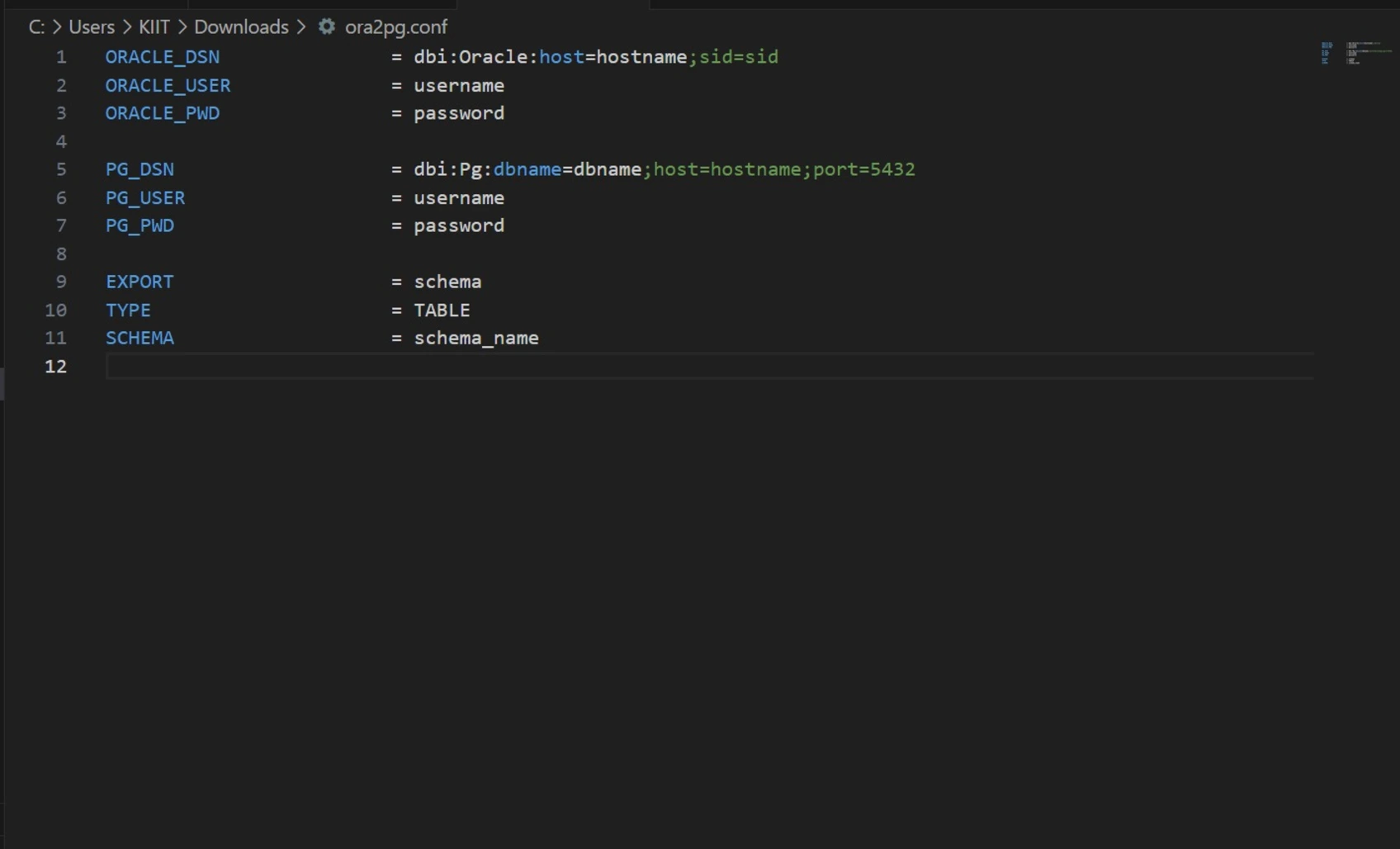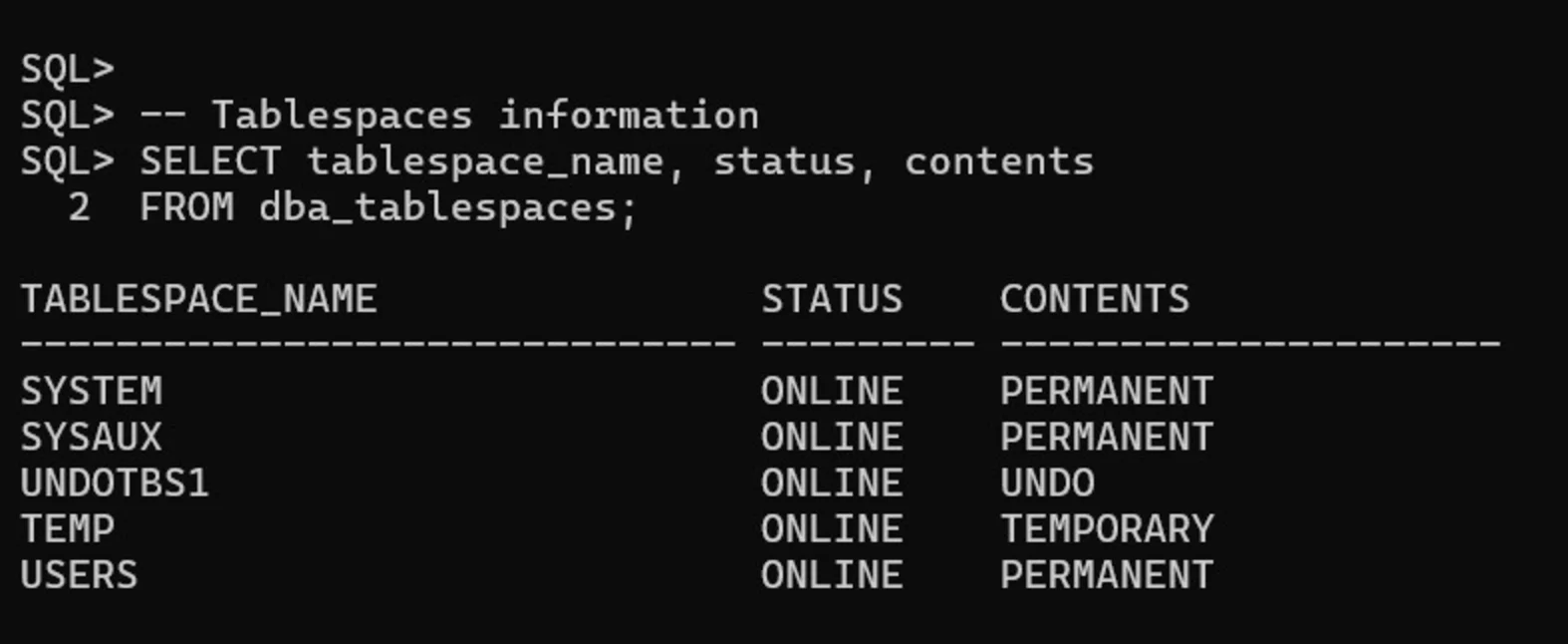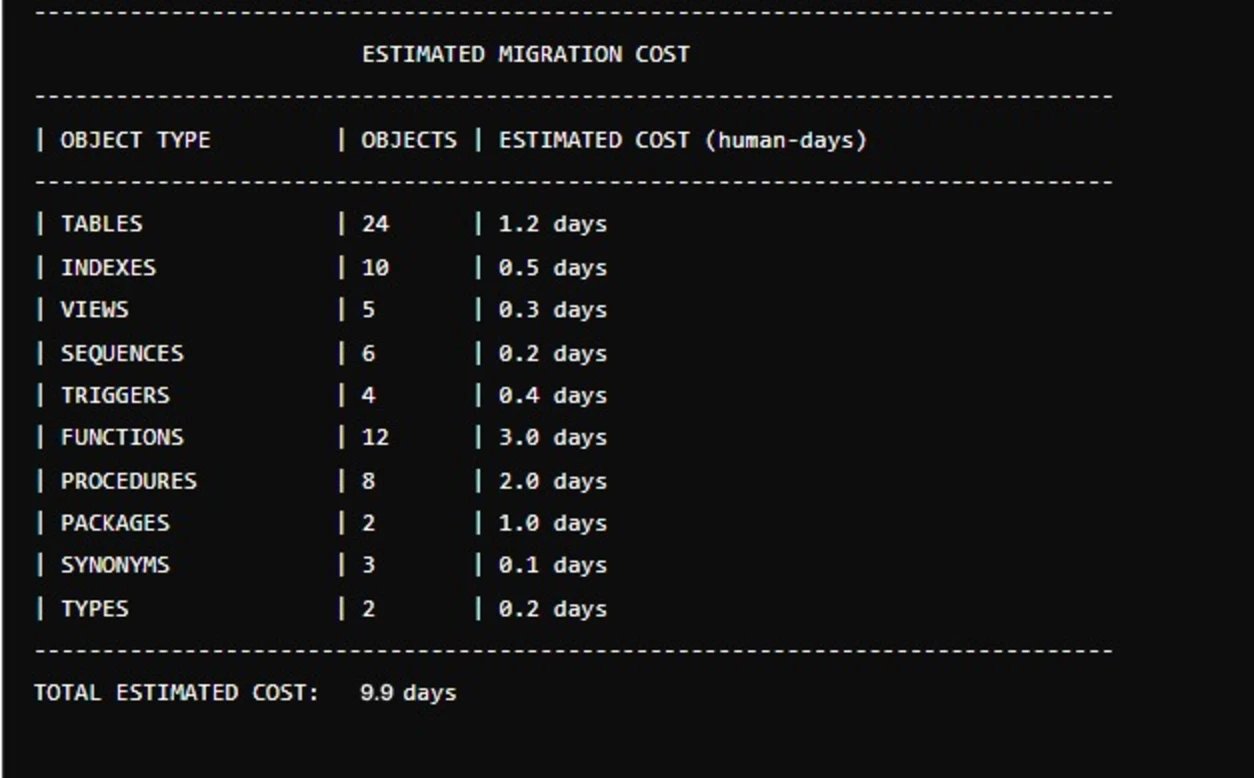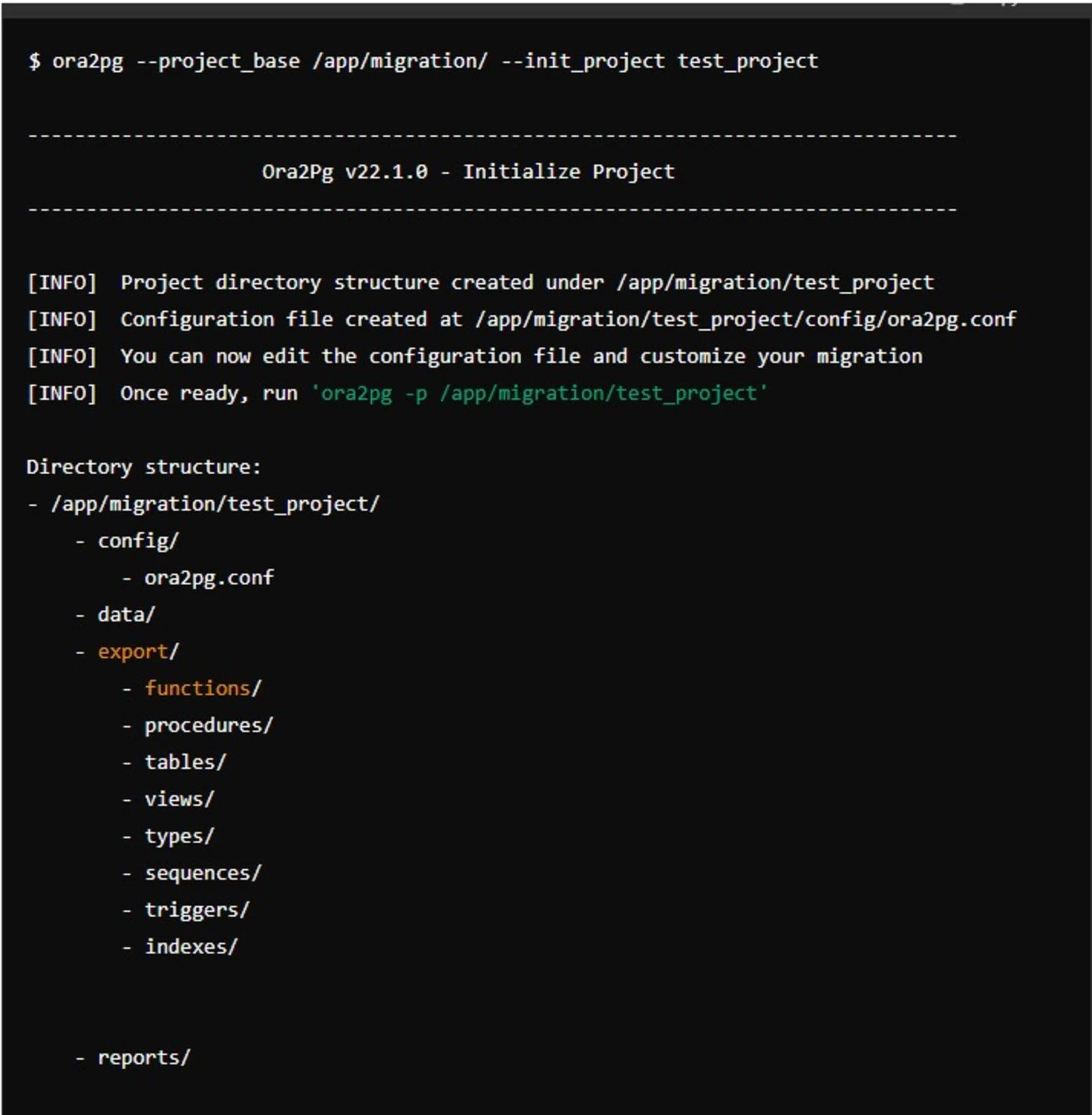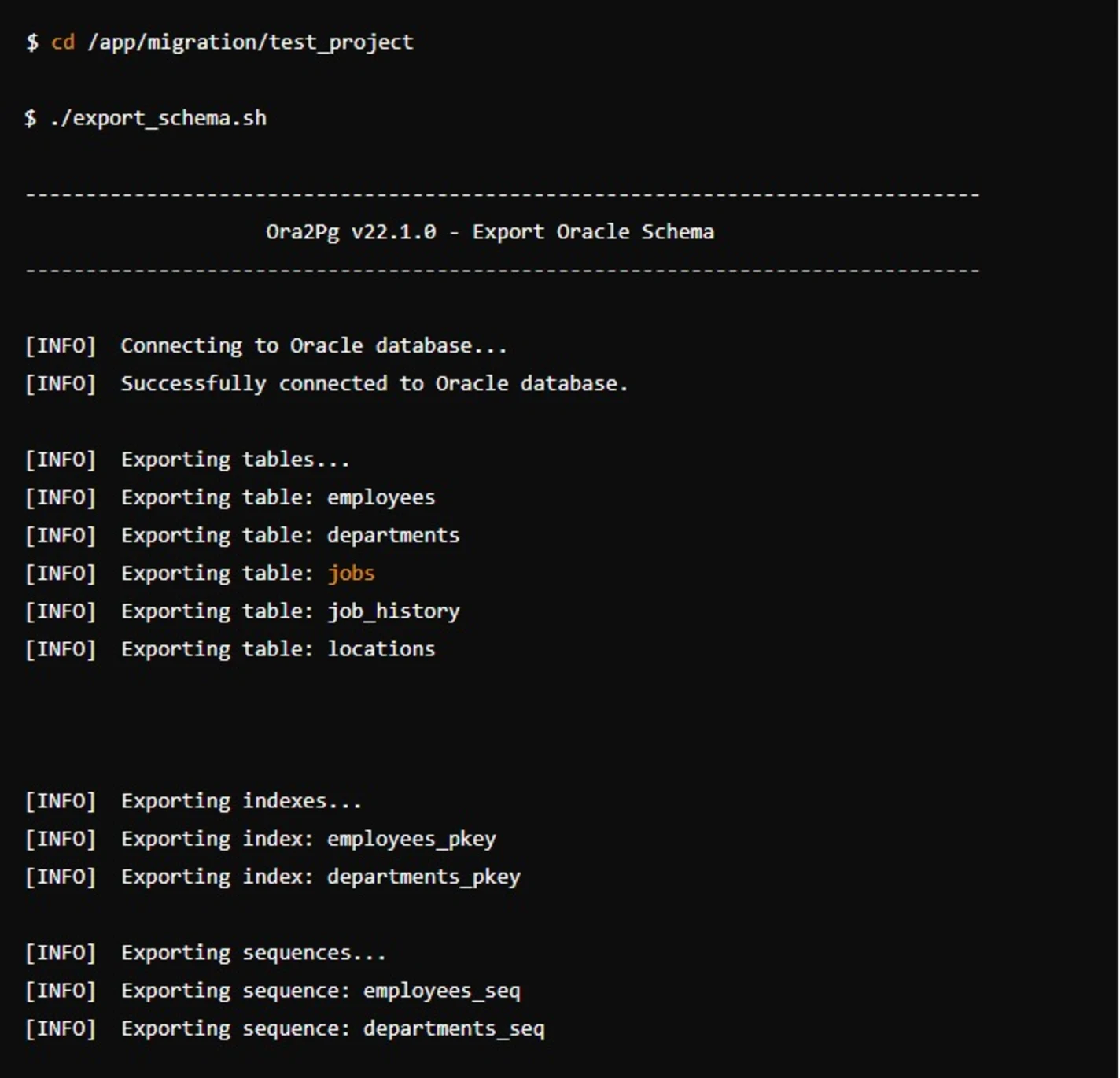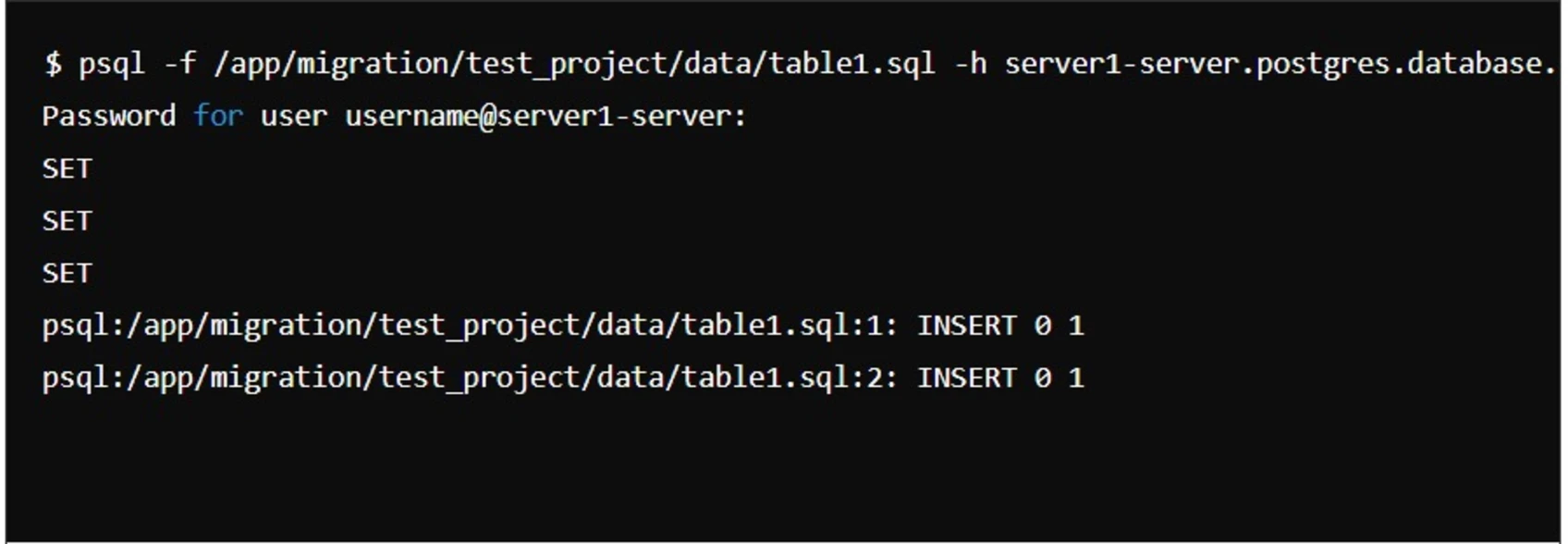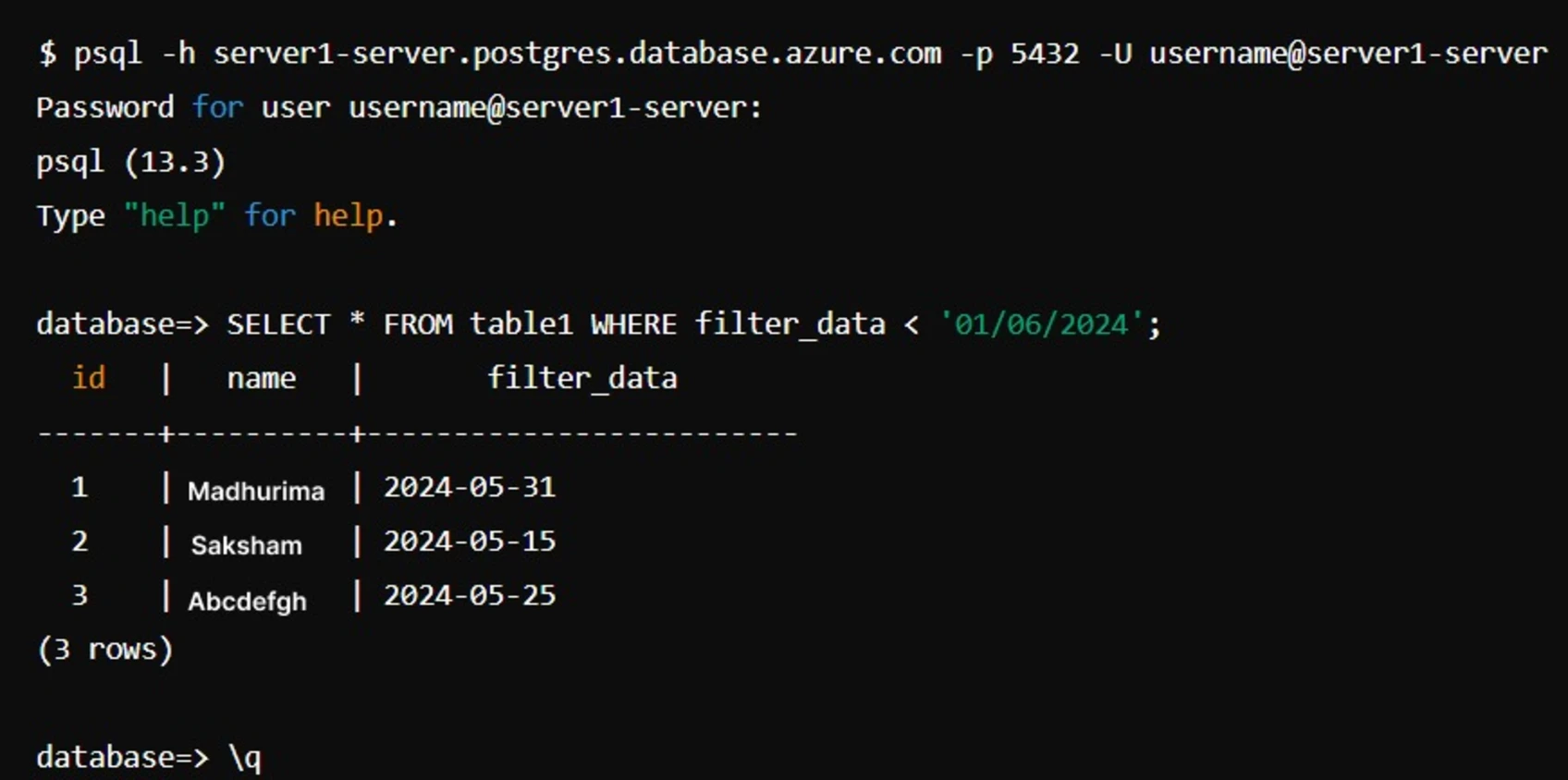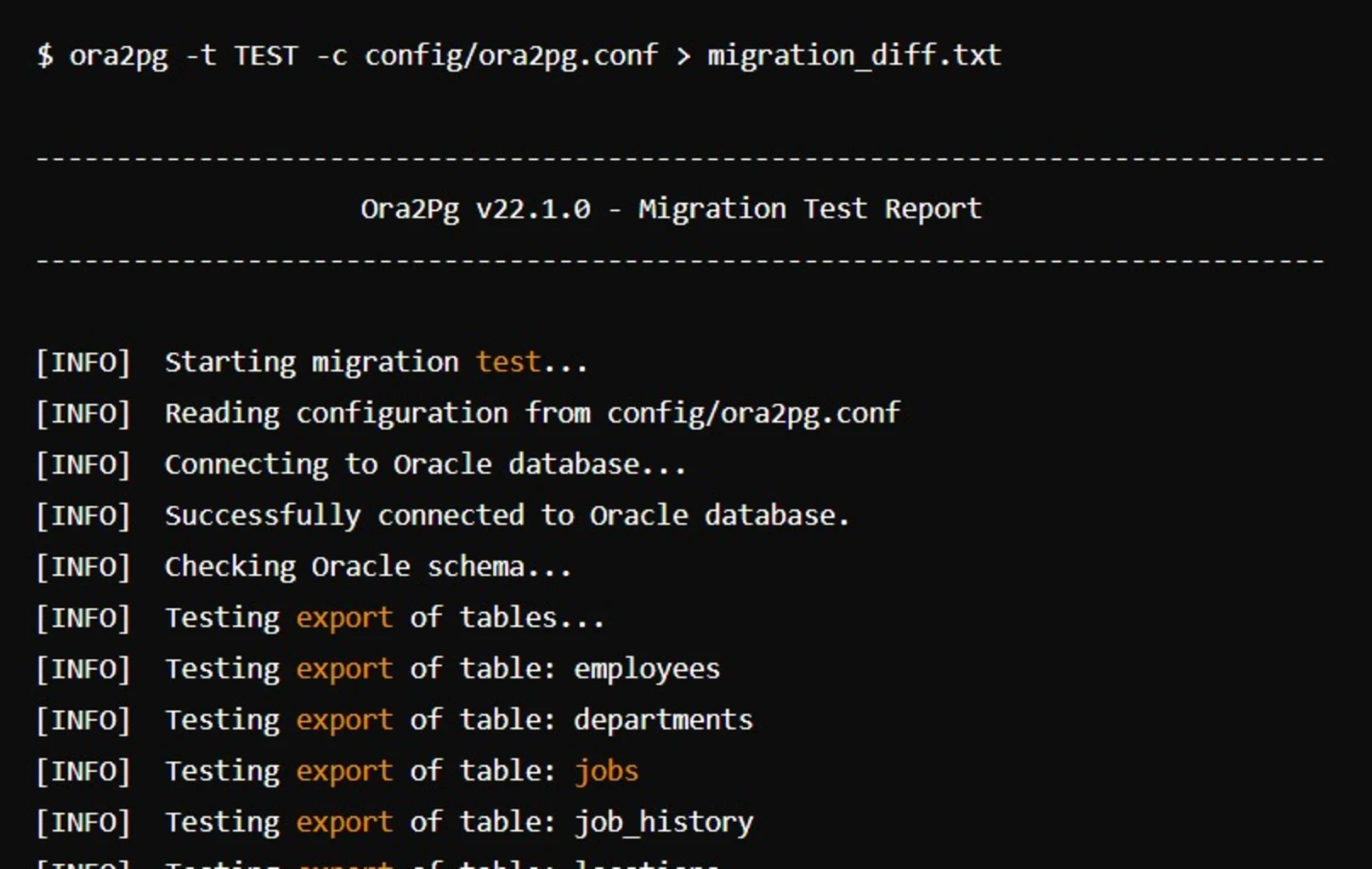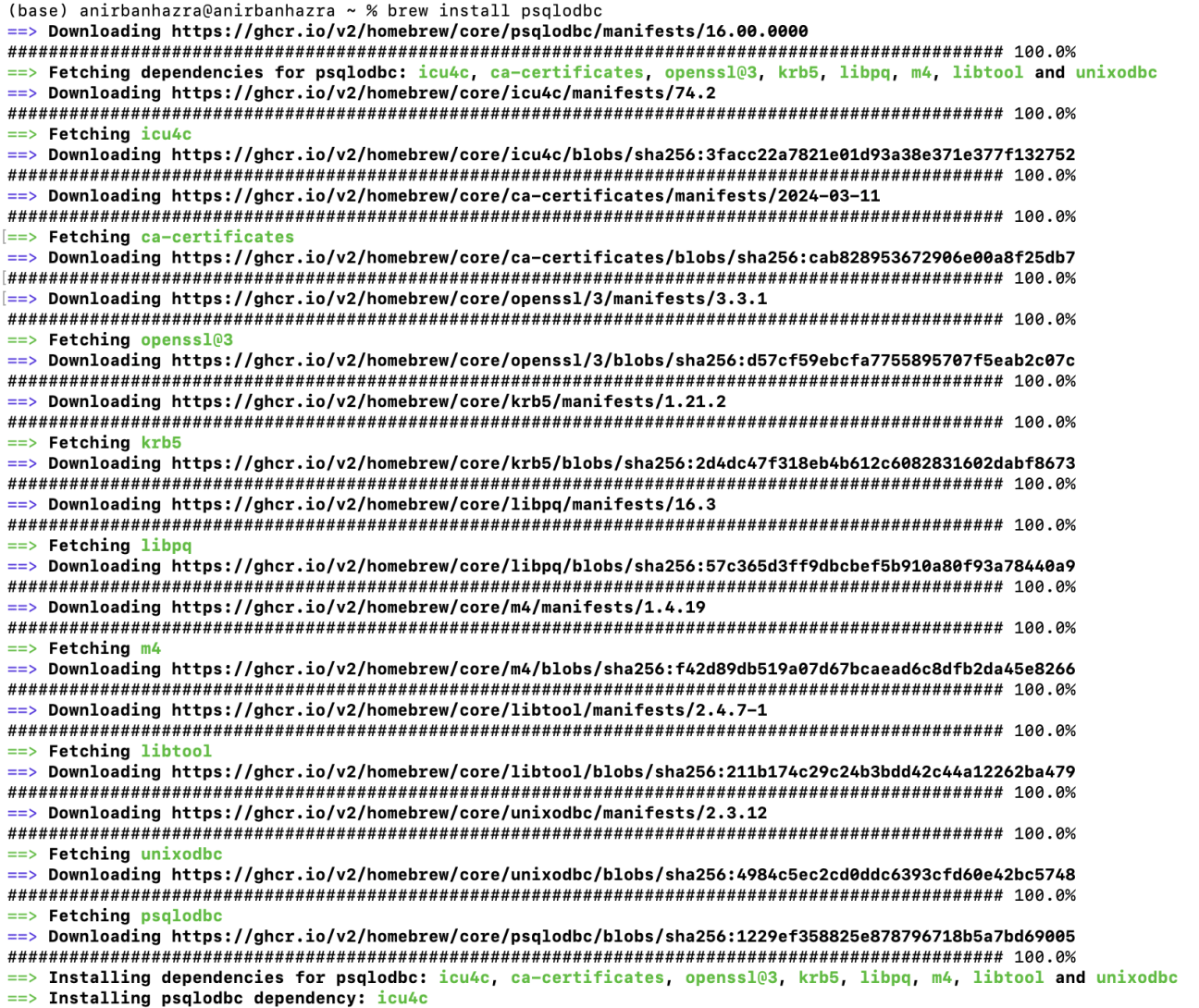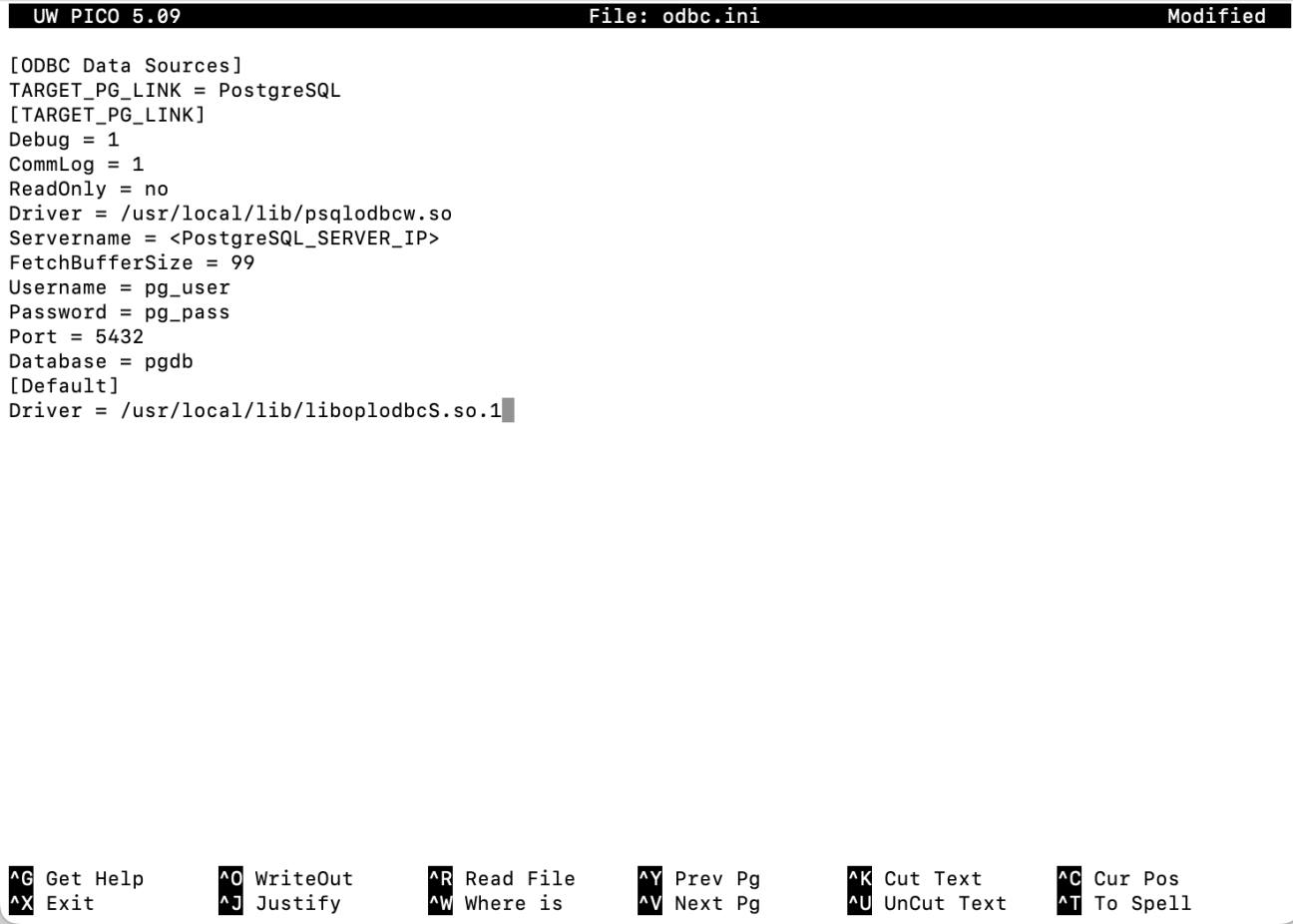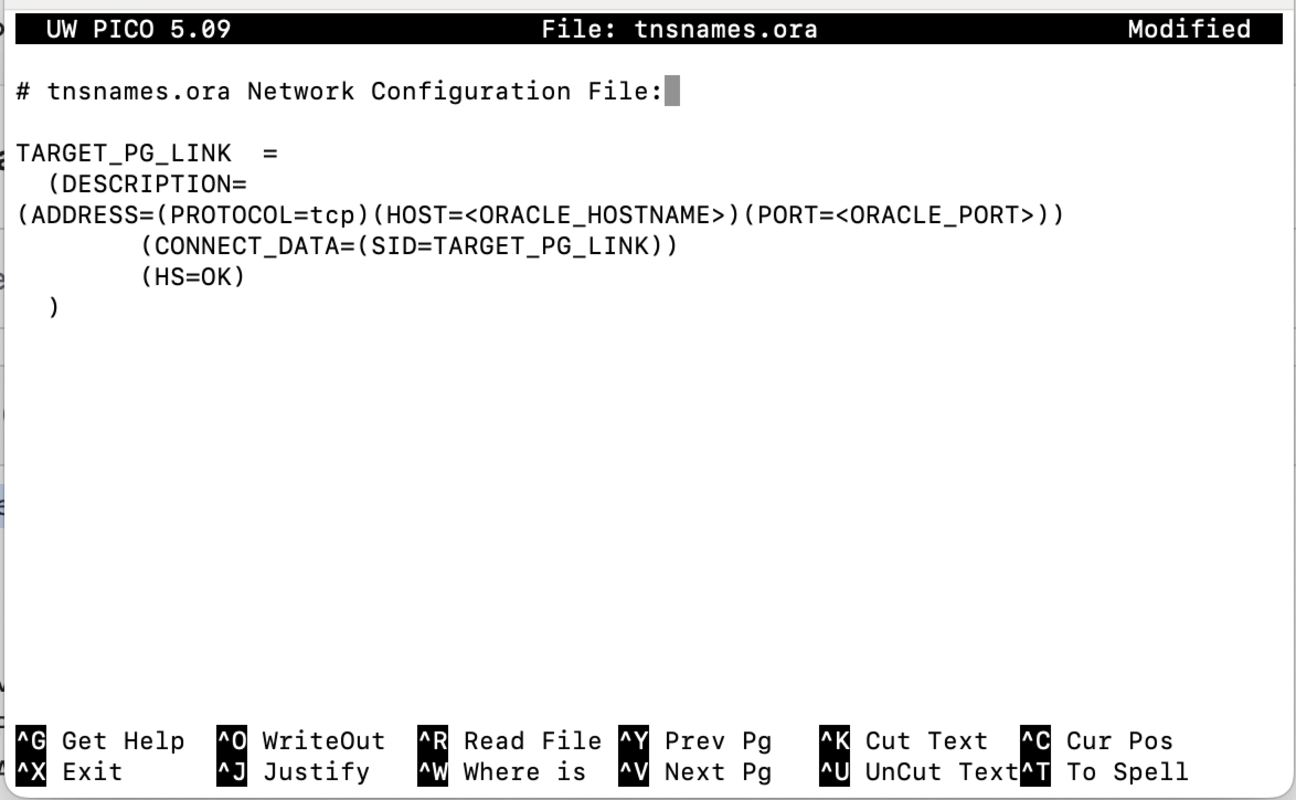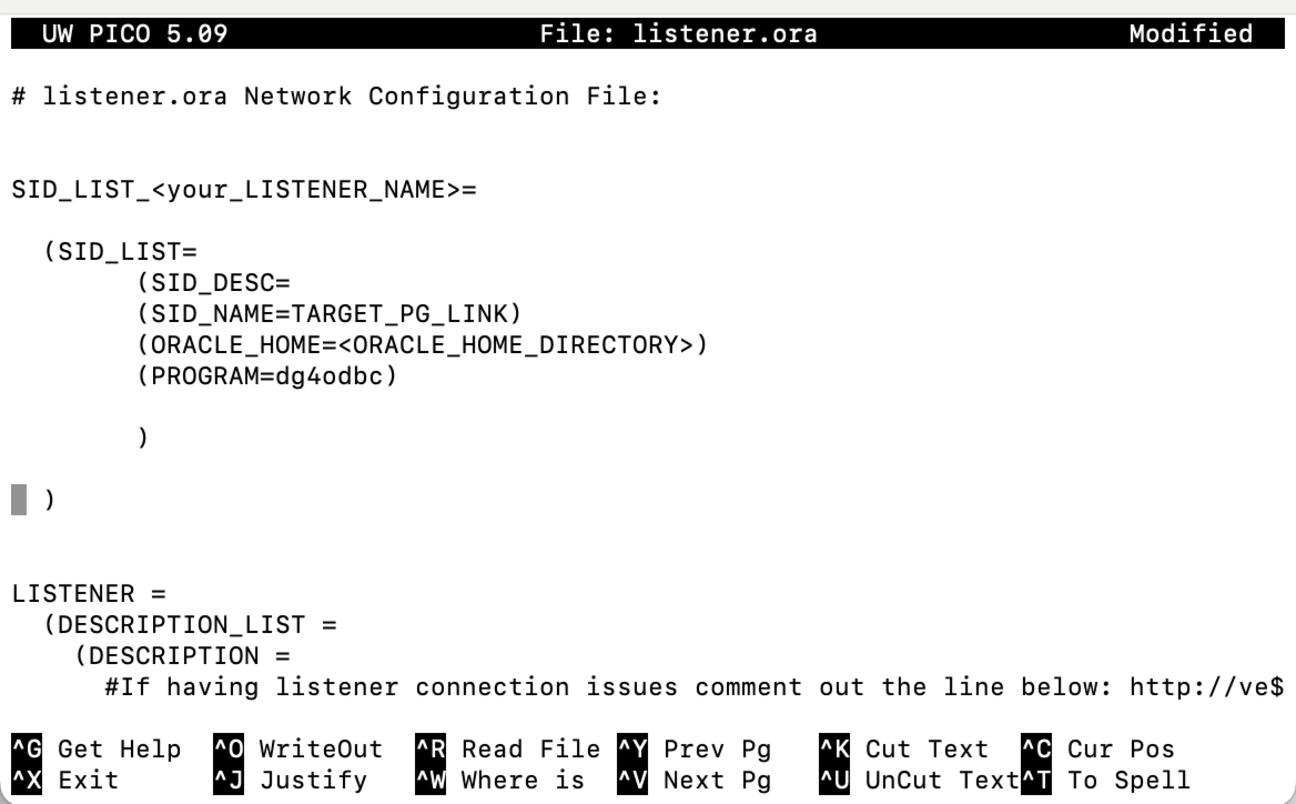While the key aspects focus on the technical details, the key considerations provide strategic insights for a successful migration.
1. Database-Specific Features and Limitations
Oracle and PostgreSQL have different features:
PL/SQL to PL/pgSQL: Oracle's PL/SQL doesn't translate directly to PostgreSQL's PL/pgSQL. This requires rewriting stored procedures, triggers, and functions.
Data Types: Some Oracle data types have no direct PostgreSQL equivalent, requiring adjustments or custom solutions.
2. Performance Optimization
Post-migration, optimizing PostgreSQL for performance is crucial:
Query Optimization: PostgreSQL may require query tuning to achieve the same performance as Oracle, such as reworking indexes or query execution plans.
PostgreSQL-Specific Features: Leverage PostgreSQL features like JSON support, full-text search, and GIN indexes for better performance.
3. Cost Implications
Migrating from Oracle to PostgreSQL often reduces licensing costs:
PostgreSQL is an open-source, cost-effective alternative, but migration can be resource-intensive. Ensure you evaluate the migration cost, including tools, downtime, and potential consulting.
4. Change Management and Team Readiness
Switching from Oracle to PostgreSQL requires team readiness:
Training: Your team will need to be trained in PostgreSQL administration, as it has different management tools and approaches compared to Oracle.
Tool Familiarity: The team should become familiar with PostgreSQL tools like pgAdmin and psql, as well as migration tools like Ora2Pg.
5. Downtime and Data Availability
Migration downtime can be a significant consideration:
Minimize Downtime: Strategies such as replication-based migrations or incremental migration help reduce downtime and allow for near-zero disruption.
6. Backup and Rollback Plan
Have a backup and rollback strategy in case something goes wrong during migration. This ensures that you can revert to the Oracle database if necessary.
7. Post-Migration Support
After the migration, monitoring the new PostgreSQL system is essential:
Ongoing Monitoring: Regular performance monitoring and database maintenance (such as vacuuming and analyzing tables) ensure that PostgreSQL continues to perform well.