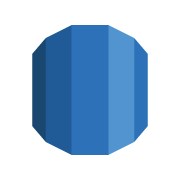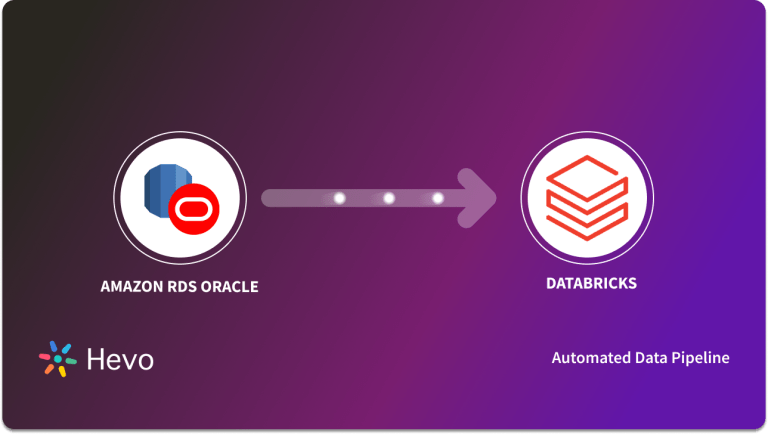With the introduction of Cloud technologies, the demand to Replicate the on-premises data to Cloud technologies has increased.
- AWS, an abbreviated term for Amazon Web Services, is the world’s leading and most used Cloud service.
- This blog is aimed at providing a detailed step-by-step guide of 2 different methods to implement the AWS RDS SQL Server Replication.
- A complete walkthrough of the content will ensure hassle-free data Replication from on-premises SQL Server to the AWS RDS (Relational Database Services) hosted SQL Server. Read along to decide which method suits you the most!
Table of Contents
What Is AWS Relational Database Services (RDS)
- It is designed to simplify setting up, operating & scaling up a Relational Database in the cloud. RDS is not actually a Database, it’s a service that manages Databases & various operations related to their administration.
- Amazon RDS supports a wide variety of Database instances such as PostgreSQL, MySQL, MariaDB, etc. It is highly scalable, easy to work on, and ensures data security using its virtual private cloud.
What is SQL Server
- It is a Relational Database developed by Microsoft to store Structured Data. It is known as MS SQL. SQL Server is built on top of SQL (Structured Query Language) to interact with Database objects.
- SQL Server is tied to Transact-SQL or T-SQL (Microsoft propriety language) for its programming interface, such as declaring the variable, stored procedure, exception handling, etc.
- Initially, SQL Server ran only on Windows Server and Windows devices, however now it is supported on Linux as well.
Prerequisites
- SQL Server should be hosted on AWS RDS.
- SQL Server should be available on the host workstation along with root access.
- Unrestricted firewall access.
Method 1: Using Hevo Data for Amazon RDS SQL Server Replication
Hevo Data, an Automated Data Pipeline, provides you with a hassle-free solution to connect Amazon RDS to SQL Server within minutes with an easy-to-use no-code interface. Hevo is fully managed and completely automates the process of loading data from Amazon RDS to SQL Server and enriching the data and transforming it into an analysis-ready form without having to write a single line of code.
Method 2: Using CSV file for Amazon RDS SQL Server Replication
This method would be time-consuming and somewhat tedious to implement. Users will have to write custom codes to enable two processes, streaming data from Amazon RDS to SQL Server. This method is suitable for users with a technical background.
Method 1: Using Hevo Data for AWS RDS SQL Server Replication
- Step 1: Configure MS SQL as a Source for Hevo
- Step 2: Configure Amazon Redshift as Destination for Hevo
Step 1: Configure MS SQL as a Source for Hevo
- Log into your MS SQL account and open the SQL Server Configuration Manager. In the left navigation pane under SQL Server Network Configuration, click Protocols for MS SQL Server Instance Name. The default instance name is MSSQLSERVER.
- In the right pane, right-click the TCP/IP Protocol Name, and select Enable (if not enabled already) in the Status field. This is shown in the below image.
- Also, the Change Tracking mechanism captures changes made to a Database. To enable or disable change tracking, the database user must have the ALTER DATABASE privilege.
- To enable Change Tracking, connect your MS SQL Server to your SQL Client tool and enter these commands:
ALTER DATABASE [<database>] ;
SET CHANGE_TRACKING = ON;
ALTER TABLE [<schema>].[<table>] ;
ENABLE CHANGE_TRACKING;- After this, you can set up your Hevo Pipeline and customize it according to your requirements.
Step 2: Configure Amazon Redshift as Destination for Hevo
- You need to whitelist the Hevo IP address for your region to enable Hevo to connect to your Amazon RDS MySQL Database.
- This can be done in the Edit Inbound rules section of your Amazon Redshift account. Click Add Rule, and In the Type column, select Redshift from the drop-down.
- In the Port Range column, enter the port of your Amazon Redshift cluster. The default value is 5439. In the Source column, select Custom from the drop-down, enter Hevo’s IP addresses for your region, and click Save, as shown in the image below.
- After this, you need to just grant privileges to the user and configure Amazon Redshift as your destination. This is shown in the below image.
Learn more about configuring Amazon Redshift as Hevo’s destination.
Key features of Hevo:
- Real-Time Data Export
- Schema Management
- Minimal Learning
- Secure
- Live Monitoring
- Live Support
Method 2: Using Custom Code for AWS RDS SQL Server Replication
- The SQL Server hosted on RDS doesn’t directly support replication as when the data is being hosted on AWS RDS, the replication subsystem of the SQL Server Agent isn’t running.
- Replication is made possible by using a push subscription mechanism that pushes data from the host SQL Server to the target AWS RDS hosted SQL Server.
- This can be done using the following steps:
- Step 1: Creating Database on the Target Server
- Step 2: Connecting with the Target Database
- Step 3: Enabling Distribution in SQL Server
- Step 4: Creating Publications
- Step 5: Enabling Push Subscription
- Step 6: Final Configurations
Step 1: Create a Database on the Target Server
The Database can be created on the target server by making use of the scripts obtained from the source Database. Scripting the source database gives information about the tables, views, etc and it will help Replicate them on the target Database.
- Open the SQL Server management studio, also called SSMS.
- Right-click on the Database to select a task and then generate scripts.
- Save the scripts.
This will generate both DDL & DML scripts for the selected Database and its objects.
Step 2: Connecting with the Target Database
- Create another instance of SQL Server management studio and establish a connection with the target.
- Once the connection is made, create the Database & its objects using the source Database Scripts.
Step 3: Enabling Distribution in SQL Server
- To enable the distribution in SQL Server, right-click on the Replication folder and select Configure. This will convert a local SQL Server to a Distribution Server.
- A distribution database is thus created, & this Database contains the complete Dataset that needs to be migrated.
Step 4: Creating Publications
- Create a new publication by selecting the Replication folder. Select the folder and right-click on it to select the new publication option.
- Once the new publication is created, select the desired database and type of publication, such as a transactional publication.
- In the articles section, select the desired tables & necessary Database objects that are required.
- In the snapshot agent page, check the box to immediately create a snapshot and facilitate subscription initialization.
- Give a name to the publication thus created and select finish. This is how you can create a new publication for AWS RDS SQL Server Replication.
Step 5: Enabling Push Subscription
- The push subscription method must be enabled to migrate data from the source SQL Server to the target Database. Select the newly created publication and select the run all agents at the distributor option. This option enables the push subscription.
- The next step is to provide the URL to the AWS RDS SQL-hosted server. This can be done using the add subscriber option. Provide the desired credentials and click on next.
- Replication to the SQL Server requires the server name to be the same as the name of the Windows Server hosting the RDS for SQL Server. This often generates the following error:
- To make the source server name same as the target server name, use the following command:
nslookup <aws rds sql server URI>- Run this command on the source command line. This will return the IP address of the RDS hosted SQL Server.
Example query:
nslookup rwsqlserver.xxxxxxxxxx.us-east-1.rds.amazon.com- Navigate to the folder Windows/system32/drivers/etc, open the file called the host, and append the following lines to it:
105.0.124.53 EC2AMAZON-RDS// Here 105.0.124.53 is the returned IP.- Upon updating the host file, close the error and establish the connection.
Step 6: Final Configurations
- The connection will be established successfully after providing the credentials. To provide further details, select the options property and give security details for the RDS connection.
- Now as a final step, configure the schedule synchronization, this can be done by selecting the run continuously option and selecting perform synchronization immediately.
- This is how you can use Transactional Replication for AWS RDS SQL Server Replication.
You can also read more about:
- AWS RDS SQL Server Configuration and Setup
- Azure SQL to SQL Server
- SQL Server to Tableau
- Convert SQL Server to MySQL
Conclusion
In general, there are two ways to handle the efficiency of migrating data from Amazon RDS SQL Server: custom code and Hevo. While custom code will give more flexibility and more control over applied transformations or configurations, this approach can best be applied for personalized migrations that need specific transformations or configurations.
On the other hand, Hevo provides a very user-friendly, automated approach that requires minimal effort for setup and best fits users seeking efficiency through speed as well as a user-friendly interface. Hevo can perform the AWS RDS SQL Server Replication with ease using its intuitive UI and in real-time without compromising performance. Also, read an article about AWS SQL server deployment.
Sign Up for a 14-day free trial and experience the feature-rich Hevo suite firsthand.
FAQ on AWS RDS SQL Server Replication
Does RDS support replication?
Yes, Amazon RDS supports replication, including read replicas for MySQL, PostgreSQL, MariaDB, and Aurora, as well as Multi-AZ deployments for synchronous replication.
What are the 3 types of replication in SQL Server?
The three main types of replication in SQL Server are transactional, snapshot, and merge.
How do I replicate an SQL Server database on another server?
You can replicate a SQL Server database to another server using SQL Server Replication (transactional, snapshot, or merge replication) or Always On Availability Groups for high availability.
Can RDS perform synchronous data replication?
Yes, Amazon RDS can perform synchronous data replication through Multi-AZ deployments, ensuring high availability and data redundancy.
What are the limitations of SQL replication?
Limitations of SQL replication include potential latency, complexity in setup and maintenance, limited support for specific data types and schema changes, and possible performance impact on the primary database.