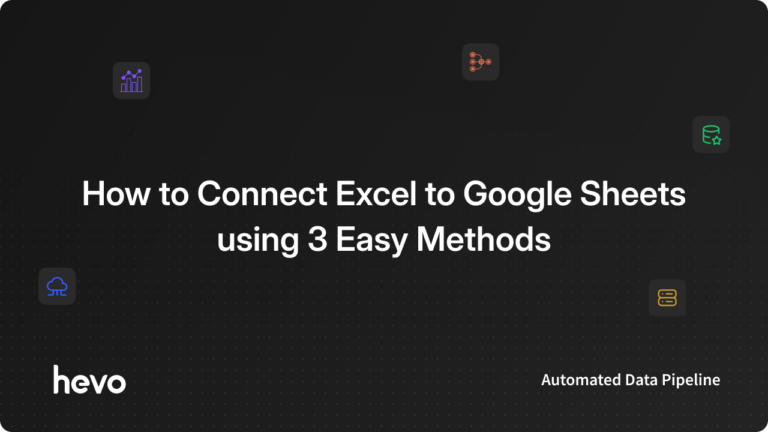Key Takeaways
Key TakeawaysThe main takeaway from the blog is that exporting data from Airtable to Excel can be done manually via CSV exports, but for reliable, automated, and schema-aware data integration, platforms like Hevo offer a robust no-code alternative.
- Hevo’s No-Code Integration: The most efficient and error-free way to export and sync Airtable data to Excel is to use Hevo’s no-code pipeline. It is ideal for handling complex or large-scale data processes between Airtable and Excel.
- Manual CSV Export: Airtable enables exporting table views as CSVs that can be opened in Excel. Manual exports require frequent repetition if data changes regularly and increase risk of human error.
Airtable is a data collaboration application. It permits different applications to share their data, giving organizations a holistic view of their business and empowering them with deeper data-driven insights.
In addition to the fact that businesses reap the benefits of having prompt access to a more extensive exhibit of data, IT departments benefit from decreased data fragmentation and lower management costs while improving deployment architecture.
In this blog, we will learn how to export Airtable to Excel. It can be used for backing up essential data, moving data to use it in another application like Google Sheets through Excel, or sharing with peers, etc.
Once you work with data from different applications in Airtable, you might want to store this gathered data locally or move it to Excel to perform various calculations and Data Analysis.
Table of Contents
How to Export Airtable to Excel
In the upcoming sections, we answer the question of how to export Airtable to Excel. Refer to the methods mentioned below to connect Airtable to Excel:
Airtable to Excel via Hevo
1. Set Airtable as Source
- In the Hevo dashboard, click “Add Source.”
- Select “Airtable” from the list of available sources.
- Enter your Airtable API key and the Base ID you wish to export.
- Configure any authentication or connection details as prompted (such as table/view selection).
2. Set Excel as Destination
- Click “Add Destination” in Hevo.
- Choose “Microsoft Excel” as the destination (or configure with OneDrive/Excel Online, if applicable).
- Authenticate with your Microsoft account and specify the target workbook and worksheet for the data.
3. Configure Data Mapping and Transformations
- Use Hevo’s visual interface to map Airtable fields to Excel columns automatically, or adjust the mapping as needed.
- Apply transformation rules using drag-and-drop tools or custom scripts, if needed (for renaming fields, data formatting, etc.)
4. Activate the Pipeline
- Hevo will start transferring data from Airtable to Excel according to your settings, eliminating the need for further manual export steps.
- Review your configuration and activate the pipeline.
Manual CSV Export
Step 1: Creating Table Views in Airtable to Export Airtable to Excel
- Open Airtable and log in to your account. Click on the View Switcher icon and select Create from the list to create a new view. Now, choose the type of view that you want to create to export Airtable to Excel. In case your view created collapses you can expand it.
- You can also hover over the view creation section to understand briefly about the view type. After creating a view you can name it, sort the fields, hide show the fields, filter records, and sort the records.
Step 2: Download Airtable to Excel using CSV Downloads
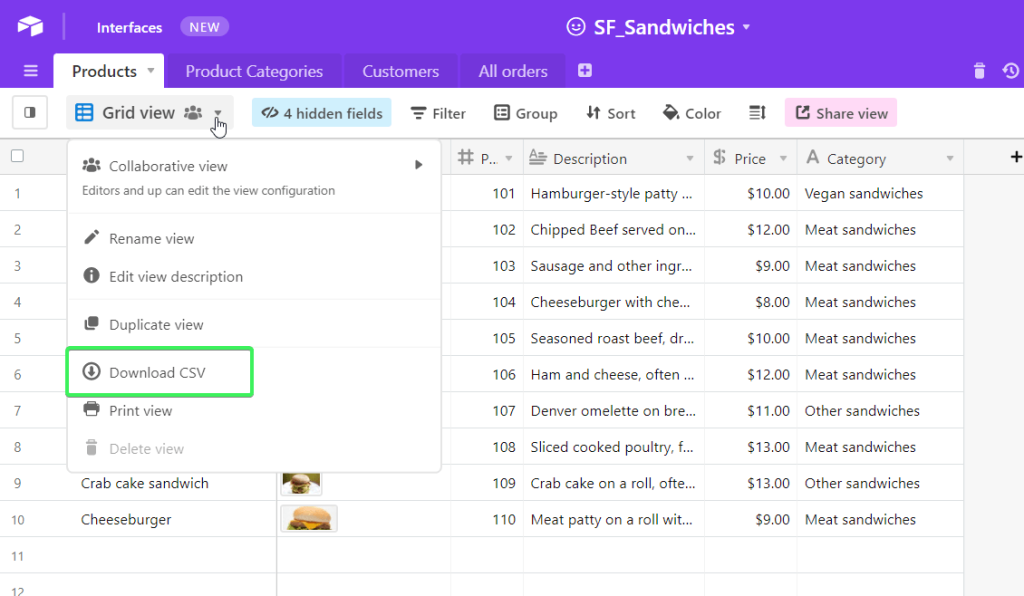
- To export Airtable to Excel, click on the View Menu button (…). Select the Download CSV option from the menu. This functionality is available only for Web and Desktop Airtable applications. You can use export Airtable to Excel as a way to backup your data outside of Airtable and into Excel. The downloaded CSV file can be located in your device’s default download location.
Read: Configuring Airtable Automations: The Easy Way
Limitations of Using CSV for Migrating Airtable to Excel
1. Loss of Formatting and Metadata
- CSV files only contain raw data without any of the original formatting, such as cell colors, fonts, or formulas. This can lead to a loss of important context or presentation details from Airtable.
2. No Support for Rich Field Types
- Airtable fields like attachments, rich text, or linked records aren’t fully captured in CSV exports. Complex data types may be reduced to plain text or even omitted entirely.
3. Data Type Ambiguity
- When exporting to CSV, Airtable’s specific field types (e.g., dates, numbers, booleans) might lose their formatting, causing Excel to misinterpret the data type, which can lead to errors in data processing.
4. Encoding and Special Characters
- Special characters or non-standard text encoding might not export correctly, leading to garbled text or data integrity issues when importing into Excel.
Why should you Export Data from Airtable to Excel?
There are numerous reasons why you may need to set up a data export Airtable to Excel. In the subsequent sections below, we explain how to export from Airtabe to Excel. Here we present a rundown of the most well-known data export scenarios:
- To back up your data in an application or database. For example, exporting your address book or email from an email program with the goal of being able to restore it if it’s lost.
- Moving data from one program to another. For example, when moving up to a new version of a program or changing to a different software developer (e.g., evolving browser).
- Saving data in a program in a format that is compatible with a different program. For example, saving an Excel Spreadsheet as a CSV file that can be imported into a database.
- Saving some parts of a larger set of data export from Airtable to Excel. For example, with a database containing a huge number of customers, you can export data on all users of a certain state so mailers could be made.
If you do not use Excel anymore and are looking for an alternative, take a peek at Setting Up Airtable Google Sheets Integration Simplified.
Understanding Exporting Data From Airtable to Excel
What is Airtable?
Airtable is an intuitive software that bridges the gap between traditional databases and spreadsheets. It allows users to create and share data from various databases without needing advanced technical skills. Its user-friendly interface makes it easy for anyone to set up a database view in minutes, enabling efficient storage and organization of information such as employee details, customer records, and inventory lists.
Key Features of Airtable
- Collaborative Environment: Facilitates real-time collaboration, making it easy to share data and work together on projects, regardless of technical expertise.
- Ease of Use: Designed for non-technical users, Airtable eliminates the need for SQL scripting while providing robust data management capabilities.
- Relational Database Functionality: Combines the power of a relational database with the simplicity of a spreadsheet, offering a versatile solution for organizing large volumes of data.
- Quick Setup: Create database views quickly and intuitively, allowing for efficient data organization and sharing without complex configurations.
For more comprehensive insights into Airtable, we recommend exploring our informative guide on the best Airtable examples and use cases.
What’s Next?
Now that you’ve mastered exporting Airtable data to Excel manually, consider your next steps for managing and scaling your data processes:
- Automate Workflows:
Explore automation options to streamline regular CSV exports and reduce manual errors. Learn more about Airtable ETL Tools. - Broaden Integration:
Consider automated solutions like Hevo Data to connect multiple sources seamlessly, freeing you from repetitive manual tasks. Try more integrations such as:- How to Migrate PostgreSQL to MySQL?
- Connect Google Sheets to MySQL
- How To Migrate Data From Postgres To Iceberg?
- Enhance Analysis:
Leverage Excel’s advanced features and BI tools to gain deeper insights and build dynamic dashboards. - Secure Your Data:
Set up regular backups and monitor exports to ensure data integrity and simplify recovery.
Ready to take your data processes to the next level?
Sign Up for Hevo for Free and discover how seamless data integration can empower your business!
FAQ on How to Export Airtable to Excel
1. Can I automate Airtable exports to Excel?
Yes, automation is possible using third-party integration tools like Hevo Data, Zapier, or Integromat. These platforms can schedule and sync Airtable data into Excel or cloud spreadsheets in real time, eliminating repetitive manual tasks and reducing human errors.
2. Will exporting to Excel preserve attachments and rich text fields?
No, exporting to Excel via CSV will not preserve attachments, images, or rich text formatting from Airtable. Only plain text and standard fields are transferred; complex field types may be lost or converted to simple references.
3. What are the main limitations of exporting Airtable data to Excel?
Limitations include loss of formatting and metadata, no support for attachments and linked records, data type ambiguities (like dates and numbers), potential issues with special characters, and no automated updates with simple CSV download methods.
4. Which is better Airtable or Excel?
The choice between Airtable and Excel depends on the use case:
-Airtable is better for collaborative projects, database-style organization, and workflows that need relationships between tables, real-time sharing, and modern integration capabilities.
-Excel excels at advanced calculations, data modeling, complex analytics, and reporting with powerful formula support and charting features.