Various online platforms are trying to enhance the user experience by offering their services through mobile applications. Tracking the performance of these applications is an integral part in improving their performance and the user experience of the services.
Firebase provides the functionality to host backend databases of applications to ensure a similar experience on a wide variety of devices. Google Data Studio is an analytics platform that users can leverage to convert raw Firebase Analytics data into informative reports.
In this article, you will learn about Firebase, Google Data Studio, and their key features, 2 methods to implement Firebase Data Studio integration, along with some limitations.
Migrate data from Firebase effortlessly with Hevo’s no-code platform. Extract, Transform, and load data quickly. Don’t just take our word for it—listen to customers, such as Thoughtspot, Postman, and many more, to see why we’re rated 4.3/5 on G2.
Get Started with Hevo for FreeTable of Contents
Introduction to Firebase
Firebase is a Backend as a Service [BaaS] offering Google Cloud-based app development platform. It is a Real-Time Database in which applications connect with each other using WebSockets.
- Under this method, all of the data synchronizes automatically through a single WebSocket depending on how fast the internet connection can transmit it.
- It also provides the functionality to store binary files directly from the client onto the Cloud platform.
- Developers can use Firebase to integrate OAuth from Google, Facebook, Twitter, and GitHub to incorporate authentication for users of an application.
- It provides an option to host static files which it serves from Global CDN with HTTP/2.
Official documentation regarding Firebase.
Key Features of Firebase
- Integration with Dynamic Links: These links help in providing enhanced functionality within apps by taking users to specific content.
- App Indexing: It supports the ability for the options for App Indexing and thus enables tracking aspects like re-engagement with different elements of the app which affect the Google App Results ranking.
- Notifications on Apps: Push notifications can be managed to perform information campaigns. These notifications are free and can be tracked using Firebase Analytics.
- Cloud Messaging for Users: Cloud Messaging allows for a more reliable way to communicate between platforms.
- Remote Configuration: Using Remote Configuration Developers can make the changes on the application on the go.
Introduction to Google Data Studio
Data Studio is a reporting tool offered by Google that helps users create custom data visualizations and real-time Dashboards using multiple data sources. This platform provides multiple connectors to establish connections with different data sources. There is also the availability of tools to present the data graphically using bar charts, line graphs, etc. It lets users expand their reports according to their needs.
Users can further establish a live connection to multiple data sources thus enabling the creation of Live Reports and Dashboards.
Official documentation regarding Google Studio .
Key Features of Google Data Studio
- Blending Data: It provides users with the functionality to blend the data from multiple sources. This will help form a complete picture of the scenario.
- Useful Filters: Users can apply filters to control the segments of data and help focus on the important parts.
- Control on Data: The platform lets users choose to view the data relevant to them rather than creating separate reports for each use case.
- Real-Time Connection: The built-in connectors offered, connect with live data sources and stream data in Real-Time or based on the frequency set by the user.
- Ease of Collaboration: It allows users to share reports with multiple people and the ability for multiple users to collaborate on a project in real-time.
You can use any of the following methods to implement your Firebase Data Studio Integration according to your need:
Method 1: Firebase Data Studio Integration using Google BigQuery
Using this method, the user will be manually required to establish a connection between Firebase and Google BigQuery and then separately manage a connection between Google BigQuery and Google Data Studio.
Method 2: Firebase Data Studio Integration using Hevo
Hevo is a No-code Data Pipeline. It will automatically load your Firebase data into Google Data Studio without writing any line of code.
Procedure for Firebase Data Studio Integration
- Method 1: Firebase Data Studio Integration using Google BigQuery
- Method 2: Firebase Data Studio Integration using Hevo
Method 1: Firebase Data Studio Integration using Google BigQuery
For manually implementing a Firebase Data Studio Integration using Google BigQuery Cloud Data Warehouse platform you will be required to carry out following procedures:
- Firebase Data Studio Integration Part 1: Connection a Firebase Project to Google BigQuery
- Firebase Data Studio Integration Part 2: Selection of Apps to be Connected to Google BigQuery
- Firebase Data Studio Integration Part 3: Connecting Google BigQuery to a Google Data Studio Account
- Firebase Data Studio Integration Part 4: Selection of Data Being Imported
Firebase Data Studio Integration Part 1: Connect a Firebase Project to Google BigQuery
The Google Data Studio Firebase integration requires the following steps:
Step 1: Firstly, you will have to sign in onto your Firebase project.
Step 2: Then open your Project Settings from the options menu.
Step 3: Project Settings Page will open up, proceed to open up the Integrations Tab.
Step 4: Choose the BigQuery Card and click the “Link” option.
Step 5: You will be required to enter the credentials to complete the connection.
Firebase Data Studio Integration Part 2: Selection of Apps to be Connected with Google BigQuery
Step 1: Similar to setting up the initial connection, you will need to sign in into your Firebase account.
Step 2: Proceed to selection of Project Setting options and subsequently Integrations Tab on the Project Setting page.
Step 3: You need to select the BigQuery Card and click on “Manage”.
Step 4: You can make the selections of the Applications using the toggle next to them on their respective cards.
Step 5: This toggle selection will be responsible for deactivating export of the App Data. After performing selections proceed to confirm by clicking on “Stop Exports”.
Firebase Data Studio Integration Part 3: Connecting Google BigQuery to a Google Data Studio Account
Step 1: Firstly, Sign-in into your Google Data Studio account.
Step 2: You will be required to click the Plus Sign on the top left of the window and subsequently select Data Source.
Step 3: In the drop down menu, select Google BigQuery connector.
Step 4: You are then required to provide the credentials for the connection.
Step 5: To complete the connection, click on the “CONNECT” button on the top right corner. The Data Source window will pop up and the data source connection will be established.
Firebase Data Studio Integration Part 4: Selection of Data Being Imported
Step 1: To import specific data from Google BigQuery the user will be required to implement Custom Queries while setting up the connection.
Step 2: Custom Query option provides functionality to extract and import data using a SQL Query instead of importing a complete Table.
Step 3: You will be required to enter your “Override Billing Project ID” to implement Custom Queries with query parameters of your choice.
Step 4: Then you can proceed to enter your query, you can write the queries in both the Standard SQL Dialect and the BigQuery SQL Dialect.
Official Documentation regarding query parameters can be found here.
Limitations of using Google BigQuery for Firebase Data Studio Integration
Following are the limitations that users can face while manually implementing Firebase Data Studio Integration through Google BigQuery.
- You will be required to separately manage Google BigQuery Cloud Data Warehouse which will incur additional fees.
- You will be separately implementing the two platform integrations with Google BigQuery which could lead to data not being implemented in real-time.
- The data from multiple applications can be difficult to analyze separately while importing from Google BigQuery Data Warehouse.
- Implementation of Customer Queries can get complex while integrating with multiple applications.
Method 2: Firebase Data Studio Integration using Hevo
Hevo is a No-code Data Pipeline. It supports pre-built data integrations from 150+ data sources, including 40+ Free Sources like Firebase. Hevo offers a fully managed solution for your data migration process to Google Data Studio. It will automate your data flow in minutes without writing any line of code. Its fault-tolerant architecture makes sure that your data is secure and consistent. Hevo provides you with a truly efficient and fully automated solution to manage data in real-time and always have analysis-ready data at Google Data Studio.
Step 1: To configure Firebase Analytics as a Source, follow these steps:
- Go to the Navigation Bar and click on the Pipelines.
- In the Pipelines List View, click the + CREATE button.
- Select Firebase Analytics on the Select Source Type page.
- Specify the necessary information in the Configure your Firebase Analytics account page
- Click on the Continue button and click + ADD FIREBASE ANALYTICS ACCOUNT fill in the necessary details, and click on the Test & Continue button to complete the source setup.
- Proceed to configure data ingestion and set up the destination.
To connect Google Data Studio to Hevo, follow these steps:
- Go to the Google Data Studio app, and Click on the Data Sources tab using the Google account linked to Hevo.
- Click on the Create button and then Data source.
- Click BigQuery in the list view
- To connect Data Studio to BigQuery, click on the Authorize button.
- Specify the required details on the Data Source page and click on the Connect button on the top right corner.
- You can see the list of Dimensions on the table schema. Click on the CREATE REPORT button to build a report.
Let’s look at some salient features of Hevo:
- Fully Managed: It requires no management and maintenance as Hevo is a fully automated platform.
- Data Transformation provides a simple interface for perfecting, modifying, and enriching the data you want to transfer.
- Real-Time: Hevo offers real-time data migration. So, your data is always ready for analysis.
- Schema Management: Hevo can automatically detect the schema of the incoming data and maps it to the destination schema.
- Live Monitoring: Advanced monitoring gives you a one-stop view to watch all the activities that occur within pipelines.
- Live Support: The Hevo team is available 24/7 to extend exceptional support to its customers through chat, email, and support calls.
To take advantage of these features and experience Hevo in action, Sign up for Hevo’s 14-day free trial.
For more on connecting Firebase with other databases, check out our Firebase to PostgreSQL Integration guide.
Use cases of Firebase Looker Studio Integration.
- Informative report generation: Generate informative reports by combining Firebase data with other relevant sources in Google Data Studio. Tailoring reports for specific business needs, stakeholders’ requirements, and insightful information for strategic planning.
- Real-time Analytics Dashboard: With the help of Firebase’s real-time data analytics capabilities, users can create dynamic dashboards in Google Data Studio. Monitor user engagement, track events, and analyze trends as they happen, ensuring quick decision-making based on up-to-date information.
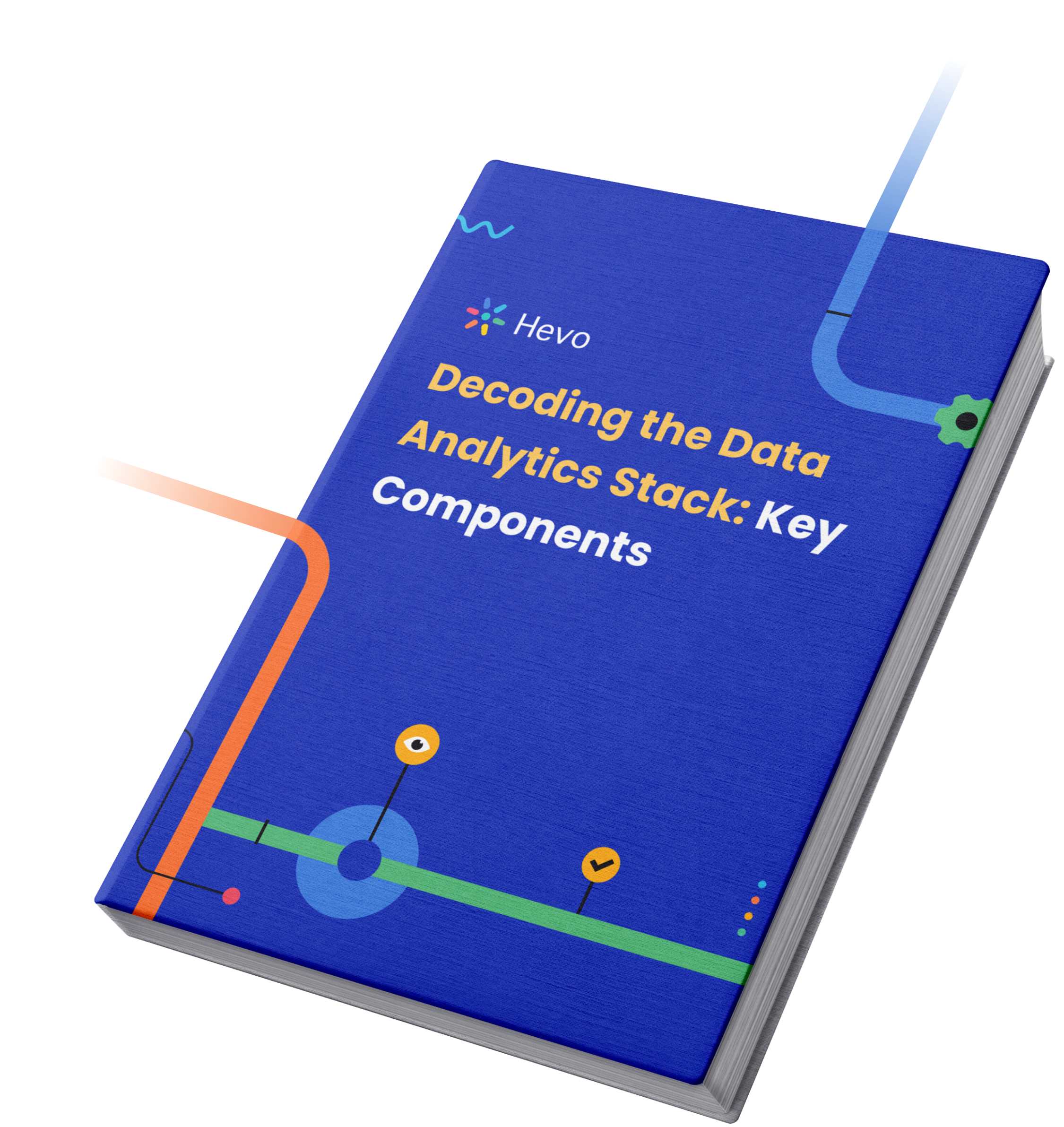
Additional Resources on Firebase Data Studio
Conclusion
- In this article, you learned about Firebase, Google Data Studio and their Key Features, 2 methods to implement Firebase Data Studio integration, and the limitations of using the manual method. You can also check Firebase BigQuery Integration.
- Integrating and analyzing data from a huge set of diverse sources can be challenging, this is where Hevo comes into the picture. It helps transfer data from Firebase to a destination of your choice for free.
Tell us about your experience of setting up Firebase Data Studio Integration. Share your thoughts in the comments section below!
FAQ on Firebase Data Studio Integration
How to get data from Firebase in Android Studio?
Use Firebase’s Realtime Database or Firestore SDK to fetch data. Add the Firebase dependency to your project, initialize the database instance, and use listeners to read data in real time.
How to connect Firebase with Looker Studio?
To connect Firebase with Looker Studio, you can set up the Firebase Realtime Database or Firestore and ensure that the data is structured properly. You can use Looker’s API or custom connections to connect to Firebase.
Is Firebase a database or a backend application?
Firebase is both. It provides backend services like authentication, cloud storage, and real-time databases.
What kind of database is Firebase?
Firebase offers NoSQL databases, such as Realtime Database and Firestore. Both are optimized for real-time data synchronization.












2 thoughts on “Firebase Data Studio Integration: 2 Easy Methods”