 Key Takeaways
Key TakeawaysMethod 1: Setting Up Flask MySQL Database
Install & configure driver – Add flask_mysqldb and set host, user, password, DB in app.config.
Open cursor – Get a cursor from mysql.connection, run queries, commit, then close.
Handle routes – On form POST, read submitted fields, insert into MySQL via cursor, commit.
Launch app – Run Flask and navigate to your form endpoint.
Method 2: Using PyMySQL to Integrate MySQL Database with Flask App
Install & configure ORM – Add PyMySQL and flask_sqlalchemy; set SQLALCHEMY_DATABASE_URI.
Define model – Create a class subclassing db.Model with your table’s columns.
Create schema – Call db.create_all() to generate tables.
CRUD operations – Use the model’s query interface and session commits for reads and writes.
Flask is a lightweight web application framework known for its simplicity and elegance. Unlike some other frameworks, Flask allows developers the freedom to choose the tools and libraries that best suit their requirements.
Additionally, Flask is well-suited for single-page web applications, utilizing side tabs to present different content sections seamlessly. Developers often use Flask with MySQL to create dynamic and data-driven websites.
This blog is tailored to anyone aspiring to create dynamic websites using the Python Flask MySQL combination. By the end of this article, you will have gained a moderate level of expertise in harnessing the power of Python and Flask MySQL connections.
Hevo Data is a No-code Data Pipeline that offers a fully managed no-code platform to set up data integration from MySQL and 150+ Data Sources (including 60+ Free Data Sources)and will let you directly load data to a Data Warehouse or the destination of your choice. Its fault-tolerant architecture makes sure that your data is secure and consistent. Hevo offers:
- Both pre-load and post-load transformations to ensure your data is always analysis ready.
- User friendly interface with drag-and-drop features.
- End-to-End encryption ensures your data is always safe.
- Support teams for round the clock support.
By incorporating Hevo, you can see why customers like Slice and Harmoney have upgraded to a powerful data and analytics stack!
Sign up here for a 14-day free trial!Table of Contents
Setting Up Flask MySQL Database
Connecting Flask with MySQL is essential for creating dynamic and data-driven web applications.
Here are the four steps to get started with Flask MySQL Database Connection:
- Flask MySQL Step 1: Connecting a Flask Application to a MySQL Database
- Flask MySQL Step 2: Configuring the MySQL Connection Cursor
- Flask MySQL Step 3: Programming a Flask Application
- Flask MySQL Step 4: Putting the Code into Action
Step 1: Connecting a Flask Application to a MySQL Database
Before attempting to connect Flask to MySQL, ensure the MySQL server is running and accessible to avoid any potential connection issues.
The following is the procedure we use to connect Flask MySQL
from flask import Flask,render_template, request
from flask_mysqldb import MySQL
app = Flask(__name__)
app.config['MYSQL_HOST'] = 'localhost'
app.config['MYSQL_USER'] = 'root'
app.config['MYSQL_PASSWORD'] = ''
app.config['MYSQL_DB'] = 'flask'
mysql = MySQL(app)Step 2: Configuring the MySQL Connection Cursor
We can’t interact with DB tables with the setup described above. We’ll need something called a cursor for that.
Cursor thus provides a means for Flask to interact with the database tables. It can scan the database for data, execute SQL queries, and delete table records.
The cursor is employed in the following manner:
mysql = MySQL(app)
#Creating a connection cursor
cursor = mysql.connection.cursor()
#Executing SQL Statements
cursor.execute(''' CREATE TABLE table_name(field1, field2...) ''')
cursor.execute(''' INSERT INTO table_name VALUES(v1,v2...) ''')
cursor.execute(''' DELETE FROM table_name WHERE condition ''')
#Saving the Actions performed on the DB
mysql.connection.commit()
#Closing the cursor
cursor.close()Because MySQL is not an auto-commit DB, we must manually commit, i.e. save the changes/actions performed by the cursor execute on the DB.
Step 3: Programming a Flask application
Now we’ll create a small Flask application that will store user-submitted data in the MySQL DB Table. Take a look at the following Application Code:
from flask import Flask,render_template, request
from flask_mysqldb import MySQL
app = Flask(__name__)
app.config['MYSQL_HOST'] = 'localhost'
app.config['MYSQL_USER'] = 'root'
app.config['MYSQL_PASSWORD'] = ''
app.config['MYSQL_DB'] = 'flask'
mysql = MySQL(app)
@app.route('/form')
def form():
return render_template('form.html')
@app.route('/login', methods = ['POST', 'GET'])
def login():
if request.method == 'GET':
return "Login via the login Form"
if request.method == 'POST':
name = request.form['name']
age = request.form['age']
cursor = mysql.connection.cursor()
cursor.execute(''' INSERT INTO info_table VALUES(%s,%s)''',(name,age))
mysql.connection.commit()
cursor.close()
return f"Done!!"
app.run(host='localhost', port=5000)When the user submits the data, the cursor inserts it into the MySQL DB.
Command to be executed Info table is the name of my table.
The form.html will be as follows:
<form action="/login" method = "POST">
<p>name <input type = "text" name = "name" /></p>
<p>age <input type = "integer" name = "age" /></p>
<p><input type = "submit" value = "Submit" /></p>
</form>Step 4: Putting the Code into Action
- Now start the server and navigate to “/form”
- Enter the information and press the Submit button.
- Let’s take a look at it in the phpMyAdmin web interface now.
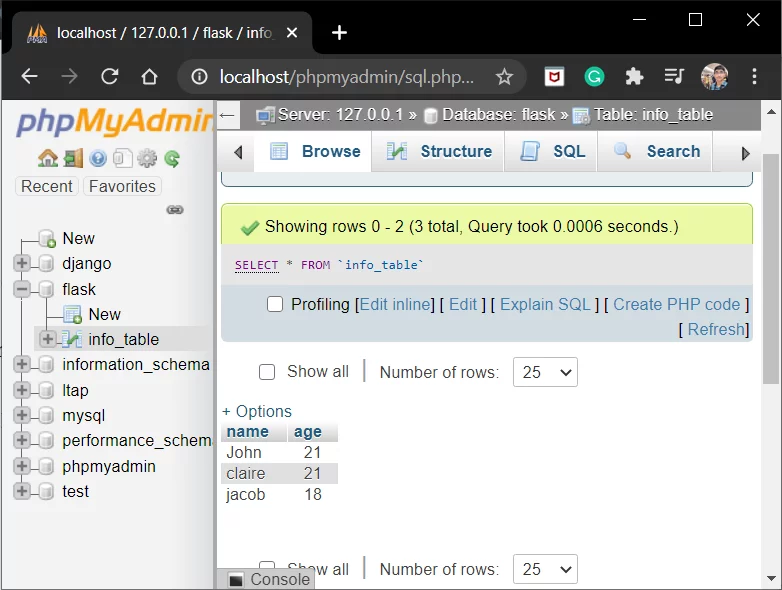
This concludes the setting up of Python Flask MySQL database connection.
Using PyMySQL to Integrate MySQL Database with Flask App
Step 1: Install the PyMySQL package
The PyMySQL package will allow us to connect to and interact with MySQL databases from our Flask app. To install the PyMySQL package, we can use the following command:
pip install PyMySQLStep 2: Create a MySQL database
We will create a MySQL database named books_db using the PyMySQL library and the <strong>CREATE</strong> <strong>DATABASE</strong> statement. We will also check if the database exists on the MySQL server using the <strong>SHOW</strong> <strong>DATABASES</strong> statement. To do this, we can use the following Python script:
import pymysql
hostname = 'localhost'
user = 'root'
password = 'your_password'
db = pymysql.connections.Connection(
host=hostname,
user=user,
password=password
)
cursor = db.cursor()
cursor.execute("CREATE DATABASE IF NOT EXISTS books_db")
cursor.execute("SHOW DATABASES")
for databases in cursor:
print(databases)
# Closing the cursor and connection to the database
cursor.close()
db.close()Step 3: Configure the Flask app to connect to the MySQL database
We will configure the Flask app to connect to the MySQL database using the app.config dictionary and the SQLALCHEMY_DATABASE_URI key. We will also import the SQLAlchemy module and create an instance of the SQLAlchemy class with the Flask app as an argument. To do this, we can use the following Python code:
from flask import Flask
from flask_sqlalchemy import SQLAlchemy
app = Flask(__name__)
# Configuring the Flask app to connect to the MySQL database
app.config['SQLALCHEMY_DATABASE_URI'] = 'mysql+pymysql://root:your_password@localhost/books_db'
app.config['SQLALCHEMY_TRACK_MODIFICATIONS'] = False
# Creating an instance of the SQLAlchemy class
db = SQLAlchemy(app)Step 4: Define a model for the database table
We will define a model for the database table using the SQLAlchemy declarative base and the db.Model class. We will specify the table name, the columns, and their data types using the db.Column class. We will also define a constructor method and a __repr__ method for the model. To do this, we can use the following Python code:
# Defining the Book model
class Book(db.Model):
# Specifying the table name
__tablename__ = 'books'
# Specifying the columns and their data types
id = db.Column(db.Integer, primary_key=True)
title = db.Column(db.String(100), nullable=False)
author = db.Column(db.String(50), nullable=False)
genre = db.Column(db.String(20), nullable=False)
# Defining the constructor method
def __init__(self, title, author, genre):
self.title = title
self.author = author
self.genre = genre
# Defining the __repr__ method
def __repr__(self):
return f'<Book {self.title}>'Step 5: Create the database table
We will create the database table using the <strong>db</strong>.create_all() method. This method will create all the tables defined by the models in the database. We will also check if the table exists on the MySQL server using the <strong>SHOW</strong> <strong>TABLES</strong> statement. To do this, we can use the following Python script:
from app import Book, db
# Creating the books table in the database
db.create_all()
# Checking if the table exists on the MySQL server
cursor = db.cursor()
cursor.execute("SHOW TABLES")
for tables in cursor:
print(tables)
# Closing the cursor
cursor.close()Setting Up MySQL Server
In this section, we will download and establish our MySQL server to be able to establish Python Flask and MySQL integration.
XAMPP Installation on a Server
- To use MySQL, we now need a software tool to handle MySQL administration over the web.
- You can use phpMyAdmin. You can also use other software if you are familiar with it.
- The PHPMyAdmin web interface is provided by the Xampp software. You can get XAMPP from the official website.
- Alternatively, you can go directly to Google and search for download Xampp. The first link alone will suffice!!
- Download the version that is appropriate for your operating system and architecture.
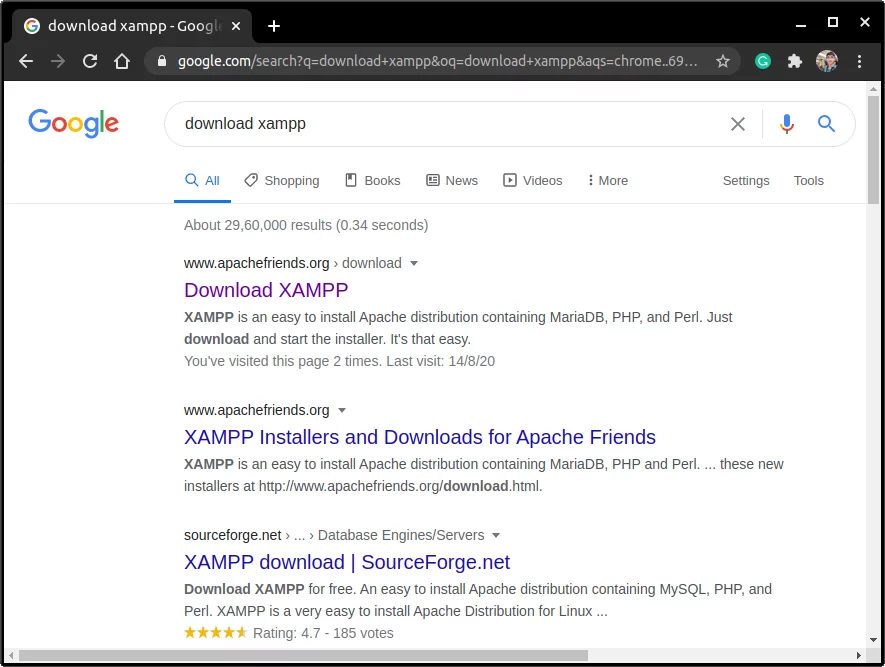
Fire up Apache and MySQL
Start the following two processes once XAMPP has been installed and loaded:
- The Apache Webserver is used to serve HTTP requests.
- MySQL Server – the database server

- Keep in mind that the default MySQL port is 3306. Go to https://localhost in your browser now.
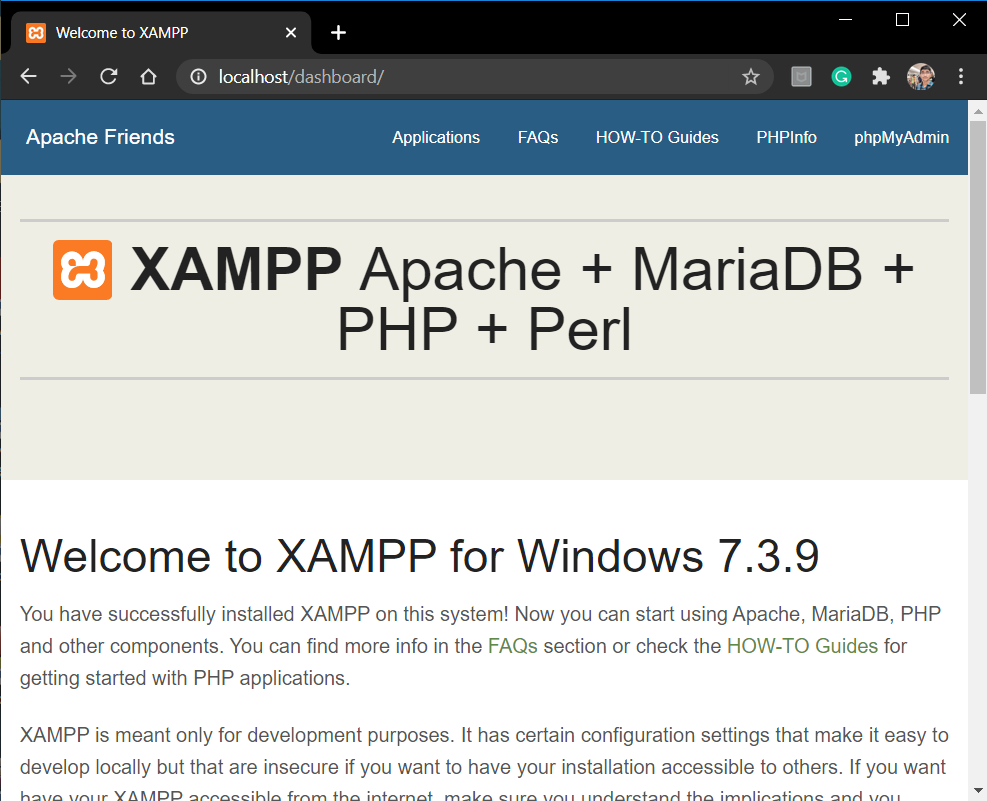
- This is the Xampp Host webpage. To access the PHP web interface, click on phpMyAdmin in the upper right corner.
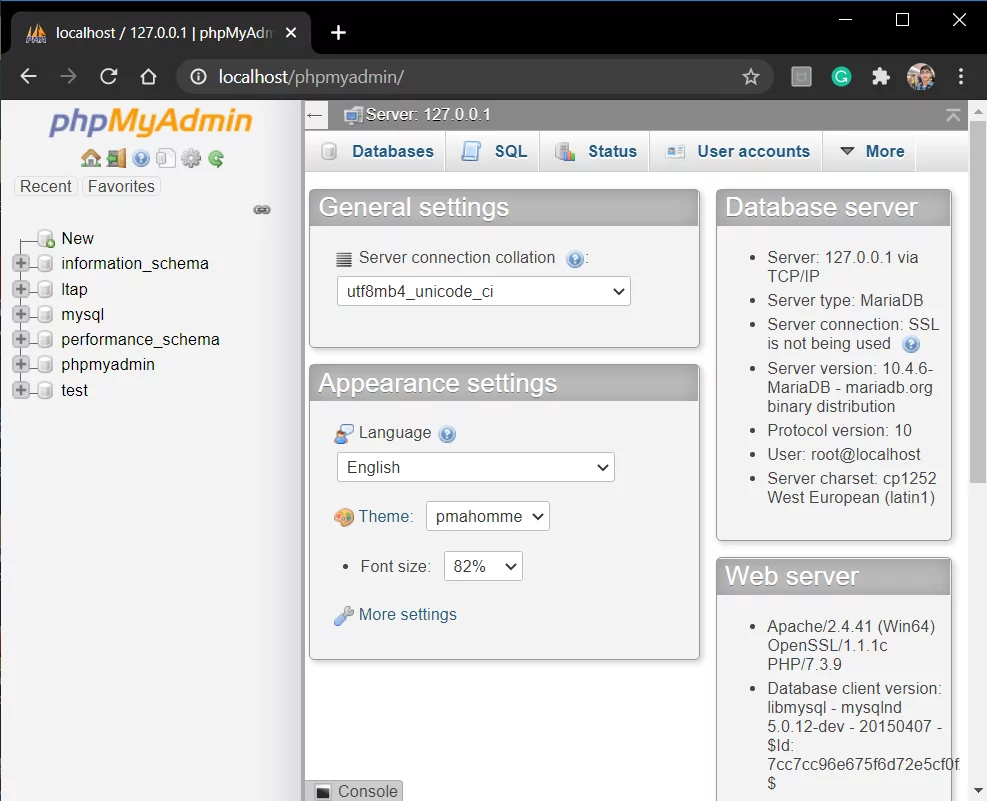
- Here, by clicking new in the left column, you can create a new database.
- Maintain a suitable name for the database.
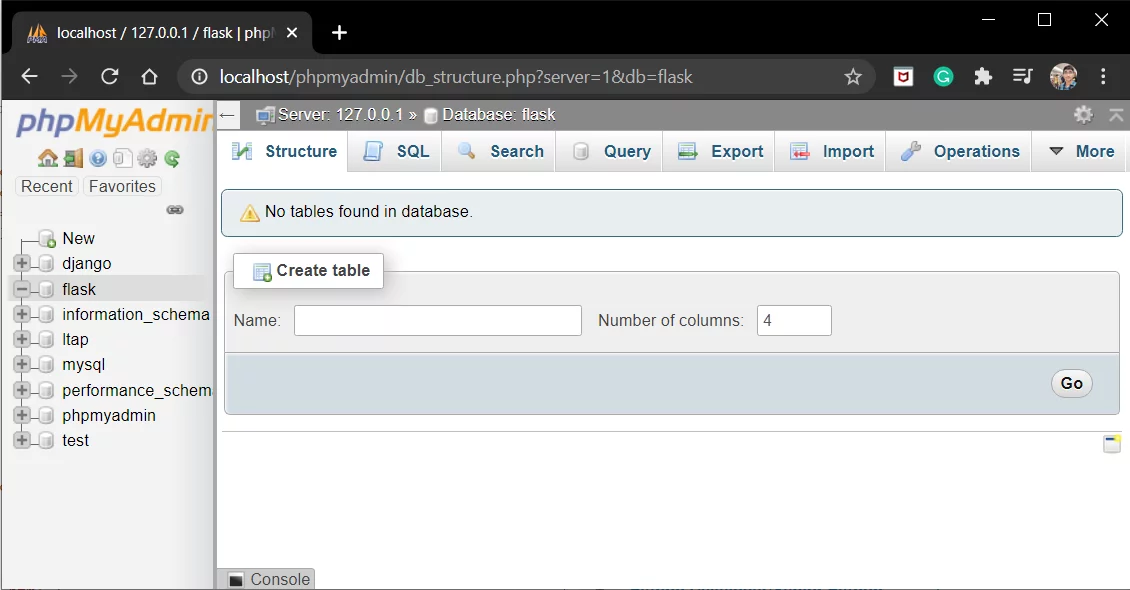
- Create a table in the database. Enter the table name in the space provided, as shown in the image, and press Go.
You can also take a look at how you can easily Develop RESTful Flask APIs with Python step-by-step.
Installing the Flask MySQL library
When it comes to integrating a MySQL database into a Flask web application, the Flask MySQLdb connector is a great choice. To use this connector, you’ll need to install the package using the following command:
pip install flask_mysqldbUsage
Initialize the extension :
from flaskext.mysql import MySQL
mysql = MySQL()
mysql.init_app(app)Obtain a cursor :
cursor = mysql.get_db().cursor()This will give you access to all the tools you need to connect your Flask application to a MySQL database. With Flask MySQLdb, you can easily perform database operations and manipulate data using SQL queries – making it an essential tool for any Flask developer.
Benefits of Flask MySQL Connection
Seamless Integration
MySQL integrates easily with Flask using libraries like Flask-MySQLdb or SQLAlchemy, enabling smooth interaction between the application and database.
Scalability
MySQL supports large-scale applications, making it a reliable choice for Flask projects that expect growth in users or data.
Flexibility in Data Handling
With support for complex queries, relationships, and transactions, MySQL provides flexibility for diverse application requirements.
High Performance
MySQL is optimized for read-heavy applications, ensuring quick data retrieval and efficient handling of requests.
Open Source and Cost-Effective
Being open-source, MySQL is a budget-friendly choice, especially for startups and small projects using Flask.
Wide Community Support
A large community ensures easy access to tutorials, troubleshooting, and plugins for both Flask and MySQL. If you’re unfamiliar with setting up a Flask-MySQL connection, hiring an expert can save you significant time and effort.
There are many Flask developers for hire who can assist in configuring the database, handling migrations, and optimizing queries for better performance.
Use Cases of Flask MySQL Connection
Blogging Platforms
MySQL with Flask is ideal for building blogs where data such as posts, comments, and users need to be stored and retrieved efficiently.
E-commerce Websites
It’s a popular combination for e-commerce apps to manage products, orders, and user accounts in a secure and scalable way.
Content Management Systems (CMS)
Using Flask and MySQL, you can create CMS solutions that handle dynamic content, user roles, and workflows.
Data-Driven Dashboards
Flask applications that rely on real-time or aggregated data can leverage MySQL for quick and reliable access to structured datasets.
API Backends
MySQL serves as a robust backend database for Flask APIs, providing endpoints for mobile apps or third-party integrations.
You can also learn more about:
FAQ on MySQL Database With Flask
1. Can I use MySQL with Flask?
Yes, you can use MySQL with Flask by using libraries like Flask-MySQL, Flask-SQLAlchemy, or PyMySQL. These libraries help you connect Flask to MySQL and manage database operations.
2. Can we use SQL with Flask?
Yes, you can use SQL with Flask through ORM libraries like SQLAlchemy or by directly using database connectors like sqlite3, PyMySQL, or psycopg2 for PostgreSQL.
3. Does Flask support NoSQL?
Yes, Flask supports NoSQL databases like MongoDB through libraries like Flask-PyMongo, allowing you to integrate NoSQL databases into your Flask applications.












