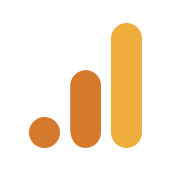Real-time data is critical for quick decision-making in business. Manual data extraction and reporting can be time-consuming. Google Analytics Automated Reports provide an efficient alternative, offering insights into website traffic, conversions, and landing page performance through interactive dashboards. With over 500 metrics to draw from, these reports allow you to spot trends and see user demographics and site changes.
This article will walk through how to set up Google Analytics Automated Reports in 4 simple steps. You’ll also learn the types and benefits of using Google Analytics automated Reports.
Table of Contents
What are Google Analytics Automated Reports?
Google Analytics is a Web-Based Data Analytics tool that provides in-depth insights into your website and brand’s online presence. It is a free tool that tracks metrics, displays trends, and gives insights.
Google Analytics Automated Reports helps businesses to gain an understanding of customers’ journeys on their website and improve problem areas. Google Analytics Automated Reports also integrates seamlessly with other Google Marketing Platform tools. This integration helps to increase your Rate of Investment (ROI), improve Marketing Campaigns, and react quickly to ever-changing factors.
Read: How To Export Google Analytics Data: An Easy Guide
Stop sifting through dashboards—just ask and get insights. Hevo Answers lets business teams get instant insights while you focus on strategic work.
- Reduce reporting workloads and boost efficiency
- AI-powered data exploration with no SQL needed
- Connects to Salesforce, Shopify, Google Ads, and more
- Provides instant, accurate answers for business teams
Types of Google Analytics Automated Reports
The array of reporting options available in Google Analytics Automated Reports can be overwhelming. If you can’t decide which report is the right choice for analyzing your website, here is a low-down of types of Google Analytics Automated Reports. Google Analytics report scheduling allows you to receive regular updates about the performance without manually accessing the platform.
There are 5 types of Google Analytics Automated Reports:
1) Standard Reports
These are the Default Reports of Google Analytics Automated Reports. Standard Reports have 5 different types:
1.1) Real-Time Reports
Real-Time Reports paint a big picture of current website activity from moment to moment, providing insights into how visitors engage with your campaigns and products. It’s beneficial for tracking temporary promotional campaigns to gauge the audience’s reaction to discounts or new content.
You’ll find information about the number of active visitors, their Location, Traffic Sources (Medium, Source, and No. of Visitors from each one), Dynamic Pages, and interaction with Custom Events like downloads, Video Plays, Ad Clicks, etc. You can also monitor the total number of goals being completed and by what percentage of active visitors, in real-time.
1.2) Audience Reports
The Audience Report tells you about website traffic and the audience that makes that traffic. It will also answer questions about the kind of devices, general demographics, page views, and if your visitors are new or returning. You’ll also be able to track their Average Session Duration, Page Views, and Bounce Rate.
These metrics help you to track KPIs like Conversion Rate, New User Rate, Engagement Rate (Pages/Sessions), Click-Through Rate, and Mobile Usage Rate.
Read about 6 Powerful Features of Google Analytics.
1.3) Acquisition Reports
The Acquisition Report in Google Analytics Automated Reports tells you about the origin of your visitors. It helps you determine which Online Campaigns and Marketing Tactics are most effective in bringing visitors to your website.
The Acquisition Report tracks 10 metrics. You can view reports like Overview, Channels, All Traffic, Referrals, Keywords, Campaigns, AdWords, Social, Search Engine Optimization, and Cost Analysis.
1.4) Behavior Reports
Google Analytics Reporting tool’s Behavior Reports allow you to assess Content’s Performance and Visitors’ Actions on your website. It tells you about pages visited and actions taken by each visitor. You can access various reports under the Behavior Report in Google Analytics Automated Reports.
A Behavior Report is a graph of the traffic on your website, and you can also check Page Views, Average Time on Page, Bounce Rate, and Unique Visitors. Teams can also track Site Speed, Site Search, and Specific Interactions like Clicks on File Downloads, Video Plays, and External Links.
1.5) Conversion Reports
Conversion Reports are the most valuable reports that show you information about how well your site performs in encouraging users to meet predefined goals or conversions. Conversions are Actionable Metrics like Orders and Sign-Ups that show whether your website and Marketing Tactics engage your audience.
Conversion Reports help you figure out where your audience is dropping out in the conversion process before making a purchase. When you have multiple steps in your sales funnel, Conversion Reports help you figure out elements restricting your visitor in making the purchase and improving those experiences.
You can also get eCommerce Reports from the Conversion Reports menu to gain insights into your customer’s shopping journey. It summarises eCommerce Conversion Rate, Revenue, Average Order Value, Unique Purchases, Transactions, and Quantity of Products Sold.
2) Custom Reports
Standard Reports in Google Analytics Automated Reports might not cater to the unique requirements of every business. Companies can create Custom Reports that are more powerful and pre-defined than Standard Reports in such a scenario.
You can import available Custom Reports or manually add the Metrics you want to track. Custom Reports give you more control in monitoring different dimensions and Key Performance Indicators (KPIs). Google Analytics Automated Reports supports 5 dimensions in Custom Reports.
Custom automated reports in Google Analytics ensure reporting and automation capabilities within the Google Analytics platform.
3) Saved Reports
When creating Custom Reports, Google Analytics Automated Reports gives you an option to save them for future use, which appears in the customization section. All the settings like Segments, New Calculated Metrics, and Reports Structure & Configuration Settings are saved. However, the date range is not saved, but you can apply it later. These are what Saved Reports are.
4) Traffic Sources Reports
Traffic sources reports reveal the origins of your website traffic. It comprises the most extensive collection of reports, with 25 distinct reports. These reports collectively provide insights on the generation of your website traffic, tracking details such as the keywords users use to discover your site and the duration of the users’ stay on a specific page. In addition, these reports allow you to identify the most effective search engines or social networks in generating visitors.
5) Content Reports
If you want to be aware of the popular sections of your site, then you should take a closer look at your content report, which shows the areas where visitors invest the most time and the elements they click on. This report is a valuable tool for understanding your calls-to-action and identifying which page converts the best or attracts the most visitors by pinpointing average exit points (highlighting less engaging content).
Automated Email Reports in Google Analytics Automated Reports
Once you create a report in the Google Analytics add-on, you can schedule it to refresh daily, weekly, monthly, or quarterly. The report scheduling dialog allows you to turn on or off and set the Email Report’s Frequency.
Email Reports scheduling improves and streamlines information delivery to relevant departments and end-users. It also lightens the load on the network by ensuring heavy querying doesn’t take place during peak hours. Scheduled or Automated Email Reports also ensure that end-users receive frequent updates about the selected metrics.
Set up Google Analytics Automated Reports
Teams can share almost everything in Google Analytics among teams and managers for collaboration. You can share Reports, Tracking Codes, Alerts, Advanced Segments, and more via email from the Google Analytics dashboard.
Scheduling Automated Email Reports is the quickest way to monitor your website’s trends and data. Scheduled Email Reports simplify analytics and allow you to focus more on Marketing. It’s simple to set up. So, how to automate Google Analytics reports? Just complete the following steps:
- Step 1: Sign In to your Google Analytics Account
- Step 2: Select the Dashboard
- Step 3: Fill Up the Details
- Step 4: Finalize the Report Format
Step 1: Sign In to your Google Analytics Account
Sign in to your Google Analytics account or Sign Up if you don’t have one as shown in the image below.
Step 2: Select the Dashboard
After signing in, select the Dashboard you want to schedule as shown in the image below. On your main Dashboard, click on the Share button on the top right corner of the screen.
Step 3: Fill Up the Details
In the tab, fill in the required details: Recipient’s Email Addresses, Subject Line, Type of File, and the Frequency of the Report. You can also select the day of the month/week for sending the report.
Step 4: Finalize the Report Format
Check on all the details and customize anything (if needed). Once done, click on the Send button. Google Analytics Automated Reports will now Email Formatted Reports to all the selected recipients.
How to obtain reports from Google Analytics?
Google Analytics offers various automated reports exclusively to Google Analytics premium users. Several templates are available, depending on the aspects you wish to review in your account. These templates include:
- Audience Overview Summary
- Goal Details Report
- Traffic Sources Overview Report
- E-commerce Transactions Report
For users without access to Google Analytics premium accounts, several third-party tools, such as Databox or Google Analytics Studio, are available. These tools save time if you want to create custom reports based on Google Analytics data quickly and easily.
Consider Google Analytics automated reports designed for teams if you require much better automation. With Google Analytics manager accounts, you can distribute access and permissions to multiple team members, ensuring several individuals oversee and manage their Google Analytics data effectively.
Benefits of Using Google Analytics Automated Reports
Google Analytics Automated Reports is essential to understand your target audience’s response to your campaigns. Automated reporting in Google Analytics helps set up scheduled reports to deliver insights regularly without manual intervention. Moreover, when you automate Google Analytics reports, it ensures consistency, timely delivery of insights and saves time.
Here are 5 critical benefits of using Google Analytics Automated Reports to discover your website’s performance:
- Traffic Online Traffic
- Data Reports and Customization
- Improve Online Advertising
- Finding Target Audience
- Understanding User Behavior
1) Track Online Traffic
Understanding where the traffic is coming from is crucial to improving your product and Marketing Campaigns. Google Analytics Automated Reports collects data about Traffic Source, Age, and Gender from third-party DoubleClick Cookies, Android Advertising ID, and iOS Identifiers for Advertisers (IDFA). Tracking traffic sources can help Marketers in identifying visitors’ interests, better understand them, and create targeted campaigns.
Read: Email Tracking Google Analytics: 4 Easy Steps
2) Data Reports and Customization
Google Analytics Automated Reports has an extensive library of Inbuilt Reports and Dashboards to help you get started. For example, there are In-Built Reports for tracking Real-Time Changes, Conversion, Audience, Behavior, and Acquisition. You can also schedule Automatic Reports that are delivered to selected recipients on a frequent basis.
3) Improve Online Advertising
Businesses must know how their ads perform on the target website and search engine platforms. Although online ad platforms provide access to ad results, integrating the Google Analytics Reporting tool will give you access to a bigger picture. Marketers can use these insights to optimize ad campaigns, increase ROI, reduce cost, and improve engagement from the right audience.
4) Finding Target Audience
Your content and services must reach the right people for a successful Marketing Strategy. Google Analytics Automated Reports helps define and refine your target audience, which you can later use to optimize your Product and Content Marketing Strategies. Google Analytics Automated Reports collects vital demographic information of your visitors like the Language, Country, Age, Gender, and City, along with the preferred medium for accessing your website.
5) Understanding User Behavior
Google Analytics Automated Reports helps you understand how visitors and customers are engaging and using your website. Behavioral Data can drastically improve your online presence and give a boost to your Marketing Campaigns. Behavioral Metrics also can track Bounce Rates, Average Session Duration, Exit Rates, Top Pages and Performance, Custom Events and Conversions, and Site Searches.
Conclusion
There are enormous benefits of using Google Analytics as a Web Analytics tool to track businesses’ growth and take your Marketing Campaigns to the next level. You can install the Google Analytics tool with Google Tag Manager on your website and use the insights before investing your Marketing Budget into a new campaign. You can use Google Analytics Automated Reports and schedule them to frequently stay updated about changing trends and your website’s performance.
Optimize your data tracking by linking React with Google Analytics 4. Find out how this integration can enhance your understanding of user engagement and app performance.
This article introduced you to Google Analytics Automated Reports and its benefits. It also introduced you to the types of Reports available in Google Analytics Reporting tools including Automated Emailing these Reports. The article also provided the steps to set up your Google Analytics Automated Reports.
In case you want to integrate data from data sources like Google Analytics, etc., into your desired Database/destination for free, then Hevo Data is the right choice for you! It will help simplify the ETL and management process of both the data sources and the data destinations.
FAQ on Google Analytics Automated Reports
Can I automate Google Analytics reports?
Yes, you can automate Google Analytics reports using Google Analytics’ built-in scheduling feature, Google Sheets with the Google Analytics add-on, or third-party tools like Data Studio or Supermetrics. These tools allow you to schedule and send reports automatically at regular intervals.
How to create automated reports in GA4?
In GA4, you can create automated reports using Google Data Studio or by exporting data to Google Sheets with the Analytics add-on. You can set up scheduled email reports or use the GA4 API to automate reporting tasks programmatically.
What are the 6 basic reports of Google Analytics?
The six basic reports in Google Analytics include:
1. Audience Overview: Provides insights into who your users are.
2. Acquisition Overview: Shows how users arrive at your site.
3. Behavior Overview: Analyzes user interaction on your site.
4. Conversions Overview: Tracks goals and eCommerce transactions.
5. Real-Time Report: Displays live user activity.
6. Traffic Sources Report: Details the origin of your site’s traffic.