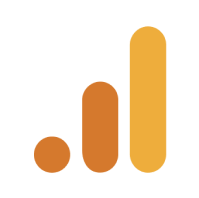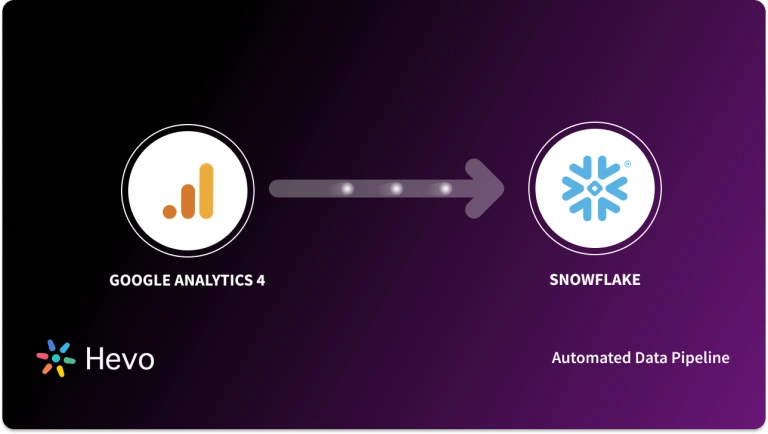With a plethora of growing eCommerce businesses, Website owners definitely need Digital Analytics Software like Google Analytics for Mobile Apps, to analyse in-depth information about their App Users. Access to such information allows you to gauge your business performance, craft better strategies and create more Customer Conversions.
This guide presents a step-by-step guide on how you can set up Google Analytics for Mobile Apps, covering both Android and iOS platforms. By using Firebase Software Development Kit (SDK). You will be able to seamlessly integrate and access your Google Analytics Dashboard. This way you can get analysis-ready statistics on the go, on your mobile devices and save loads of time.
Table of Contents
Prerequisites
To deploy and use Google Analytics for Mobile Apps on your mobile devices, you will require:
- An account on Google Analytics.
- An account on AdMob.
Introduction to Google Analytics for Mobile Apps
Google Analytics is a robust tool for tracking and analyzing user interactions within websites and mobile apps. It provides detailed insights into user behavior, traffic sources, engagement metrics, and conversion rates, enabling businesses to make data-driven decisions.
- For mobile apps, Google Analytics integrates seamlessly with Firebase SDK, allowing developers and App marketing agencies to monitor in-app activity, track user journeys, and measure the success of marketing campaigns.
- By leveraging features like custom event tracking, user segmentation, and retention analysis, app owners can better understand their audience and optimize the app experience.
- Whether you’re aiming to boost user retention, improve app performance, or enhance monetization strategies, Google Analytics is an indispensable tool for achieving your goals.
- By linking Google Analytics with Google Ads, you can connect user acquisition data directly to app interactions, enabling more targeted and effective ad strategies.
Benefits of Using Google Analytics for Mobile Apps
- Free Tool: Google Analytics for Mobile Apps is free. It provides you with important information on key metrics and statistics that you need to maximize your Website’s or App’s performance. It also has a paid version, called Google Analytics 360. You can check the difference between Google Analytics vs Google Analytics 360. Google Analytics 360 allows you to export your data to Google BigQuery for thorough analysis.
- Ease of Use: Google Analytics for Mobile Apps once set up is extremely easy to use and allows visualization of User Navigation Paths and setting Custom User Properties for a more personalized user experience.
- Widespread Application: Google Analytics is a top/unrivalled Web Analytics tool (according to the W3Techs statistics). Many businesses prefer Google Analytics for their Campaign or App Optimization.
- Understanding User Behavior: Google Analytics for Mobile Apps helps in tracking user interactions with your Website or App. This is particularly useful for eCommerce businesses that want to understand their customers’ buying process and how they can improve it.
- User Segmentation: User Segmentation helps you to learn a lot about your customers and target them efficiently. You may categorize your visitors using Google Analytics for Mobile Apps based on new or recurrent, geographical information, or referrals.
Discover how Hevo simplifies the process of integrating Google Analytics data with other platforms. Seamlessly consolidate your app’s analytics for deeper insights and improved decision-making, all without writing a single line of code. Why Hevo:
- Automate Data Extraction: Effortlessly pull data from various sources and destinations with 150+ pre-built connectors.
- Transform Data effortlessly: Use Hevo’s drag-and-drop feature to transform data with just a few clicks.
- Seamless Data Loading: Quickly load your transformed data into your desired destinations, such as BigQuery.
- Transparent Pricing: Hevo offers transparent pricing with no hidden fees, allowing you to budget effectively while scaling your data integration needs.
Try Hevo and join a growing community of 2000+ data professionals who rely on us for seamless and efficient migrations.
Get Started with Hevo for FreeUsing the Firebase Software Development Kit (SDK)
Mobile App Reporting with Firebase SDK enables you to record a variety of Events and User Attributes that measure data critical to your company. The information gathered is often available on both the Google Analytics Dashboard and the Firebase Console.
Step 1. Set Up Firebase in Your Project
- Create a Firebase Project:
- Go to the Firebase Console.
- Click on “Add Project” and follow the steps to set up a new project.
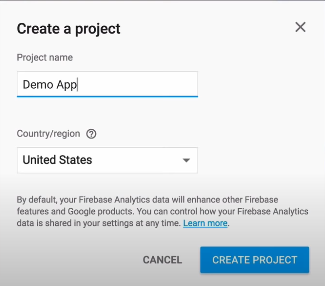
- Add Your Mobile App:
- Click “Add app” and select the platform (iOS or Android).
- Register your app by entering your app’s package name.
- Download the google-services.json (for Android) or GoogleService-Info.plist (for iOS) file after registering the app.
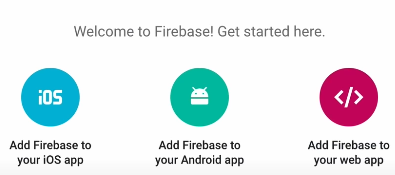
Step 2. Integrate Firebase SDK
- For Android:
- Add the google-services.json file to your app’s app/ directory.
- Add the Firebase SDK to your build.gradle files:
<code>dependencies {
implementation platform('com.google.firebase:firebase-bom:32.0.0')
implementation 'com.google.firebase:firebase-analytics'
}- Apply the Google services plugin in your build.gradle:
apply plugin: 'com.google.gms.google-services' - Sync your project.
- For iOS:
- Add the GoogleService-Info.plist file to your Xcode project.
- Use CocoaPods to install the Firebase SDK by adding the following to your Podfile:
pod 'Firebase/Analytics'- Run pod install
Step 3. Enable Google Analytics in Firebase
- Navigate to the Firebase Console > Project Settings.
- Under the “Analytics” tab, ensure Google Analytics is enabled.
- Link your Firebase project to a Google Analytics account if prompted.
Step 4. Add Firebase Analytics Events to Your App
- Firebase automatically tracks some basic events (e.g., app installs, first opens).
- To track custom events:
Android:
FirebaseAnalytics mFirebaseAnalytics = FirebaseAnalytics.getInstance(this);
Bundle bundle = new Bundle();
bundle.putString(FirebaseAnalytics.Param.ITEM_NAME, "item_name");
mFirebaseAnalytics.logEvent(FirebaseAnalytics.Event.SELECT_CONTENT, bundle);iOS:
import FirebaseAnalytics
Analytics.logEvent(AnalyticsEventSelectContent, parameters: [
AnalyticsParameterItemID: "id",
AnalyticsParameterItemName: "item_name",
])Step 5. Analyze Data in Firebase and Google Analytics
- Use Google Analytics for more advanced analysis by linking Firebase to Google Analytics.
- View detailed reports in Firebase Console under the “Analytics” section.
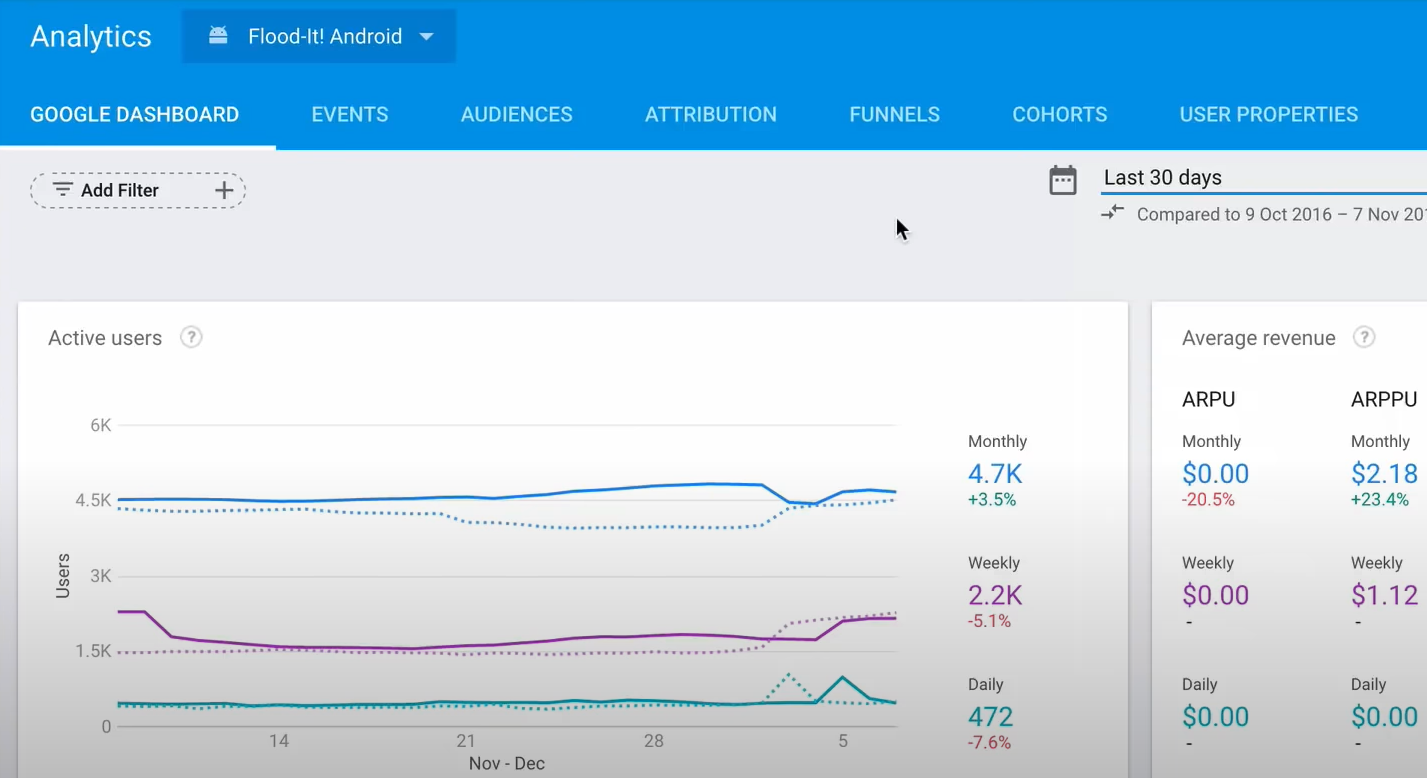
Best Practices of Using Google Analytics for Mobile Apps
Define Clear KPIs and Goals
- Identify key metrics such as user acquisition, retention rate, session duration, and conversion rates.
- Align analytics tracking with business objectives (e.g., onboarding completion or in-app purchases).
Track Both Automatic and Custom Events
- Leverage default events (e.g., first_open, app_update) provided by Firebase Analytics.
- Implement custom events for critical user actions (e.g., button clicks, form submissions).
Segment and Personalize Data
- Use user properties to categorize users by demographics, app version, or behavior.
- Tailor app experiences based on insights, like offering personalized recommendations.
Monitor Retention and Churn Metrics
- Analyze user retention over time using cohort analysis.
- Identify trends and take corrective actions to reduce churn (e.g., improving onboarding or fixing bugs).
Integrate Crash and Performance Monitoring
- Use tools like Firebase Crashlytics to track app crashes and performance issues.
- Prioritize fixing issues that impact core user flows.
Conclusion
Google Analytics, paired with Firebase SDK, is a powerful solution for tracking and optimizing mobile app performance. By leveraging its advanced analytics features, you can gain valuable insights into user behavior, identify areas for improvement, and enhance your app’s overall experience. Implementing best practices ensures accurate data collection and actionable results.
Whether you’re focused on boosting engagement, retention, or conversions, Google Analytics equips you with the tools to make informed decisions and achieve your app’s growth objectives effectively.For seamless integration of Google Analytics data with other tools and platforms, Hevo, a no-code data pipeline, can help automate and streamline the process, empowering you to unlock deeper insights and drive app growth.
Want to take Hevo for a spin? Sign up here for a 14-day free trial! Check out our unbeatable pricing that will help you select the right plan for your needs.
Let us know your experience of understanding Google Analytics for Mobile Apps in the comments section below.
FAQs
1. How to use GA4 for mobile apps?
Integrate the Firebase SDK into your app to enable GA4 tracking. Configure automatic and custom events in the Firebase Console. Use GA4 to analyze user behavior, track key metrics like retention and conversions, and optimize app performance using its advanced reporting and audience segmentation features.
2. How do you analyze a mobile app?
Analyze a mobile app by tracking user interactions, retention, engagement metrics, and conversions. Use tools like Google Analytics or Firebase to monitor in-app events, user flows, and cohort trends. Combine these insights to identify areas for improvement and optimize the app experience.
3. Can Google Analytics track app usage?
Yes, Google Analytics tracks app usage through events, sessions, and user engagement metrics. It provides detailed insights into user behavior, session duration, and key actions within the app, helping developers understand and enhance the app’s performance.