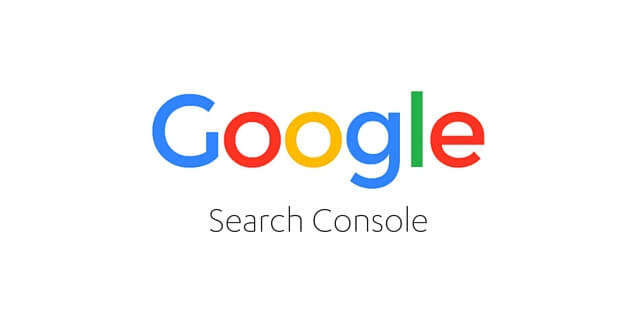In a world where having the right knowledge and know-how can go a long way in maximizing the growth of a business or enterprise, insights derived from different sources be it sales, search rankings, customer feedback, and marketing are priceless. Manipulating and analyzing this information results in improved decision-making, enabling enterprises to have a competitive edge. These visualizations shed lots of insights about performance and metrics and serve as useful guides in formulating strategies.
In this post, you will learn how to connect Google Search Console to Data Studio and optimize your online presence to become more visible & relevant.
Table of Contents
What is Google Search Console?
Google Search Console is a free web service provided by Google that helps webmasters, SEO professionals, and developers to understand their performance on Google search and what they can do to become more visible & relevant. It is used by website owners to know which queries, pages, or countries, drive traffic to their website. SEO professionals, on the other hand, use it to formulate content development strategies and aim at becoming more relevant.
Hevo is a no-code data pipeline platform that supports Google Search Console as a Source. Its intuitive User interface ensures that data integration is simple and that the pipeline is set up in minutes.
- With its robust transformation capabilities, Hevo ensures that your data is always ready for analysis.
- Hevo’s cost-efficient pricing makes sure you only pay for what you use.
- Its fault-tolerant architecture ensures your data is always secure and there is no data loss
Try Hevo for free today to experience seamless migration of your data!
Get Started with Hevo for FreeKey Actions that can be performed using Search Console
- To perform operations such as crawling, indexing, etc.
- To fix errors which Google identifies by crawling the page.
- Submitting updated content to the Google index.
- Monitoring search performance trends using filters such as queries, countries, pages, etc.
Key Features of Google Search Engine Console
- Search Analysis: With search analysis features of the Google search engine console, you will have clear results regarding the quality and quantity of traffic on your website. In addition to that, you will also analyze which keywords drive the most traffic and change in traffic as time goes by.
- Data highlighter: One of the best tools of the Google search engine console is the Data highlighter. It allows you to know which data should be in your content. If your website is new and you do not have structured data on your website, then this free tool of Google search engine console is all you should ask for! This tool enhances your On-page SEO and helps Google to look into your data and gives results accordingly.
- Fetch as Google: Fetch as Google is an excellent feature of the Google search engine console which enables you to look at your data the way Google looks and it also helps you in submitting pages for rapid indexing.
What is Data Studio?
It is a free visualization tool that can help you build effective and insightful reports with the help of its interactive dashboard. It allows bringing in data from multiple sources and lets you expand reports as per your business needs. You can visualize data using a bar chart, line graphs, etc. and easily share these reports. It supports dynamic reporting and hence can be used to generate reports that get updated in real-time.
Key Features of Data Studio
- Unlimited Reports: Data Studio is free to use, and it allows you to create as many reports as you want to create to analyze data.
- Live Data Connection: Data Studio has built-in connectors to connect to live data sources instantly with an option of the periodic refresh of data.
- A Vast Library of Connectors: Data Studio has pre-built connectors to connect data sources. Some of the available data connectors are double Click, Google AdWords, Google Analytics and Google Analytics 360, etc.
- Intuitive Formula Panel: Quite often, the raw data isn’t enough to generate meaningful reports, and it needs some computation. Data Studio includes a simple, complex, and logical range of formulas along with other analytical functions.
- Dynamic Controls: Data Studio allows you to create filters over the charts/dashboard to enable dynamic control over the visualizations.
- Easy to Collaborate: Data Studio allows you to share and collaborate the reports with others and also offers real-time collaborative working on the same report
Benefits of Connecting Google Search Console to Data Studio
- Comprehensive Insights: Visualize GSC data in interactive dashboards to gain a deeper understanding of website performance.
- Customizable Reports: Create tailored reports with filters and visuals that align with your business needs.
- Real-Time Updates: Get the latest data automatically synced for accurate, up-to-date analysis.
- Improved SEO Strategy: Track clicks, impressions, and rankings effectively to optimize your SEO efforts.
- Enhanced Collaboration: Share dashboards easily with your team for better collaboration and decision-making.
Prerequisites
- Working knowledge of Search Console.
- Working knowledge of Data Studio.
- Google Data Studio account.
- Google Search Console account.
How to connect Google Search Console to Data Studio?
There are many ways in which you can connect Google Search Console to Data Studio:
- Google Search Console to Data Studio: Manual Method
- Google Search Console to Data Studio: Automated Method
Method 1: Using Data Studio’s in-built connector
You can connect Google Search Console to Data Studio using the following steps:
- Google Search Console to Data Studio: Step 1.1
- Google Search Console to Data Studio: Step 1.2
- Google Search Console to Data Studio: Step 1.3
Step 1.1: Signing in to Google Data Studio
Go to the official Data Studio site and sign in using your Google account. Once you have signed in successfully, you will reach the reports page. To create a new report, click on the blank report option as follows:
Step 1.2: Connecting to a Data Source
A small pop-up with three options namely report, data source, and explorer will now appear. Click on the data source option to bring in your data from a source of your choice. A list of google connectors for various sources will show up, select the desired source from these options. You can even search for a source with the help of the search bar located at the top. Select Google Search Console.
Step 1.3: Establishing a Connection
Once you have selected the source, you will be asked to authorize it. Click on the authorize button to allow access to the data stored in Google Search Console.
You can choose the website you want to connect with, from the panel on the left. Click on connect to establish the connection. The data source fields will now appear on your screen.
This is how you can connect Google Search Console to Data Studio using the in-built connector.
Method 2: Using Hevo, A No-Code Data Integration Platform
Configure Google Search Console as Your Source
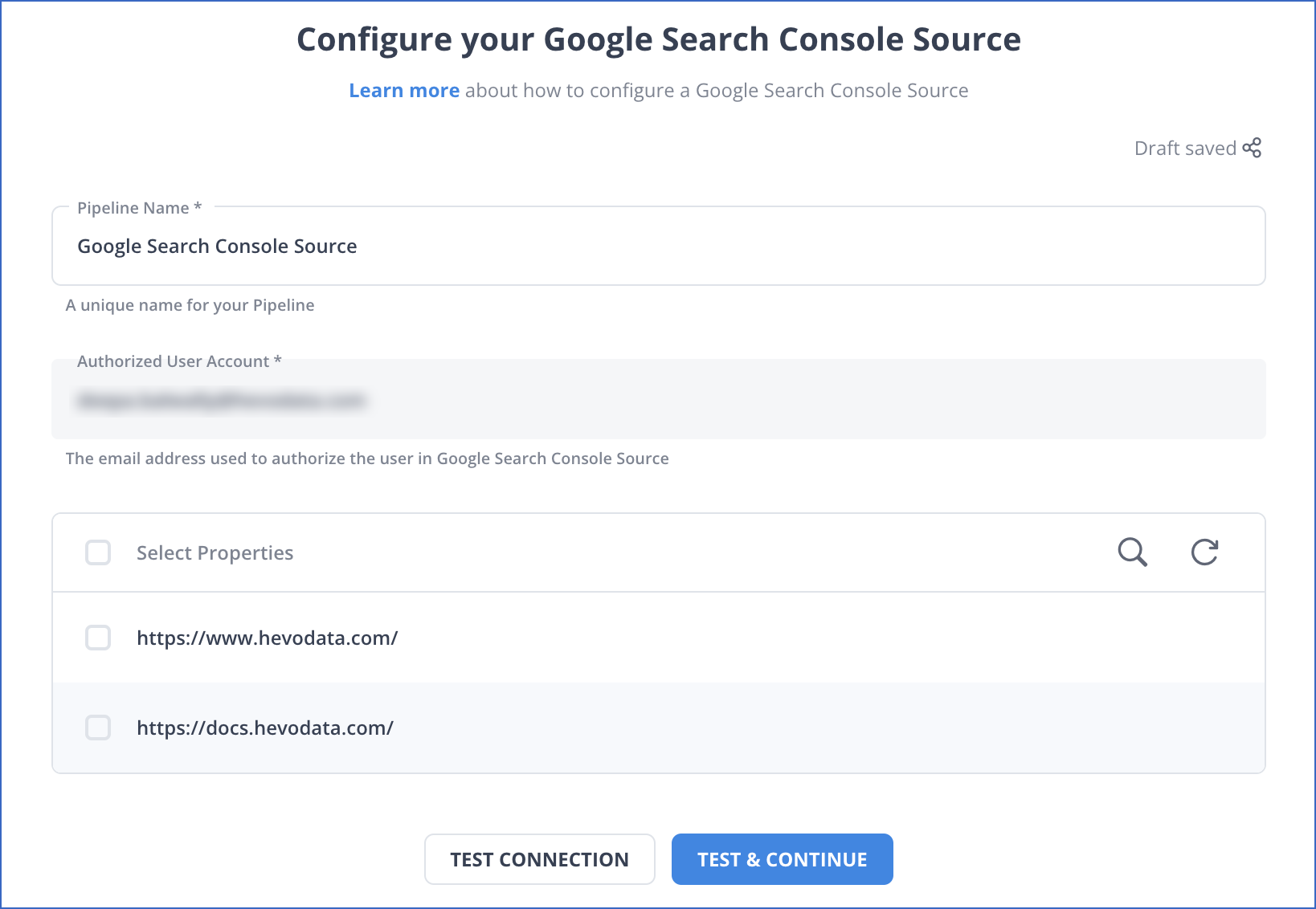
Steps to use Hevo:
Hevo focuses on three simple steps to get you started to connect Google Search Console to Data Studio:
- Connect: Connect Hevo with Google Search Console and various other sales & marketing data sources by simply logging in with your credentials.
- Integrate: Consolidate your marketing data from several sources in Hevo’s no-Code Data Integration Platform and automatically transform it into an analysis-ready form.
- Visualize: Connect Hevo with your desired destination and visualize your unified marketing data easily to gain better insights.
This is how you can connect Google Search Console using Hevo, A No-Code Data Integration Platform.
Check out what makes Hevo amazing:
- Real-Time Data Transfer: Hevo with its strong integration with 100+ sources, allows you to transfer marketing data quickly & efficiently. This ensures efficient utilization of bandwidth on both ends.
- Data Transformation: It provides a simple interface to perfect, modify, and enrich the marketing data you want to transfer.
- Secure: Hevo has a fault-tolerant architecture that ensures that the data is handled in a secure, consistent manner with zero data loss.
- Simplicity: Using Hevo is easy and intuitive, ensuring that your data is exported in just a few clicks.
- Completely Managed Platform: Hevo is fully managed. You need not invest time and effort to maintain or monitor the infrastructure involved in executing codes.
- Live Support: The Hevo team is available round the clock to extend exceptional support to its customers through chat, email, and support calls.
How to Manipulate Data in Data Studio?
Now you have learned to connect Google Search Console to Data Studio now let’s understand how to use Data Studio’s dashboard, you analyze and visualize data with the help of various plots and charts. You can perform the following operations:
- It allows you to switch between properties and understand the data from various Search Console sites.
- It allows you to filter controls and visualize report metrics such as landing page, country, device category, etc.
- Use a date range selector to visualize and compare data belonging to a particular time range.
- Get a summary of metrics such as impressions, URL clicks, average positions, etc.
This is how a dashboard representing bar charts, line graphs, tables, looks like in Data Studio:
- The appearance of the report can be modified by using different themes or changing the layout, colour schemes, etc.
- You can toggle between the edit and view mode, using the control button found at the top right corner of the page.
- In view mode, you can get specific information by narrowing down the metrics. These additional controls help in comparing data from different segments or periods, which are then used in drawing up policies and guidelines to improve the overall performance of monitored sites. Controls can be activated as follows:
- Finally, the report can be copied and in some cases used as the starting point to create new reports by using the copy button found on the top right corner of the page. It can also be shared with other users like co-workers, clients, or management by selecting the share button found at the top right corner.
Use Cases of Connecting Google Search Console to Data Studio
- SEO Performance Tracking: Monitor keywords, impressions, and click-through rates to evaluate and improve SEO strategies.
- Content Optimization: Analyze top-performing pages to identify areas for updating or creating new content.
- Competitor Analysis: Compare keyword rankings and performance metrics to stay ahead of competitors.
- Audience Insights: Understand search queries and user behavior to refine targeting efforts.
- Reporting Efficiency: Automate data visualization for regular SEO and website performance reports.
Also, take a look at how you can easily integrate your Google Search Console Data with Google Analytics to get more out of your GCS data.
Conclusion
This article introduces you to the various methods that can be used to connect Google Search Console to Data Studio. It also provides in-depth knowledge about the concepts behind every step to help you understand and implement them efficiently. These methods, however, can be challenging especially for a beginner & this is where Hevo saves the day.
Try Hevo and see the magic for yourself. Sign up for a free 14-day trial to streamline your data integration process. You may examine Hevo’s pricing plans and decide on the best plan for your business needs.
FAQ on Google Search Console to Data Studio
1. How do I connect Google Search Console to Data Studio?
To connect the Google Search Console to Data Studio, you can follow the given steps: visit the connector gallery, choose Search Console, and find the property you’d like to connect. You can find a guide to the connector in the Data Studio Help Center.
2. What data can I get from Google Search Console?
You can see data like user queries and the number of times your site URLs appear in search results (impressions), along with post-click data about site engagement like bounce rate and e-commerce conversion rate.
3. How do I export data from Google Search Console?
To export data from Google Search Console, you need to:
a. Go to Google Search Console and sign in with your Google account.
b. Click on the “Performance” tab.
c. Apply any necessary filters and configure the data you want to export (queries, pages, countries, etc.).
d. Click the “Export” button (located in the top-right corner) and choose your preferred format (Google Sheets, CSV, Excel).