Google has developed two products, namely Google Search Console and Google Analytics, that businesses can leverage to gain such insights.
Google Search Console helps you understand how Google sees your website, while Google Analytics gives you deeper insights about the users who visit your website.
An integration between these tools can help you associate keyword data with conversion metrics and website behavior. In this article, you will get an understanding of how to set up Search Console Google Analytics Integration.
Table of Contents
Introduction to Google Search Console
- Google Search Console is a free tool provided by Google that allows businesses to monitor and troubleshoot the listing of a website on Google Search results.
- It’s not a must to sign up for Google Search Console to be listed on Google Search results, but Google Search Console can help you understand and improve how Google sees your website.
Introduction to Google Analytics
- Google Analytics is a Cloud-based Analytical tool by Google that gives users the ability to analyze website traffic and report customer behavior.
- It houses numerous functionalities that allow users to integrate different platforms and extract the website traffic data.
- It helps users segregate their campaigns across various metrics to understand how their campaigns perform and make data-driven decisions to improve performance. It is the most popular choice for industries due to its extensive reporting capability.
Hevo is a no-code data pipeline platform that supports Google Search Console and Google Analytics as Sources. Its intuitive User interface ensures that data integration is simple and that the pipeline is set up in minutes.
- With its robust transformation capabilities, Hevo ensures that your data is always ready for analysis.
- Hevo’s cost-efficient pricing makes sure you only pay for what you use.
- Its fault-tolerant architecture ensures your data is always secure and there is no data loss
Try Hevo for free today to experience seamless migration of your data!
Get Started with Hevo for FreeGoogle Search Console vs Google Analytics: Key Differences
| Feature | Google Search Console (GSC) | Google Analytics (GA) |
| Purpose | Focuses on website’s search performance in Google search results | Provides insights into user behavior and interactions on your site |
| Data Type | Search data (impressions, clicks, CTR, rankings) | User behavior data (sessions, page views, events, conversions) |
| Scope | Data related to how Googlebot views and indexes your site | Data related to site usage, traffic sources, and conversions |
| Main Audience | Website owners and SEO professionals | Website owners, marketers, and analysts |
| Reporting Timeframe | Data for the past 16 months | Real-time data and up to 24 months of historical data |
You can check out Google Search Console vs Google Analytics in detail to get a better understanding on which one fits your needs.
Why You Should Connect Search Console to GA
- Better Insights into Website Traffic: Integrating Search Console with Google Analytics gives you a complete view of your website’s traffic, showing both organic search data and user behavior.
- Track Keyword Performance: You can see how your site ranks for specific keywords and understand how they impact traffic, helping you optimize your content.
- Identify High-Performing Pages: Combining data from both tools lets you track which pages perform well and identify opportunities for further optimization.
- Improve SEO Strategy: By linking Search Console with GA, you can better understand which queries drive traffic and how users interact with your pages, allowing you to fine-tune your SEO efforts.
- Enhanced Reporting: With both tools connected, you can generate more detailed reports that combine performance data with behavioral insights, helping you make data-driven decisions.
How to Set up Search Console and Google Analytics Integration
The integration can be done by following the steps given below:
- Step 1: Submitting Website to Google Search Console
- Step 2: Adding Google Analytics Code to Website
- Step 3: Connecting Search Console to Google Analytics
Step 1: Submitting Website to Google Search Console
- Login to your Google Search Console account and click on Add Property in the left navigation panel.
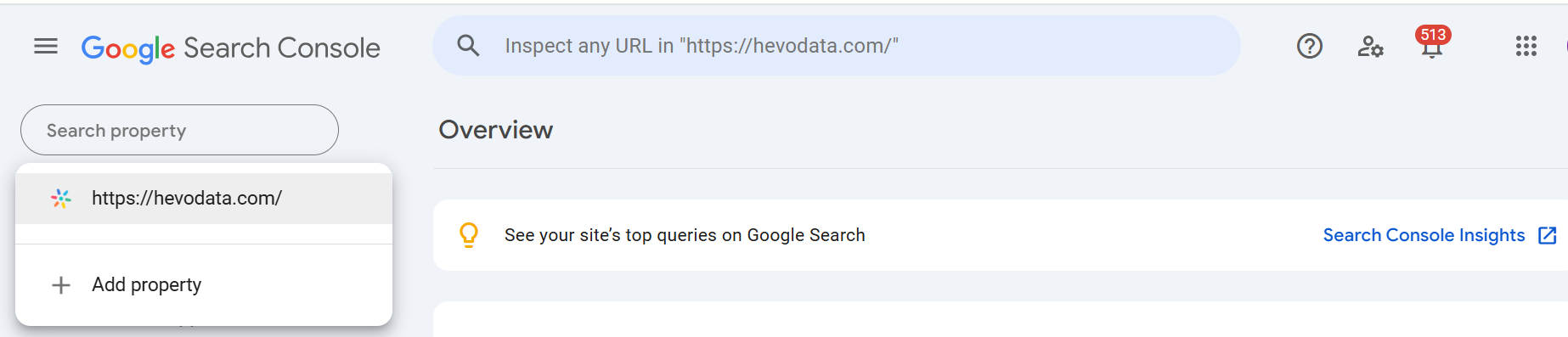
- Click on Add a Property under the search drop-down.
- Enter the URL of your website and click Continue.
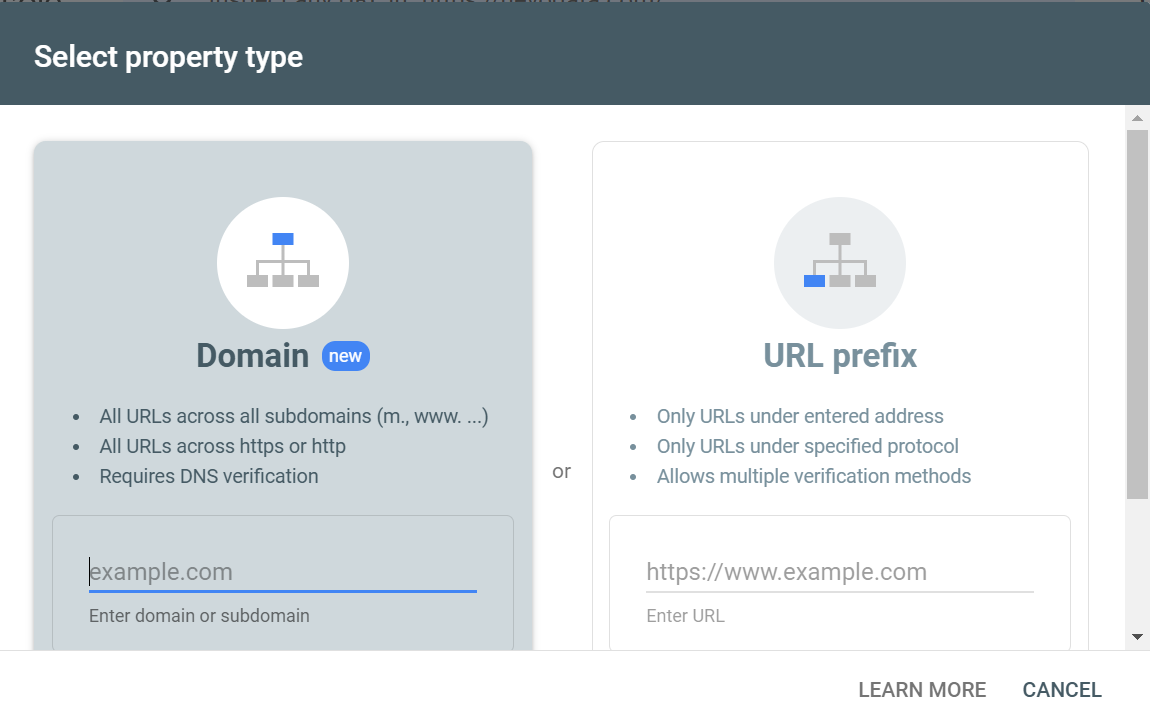
- You now have to verify that you own the website that was entered previously. You can either download the verification file shared with you and upload it to the location stated or copy the Google Search Console’s HTML Verification Code and add it to your website’s HTML code.
If you are having trouble getting started, take a look at this detailed guide on how you can setup Google Search Console step-by-step easily.
Step 2: Adding Google Analytics Code to Website
- Log in to your Google Analytics account.
- Click on the Admin option in the left panel, select the account based on your requirements, and select Tracking Info in the Property section.
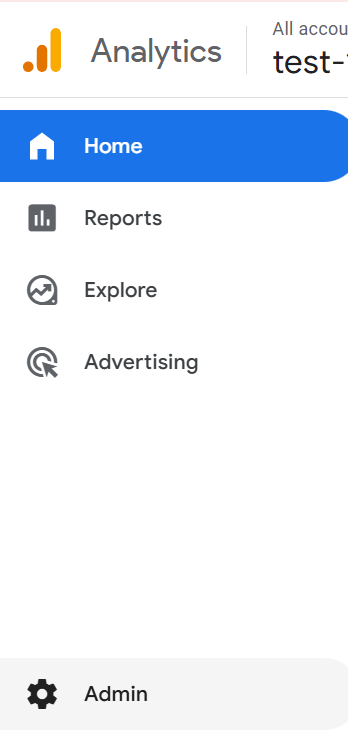
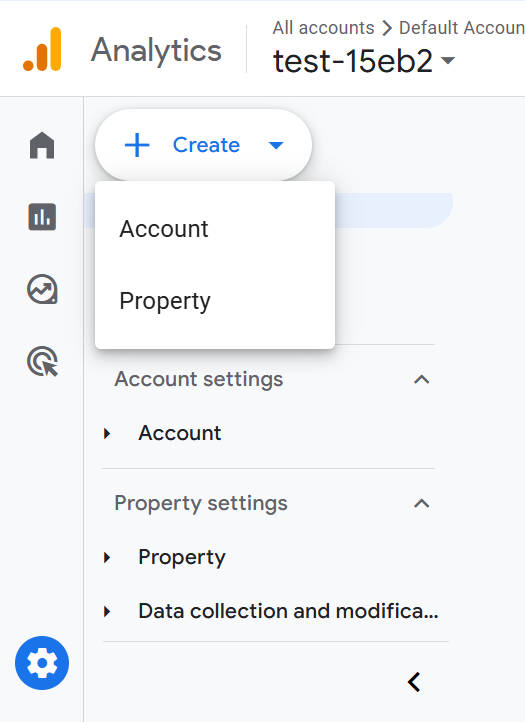
- Click on Tracking Code.
- You will now be able to see the Google Analytics Tracking Code, which has to be added to your website.
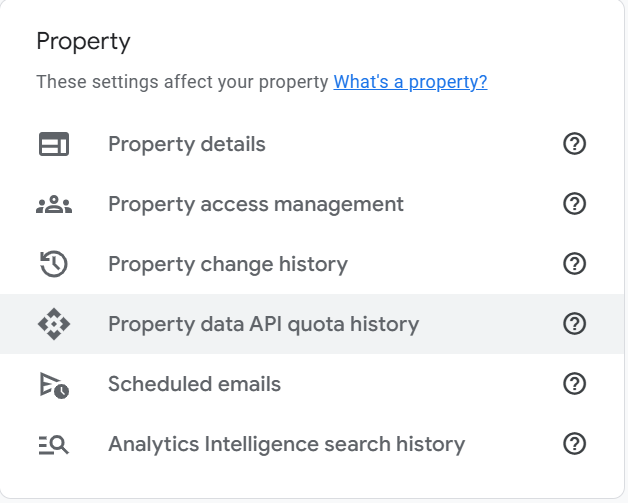
Step 3: Connecting Search Console to Google Analytics
- Log in to your Google Analytics account.
- Click on the Admin option in the left panel, select the account based on your requirements, and select Property Settings under the Property section.
- Scroll down to the Search Console section and click on the Adjust Search Console.
- You will now be able to see the Search Console Settings. Click on the button that says Add.
- You will now be redirected to Google Search Console, where you will see a list of websites that are linked to your Google Search Console account. Identify the website you want to link to Google Analytics and click on the Radio Button to the left of it.
- Click on OK to confirm the association.
- You will now be redirected back to Google Analytics Search Console settings. Check if you can see your website under the Enable Views dropdown and click on Save.
- You have now completed your Search Console Google Analytics integration. If you wish to view your Search Console reports now, you can click on Search Console under Acquisition in the Google Analytics dashboard.

What Data from Search Console Can Be Viewed on Google Analytics?
- Search Queries: See the specific keywords users searched for to find your site. This helps identify which search terms are driving traffic.
- Click-Through Rate (CTR): View the percentage of users who clicked on your site after seeing it in search results, helping you measure how appealing your site’s titles and descriptions are.
- Impressions: Track how often your site appears in search results for specific queries, even if users didn’t click on it.
- Average Position: Monitor the average ranking of your site for specific search queries, helping you understand how well your site is performing in search results.
- Top Pages: Identify the pages on your site that are most frequently shown in search results, allowing you to focus on optimizing those pages further.
Limitations of Search Console and Google Analytics Integration
The limitations of setting up Search Console Google Analytics integration:
- The process is lengthy and complex. Users typically need to spend a lot of time to complete the integration process since they have to perform multiple steps.
- In order to set up the integration properly, users need to have an in-depth understanding of Google Search Console and Google Analytics.
- Data is synced between Google Search Console and Google Analytics at regular intervals, and it is not possible to set up this integration to offer real-time functionality.
Also, take a look at how you can effortlessly connect Google Search Console to Data Studio to get more out of your Search Console data.
Conclusion
This article provided you with an in-depth understanding of what Google Search Console and Google Analytics are.
It also helped you understand how you can set up Search Console Google Analytics integration seamlessly. However, there are certain limitations associated with this method.
Hevo helps you directly transfer data from a source such as Google Search Console, or Google Analytics to a Data Warehouse, Business Intelligence tools, or desired destination in a fully automated and secure manner without having to write the code. It will make your life easier and make data migration hassle-free. It is User-Friendly, Reliable, and Secure.
Sign up for a 14-day free trial and simplify your data integration process. Check out the pricing details to understand which plan fulfills all your business needs.
Frequently Asked Questions
1. What is Search Console in Google Analytics?
Search Console in Google Analytics connects data from Google Search Console with your GA account, helping you analyze search performance alongside website user behavior.
2. What is the difference between GA4 and Search Console?
GA4 focuses on user behavior and website interactions, while Search Console tracks search engine metrics like impressions, clicks, and rankings in Google Search.
3. How do I give access to Google Analytics and Search Console?
In Google Analytics, go to Admin > Account Settings > Access Management. For Search Console, go to Settings > Users and Permissions and add a new user.










