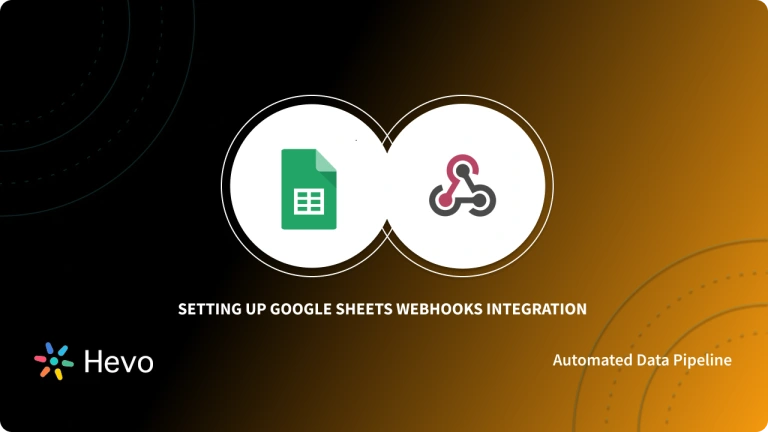ODBC is the most extensively used interface for connecting programs to data. ODBC is built for maximum compatibility. This means that a single application can use the same source code to access many database management systems (DBMSs).
Using simple APIs, ODBC provides open database connectivity to various data sources, including MYSQL, MS-ACCESS, MSSQL, Oracle, and others. The Google Sheets ODBC is a powerful tool that gives you access to live data from live Google Sheets directly from any application that supports ODBC.
As ODBC Google Sheets enable real-time sync, your data will always be up to date. In this article, you will learn about how to set up your Google Sheets ODBC connection.
Let’s get started!
Table of Contents
Overview of Google Sheets
Google Sheets is a SaaS (Software-as-a-Service) application that offers a free spreadsheet tool launched by Google in 2012. It is a web-based platform that can be accessed remotely from anywhere, anytime. Users can store up to 5 million cells in a single sheet. Multiple users can work simultaneously on the same Google Sheet, enabling essay collaboration. You can also use Google Sheets to create dashboards to get more out of your sheet’s data.
With continuous real-time data movement, Hevo Data allows you to integrate your Google Sheets data to any destination of your choice. Choose Hevo to:
- Easily migrate different data types like CSV, JSON etc.
- 150+ connectors like Google Sheets(including 60+ free sources).
- Eliminate the need for manual schema mapping with the auto-mapping feature.
Experience Hevo and see why 2000+ data professionals, including customers such as Thoughtspot, Postman, and many more, have rated us 4.3/5 on G2.
Get Started with Hevo for FreeWhat is ODBC?
In both non-relational and relational database management systems, ODBC has become the de-facto standard for standards-based data access. An open standard API for accessing a database is known as Open Database Connectivity (ODBC). You can access files in various databases by utilizing ODBC statements in a program. Read about using ODBC driver in PostgreSQL and easily connect to any specified back-end database.
What is Google Sheets ODBC Driver?
The ODBC driver interprets ODBC function calls, sends SQL requests to a specific data source, and returns the results to the application. The ODBC driver can also change the syntax of an application’s request to match the syntax allowed by the linked database. Many data sources, including MongoDB, Google Sheets, Salesforce, Spark, and others, provide ODBC drivers.
The Google Sheets ODBC Driver is a tool that lets you connect to live Google Sheets data from any ODBC-capable application or device. You can connect to ODBC Google Sheets using the driver in the same way you’ll connect to any other ODBC data source. There is no need for another software installation because the drivers are self-contained.
ODBC Data Sources
A data source is a source that includes the connection information needed to retrieve that data. Oracle RDBMS, SQL Server, a spreadsheet, and a text file are examples of data sources. Also, server location, database name, login ID, password, and different ODBC driver settings that explain how to connect to the data source are examples of connection information.
To connect to any of the data sources listed above, it is essential:
- Install the correct ODBC driver on the computer that has the data source.
- Create a data source name (DSN) by storing connection information in the Microsoft Windows registry or a DSN file with the ODBC Data Source Administrator.
You can also learn how to connect Google Sheets to SQL Server.
What are the Steps to Set Up Google Sheets ODBC Driver Integration?
Now that you have understood about the ODBC and Google Sheets. In this section, you will learn about the steps to set up Google Sheets ODBC Integration. For this, you must ensure you have the correct ODBC driver for the data source you want to connect to. The following steps for Google Sheets ODBC Driver Integration are listed below:
Step 1: Setting Up ODBC Driver
- The first step in ODBC connection to Google Sheets is to search for Administrative tools, as shown in the image below in the Control Panel.

- If you don’t see the Administrative tool in your control panel, click on the category and change the setting to small icons.
- Double-click Administrative Tools. Keep an eye out for an ODBC connection. There are two ODBC data sources there – 32 bit and 64 bit. Double-click on either the 32 or 64-bit data sources, as shown in the image below.

- Note: Double-check with the database connection requirements to determine if it’s 32 or 64 bit.
- Depending on the data source you want, click User DSN, System DSN, or File DSN, as shown in the image below.

- Click “Add” once you’ve picked which connection to use.
- First, select drivers to discover which type of drivers is already installed. This is believed to be installed by default through Windows, as shown in the image below.

- This is where you check if the driver needed to connect to a specific database is installed. If not, you must first ensure that it is installed before proceeding.
- When it comes to setting this up, User DSN and System DSN are the two most essential connections to pay attention to. The User DSN connection setup differs from the System DSN connection setup.
- The User DSN allows only one user to access the database. On the other hand, the System DSN allows everyone who uses your computer to connect to the same database.
- Once you have decided on the connection to use, click add and select the driver you’d like to use to create a data source, as shown in the image below.

- Click “Finish” or “Next” to continue. If the ODBC driver you require is not listed, contact the database administrator for instructions on how to obtain the proper driver.
- Provide the required connection information, as shown in the image below.

- Here’s the important part: the server’s name to which you want to connect is required. The server’s name could be an IP address or combinations of letters and numbers.
- This authentication is essentially attempting to determine who you are. Why do you want to connect? Are they linked to your Windows login or not?
- Windows NT authentication is enabled by default, using the network login ID, your domain, and the same Windows login.
- It enables authentication or remote database access. You could leave it at that.

- However, these remote databases frequently have their own login ID and password. For this, you’d choose SQL Server authentication to open the login ID and password. After you have filled in your password, click Next.
- When you’re done, you’ll notice that you’ve accomplished the configuration for the remote database connection.
Step 2: Connecting Google Sheets ODBC
- You can connect to Google sheets by granting Google access and setting the Google sheets connection property to the Google sheets’ name or feed URL. After your access is authenticated, run a query to the Spreadsheets view to see a list of information about the spreadsheets in your Google Drive.
- You can use the integrated credentials or register your own OAuth app to access Google APIs on behalf of specific users. This can be done with the OAuth 2.0 authentication protocol.
- OAuth also allows you to log in on behalf of users in a Google Apps domain using a service account. To use a service account for authentication, you must first register an application and receive the OAuth JWT data.
- Click the “Test Connection” to confirm that the DSN is properly connected to Google Sheets ODBC. To see the table definitions for Google Sheets, go to the Tables tab.
That’s it! You have completed the Google Sheets ODBC Driver Integration.
Benefits of Using ODBC Google Sheets
Here are the key benefits of using ODBC Google Sheets Driver:
- Seamless Data Access: Connect Google Sheets directly to databases, allowing real-time access and updates without manual exports.
- Improved Productivity: Automate data transfers and reduce manual efforts, saving time and minimizing errors.
- Enhanced Reporting: Integrate data from multiple sources into Google Sheets for centralized and dynamic reporting.
- Flexible Integration: Easily connect with various tools and platforms that support ODBC, ensuring compatibility across systems.
- Data Security: Maintain secure connections with encrypted data transfers, safeguarding sensitive information.
Use Cases of Google Sheets ODBC Driver Integration
Given below are some of the use cases of the ODBC driver for Google sheets:
- Centralized Reporting: Pull data from databases into Google Sheets for consolidated and up-to-date reports.
- Real-Time Data Analysis: Analyze live data from connected systems without needing manual imports.
- Automated Dashboards: Create dynamic dashboards in Google Sheets that update automatically with ODBC integration.
- Collaboration on Data: Share real-time insights with teams directly through Google Sheets, enhancing decision-making.
- Data Backup and Archiving: Export data from systems into Google Sheets for secure, cloud-based storage and backups.
You can also take a look at how you can sync Google Sheets to Google Data Studio and also how you can connect Google Sheets to MySQL effortlessly.
Conclusion
- This article gives you an overview of ODBC, ODBC drivers, how to set up ODBC drivers, and how to set up a Google Sheets ODBC connection.
- Now that you have configured the ODBC driver and set up Google sheets ODBC Integration, you can query local and distant data simultaneously.
- Companies can use this data to analyze and optimize the workflow. Data Warehouse is used by companies to store and analyze business data.
- Hevo is the only real-time ELT No-code Data Pipeline platform that cost-effectively automates data pipelines that are flexible to your needs.
Sign up for a 14-day free trial and experience the feature-rich Hevo suite first hand. You can also have a look at the unbeatable pricing that will help you choose the right plan for your business needs.
FAQ on Google Sheets ODBC Driver
1. Can Google Sheets connect to ODBC?
No, Google Sheets does not natively support ODBC connections. You need third-party tools or scripts to bridge the connection.
2. Can Google Sheets connect to Access database?
Not directly, but you can use intermediary tools like ODBC drivers and Google Apps Script to create a connection.
3. Can you use Google Sheets as a relational database?
No, Google Sheets is not designed to be a relational database. It’s more suitable for simple data storage and calculations.
4. Is Google Sheets API free?
Yes, the Google Sheets API is free, but it has per-minute quotas that are refilled every minute. There’s a read-and-write request limit of 300 per minute per project.