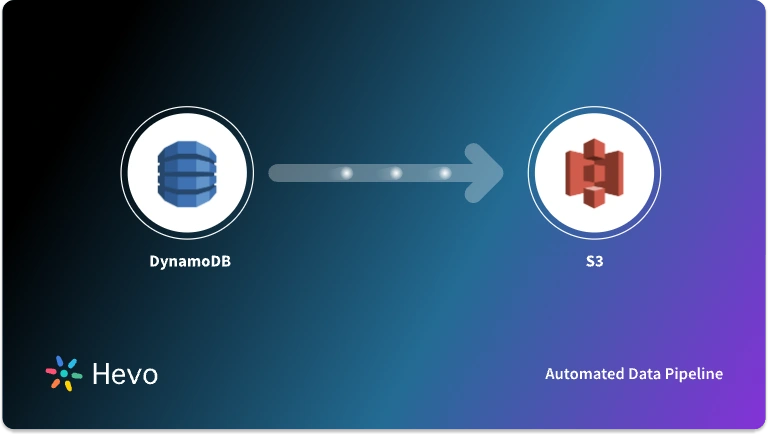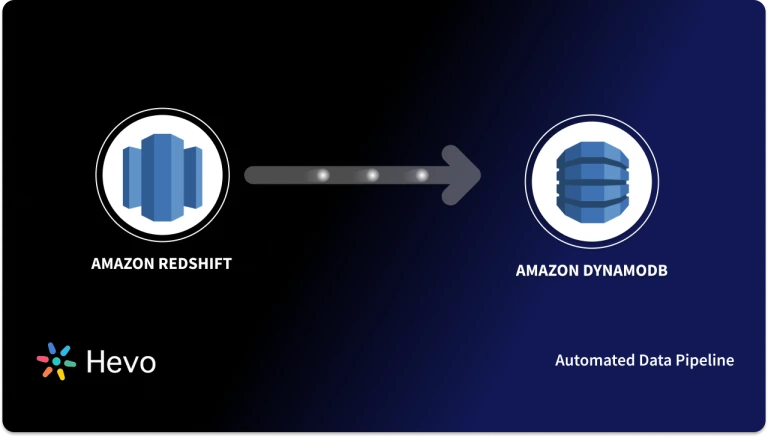Easily move your data from DynamoDB To Databricks to enhance your analytics capabilities. With Hevo’s intuitive pipeline setup, data flows in real-time—check out our 1-minute demo below to see the seamless integration in action!
Imagine handling an e-commerce site that generates data inflow at a very high rate. It is challenging to manage data traffic because the volumes of data are produced in varied formats or structures. DynamoDB is a NoSQL database that helps you scale your data effortlessly according to your workloads. It enables you to track your resource usage and automatically adjust it according to the traffic inflow or outflow.
For effective resource management, you also need to understand your data’s uniqueness. Databricks help you understand the data schemas using generative AI and natural language processing. Integrating data from DynamoDB to Databricks allows you to analyze data efficiently and discover strategies to enhance operational efficiency.
In this article, you will explore how to move data from DynamoDB to Databricks using different methods.
Table of Contents
Why Integrate Data from DynamoDB to Databricks?
There are several benefits of connecting DynamoDB to Dataricks. Here are a few of them:
- Enhance Data Synchronization: Databricks combines the strengths of a data warehouse and a data lake. You can build a data lakehouse to improve data synchronization. It provides timely access to your enterprise data and reduces the complexities of handling different data systems.
- Build Large Language Models: You can load DynamoDB file to Databricks and build customized large language models (LLM) for the data stored in the file. Databricks supports open-source tools such as DeepSpeed that help you make an LLM foundation. This allows you to train your data to generate a more accurate result related to your query.
- Streaming Analytics: Databricks’s Apache Spark structured streaming enables you to work with streaming data. It also allows you to integrate with Delta Lake, which helps you with incremental data loading.
Hevo is a no-code data pipeline platform that supports Amazon DynamoDB to Databricks Integration. Its intuitive User interface ensures that data integration is simple and that the pipeline is set up in minutes.
- With its robust transformation capabilities, Hevo ensures that your data is always ready for analysis.
- Hevo’s cost-efficient pricing makes sure you only pay for what you use.
- Its fault-tolerant architecture ensures your data is always secure and there is no data loss
Try Hevo for free today to experience seamless migration of your data!
Integrate DynamoDB to Databricks for FreeOverview of Amazon DynamoDB
Amazon DynamoDB is a NoSQL database service that builds modern, serverless applications. Unlike most relational databases, DynamoDB stores data in key-value pairs, where the key represents the unique identifier, enabling faster queries. It offers automated horizontal scaling, which allows you to manage your resources according to workload or data traffic.
For applications that require complex logic, DynamoDB provides server-side support. It simplifies the transactions and coordinates data across multiple sources within and across the tables. The platform also offers point-in-time recovery to protect your business data from accidental deletes or write operations. Amazon DynamoDB provides a fully managed experience, helping you run high-performance applications with limitless scalability.
You can also checkout the best practices of DynamoDB Relational Modeling to get a detailed understanding of how DynamoDB works.
Overview of Databricks
Databricks is a well-known data intelligence platform that combines the strengths of AI and Lakehouse to help you maintain and analyze your enterprise-grade data. It is built on the Apache Spark framework, incorporating the functionalities of a data lakehouse and connecting different sources to a single platform.
Databricks‘ collaborative workspace allows you to share data between teams in near real-time and develop and implement models using business intelligence (BI) and generative AI tools. With Databricks, you get quality, control, and tools that help you achieve breakthrough results by analyzing your business data.
You can also take a look at Databricks Architecture to get a better understanding of ow Databricks stores data.
Methods to Connect DynamoDB to Databricks
You can use the below-mentioned methods to learn how to load data from DynamoDB to Databricks.
Method 1: Integrating Data from DynamoDB to Databricks Using S3 Bucket
In this method, you will learn how to insert DynamoDB data into Databricks table using an S3 Bucket.
Step 1.1: Export Data from DynamoDB into an S3 Bucket
DynamoDB supports two types of exports. The first is full export, where you can take snapshots of your data at any point in time. The second is incremental export, where you can extract data from the DynamoDB table that was changed, deleted, or updated during a specific period.
Prerequisites:
- You need to enable point-in-time recovery (PITR) for your DynamoDB table to use the export S3 feature.
- You need to set up S3 permissions to export data to an S3 Bucket.
DynamoDB allows you to export data to an S3 Bucket using AWS Management Console and AWS CLI.
Follow the steps to export data from the DynamoDB table to an S3 Bucket using Amazon CLI:
- Enable point-in-time-recovery for the table you want to export using the following command:
aws dynamodb update-continuous-backups \
--table-name tablename \
--point-in-time-recovery-specification PointInTimeRecoveryEnabled=True- You can implement export using either of the following ways:
- To implement full export, execute the following command:
aws dynamodb export-table-to-point-in-time \
--table-arn arn:aws:dynamodb:us-west-2:123456789012:table/MusicCollection \
--s3-bucket ddb-export-tablename-9012345678 \
--s3-prefix addprefix \
--export-format DYNAMODB_JSON \
--export-time 1604632434 \
--s3-bucket-owner 9012345678 \
--s3-sse-algorithm AES256- To implement the incremental export, execute the following command:
aws dynamodb export-table-to-point-in-time \
--table-arn arn:aws:dynamodb:REGION:ACCOUNT:table/TABLENAME \
--s3-bucket BUCKET --s3-prefix PREFIX \
--incremental-export-specification ExportFromTime=1693569600,ExportToTime=1693656000,ExportViewType=NEW_AND_OLD_IMAGES \
--export-type INCREMENTAL_EXPORTStep 1.2: Import Data into Databricks from S3 Bucket
You can use the COPY INTO command which loads the data from an AWS S3 Bucket into your Databricks table.
Prerequisites:
- Configure your Databricks SQL warehouse to run commands for loading data from the S3 Bucket.
- Configure the Unity Catalog or external location using the storage credentials.
- You need to confirm that access to a cloud storage system can read the data in source files.
- You need to create a table where you will store the extracted data.
Follow the steps to load data to your Databricks table:
- Go to the side menu and click on Create>Query.
- In the SQL editor menu bar, select running SQL warehouse.
- Run the following code in the SQL editor:
COPY INTO <catalog-name>.<schema-name>.<table-name>
FROM 's3://<s3-bucket>/<folder>/'
FILEFORMAT = CSV
FORMAT_OPTIONS (
'header' = 'true',
'inferSchema' = 'true'
)
COPY_OPTIONS (
'mergeSchema' = 'true'
);
SELECT * FROM <catalog_name>.<schema_name>.<table_name>;
Note: Replace <s3-bucket> with your S3 Bucket name and <folder> with the name of the folder in which your S3 Bucket is present.
Limitations for Integrating Data from DynamoDB to Databricks Using S3 Bucket
- The S3 Bucket offers eventual consistency to overwrite PUTS and DELETEs, which can lead to a delay in reflecting changes in the data after it gets updated.
- Using the COPY INTO command simultaneously to write data to a table can cause confusion when handling large-scale data processing.
Method 2: Integrating Data from DynamoDB to Databricks Using Hevo
Step 2.1: Configure DynamoDB as Your Source

Step 2.2: Configure Databricks as Your Destination

Benefits of Using Hevo:
- Automated Schema Mapping: This feature of Hevo automatically reads the source data’s schema and replicates it to your destination. It saves time and increases data efficiency.
- Data Transformation: To avoid inconsistencies and errors in your data, you need to clean it before performing data ingestion. You can use Hevo’s Python-based or drag-drop transformation to prepare your data for analysis.
- Incremental Data Loading: Hevo lets you load only modified or updated source data to your destination. This helps you save time and avoid duplicating or overwriting the same data again.
Benefits of DynamoDB to Databricks Integration
- Centralized Data Analysis: Combine structured and unstructured data for better insights.
- Real-Time Processing: Analyze live data from DynamoDB in Databricks for quick decision-making.
- Scalable Workflows: Handle large datasets efficiently with Databricks’ scalability.
- Enhanced Collaboration: Enable seamless collaboration between data teams using Databricks notebooks.
- Improved Data Insights: Use advanced analytics and machine learning to uncover deeper trends.
You can also see how you can integrate DynamoDB to MySQL and DynamoDB to Redshift effortlessly.
Use Cases of DynamoDB to Databricks Integration
- Identifying Potential Cyberthreats: Databricks helps you identify potential cyber threats using real-time data analysis. It allows you to monitor your website’s network traffic and identify suspicious activities by enabling a proactive threat detection model that protects sensitive data.
- Preventing churn: When you ingest your customer data from DynamoDB to Databricks, you can use its machine learning capabilities to build predictive models. These models help you identify your customers’ pain points and prevent churns.
- Knowledge Sharing: Using Databricks’ collaborative workspace, you can share your data, combine codes, and query it interactively. This allows you to enhance your data visualization and increase operational efficiency.
Also, take a look at the key differences between Amazon DynamoDB vs Amazon S3 to get a detailed idea on how the 2 platforms work.
You can also read more about:
- AWS RDS to Databricks
- Setting Up Databricks ETL
- AWS Aurora Postgres to Databricks
- AWS DocumentDB to Databricks
Conclusion
Integrating data from DynamoDB to Databricks enables you to process and analyze collaboratively at a large scale. You can share insights, build machine learning models, and extract insights by using those models to make more informed decisions about your business activities. There are two ways you can integrate data between DyanamoDB and Databricks. You can use S3 Bucket for data integration, which can be a lengthy approach. You can also use Hevo, which automates your data indigestion process with its flexible data pipeline.
Sign up for a free 14-day trial to streamline your data integration process. You may examine Hevo’s pricing plans and decide on the best plan for your business needs.
FAQs (Frequently Asked Questions)
1. How can you capture change data in DynamoDb and write it in the Delta table in Databricks?
Follow the steps to write a change data capture from Dynamodb to Delta table in Databricks:
– Enable the datastreams in DynamoDB using AWS CLI or AWS SDK.
– Create a Lambda function to send updates from DynamoDB to external locations.
– Export the required libraries to your Databricks workspace and define a schema to view data from DynamoDB.
– Create a Delta table to store all of the data changes.
2. How to connect Databricks to DynamoDB?
You can connect Databricks to DynamoDB using libraries like dynamodb-spark-connector. Install the library, configure AWS credentials, and use Spark to read/write data.
3. How do I push data to Databricks?
You can push data to Databricks by:
– Uploading files directly to Databricks.
– Connecting Databricks to data sources like AWS S3 or databases.
– Using APIs or ETL tools like Hevo for automated pipelines.