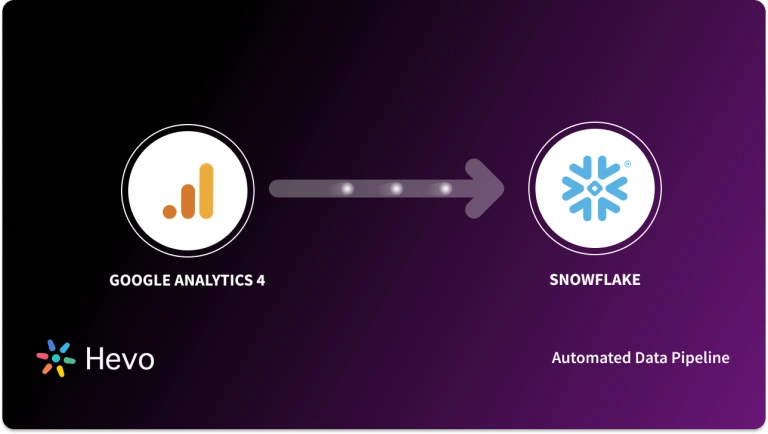Learn how to use Google Analytics for Ads that can be monitored to gauge your online presence, take stock of the viability of the ads, and consider areas of possible improvements through the results derived from analytics.
Google Analytics, handles information about your websites ranging from clicks, impressions, conversions, etc.
Lots of enterprises use Google Analytics as a traffic tracking tool for their websites, and while that is one of its best-known functions, Google Analytics has a ton of use cases, such as monitoring the type of traffic flow, devices used for searches, and knowing the people carrying out these search on your site.
Table of Contents
Google Analytics for Ads
Creating ads for specific campaigns allows you to segment your marketing efforts, ensuring that targeted ads reach the right audience. By placing these ads on designated websites, you can prompt users to engage with them and perform specific actions, such as clicking through or making a purchase. This approach helps refine your marketing scope and ensures that your ads are more relevant and impactful.
To track the performance of these ads in Google Analytics, you need to set up campaigns that can be traced back to their performance metrics. This setup allows you to monitor how well each ad performs, providing essential data for reviews and optimization. With detailed insights from Analytics, you can identify which ads are driving results and make necessary adjustments to improve your advertising strategy.
Are you looking for an ETL tool to migrate your Google Analytics data? Migrating your data can become seamless with Hevo’s no-code intuitive platform. With Hevo, you can:
- Automate Data Extraction: Effortlessly pull data from various sources and destinations with 150+ pre-built connectors.
- Transform Data effortlessly: Use Hevo’s drag-and-drop feature to transform data with just a few clicks.
- Seamless Data Loading: Quickly load your transformed data into your desired destinations, such as BigQuery.
- Transparent Pricing: Hevo offers transparent pricing with no hidden fees, allowing you to budget effectively while scaling your data integration needs.
Try Hevo and join a growing community of 2000+ data professionals who rely on us for seamless and efficient migrations.
Get Started with Hevo for FreeTo create Ads, we will consider the following:
- Setting your Goals
- Generating URL Parameters
- Creating or Having a Trackable URL
- Defining your Campaign Source, Campaign Medium, and Campaign Name
- Generating a New Campaign URL for your Ad
Setting your Goals
To set goals on Google Analytics for Ads, do the following in order:
- Sign in to Google Analytics.
- Click Admin, and navigate to the desired view.
- In the VIEW column, click Goals.
- Click + NEW GOAL or Import from Gallery to create a new goal, or click an existing goal to edit its configuration.
You can visit the official documentation for further reading on goals creation and the available goal types which include destination, duration, pages/screen per session, and event.
Generating URL Parameters
- Now that you have your goals set up, you can proceed to set up the campaign ads to be placed on targeted sites.
- First, you need to generate the URL parameters and this will be done using Google Campaign URL Builder.
- On the URL builder page, as shown in the diagram below, you should fill out the form which has fields for website URL, Campaign Source, Campaign Medium, Campaign Name, etc. which are all mandatory fields and Campaign Term, Campaign Content, etc. which are optional.
Creating or Having a Trackable URL
- The Website URL is the designated landing page of your site. It is the page a visitor will be taken to when they click on your ad.
- You should type the URL in the website URL box provided. An example of the link might look like this – http://www.yourdomain.com/promotions.html
Defining your Campaign Source, Campaign Medium, and Campaign Name
- The Campaign source is typically the website or e-mail listings where your ads will be displayed for the user to see. This can include Facebook, Twitter, Amazon, etc.
- The Campaign Medium is used to define the type of Ads you want to use.
- It can be Cost-Per-Click (CPC) Ads for link clicks, Cost-Per-Mile (CPM) Ads for Impressions, Banner Ads, or even a link from an e-mail, whereas the Campaign Name is the definition of the specific Ad you are trying to promote.
- It could be an annual sales Ad, for example, “Big Holiday Sales”, or the promotion of a new product like “New toys sales”.
- Although Campaign Term and Campaign Content are found in the builder, they are not mandatory fields.
- Campaign Term is used for paid Ads to note the keywords in search while Campaign Content is used to differentiate ads by tracking individual ad performance.
Generating a New Campaign URL for your Ad
- Having filled out the values in the previous sections, the campaign URL for your custom Ad will be automatically generated. It could look something like this:
http://www.yourdomain.com/promotions.html?utm_source=Amazon.com&utm_medium=Banner&utm_campaign=Big%2BHoliday%2BSales.- Copy the generated URL and paste it into an Ad Manager on the site where the Ad will be placed eg. Facebook Ad Manager.
Steps to Track Ad Performance in Google Analytics
- Login to Google Analytics.
- On the left side menu, select Acquisition.
- Then click on All Traffic.
- Next, select Source/Medium.
- Select the Campaign Name you want to track.
- Click the Goal Conversion tab to see how well this campaign converted for each of your goals.
Learn More About:
- Understanding Google Data Analytics
- Google Search Analytics
- Understanding Google URL Builder: 5 Easy Steps
- Setting Up HubSpot Monday Integration
Conclusion
In this article, you have learned how to use Google Analytics for Ads by building up a URL that can be tracked to know your marketing performance on different sites. The methods used here can be used for ads on popular sites like Amazon, Facebook, Twitter, and Instagram.
You were also shown how to set goals, build a customized URL for your ads, and track the inner workings of the ads.
The processes involved can be tedious and confusing at times, however, there is a one-stop-approach where all of these can be managed for you without the stress of trying to have to hold all the moving pieces in your head.
This is done using Hevo Data, as the entire process can be handled seamlessly, and subsequent analysis can be performed on a single platform. Your job will be to focus on key business needs and perform insightful analysis using BI tools. Connect with us today to improve your data management experience and achieve more with your data.
FAQs
Can Google Analytics track Google Ads?
Yes, Google Analytics can track Google Ads by linking both accounts, allowing you to monitor your site’s ad performance, conversions, and user behavior.
Why use Google Analytics in Google Ads?
Using Google Analytics in Google Ads helps you track user interactions, measure conversions, and optimize ad campaigns based on detailed insights.
Can you run Google Ads without Analytics?
Yes, you can run Google Ads without Google Analytics, but integrating them provides deeper insights and improves ad performance tracking.