The only way to succeed in this competitive e-commerce landscape is by understanding your customers and what they do. And that’s where Google Analytics 4 (GA4) excels: as a powerful tool in tracking and analyzing website activity. A Shopify store owner can easily integrate GA4 to reap insights into visitors’ journeys from the first click-through to the final purchase.
Unlike its preceding version, Universal Analytics, GA4 provides enhanced features like event-based tracking, predictive analytics, and cross-platform reporting, which can be considered ideal for the modern business of e-commerce.
In this guide, go through the step-by-step process of integrating Shopify Google Analytics 4 to make the right data-driven decisions to scale your business. Let’s get started!
Table of Contents
Prerequisites
To successfully set up Shopify Google Analytics 4 Integration you should have the following:
- A Shopify Account.
- A Google Analytics 4 Account.
Introduction to Shopify
Shopify is one of the leading e-commerce platforms that empowers businesses to set up and administer an online store easily. Whether you are a small startup or a large brand, Shopify offers a range of facilities to sell products, process payments, and manage operations. Shopify’s friendly interface and flexibility make the platform incredibly popular among businesses of every size. All from one place, with Shopify: make your storefront look however you want, track your inventory, and market your products. Read about the features and benefits of Shopify in detail when building e-commerce websites.
Key Features of Shopify
Shopify includes several critical features that make it so popular. Some of the features are:
- Easy and Quick Set-Up: Stores can be swiftly launched with Shopify, which eliminates the need to worry about infrastructure and development expenditures. The admin interface is sleek and user-friendly as all features are properly organized.
- SEO & Marketing Tools: You can optimize your pages for search engines and increase your sales using Shopify’s SEO services and plugins. The Shopify App store allows you access to a wide variety of Marketing Tools, including Social Network Integration, Product Reviews, and Email Marketing.
- 24/7 Customer Support: Shopify places a high value on client service. They are available 24 hours a day, 7 days a week. Alternatively, you can reach Shopify’s Customer Support via phone, email, or webchat. A multitude of Community Forums, substantial Documentation in the Shopify Help Centre, as well as sophisticated Shopify Guides are also available.
- Mobile-Friendly: All of Shopify’s themes are mobile responsive, and the platform provides a free built-in mobile commerce shopping cart, so your store will look fantastic on all devices and your customers will be able to shop wherever they are.
Are you having trouble migrating your data from Shopify? With a no-code platform and competitive pricing, Hevo makes the process seamless and cost-effective.
- Easy Integration: Connect and migrate data from Shopify without any coding.
- Auto-Schema Mapping: Automatically map schemas to ensure smooth data transfer.
- In-Built Transformations: Transform your data on the fly with Hevo’s powerful drag-and-drop transformation capabilities.
- 150+ Data Sources: Access data from over 150 sources, including 60+ free sources.
You can see it for yourselves by looking at our 2000+ happy customers, such as Airmeet, Cure.Fit, and Pelago.
Get Started with Hevo for FreeIntroduction to Google Analytics 4
Google Analytics 4, also known as GA4, is the latest version of Google’s web analytics service. It is meant to give advanced consumer behavior analytics from websites and apps. In contrast to Universal Analytics, an event-based data model would be used in GA4: more flexibility and depth in tracking what is going on in the customer’s journey.
It’s built for a future of analytics experience with AI-driven insights, cross-platform tracking, and privacy-focused features. Utilizing GA4, Shopify store owners and other e-commerce businesses make the right decisions to enhance user experiences, strengthen their marketing approaches, and achieve conversions.
Key Features of Google Analytics 4
Some of the distinguishing features of Google Analytics 4 are:
- Event-Based Tracking: Measures user interactions based on what is clicked, scrolled, or purchased.
- AI-Powered Insights: Makes predictions about trends and outcomes.
- Cross-Platform Reporting: Combines web and app data to understand user behavior.
- Privacy Centric: Built with modern privacy regulations and data ompliances such as GDPR and CCPA.
- Customizable Reporting: Create SEO reports tailored to metrics that you consider the most important.
How to Setup Google Analytics 4 for Shopify
Google Analytics 4 for Shopify helps you monitor and measure customer actions- an insight into optimizing your store’s performance. In this section, discover the methods to integrate Google Analytics 4 and Shopify to enhance your eCommerce strategy and make informed decisions based on data.
Method 1: Using the Google & YouTube Channel App for Shopify
Step 1: Create a GA4 Property
Before installing the Google Channel app, you need to create a Google Analytics 4 (GA4) property for your Shopify store.
- Log in to Google Analytics: Go to Google Analytics and sign in with your Google account.
- Create a New Property:
- In Google Analytics, click Admin in the bottom left corner.
- Under the Account column, choose your account or create a new one.
- In the Property column, click + Create Property.
- Select Web as your data stream type and fill in your Shopify store URL.
- Choose Enhanced Measurement to automatically track important events (like page views, scrolls, etc.).
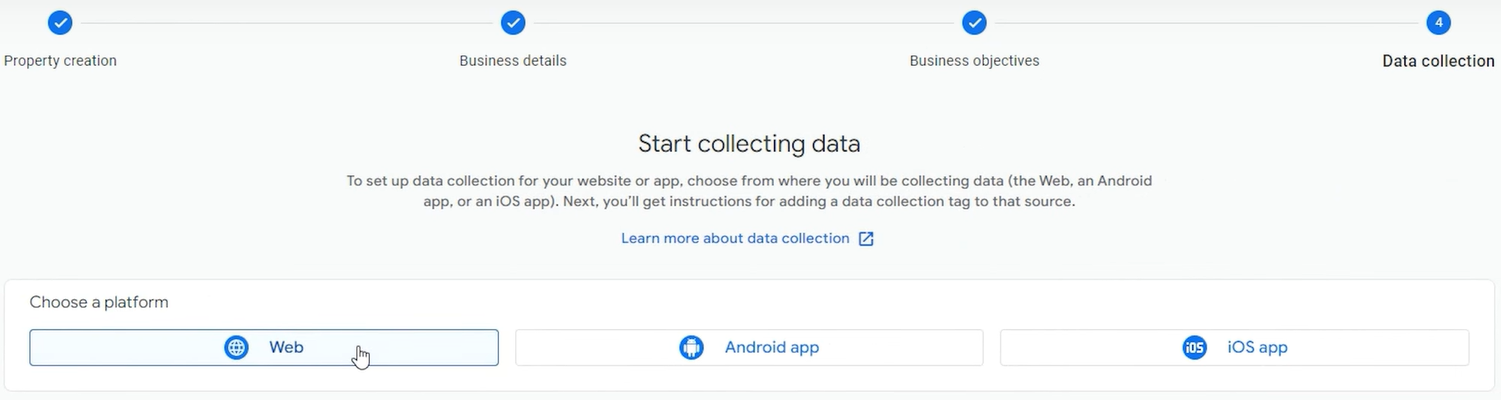
- Save and Get Measurement ID: After completing the setup, you’ll be given a Measurement ID (something like G-XXXXXXXXXX). Copy this Measurement ID as you’ll need it later to link with the Google Channel app.

Step 2: Install the Google & YouTube Channel App
- Log in to your Shopify Admin: Open your Shopify store admin panel.
- Visit the Shopify App Store: Go to the Shopify App Store and search for Google & YouTube Channel.
- Install the App: Find the Google Channel app and click Add app to install it on your store.
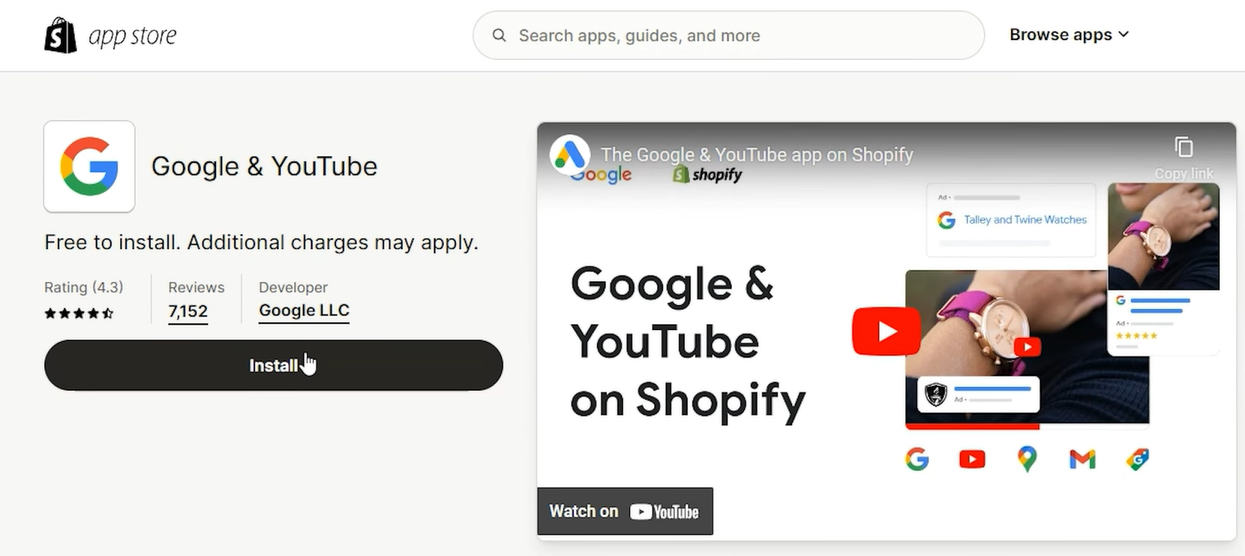
Step 3: Set Up Google Account Integration
- Connect your Google Account: After installation, you will be prompted to connect your Google account.
- Log in with your Google account (make sure it’s the same account you use for Google Analytics and Google Ads).
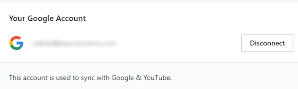
- Link Google Analytics: During setup, you’ll be asked to link your Google Analytics account (make sure you select your GA4 Property).
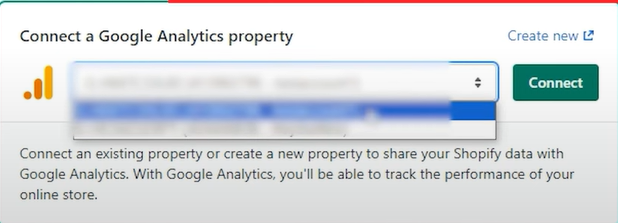
Step 4: Enable Enhanced E-commerce Tracking (Optional but Recommended)
- Enable Enhanced E-commerce: The Google Channel app will automatically enable Enhanced E-commerce for your Shopify store if it’s linked with GA4. This feature provides detailed tracking of user interactions, such as product views, adds to cart, and purchases.
- Verify Enhanced E-commerce in GA4:
- In GA4, go to Admin > Ecommerce Settings to ensure Enhanced E-commerce tracking is enabled.

Step 5: Test the Integration
- Check GA4 Real-Time Data: Go to your GA4 Real-Time reports to confirm that your Shopify store data is flowing into GA4.
- Test E-commerce Events: Make sure events like product views, add-to-cart, and purchases are being tracked by checking E-commerce Reports in GA4.
Method 2: Using Google Tag Manager (GTM)
Step 1: Set Up Google Tag Manager (GTM)
- Go to Google Tag Manager and create an account if you don’t have one.
- Create a new Container for your Shopify store and select Web as the container type.
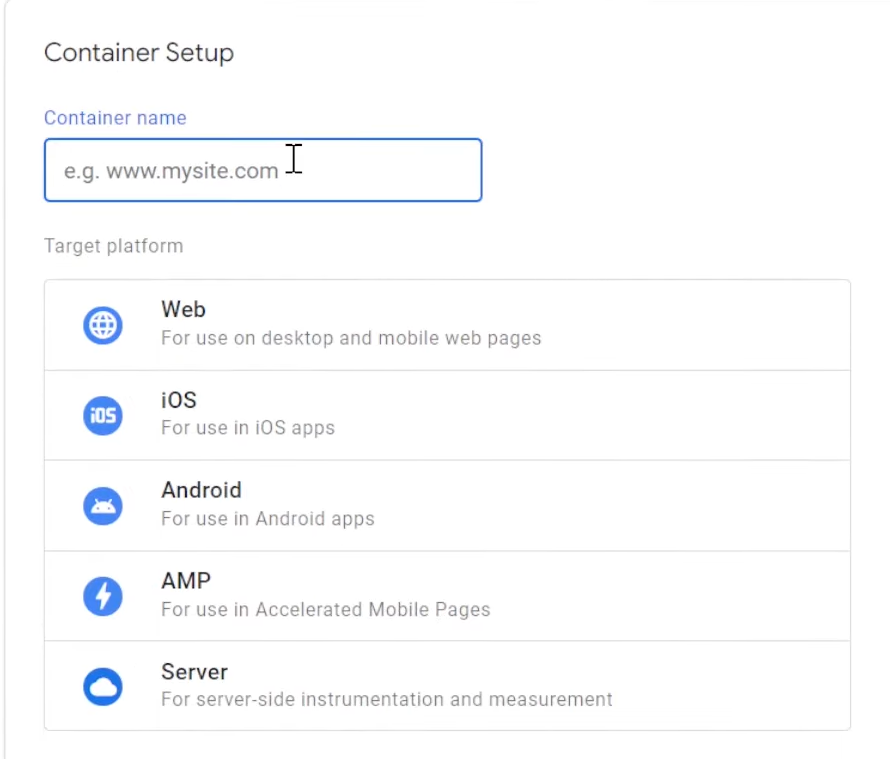
Step 2: Add GTM to Your Shopify Store
- Copy the GTM container code from GTM (found in the Admin panel).
- In Shopify Admin, go to Online Store > Themes.
- Open the Edit Code option for your active theme.
- Paste the GTM container code:
- Place the <script> tag inside the <head> section of theme.liquid.
- Place the <noscript> tag immediately after the opening <body> tag.
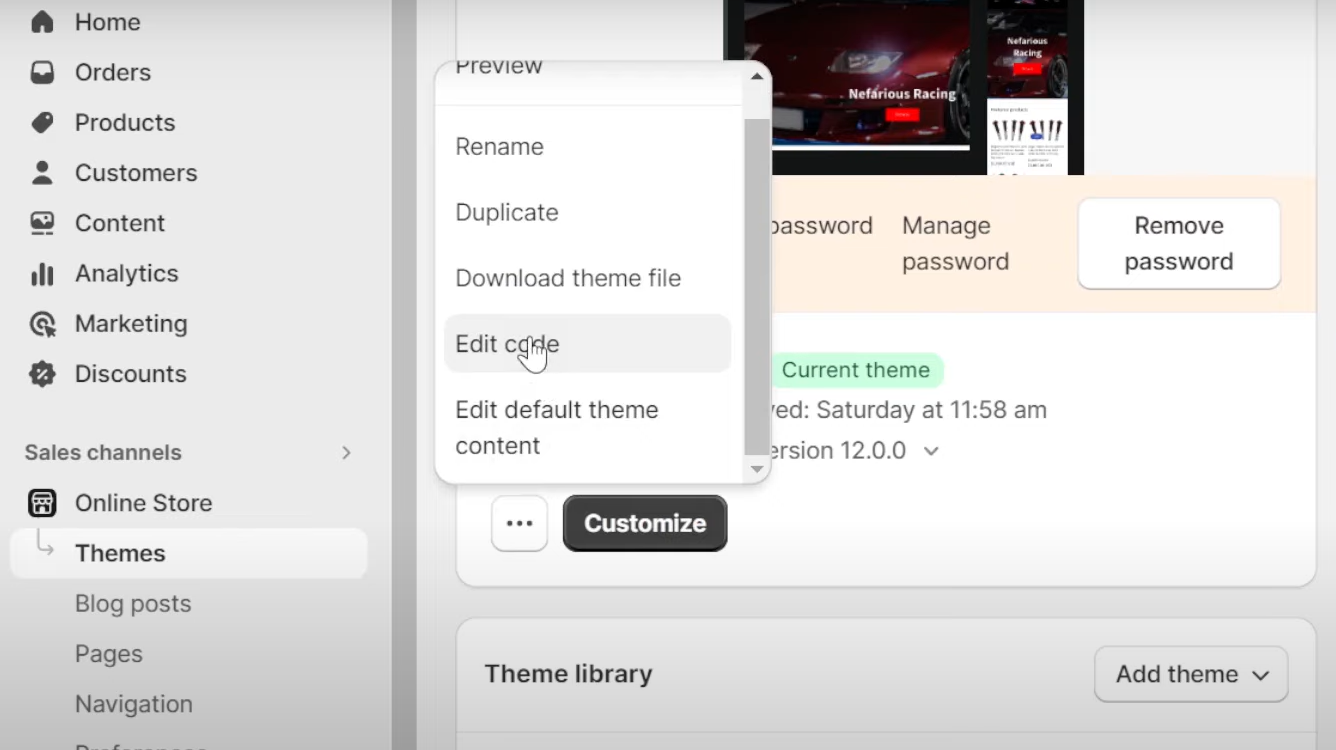
Step 3: Configure GA4 in GTM
- In Google Tag Manager, create a New Tag:
- Tag Type: Google Analytics: GA4 Configuration.
- Measurement ID: Enter your GA4 Measurement ID.
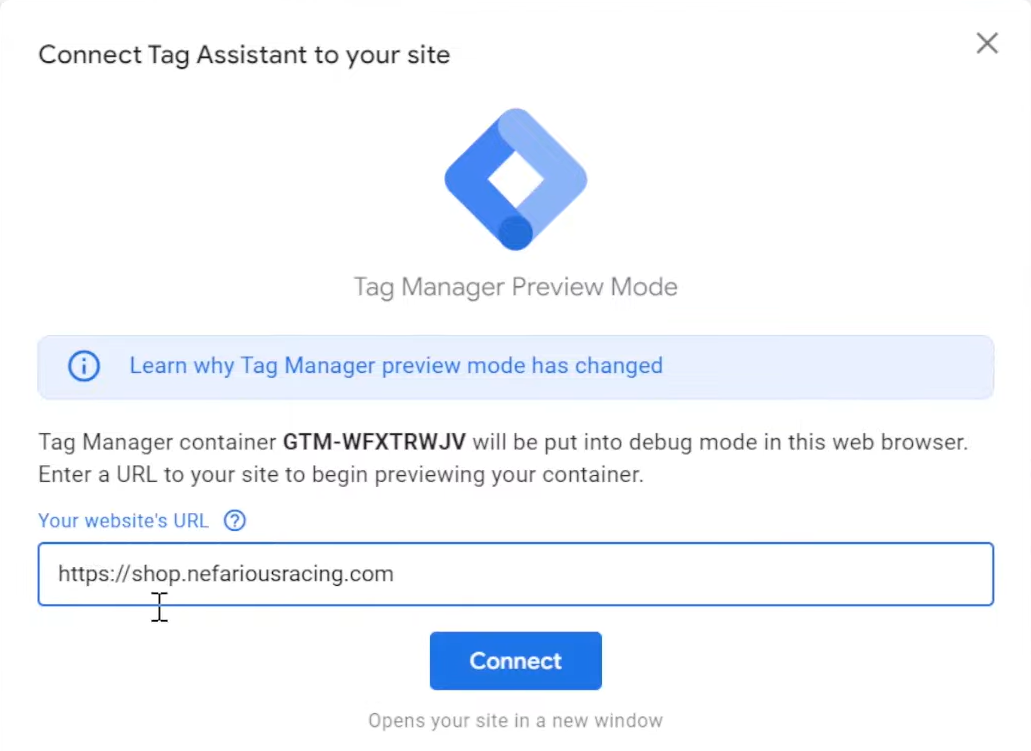
- Set a trigger for the tag:
- Trigger Type: All Pages.
- This ensures the tag fires on every page of your Shopify store.
- Save the tag and publish the GTM container.
Step 4: Test and Publish
- Use GTM’s Preview Mode to test your setup before publishing.
- Check GA4’s Real-Time Reports to ensure events are being tracked correctly.
- Once verified, click Submit in GTM to publish your container.
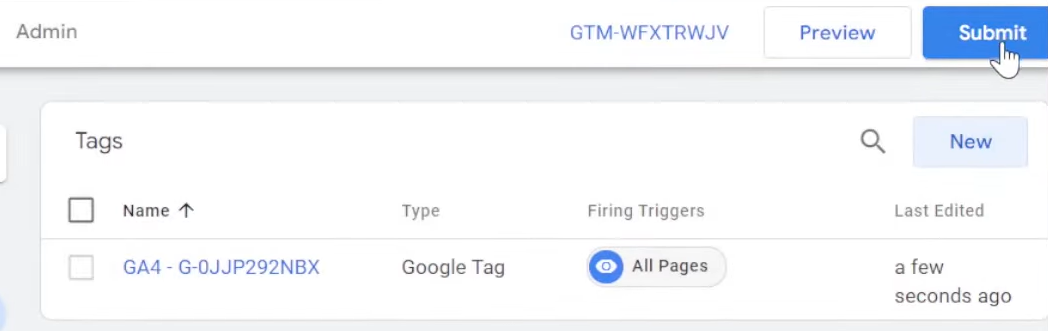
Use Cases of Shopify Google Analytics 4 Integration
- Track Customer Behavior: Since GA4 tracks based on events, you can track customer behavior on your Shopify store, from product views to add-to-cart actions and purchases that may help you understand buyer behavior better.
- Increased E-Commerce Insights: GA4 also introduces enhanced e-commerce reporting. You can track metrics such as transaction values, checkout behavior, and product performance. All of these can help you optimize your product offerings and marketing strategies.
- Custom audience segmentation: Create custom segments on which to base marketing campaigns using audience-building features within GA4.
- Optimize your campaign: With the integration of GA4, it is easier to analyze the effectiveness of different marketing channels to allocate budgets towards the most profitable ones better.
- Predictive Analytics: Machine learning functionalities in GA4 provide predictive analytics opportunities, such as projecting revenue and customer lifetime value, to inform your strategy to grow your store with better decision-making.
- Cross-platform tracking: When integrating Shopify to GA4, customers’ journeys across several devices, such as mobile and desktop, and platforms offer a more holistic view of how users engage with your store at multiple touchpoints.
Conclusion
Integrating Google Analytics 4 Shopify facilitates insightful knowledge about customer behavior, e-commerce performance, and marketing effectiveness. Advanced tracking and enhanced reporting help optimize marketing campaigns and improve the user experience through GA4.
For even more advanced data handling and streamlined integrations, Hevo’s no-code data integration solution with more than 150 sources, including Shopify and Google Analytics 4, automates your data workflows and reporting to make it easier to analyze. Store owners can drive growth with data-driven decisions and seamless analytics by integrating Shopify, GA4, with Hevo.
Want to take Hevo for a spin? SIGN UP and experience the feature-rich Hevo suite firsthand. You can also have a look at the unbeatable pricing that will help you choose the right plan for your business needs.
Share your experience of understanding the Shopify Google Analytics 4 Integration in the comments section below!
FAQs
1. How do I enable e-commerce in Google Analytics 4?
To enable e-commerce in GA4, go to Admin > Data Streams > Web > Enhanced Measurement and toggle on e-commerce events like product views, add-to-cart, and purchases. Ensure your website sends these events to GA4.
2. How do I access Google Analytics 4?
You can access GA4 by logging into your Google Analytics account at analytics.google.com and selecting your GA4 property. If you don’t have a GA4 property, create one from the Admin panel.
3. What is e-commerce tracking in GA4?
E-commerce tracking in GA4 allows you to monitor and analyze customer interactions like product views, adds-to-cart, purchases, and transaction data, providing insights to optimize product offerings and marketing strategies. It includes both standard and enhanced e-commerce features for deeper reporting.










